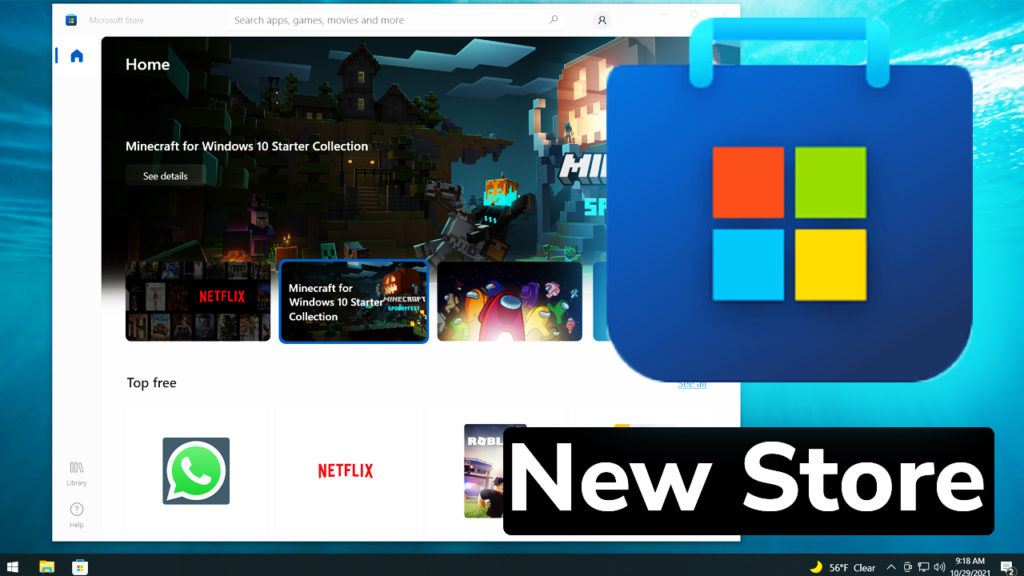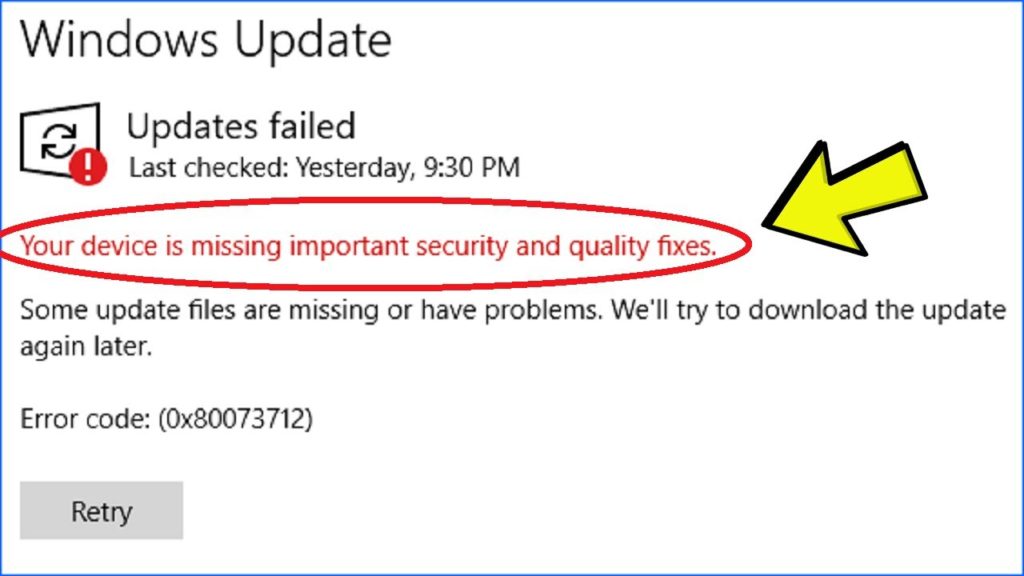In this article I will show you how to get the new Microsoft Store in Windows 10 in the version 21H2. To get the 21H2 version earlier, you will need to join the Windows Insider Program in the Release Preview Channel.
Join the Windows Insider Program
For now, because Microsoft didn’t start the rolling out of the new Windows 10 version, you will need to join the Windows Insider Program in the Release Preview Channel.
Open the Settings app and then go to Updates & Security. Make sure you have all the updates installed, to be able to continue with the process from this article.
Now, from the left side, click on Windows Insider Program.
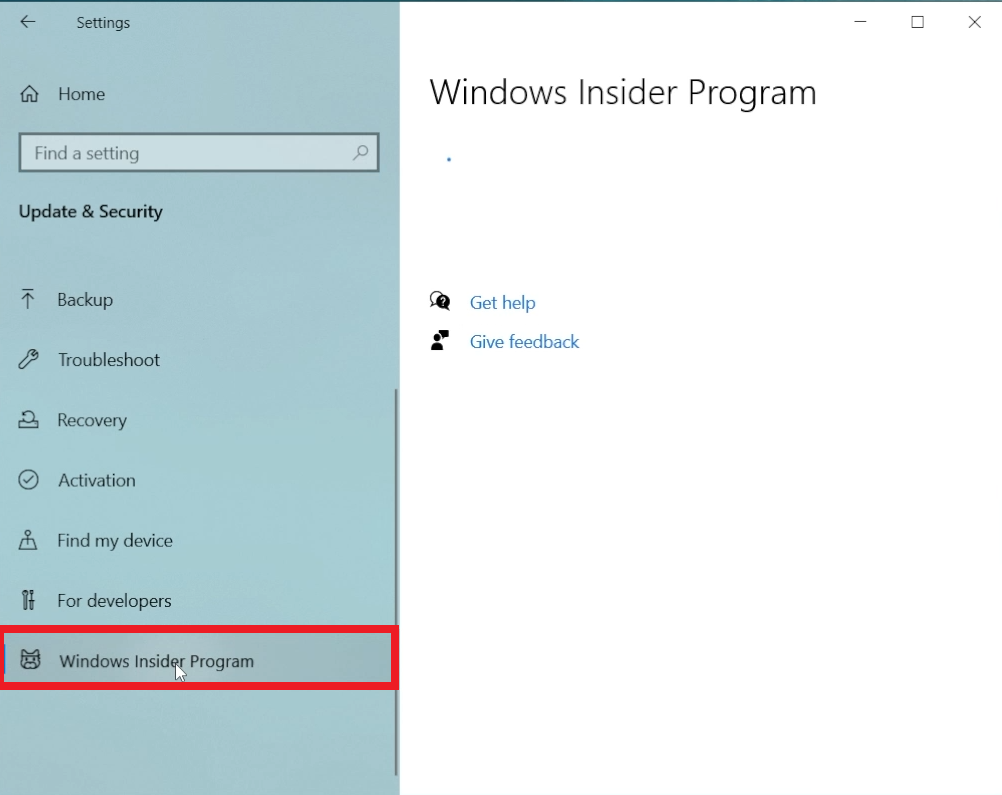
If you receive this error: “To manage the Windows Insider Program settings for your device and allow it to stay in the Windows Insider program, you’ll need to turn on optional diagnostic data.” click on Go to Diagnostic & Feedback settings to turn on optional diagnostic data.
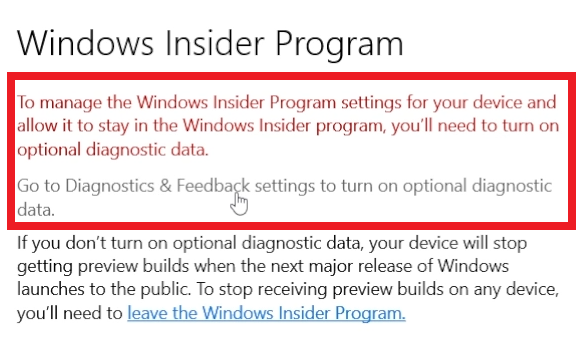
After that click on Optional diagnostic data.
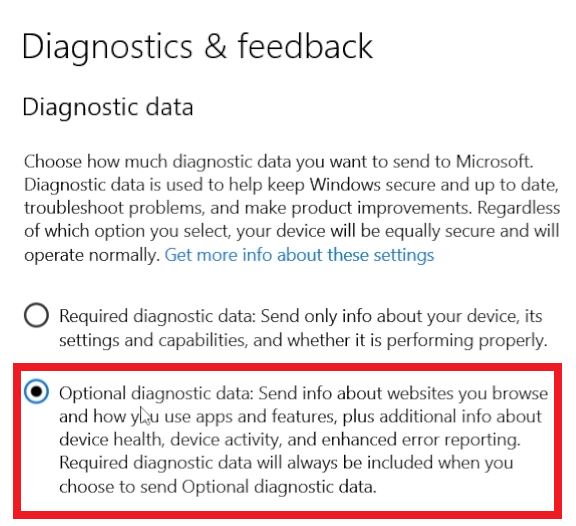
After that click on Get started. Enter your Microsoft Account and make sure you select the Release Preview Channel for the Windows Insider Program.
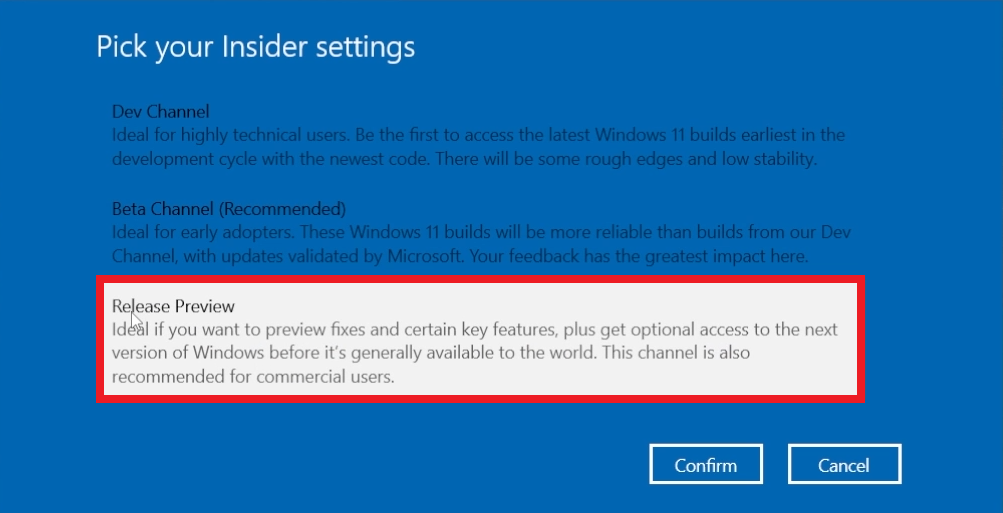
After you Confirm, you will need to restart your computer for the changes to take effect.
Install Windows 10 November Update 21H2
After the restart, go into Updates again and Check for updates until the new Windows 10 version appears for update. Click on Download and install to install the new Windows 10 Version.
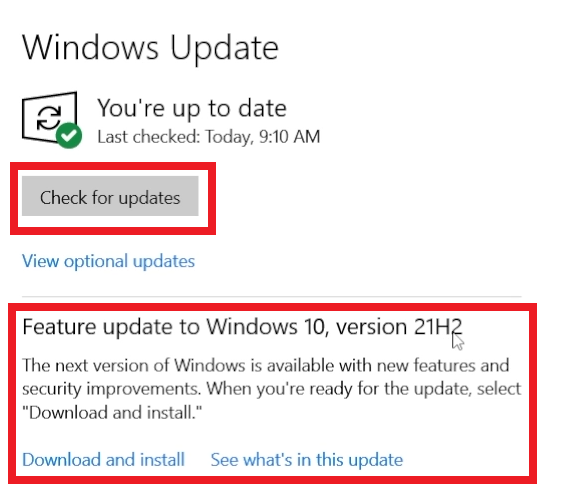
Update Microsoft Store
After you installed the update, go into the Microsoft Store and click on the three dots in the right side. From there click on Downloads and updates.
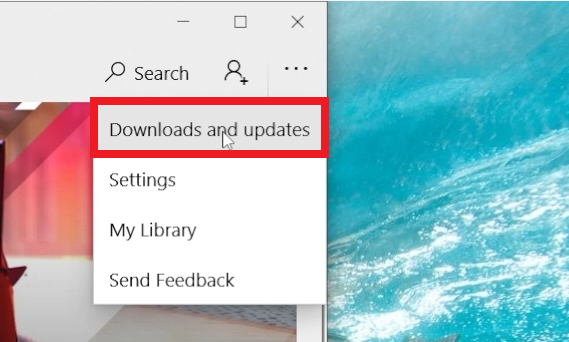
Next, you will need to click on Get updates and all the Microsoft Store apps including the Microsoft Store will be updated to the latest version.
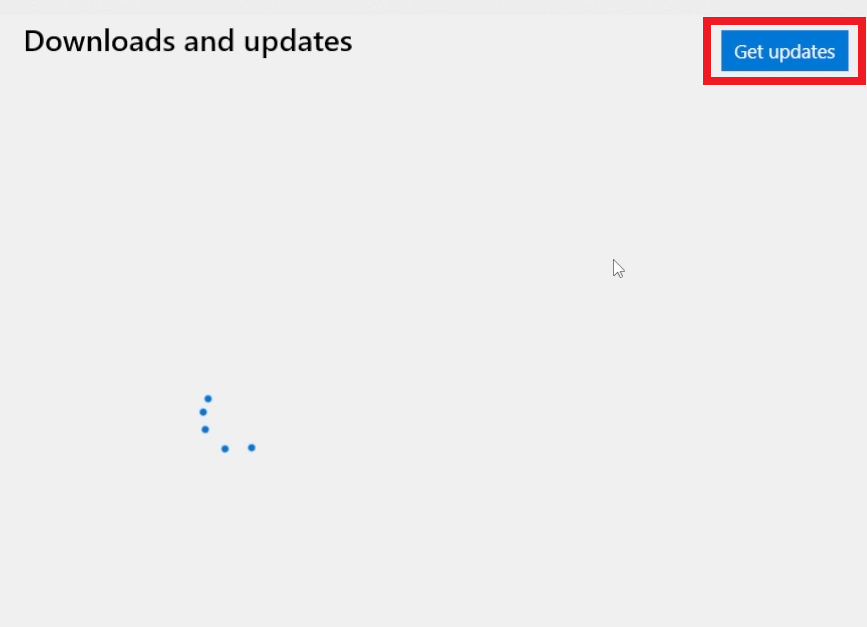
The Microsoft Store app will restart, and you will have the new Microsoft Store from Windows 11 in Windows 10.
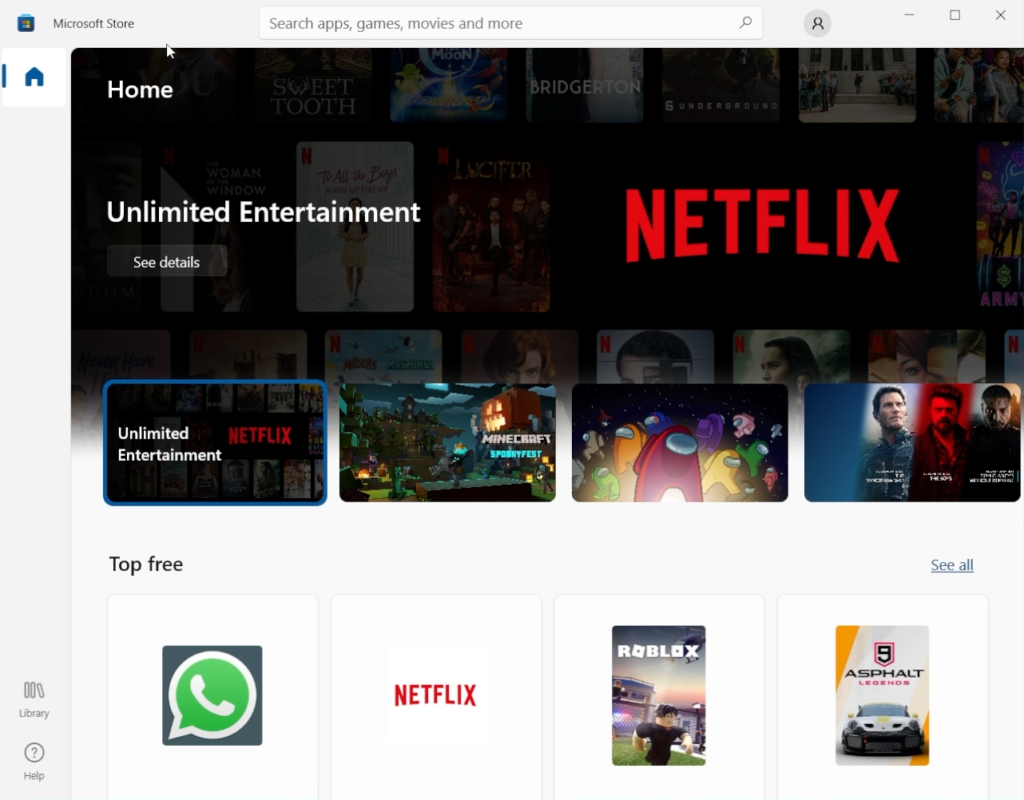
For a more in depth explanation, you can watch the video below from the youtube channel.