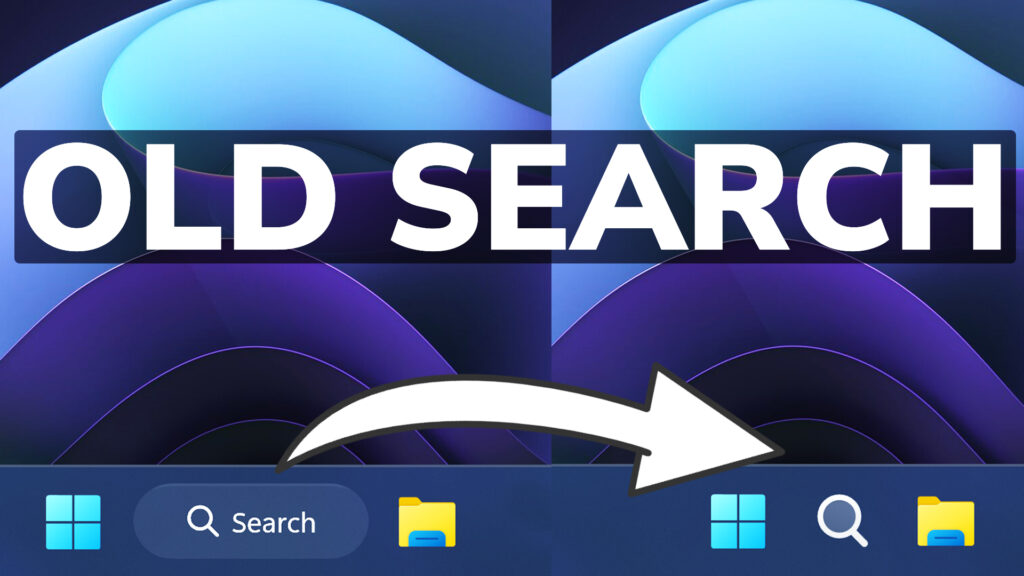In this article, I will show you How to Get the Old Search Back in Windows 11 22H2, or how to Disable the New Search Visuals from Windows 11 22H2.
In the latest Build from Windows 11 22H2, Microsoft started to implement New Search Visuals for the Taskbar. A lot of users don’t like that most of them take up a lot of space from the taskbar, so they want that disabled. In this article, I will show you how to do that for now, as Microsoft could block this process in the future.
You will need to download ViveTool, which is a small app that will help us enable hidden features from Windows.

After you download ViveTool, you will need to extract the contents of the archive into the System32 location so that we can have full administrative privileges to the operating system.
Right-click on the archive and then click on Extract all. Select the System32 location and then click on Extract. You will also need to provide some administrative privileges.

After you’ve done that, you will need to open CMD as administrator and then copy and paste the following command:
vivetool /disable /id:39263329After you run this command, you will need to restart your computer for the changes to take effect.
After the restart, you should notice that the Search Box is back to the Old one.
For a more in-depth tutorial, you can watch the video below from the youtube channel.