In this article, I will show you how to Download Windows 11 23H2.
If you didn’t get the Windows 11 23H2 Update, through Windows Update, you can always use one of the 3 officials methods from the Microsoft Website, to get Windows 11 23H2. In this article, I will show you how to do that.
Windows 11 23H2 Official Download Website
First of all, make sure to get the PC Health Check App, so you can see if your System is compatible with Windows 11 23H2.
Windows 11 Installation Assistant
With the Installation Assistant, you will be able to easily Upgrade to Windows 11 23H2, even from Windows 10.
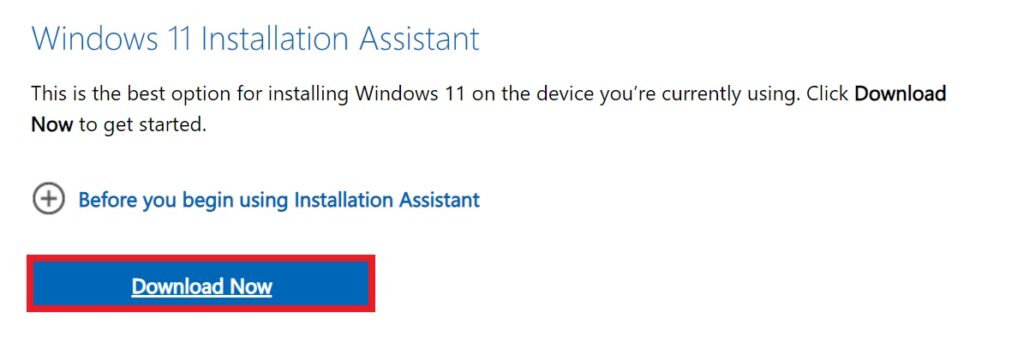
Media Creation Tool
Go to the Create Windows 11 Installation Media section and click on Download Now to Download the Media Creation Tool.
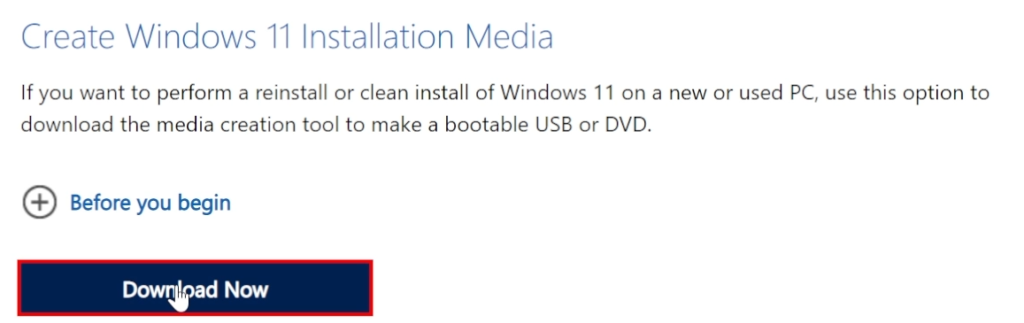
Next up click on Accept to accept the official Notices and license terms and then click on Next.
In the Choose which media to use section, select ISO file and then click on Next to select the path where you want the Windows 11 ISO to be downloaded to.
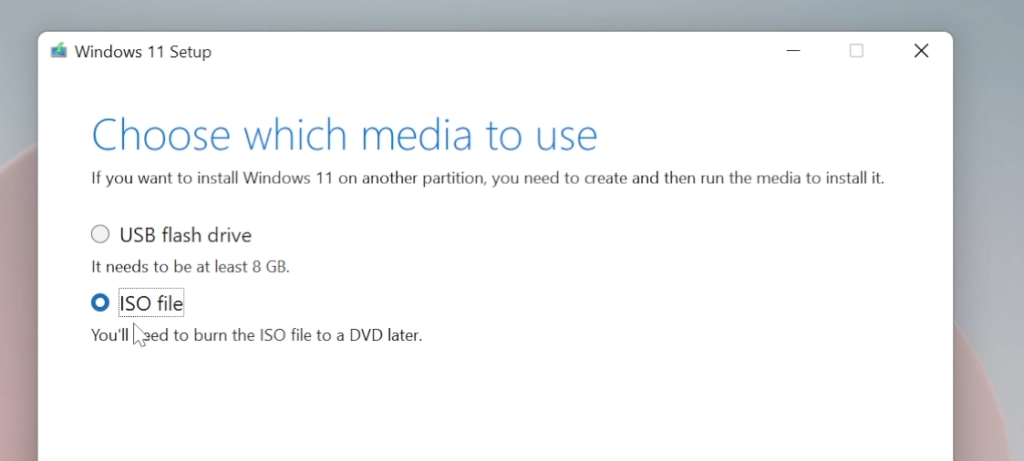
After that Windows 11 will start downloading and depending on your internet connection you will have the Windows 11 ISO in the location that you select within a few minutes.
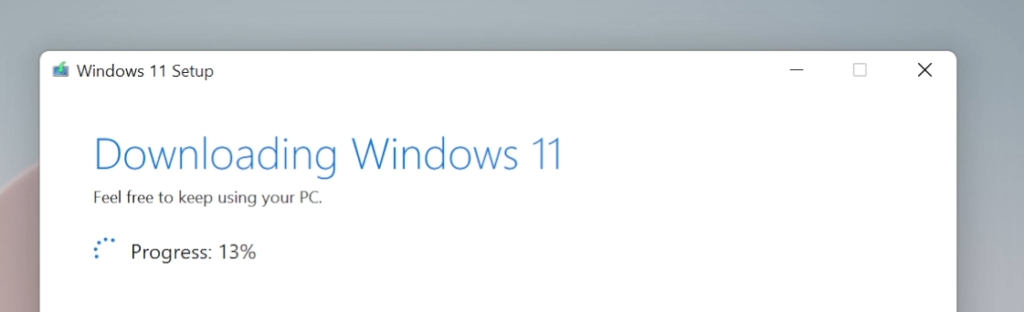
Direct ISO Download
Go to the Download Windows 11 Disk Image (ISO) section, select Windows 11 from the drop down and click on Download.
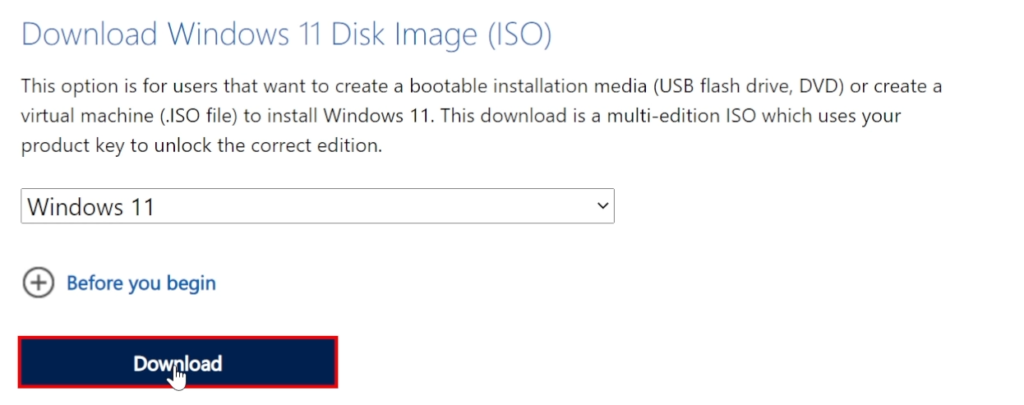
Now you will need to select the language of the Windows 11 ISO.
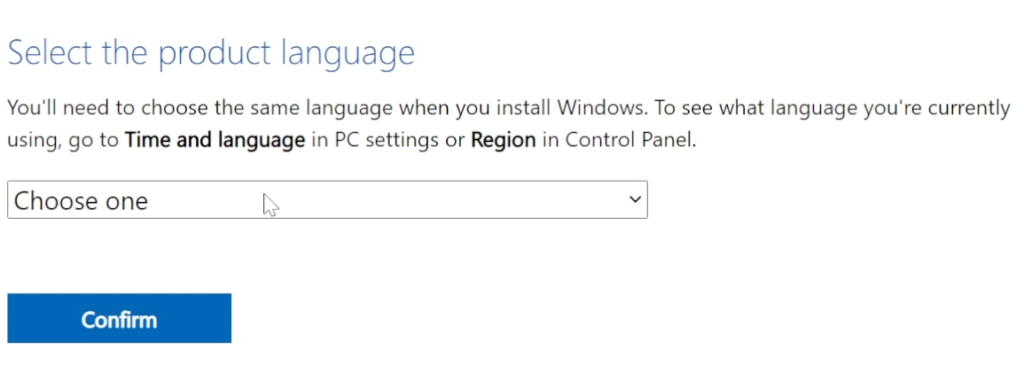
After that click on 64-bit Download and the Download process will begin. The ISO will be downloaded in the Default location that was set in the browser that you are using.
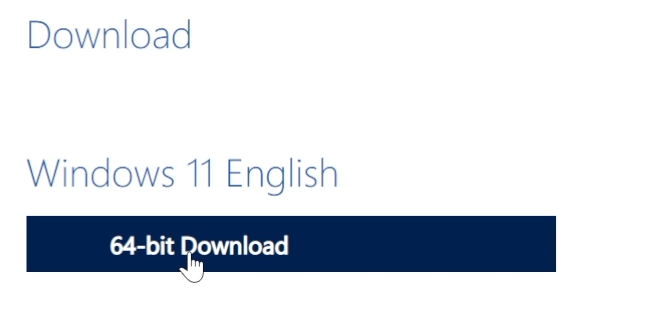
For a more in-depth tutorial, you can watch the video below from the YouTube channel.



