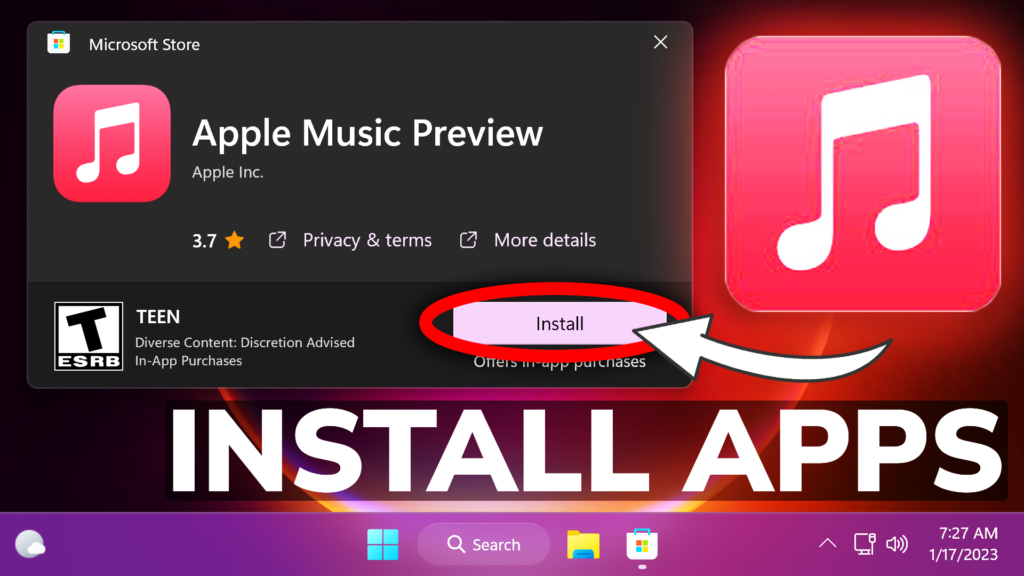In this article, I will show you How to Install New Apple Music, Apple TV, and Apple Devices Apps in Windows 11.
In the latest Build Notes for the Dev Channel, Microsoft announced that they are testing some preview versions for the Apple Music, Apple TV, and Apple Devices Apps in Windows 11. This is only available for the US region for now, but in this article, I will show you how to install these apps in any region.
Change the OS Region to US
Open the Settings App and Search for region. Click on Region Settings and make sure that under Country or region, you have United States selected.

Install Apple Music in Windows 11
First of all, you will need to access the Official Microsoft Store Website from here and then click on Get in Store app.
Once Microsoft Store opens, you will need to click on Get and the App will be installed.
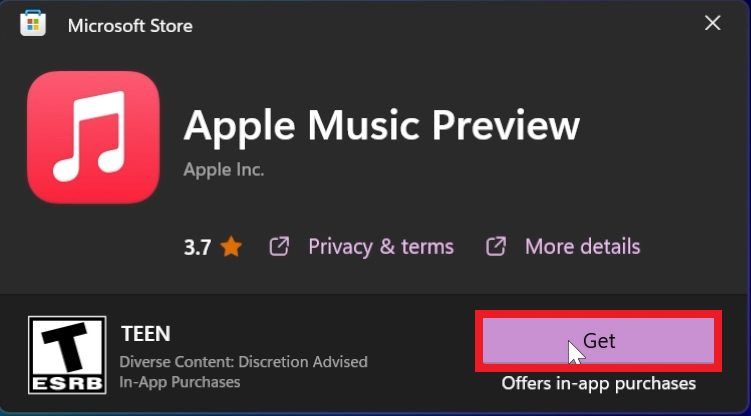
This is how Apple Music looks in Windows 11 after installation.
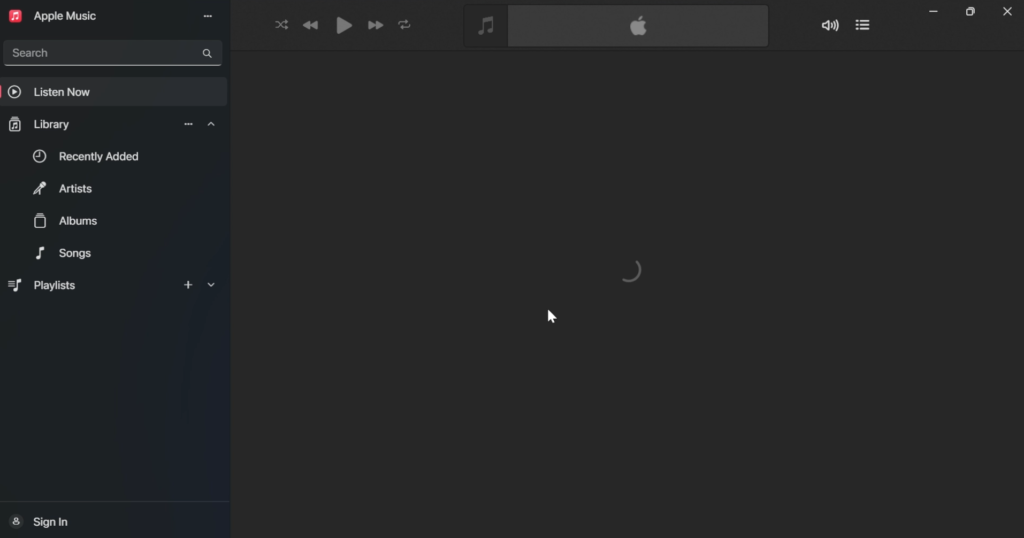
Install Apple TV App in Windows 11
First of all, you will need to access the Official Microsoft Store Website from here and then click on Get in Store app.
Once Microsoft Store opens, you will need to click on Get and the App will be installed.
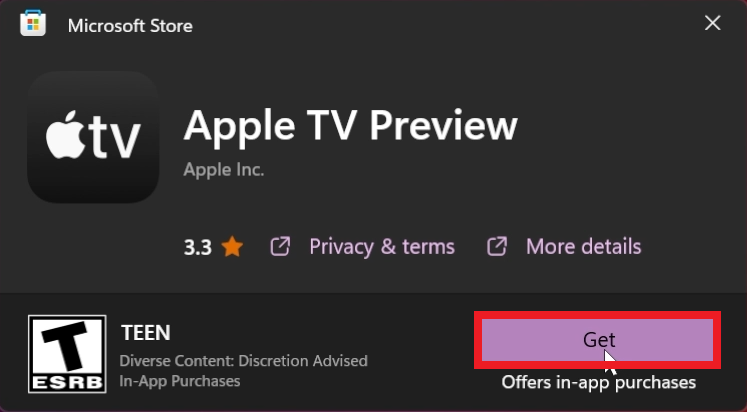
This is how Apple TV looks in Windows 11 after installation.
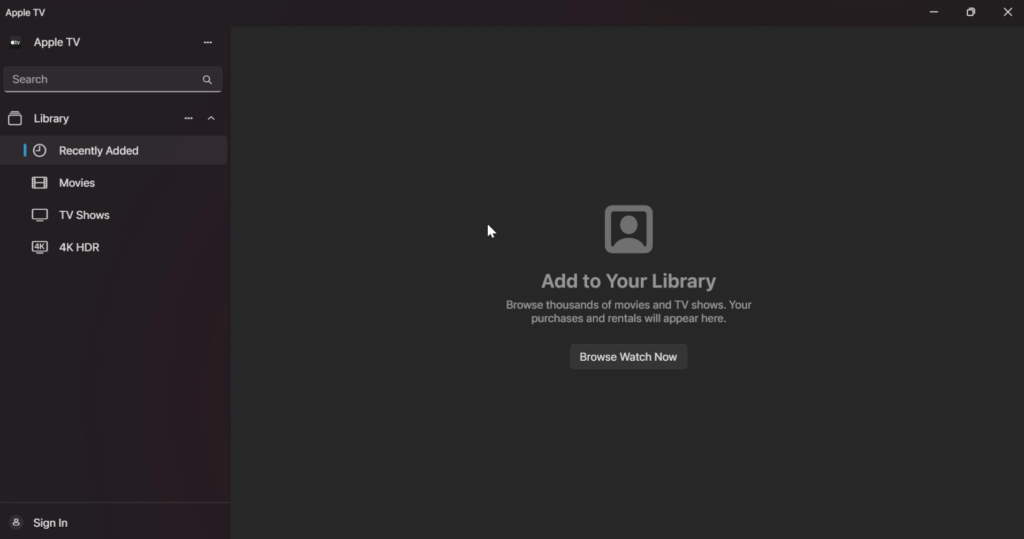
Install Apple Devices App in Windows 11
First of all, you will need to access the Official Microsoft Store Website from here and then click on Get in Store app.
Once Microsoft Store opens, you will need to click on Get and the App will be installed.
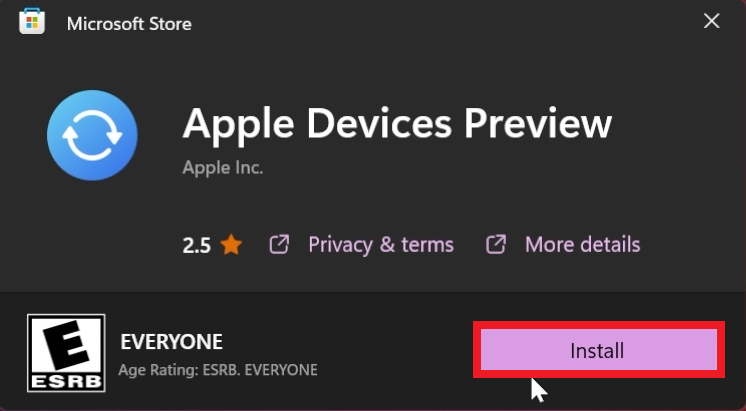
This is how Apple Devices looks in Windows 11 after installation.
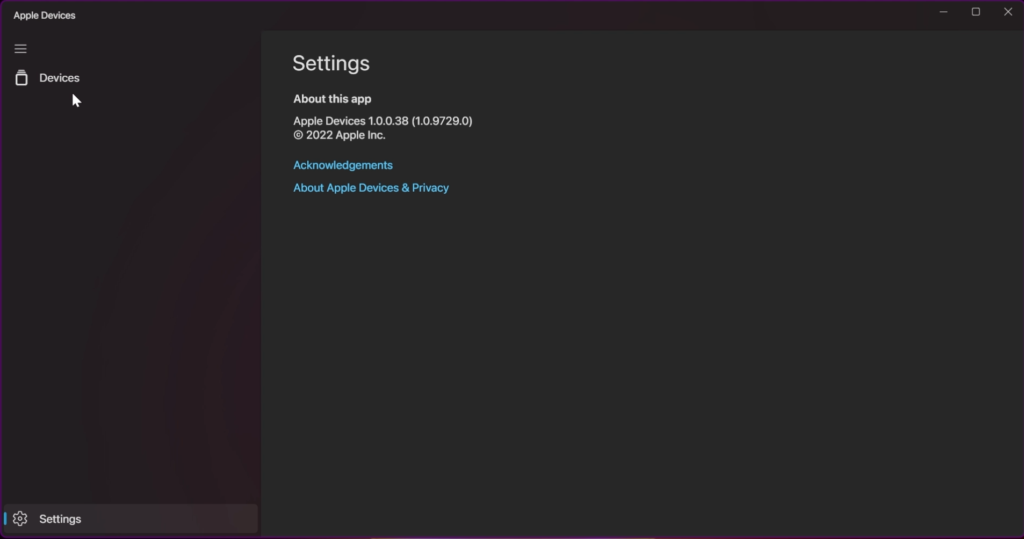
Uninstall Apple Apps in Windows 11
To uninstall the Apple Apps, simply search for it, then right-click on it and click on Uninstall. After that, on the Dialog that appears, click on Uninstall again.
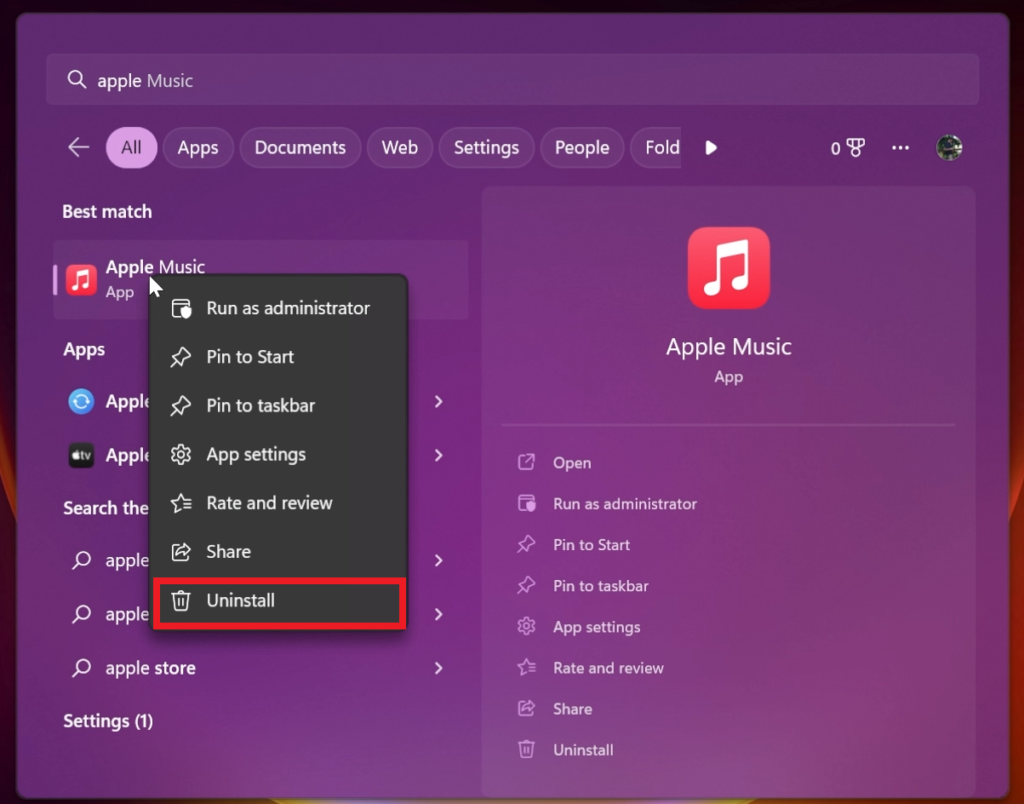
For a more in-depth tutorial, you can watch the video below from the youtube channel.