In this article, I will show you How to Install the New Notepad with Tabs on Windows 11 in Any Version.
For those of you who don’t know, Microsoft recently released a new Notepad App for some users that are enrolled in the Windows Insider Program in the Dev Channel. Well, that new Notepad version that supports Tabs can be installed on Any Version of Windows 11, and in this article, I will show you how to do that.
First of all, you will need to go to the Microsoft Store and copy the Notepad App Link. Now go to this website and Select URL (link), paste the link below, change to Fast, and then click on the checkmark.

Press CTRL+F on your keyboard and search for the file with the name Microsoft.WindowsNotepad_11.2212.33.0_neutral_~_8wekyb3d8bbwe.msixbundle. If you are using Edge click on it, if you are using Chrome, right-click on it and then click on Save Link As.
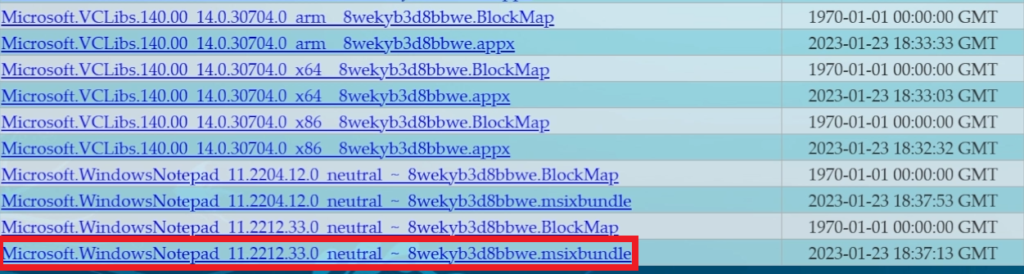
Allow the file to Download, if Microsoft doesn’t recognize the publisher.
After you downloaded the package, double-click on it and then on Install, to install the Update.
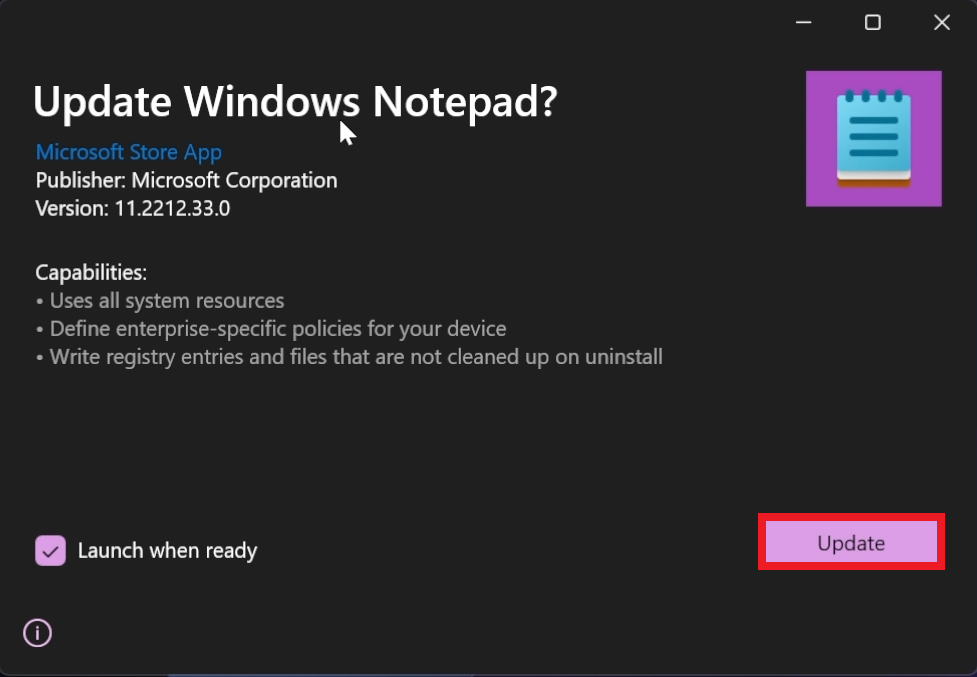
After the installation, the app will automatically start, and now you can use Notepad with Tabs. Note that it is still in the development process, you can still encounter bugs.
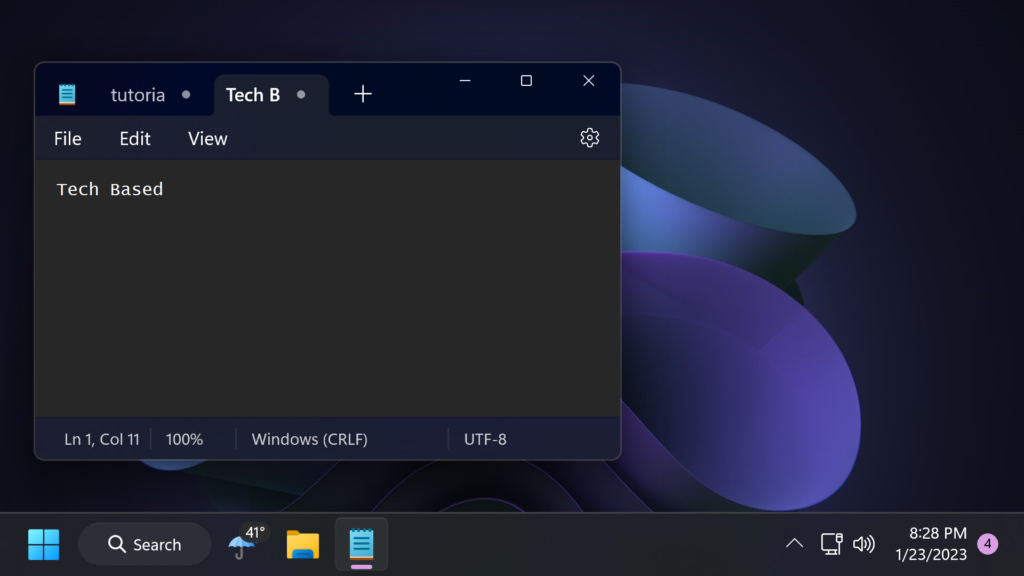
For a more in-depth tutorial, you can watch the video below from the youtube channel.

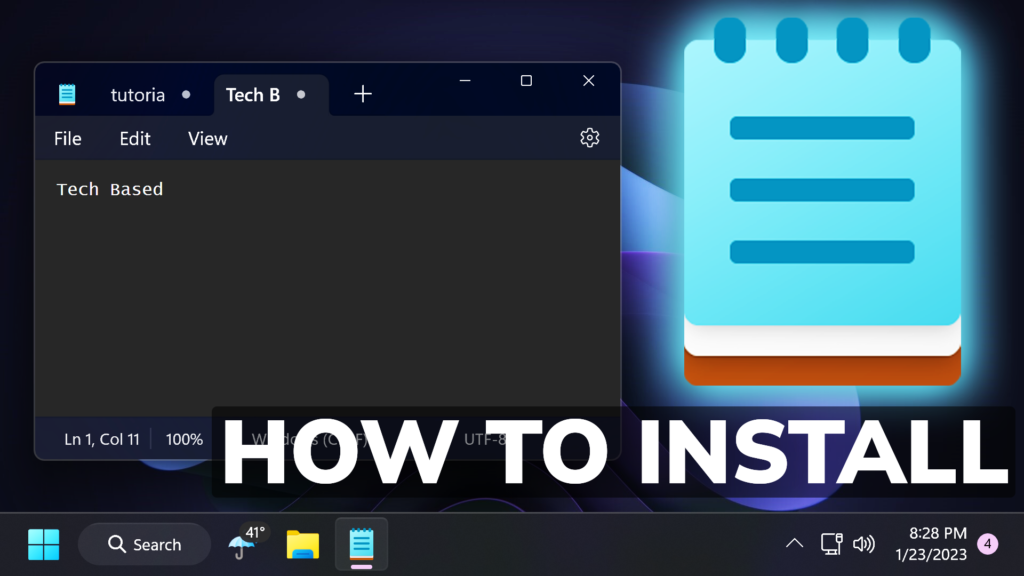


It didn’t work on Windows 11 Home Single Language Version 21H2 (22000.527)
How to uninstall this if I didn’t like this?
You can just uninstall it normally and then install it again from the Microsoft Store.
If the file is not recognized by Windows and when opening it gives you the option “Open With”, just add “.msixbundle” as the file extension.
Hello – Thanks for the info. I created 5 different notepad tabs at the top. Any way to save the one notepad file so when I open the one notepad file that I saved it will display the 5 different tabs.