In this article, I will show you how to show all System Tray Icons in Windows 11, without using any third party apps, just a simple script created in Windows 11 for the Registry Editor.
Microsoft recently decided to remove an option that allowed Windows 11 users to automatically Show all System Tray Icons in Windows 11, so we have to come up with alternatives, if we want to achieve that.
First of all, you will need to open the Run Box, by pressing the Windows + R combination on your keyboard, paste the following command there and press Enter:
explorer shell:::{05d7b0f4-2121-4eff-bf6b-ed3f69b894d9}Notification Area Icons settings will be opened in the old Control Panel and here you need to make sure you check Always show all icons and notifications on the taskbar. After that, click on OK.
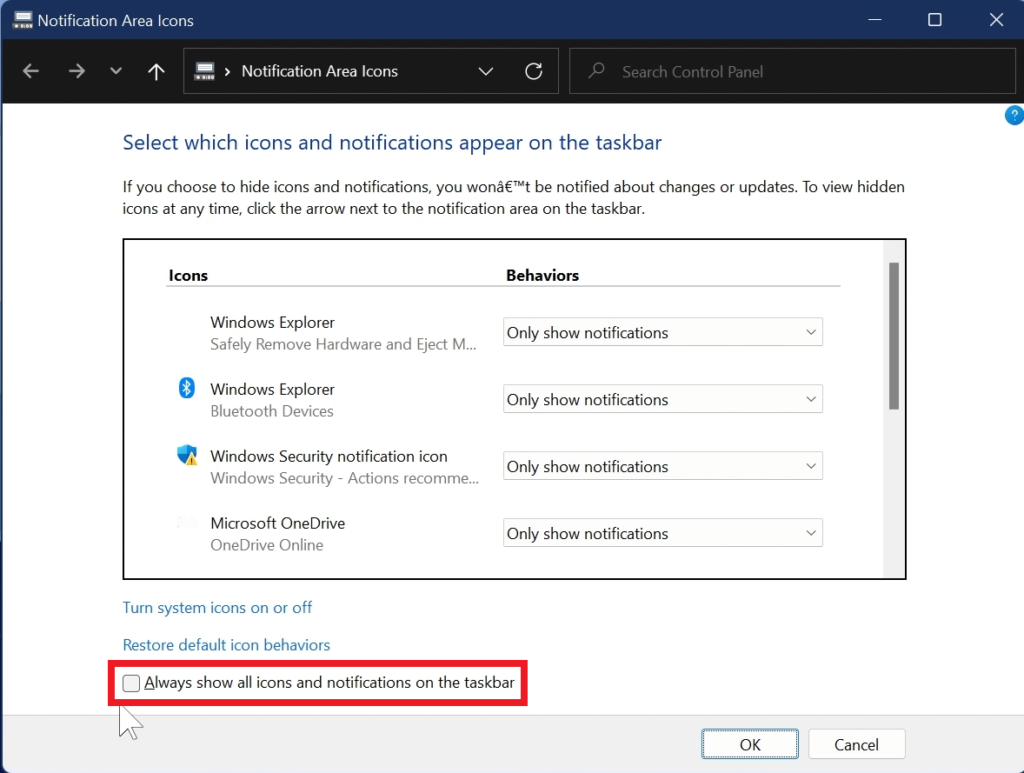
Download the Script from Reddit
After you download the script, make sure you extract it, and first of all, you will need to move the show.exe file to this location:
C:\Users\COMPUTER NAME\Links\show.exeNow, right-click on the show.reg file, then Show more options and then Edit. A new Notepad window will be opened up, and there you will need to replace user, with your computer username.
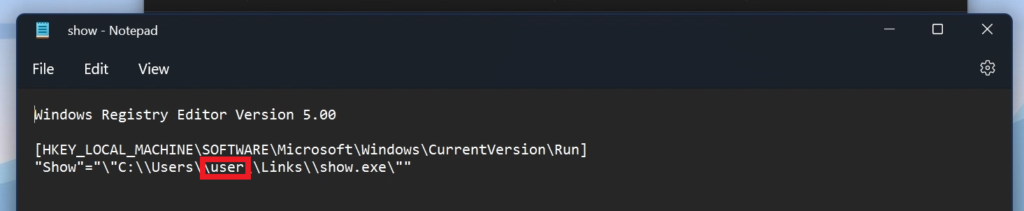
Finally, you need to double-click on the show.reg file, allow the changes and then the settings will be applied at each Windows Startup.
Now if you restart the computer, you will see that the System Tray Icons will always show in the right side of the taskbar.
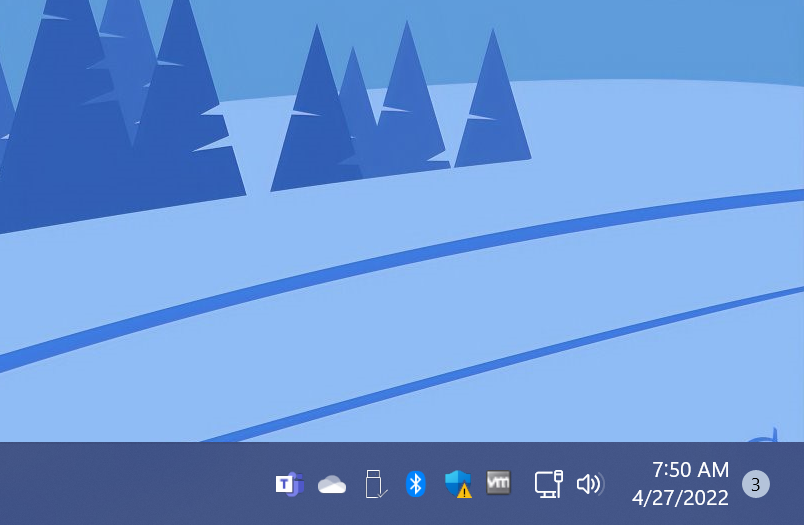
For a more detailed tutorial, you can watch the video below from the youtube channel.

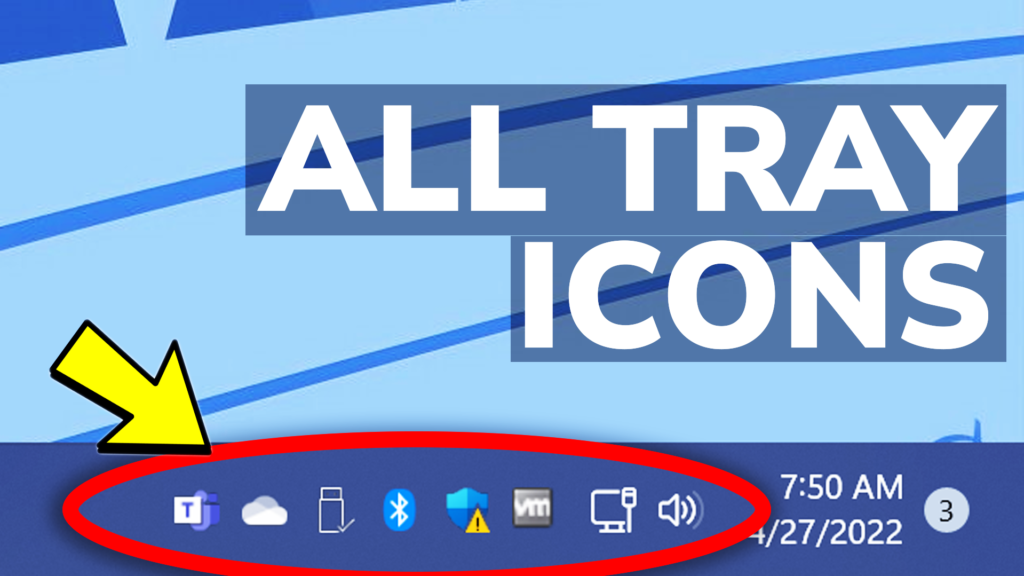


Pingback: How To Show All Tray Icons On Windows 11
Thanks for all the tutorials you have made sir I really appreciate it! 😀