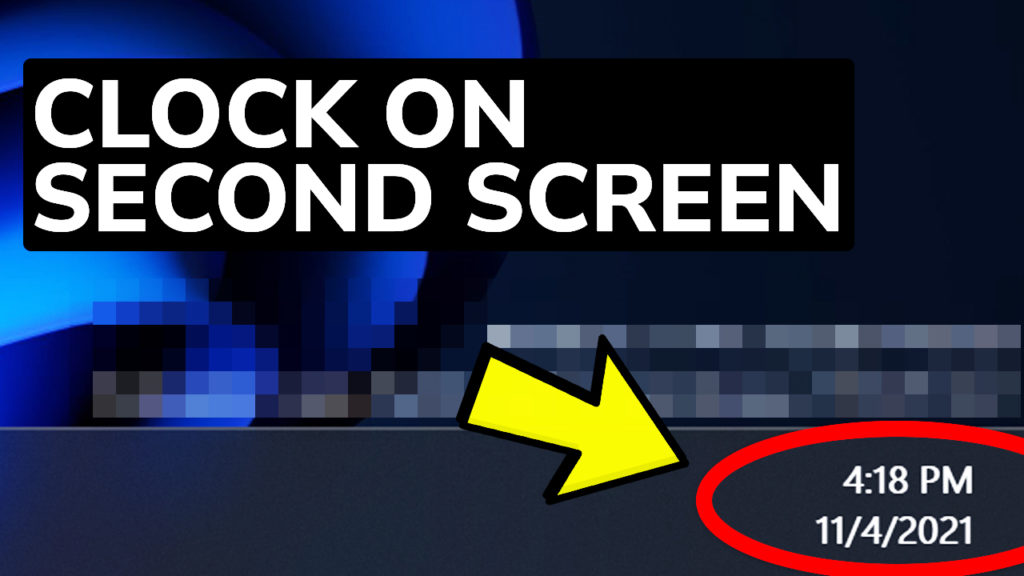In this article I will show you how to Show the Clock on a secondary monitor in Windows 11. This feature was removed in Windows 11 and we will use a third party app that will bring the clock back on our secondary screen.
Download ElevenClock from Github
Many useful feature were removed in Windows 11 and a lot of users don’t understand why. In previous articles we talked about how to bring back the drag and drop feature to the taskbar in Windows 11. Today I will show you how to display the clock on a secondary monitor.
To Download ElevenClock from Github, click on the link above the article and then click on ElevenClock.Installer.exe.
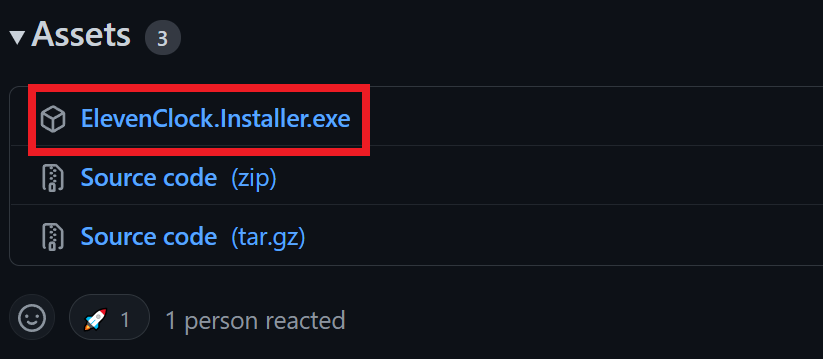
The installation process is very simple, just next and finish and you will have the software installed.
After the software is installed, if you open it up, the clock will appear on the secondary monitor automatically.
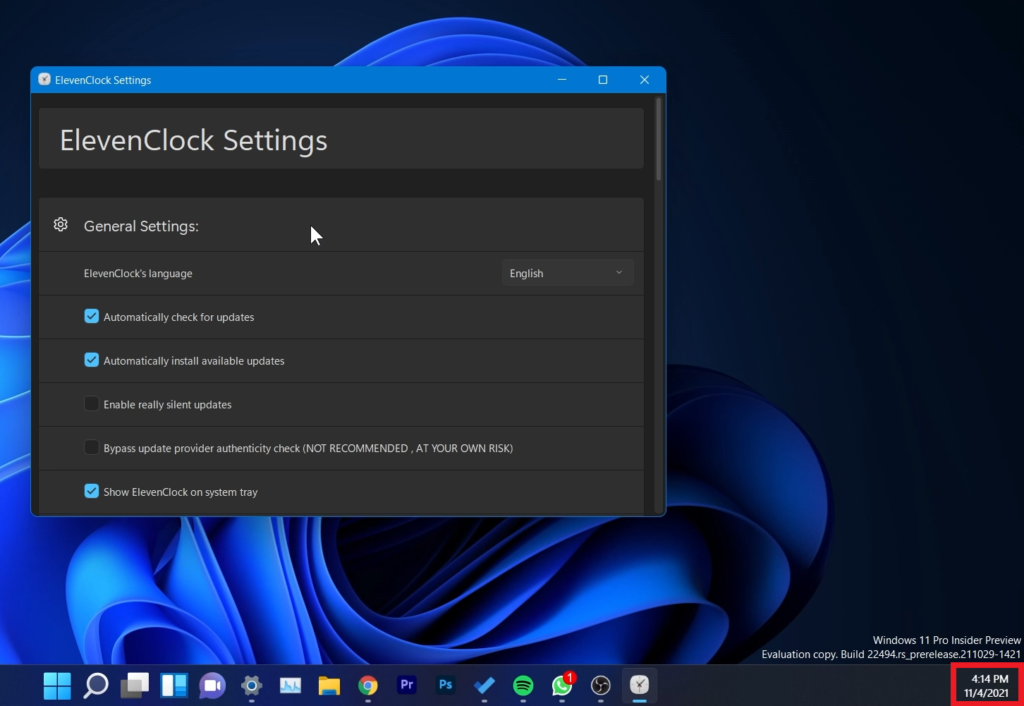
Although the app is created by a third party user, it actually blends in with Windows 11 quite nicely and you can’t even tell that this isn’t a feature in Windows 11.
After installation, the app will automatically set itself to run at startup and also to automatically check for updates, which is very important.
There are a lot of settings that you can customize, regarding the Clock Settings or Clock Appearance.
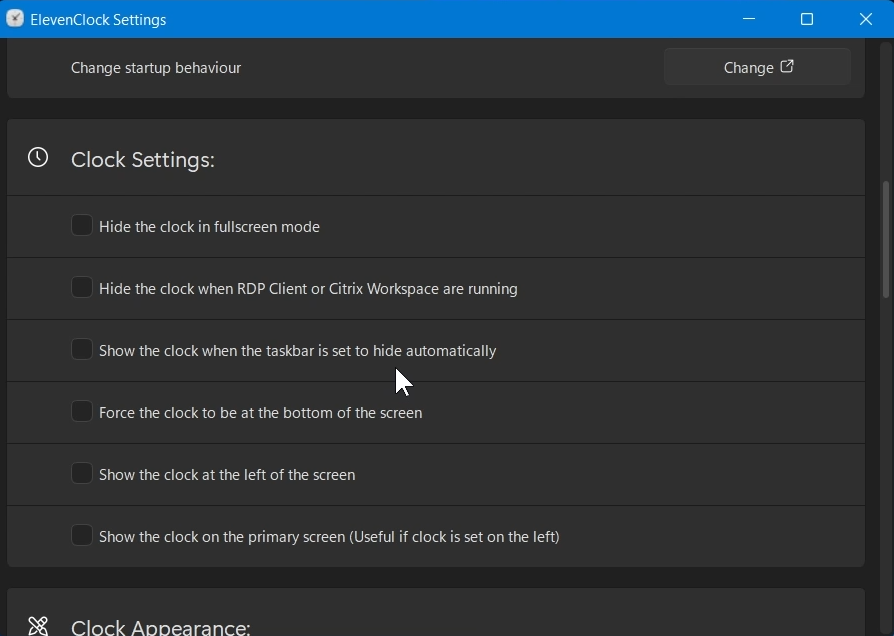
If you want, you can also Show seconds on the clock and also Show weekday on the clock by changing some Date & Time Settings.
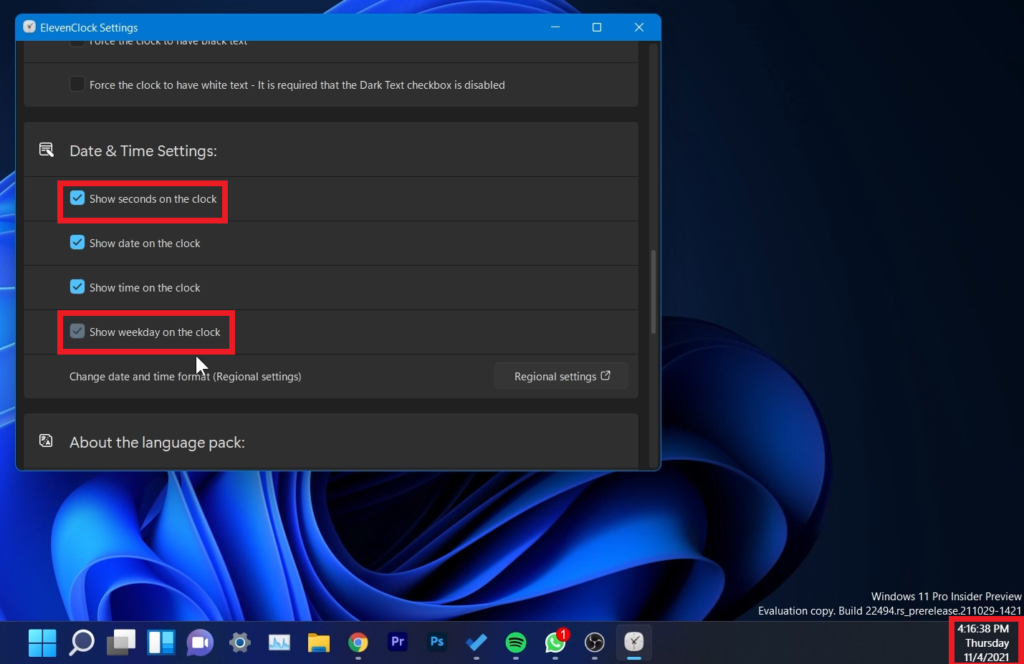
For a more in depth tutorial, you can watch the video below from the youtube channel.