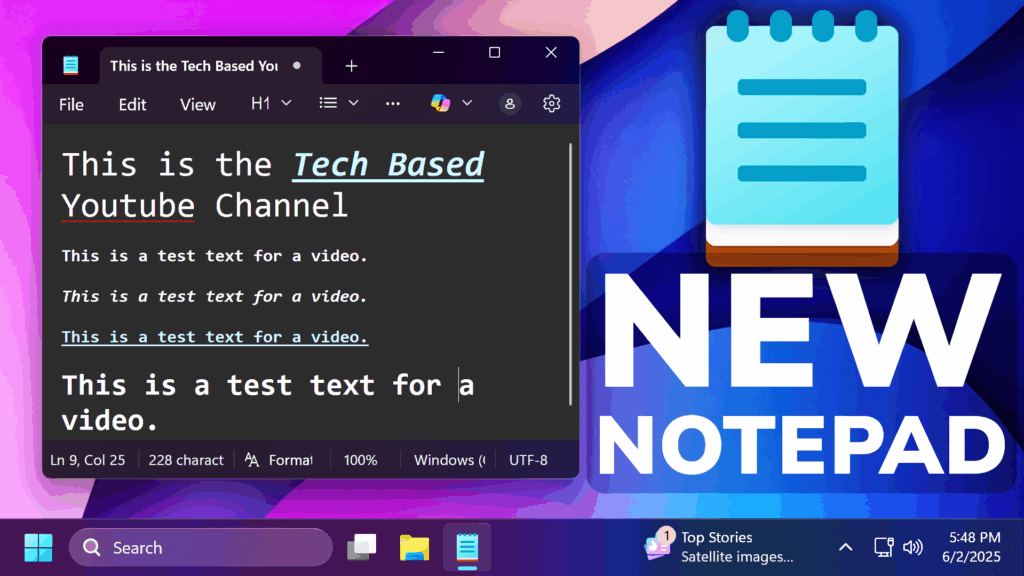In this article, we will talk about the Huge Update to Notepad in Windows 11 with Text Formatting and How to Install it.
Microsoft Officially announced that they are introducing Text Formatting in the Notepad App, in the Canary and Dev Channels of the Windows Insider Program, but this can be manually installed on any Windows 11 Version, even on the Main Release.
How to Install the New Notepad Version
If you are on the Canary and Dev Channel, it’s very simple, as you only need to open the Microsoft Store, go to Downloads and then Check for Update. This way, every App will be updated, including the Notepad App, to the latest Version.
If you are on the Beta, Release Preview or Main Release, you will need to manually download the latest Notepad App Package.
You get it, from this website, which allows you to get all the latest Microsoft Store Bundles.
You will also need the official link for the Notepad App from the Microsoft Store, which is this one: https://apps.microsoft.com/detail/9msmlrh6lzf3?hl=en-US&gl=US
In the Website, make sure to select URL (link), paste the Notepad Link in the Empty Space, select Fast from below and then click on the checkmark.
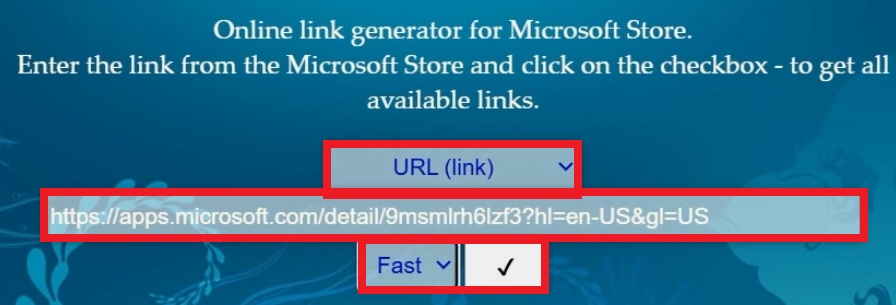
If you then scroll down, at the bottom you will see the latest Notepad App Version, which is 11.2504.52.0 and then right-click on it, click on Save link as, and save it on your Desktop.
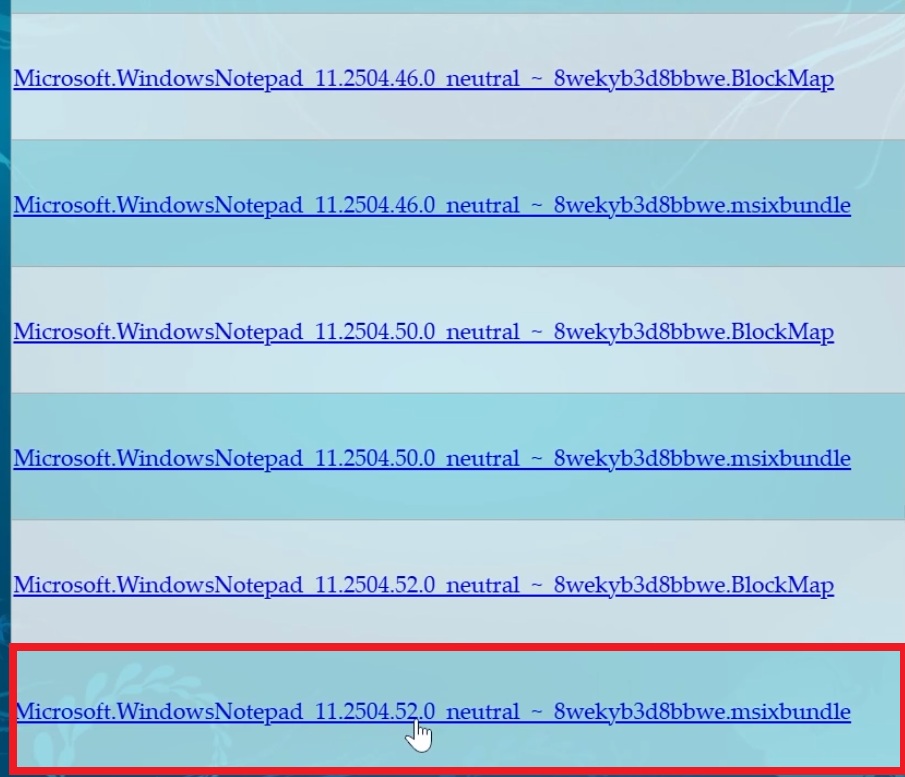
When you open the downloaded package, you will have the option to Update to the latest Notepad App Version, or Reinstall, if you already have the latest Version.
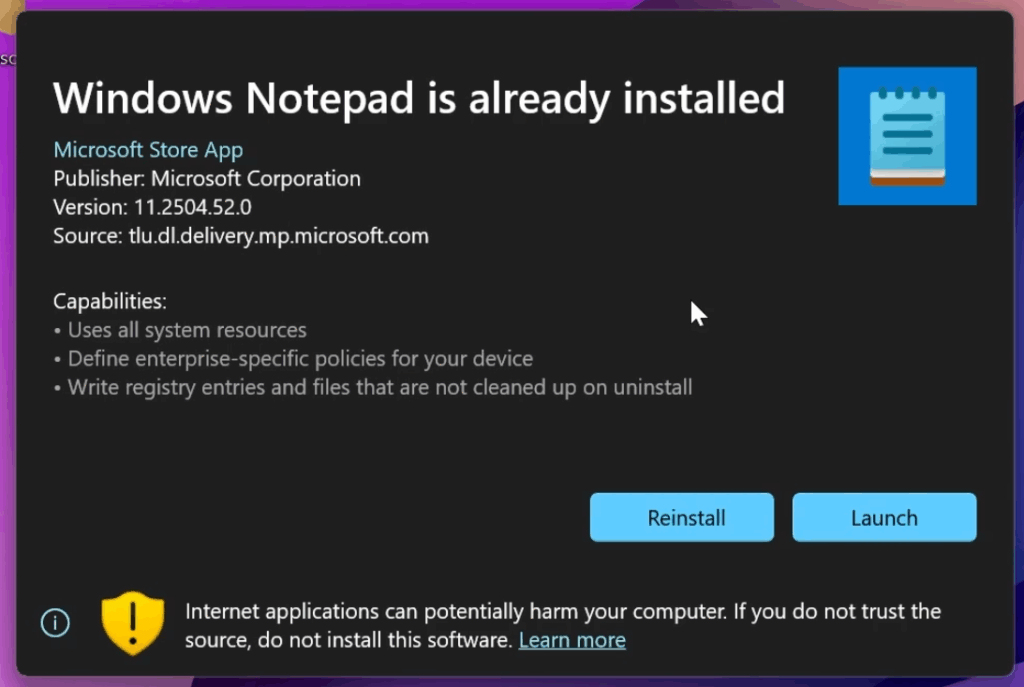
How to Enable the New Text Formatting Options
Thanks to phantomofearth for discovering this, follow them for more hidden features!
You will need to download ViveTool, which is a small app that will help us enable hidden features from Windows.

After you download ViveTool, you will need to extract the contents of the archive into a folder of your choice.
Right-click on the archive and then click on Extract all. Select Your Folder and then click on Extract. You will also need to provide some administrative privileges.

After you’ve done that, you will need to open CMD as administrator. Type the following command in CMD:
cd "your-location"Then copy and paste the following command:
vivetool /enable /id:41073112You will now need to restart your computer, for the changes to take effect.
After the restart, you will see the New Notepad Text Formatting Options, that you can use to apply basic Text Formatting to your texts.
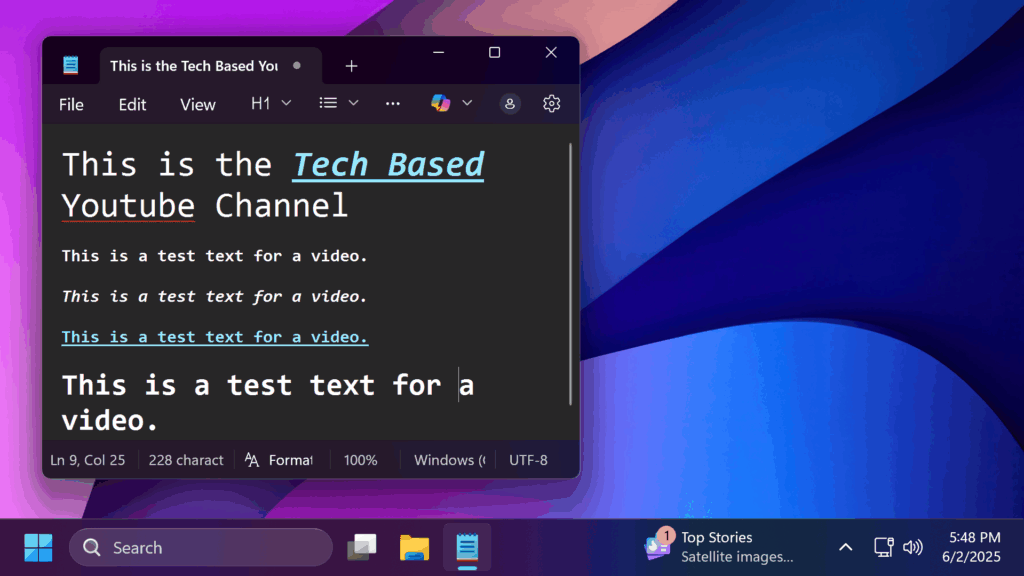
For more information about the New Notepad App Update, you can also check this article from the Microsoft Blog.
For a more in-depth tutorial, you can watch the video below from the youtube channel.