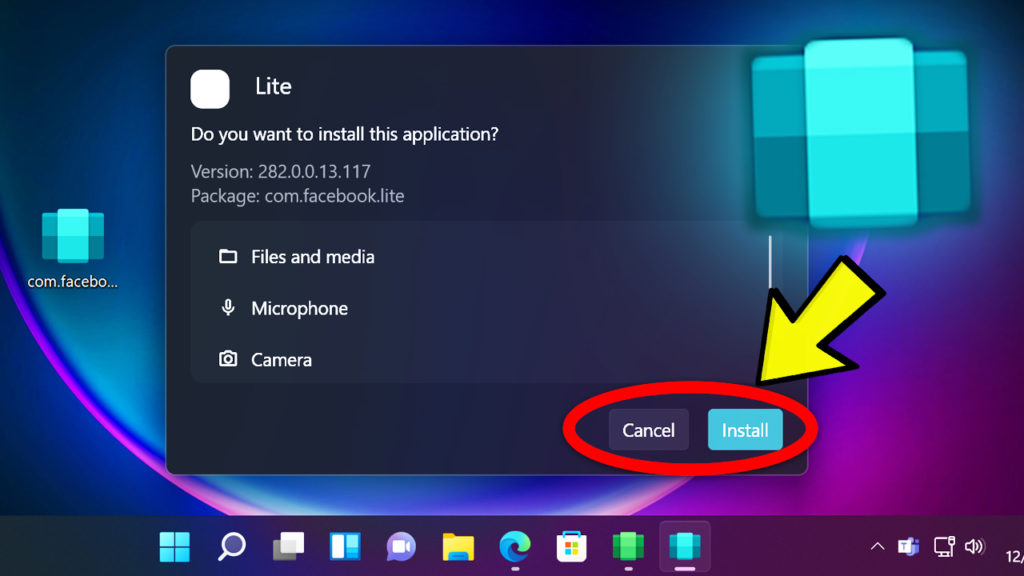In this article, I will show you how to easily install Android Apps in Windows 11, using a software called WSA-Pacman, which makes the process really simple and intuitive.
This app was created by a Github Developer and you can find the Github Page here.
First of all, you need the Windows Subsystem for Android installed on your system. If you don’t already have it installed, follow the steps from this article to learn how to do it (the process is really simple). All the info regarding the minimum system requirements and the installation process will be there.

When you first open the WSA, you need to enable the Developer mode and then click on Manage developer settings in order to open the app. After the app is opened, you can close it, and minimize the WSA Settings.
Download WSA-Pacman from Github
To download the app, simply click on WSA-pacman-v1.1.1-installer.exe and the installer will be downloaded.
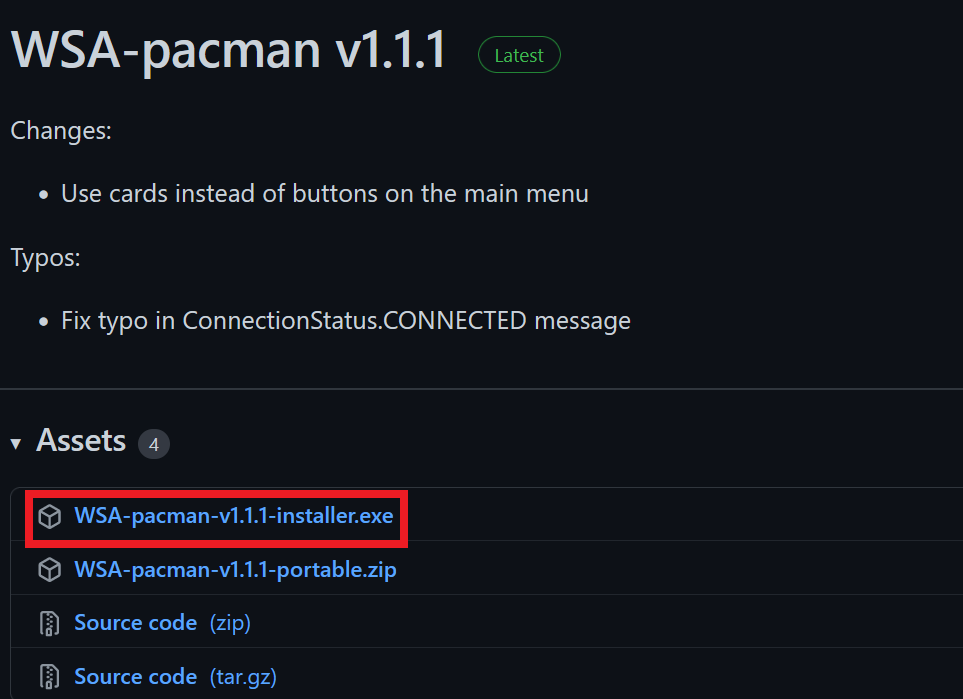
The next step is to select the location, where you want to install the software and then click on Next.
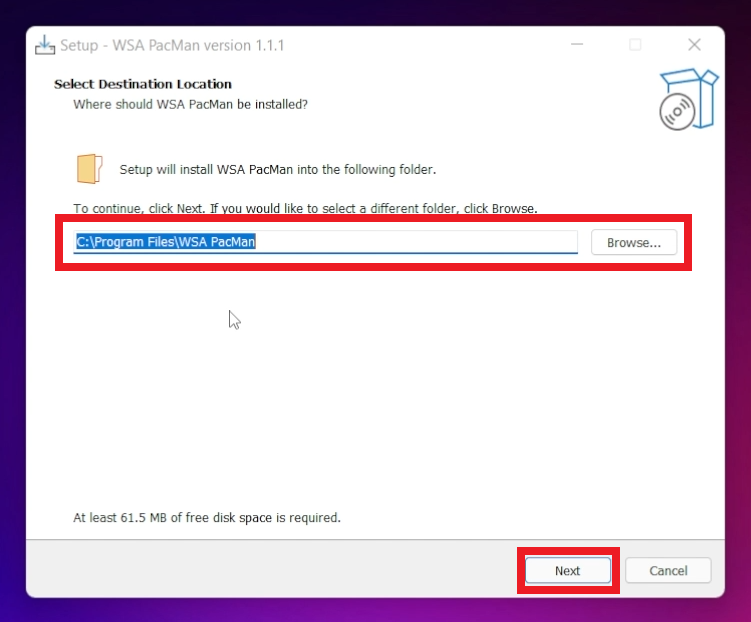
Select the Start Menu Folder and then click on Next.
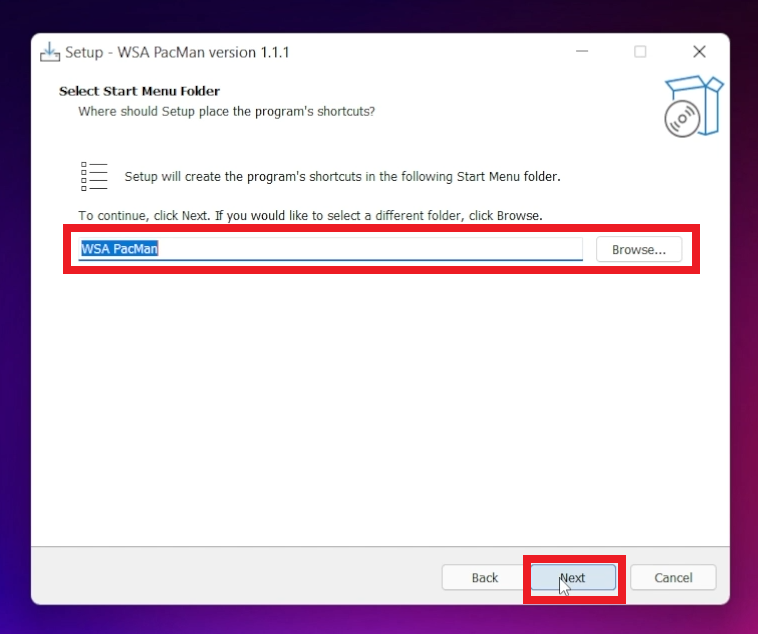
Make sure to select Associate WSA Package Manager with the .apk file extension and click on Next. This feature is really useful, as you will only have to double click on any .apk file and you will be able to easily install it.
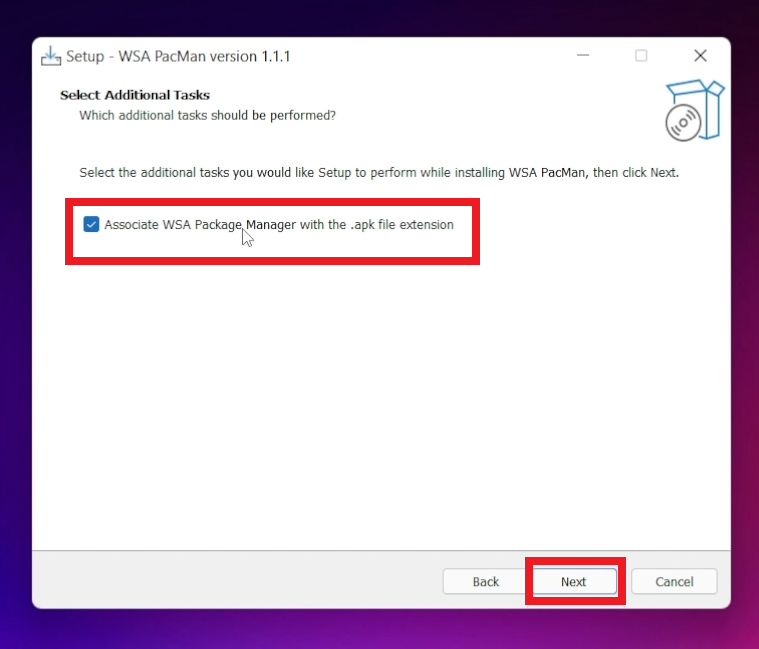
Press Install and then you will need to restart your computer.
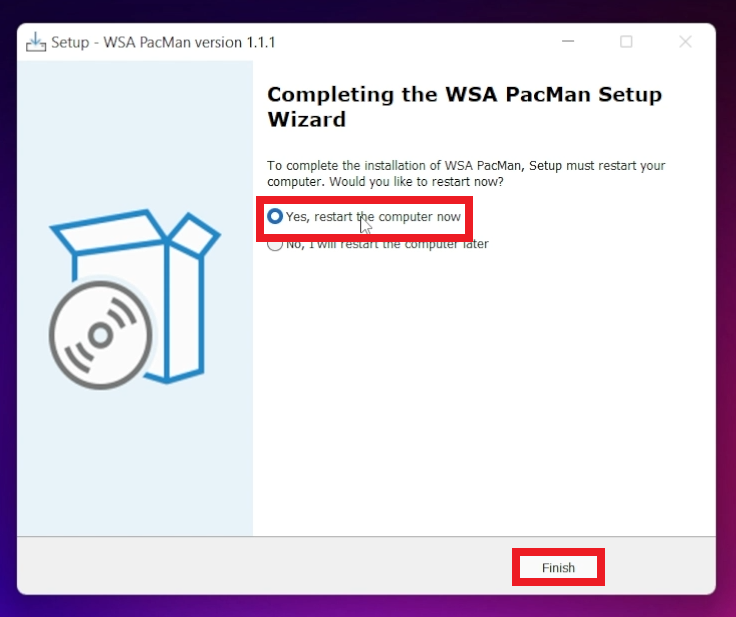
You will notice that after you install the software, all APK files will automatically be associated with this software.
If you double-click on an APK file you will find information like the name of the app, version, package, and also what services will try to gain access to.
To install the Android App, simply click on Install.
If for some reason, the install button is not accessible, that is because the APK file is not correct or it is corrupted.
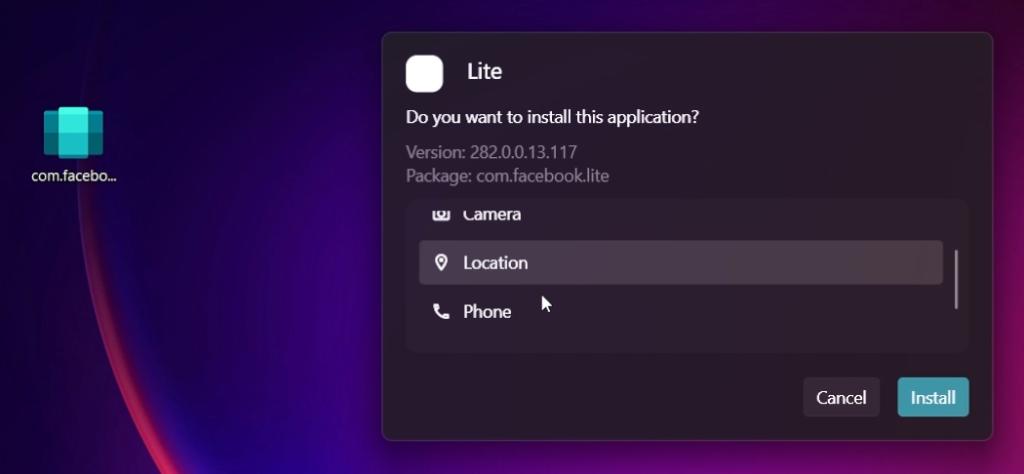
After the app is installed, you can Create a desktop shortcut, and also you can Open the app.
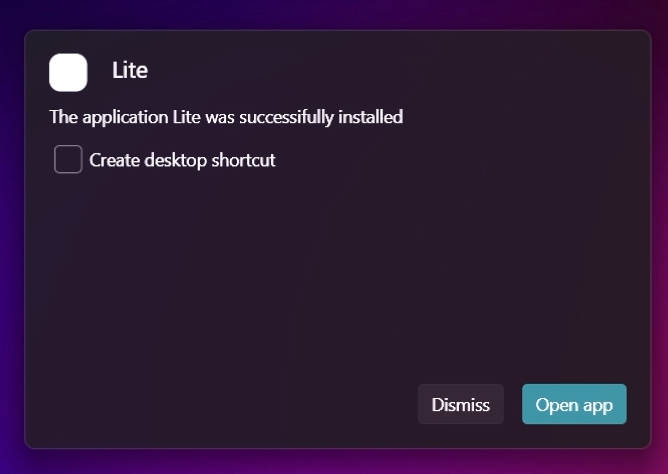
If everything is correct, the Android App should run properly.
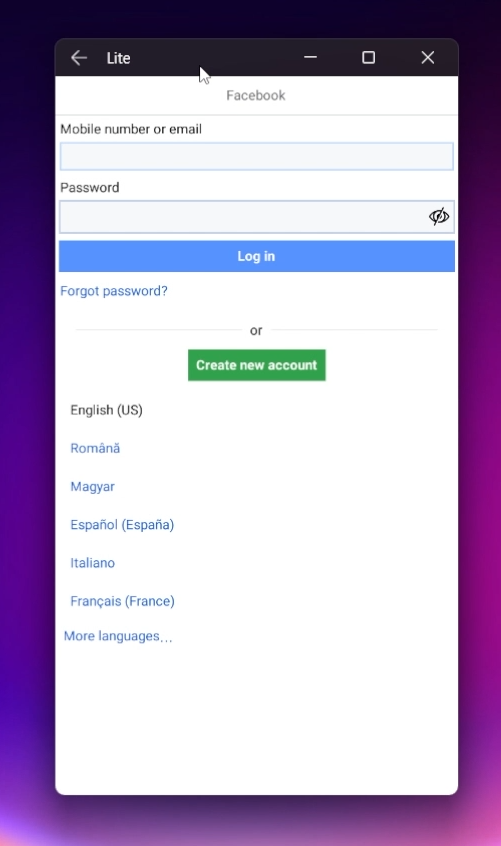
Disclaimer: Make sure to download APK files only from known and safe sources.
For a more in-depth explanation, you can watch the video below from the youtube channel.