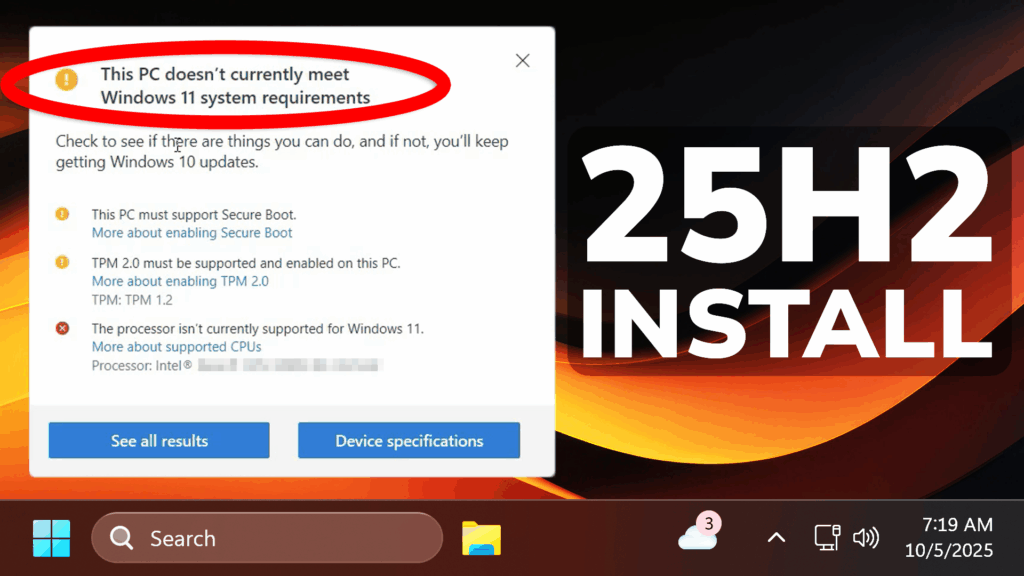In this article, we will talk about the Easiest Method of Installing Windows 11 25H2 on an Unsupported PC (no TPM, Secure Boot, 4GB RAM, CPU).
Download Windows 11 25H2 ISO
Make sure you go to the Official Windows 11 25H2 Microsoft Download Page and in the Create Windows 11 Installation Media Section click on Download Now.
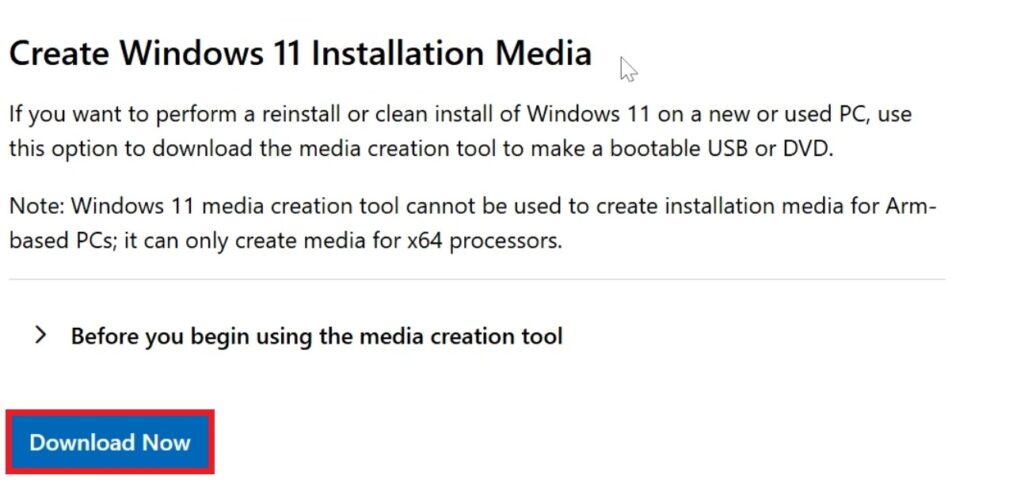
Once opened, you will need to Accept the License Terms in the Windows 11 Installation Media.
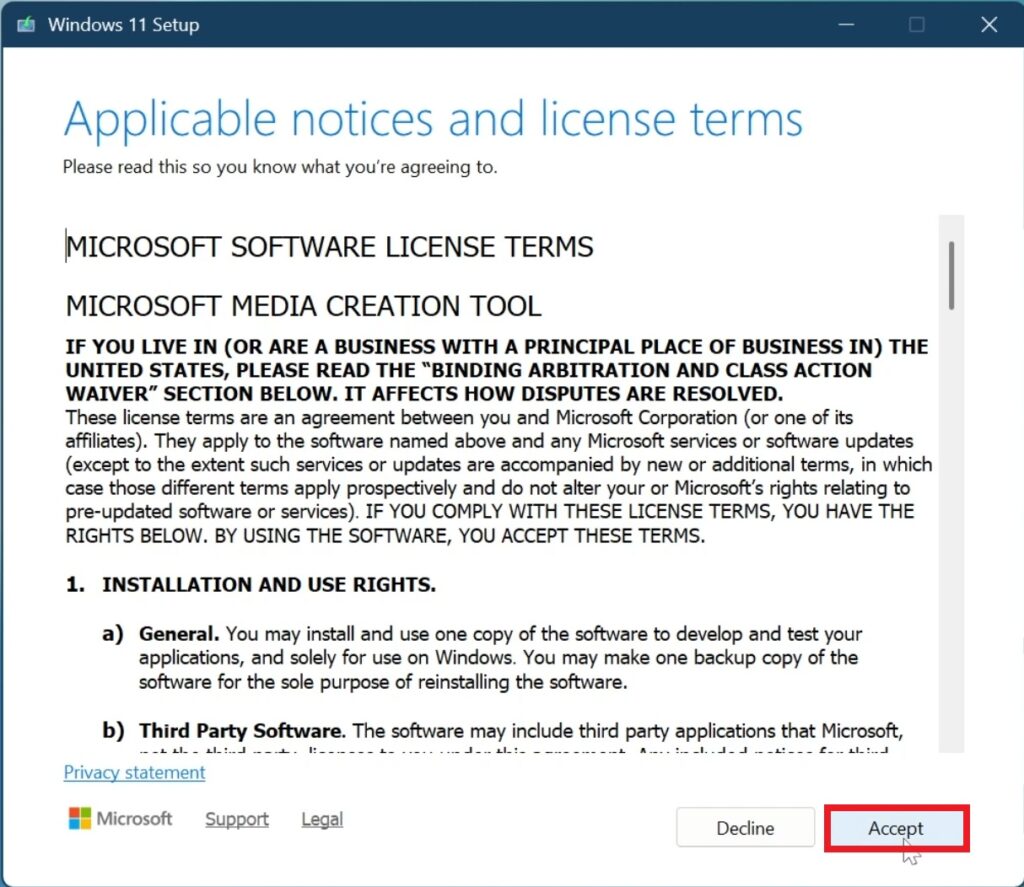
Next up, select Use the recommended options for this PC and then click on Next.
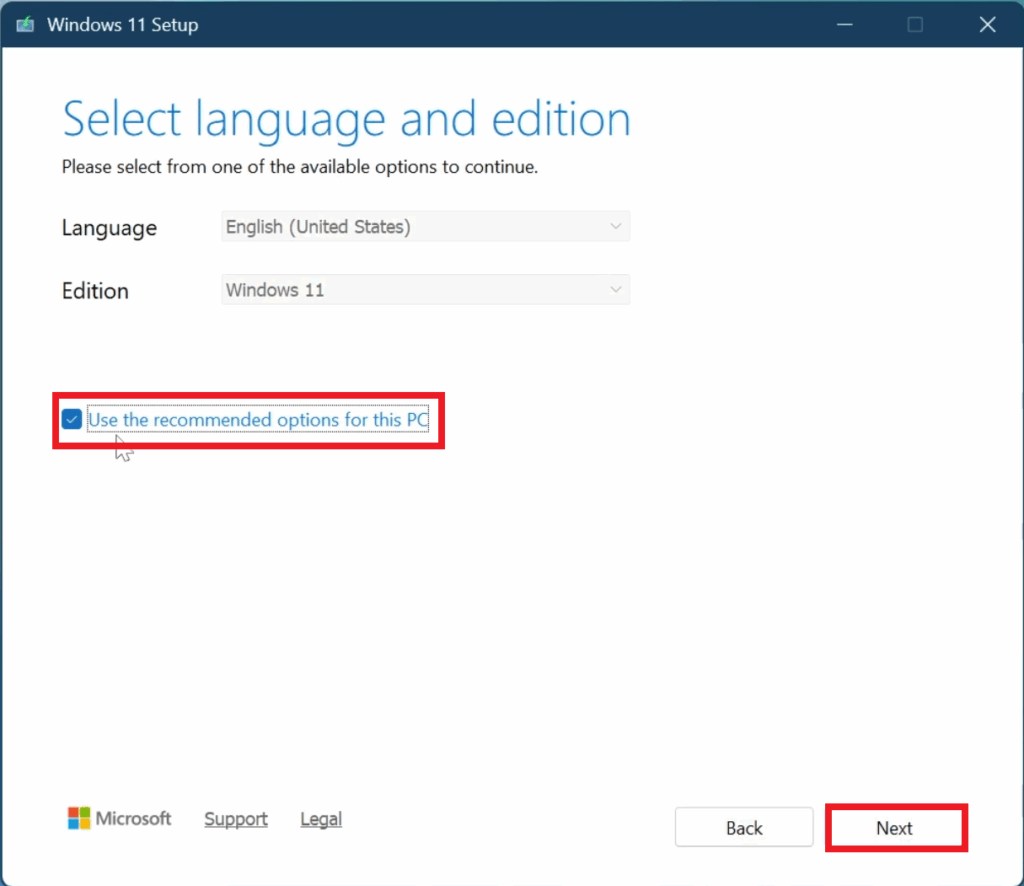
Then select ISO file, click on Next and select the location where you want the ISO to be downloaded.
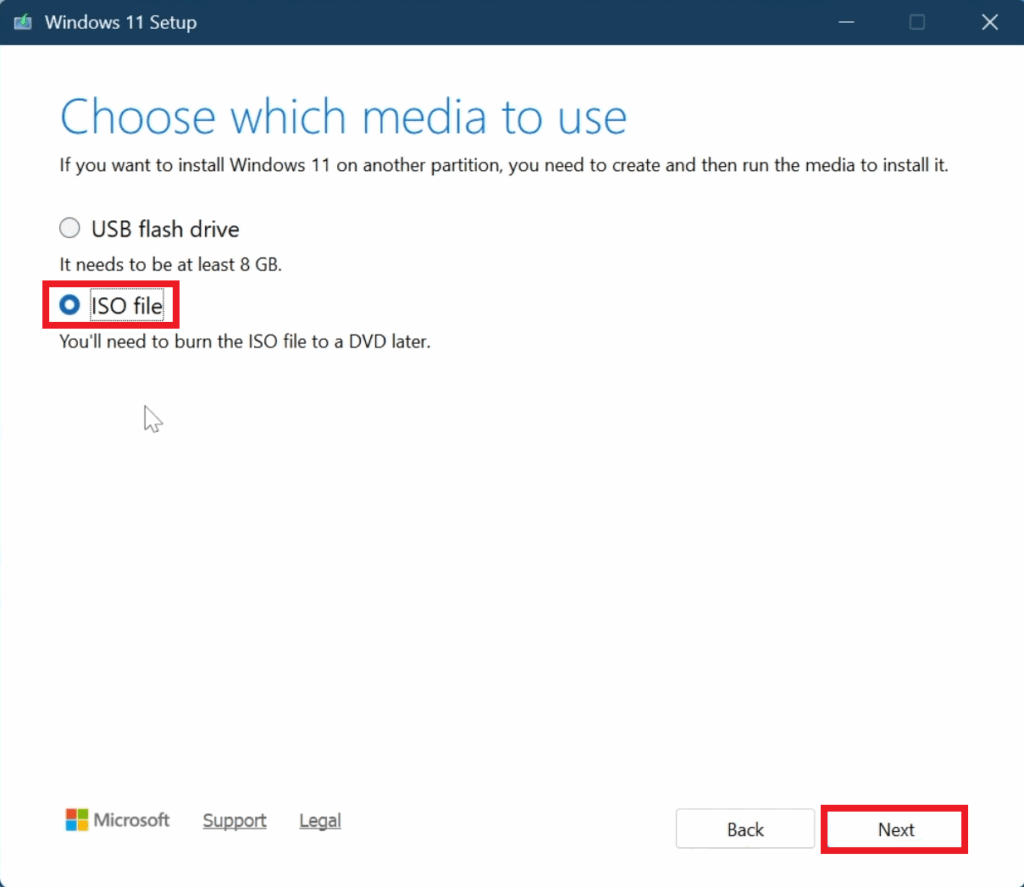
After this, just wait for the Download Process to be finished and then click on Finish.
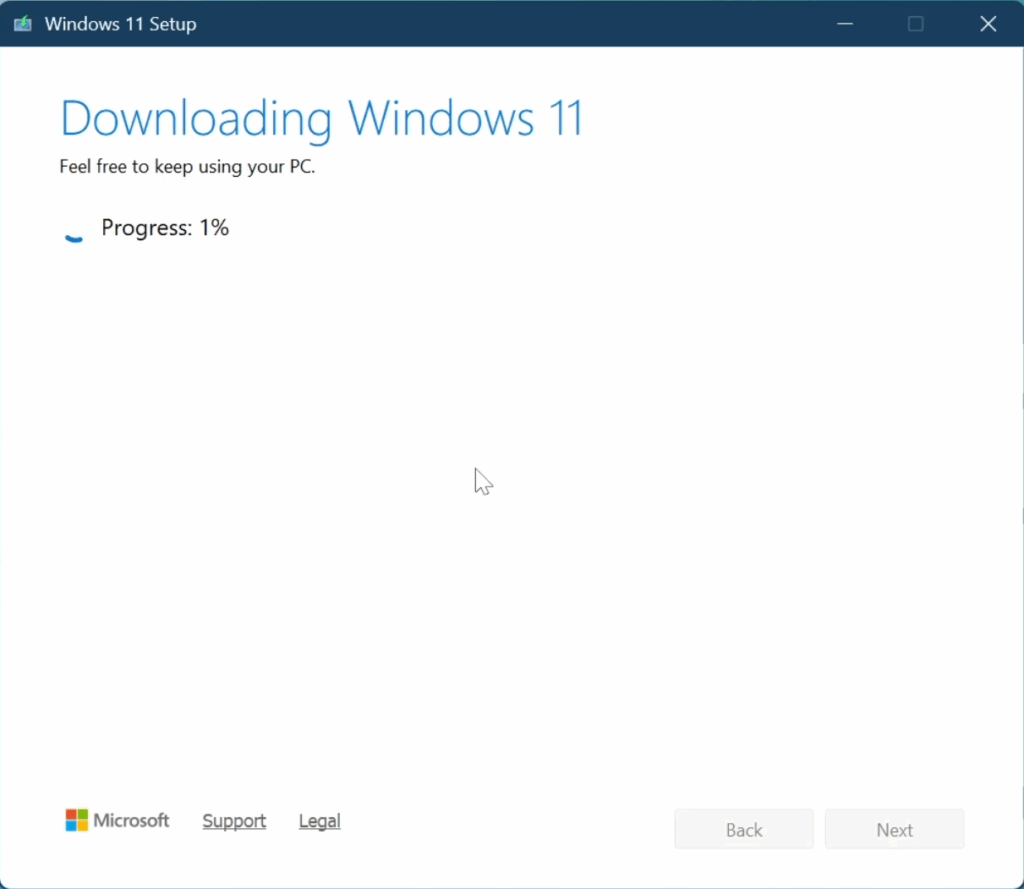
Create Bootable USB Flash Drive for Unsupported PC
First of all, make sure to Download Rufus.
Once opened, select the USB, the ISO, Change the Volume Label and then click on Start.
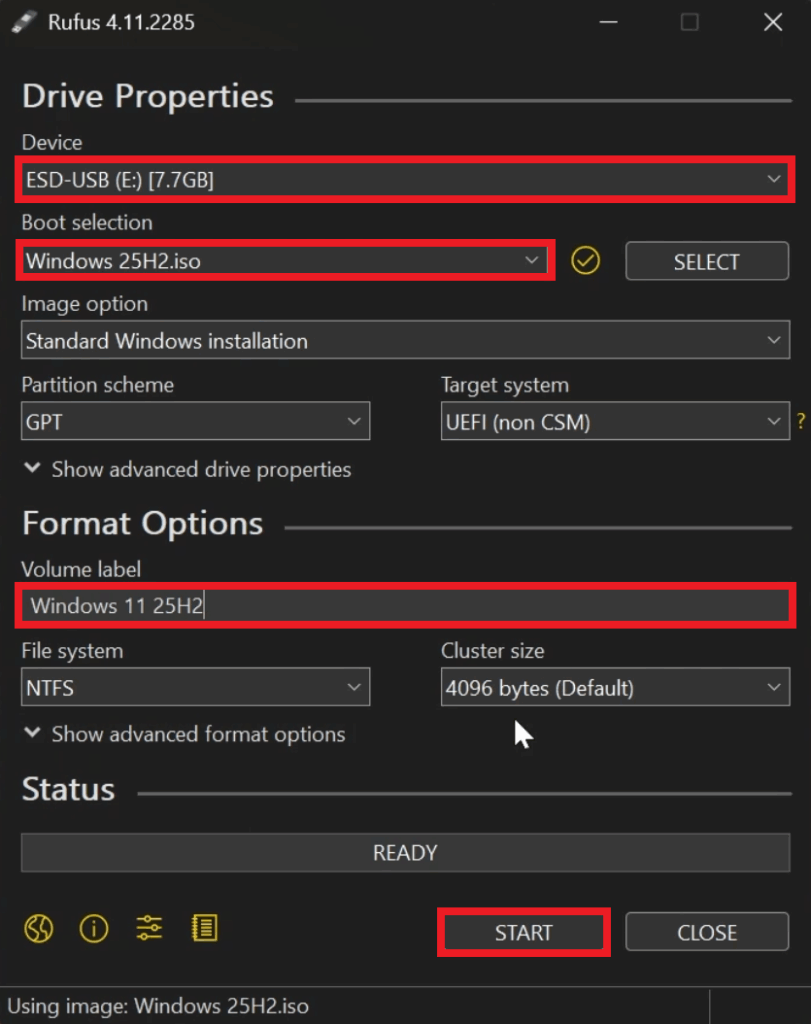
A window will appear where you need to select Remove requirement for 4GB+ RAM, Secure Boot and TPM 2.0.
Additionally, you can also Automatically Create a Local Account, Skip the Privacy Questions and Disable Bitlocker.
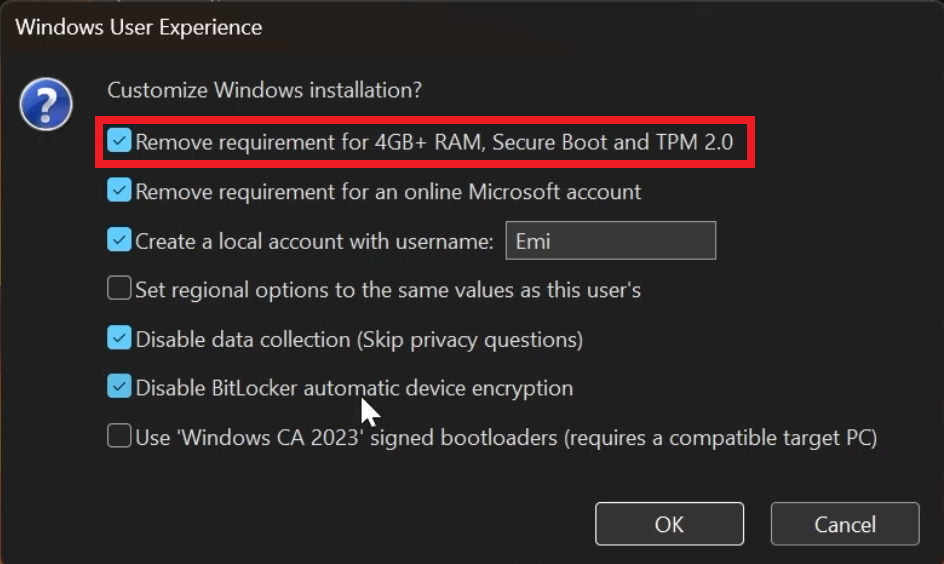
Once finished, click on OK and wait for the process to be finished.
After this, you can start the Clean Install process of Windows 11 25H2.
For a more in-depth tutorial, you can watch the video below from the youtube channel.