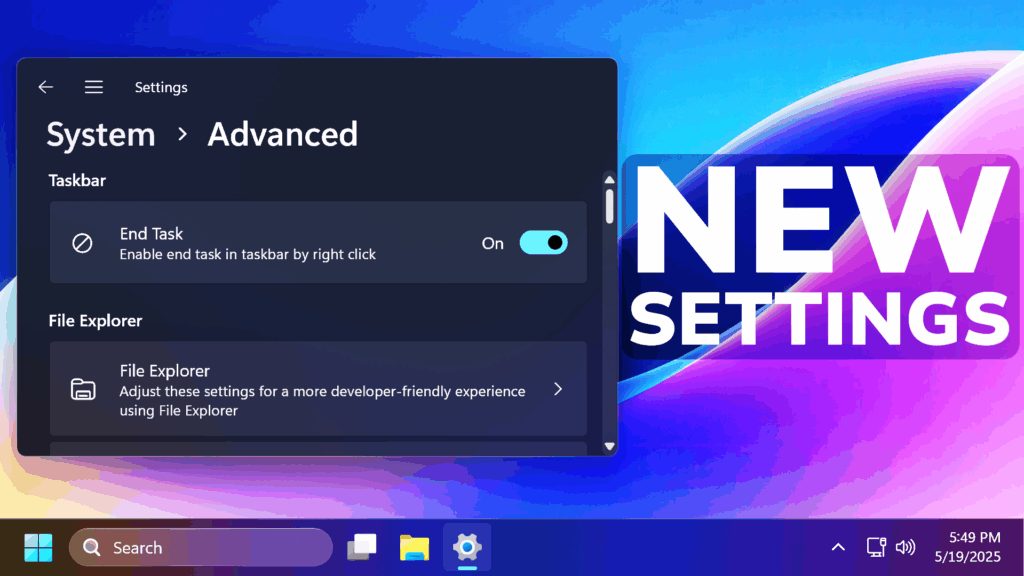In this article, we will talk about the New Advanced Settings in Windows 11 Dev/Beta, and how to enable them.
In the latest Windows 11 Dev and Beta Builds, Microsoft is adding the New Advanced Settings Section in the New Settings App, which is basically the old Dev Home App, integrated into Windows 11. In this article, I will show you how to enable it, and what settings you can find there.
Thanks to phantomofearth for discovering this, follow him for more hidden features!
You will need to download ViveTool, which is a small app that will help us enable hidden features from Windows.

After you download ViveTool, you will need to extract the contents of the archive into a folder of your choice.
Right-click on the archive and then click on Extract all. Select Your Folder and then click on Extract. You will also need to provide some administrative privileges.

After you’ve done that, you will need to open CMD as administrator. Type the following command in CMD:
cd "your-location"Then copy and paste the following commands:
Enable New Advanced Settings:
vivetool /enable /id:56005157You will now need to restart your computer or restart explorer.exe, for the changes to take effect.
After the restart, you will see the New Advanced Settings Section.
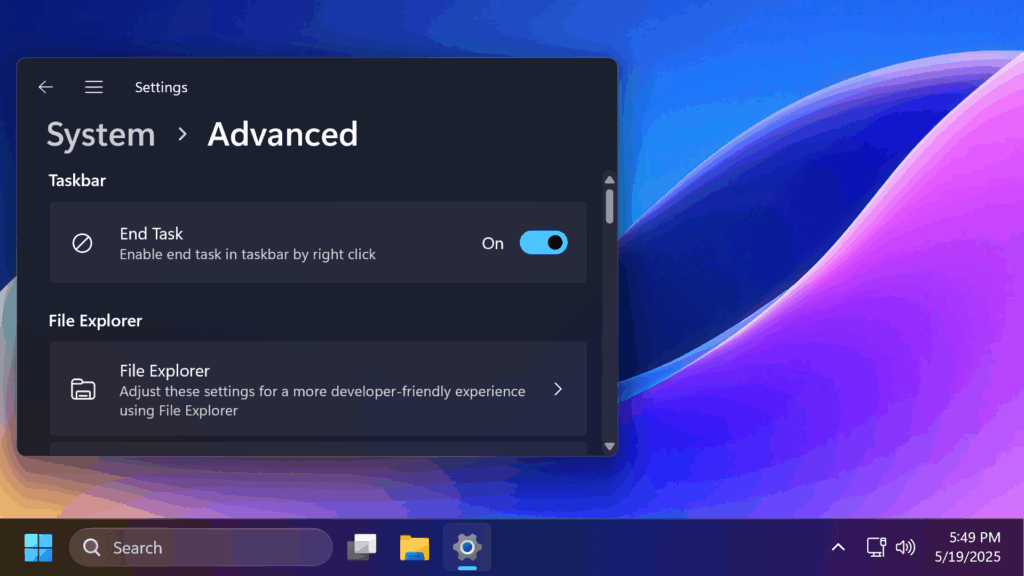
For a more in-depth tutorial, you can watch the video below from the youtube channel.