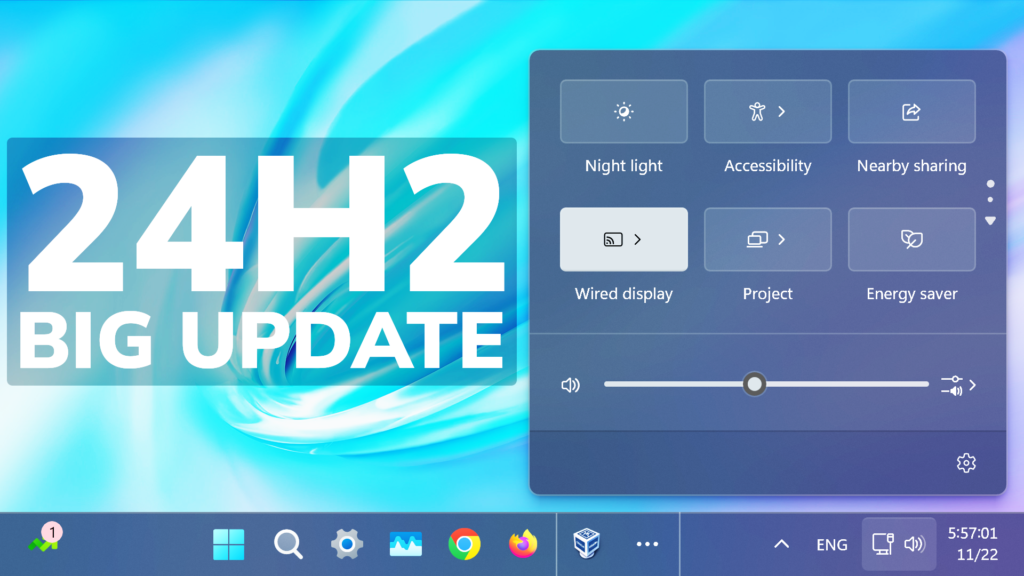In this article, we will talk about the latest Windows 11 Update for the 24H2 Main Release, which is the Build 26100.2454 or KB5046740.
For those of you who are not familiar with how Windows 11 Updates for the Main Release work, I will explain it to you in the following lines.
Every month Windows 11 has a B and a C Release for Windows 11. Usually, the B Release is launched on the second Tuesday of the month and contains all the features that were tested in the previous month’s C Release.
New Features in this Build that are Gradually rolling out
- [Settings] Tailored Experiences is now Personalized offers in the out of box experience (OOBE). You can find it on the Recommendations and offers page. Go to Settings > Privacy & security. Here, you can turn off the setting that sends data about your device to enhance Windows.
- [Taskbar]
- The system tray shows a shortened date and time. Also, the notification bell icon might not show if you have set the toggle for “Do not disturb” to on. If the bell icon does not show, click the date and time to view your messages in the notification center. To go back to the long form of the date and time, go to Settings > Date and Time. Then turn on the toggle for “Show time and day in the system tray.” To show the bell icon, go to Settings > System > Notifications. Turn on the toggle for “Notifications.” You can also get to these settings using the context menu. Just right click the system tray clock or bell icon.
- Fixed: When you choose “Automatically hide the taskbar,” the search box shows as an icon, not as a search box.
- [Start menu] When you right-click apps that you have pinned to the Start menu, jump lists will appear for apps that have jump lists.
- [Touchscreen] This update adds a new section for touchscreen edge gestures. Go to Settings > Bluetooth & Devices > Touch. There, you can choose if you would like to turn off the left or right screen edge touch gesture.
- [Input Method Editor (IME)] After you install this update, the IME toolbar will hide when apps are in full screen mode. This only occurs when the IME toolbar is active and you type Chinese or Japanese characters.
- [File Explorer]
- You can share content to an Android device from the context menu in File Explorer and on the desktop. To use this feature, you must install and configure Phone Link on your PC.
- Fixed: There might be more space than you expect between the items listed in the left pane.
- Fixed: The search box is cut off when the File Explorer window is small.
- [Dynamic Lighting Settings page]
- Its page will show a placeholder message when there is no compatible device attached to your computer. Also, the Brightness and Effects controls will be off.
- This update adds the Forward, Backward, Outward, and Inward direction options to the Wave effect. The Gradient effect now has the Forward direction option.
- [Jump lists] If you hold Shift and CTRL and click a jump list item, this opens the item as an admin.
- [Speech in Windows] This update improves the speech-to-text and text-to-speech features in Windows. You might get a message that asks you to update your language files manually. You can get those files from Microsoft Store. This change affects those of you who use Narrator, voice access, live captions, live translations, and voice typing.
- [Display]
- Fixed: App windows might collect in the corner of a monitor after your device goes to sleep. This occurs when you use multiple monitors.
- Fixed: Mica material might not display correctly. This occurs when you use a slideshow background.
- Fixed: Some secondary displays might experience lag and screen tearing when a window is in full screen.
- [Mouse] Fixed: When you use the “Show location of pointer when I press the CTRL key,” the circles might be tiny on some displays.
- [Clipboard] Fixed: Clipboard history (Windows logo key plus sign (+) V) might show no content. This issue occurs even though it is on, and you have copied text and images.
- [Task Manager]
- [IFilters] Windows Search runs IFilters in Less Privileged App Containers (LPAC). LPACs are like app containers, but they deny more permissions by default. A process that runs in an LPAC only has access to the resources it needs. The process does not have access to sensitive system components and data. This reduces the potential damage that a compromised process can cause.
- [DISM] Fixed: The StartComponentCleanup task does not work properly. It stops at 71% and shows error 6842.
- [PowerShell] Fixed: The Get-WindowsCapability command sometimes fails. Then you have to restart your PC.
- [Windows Update] Fixed: When you install an update, you might get error 0x800f0905.
- [JPG files] Fixed: You cannot use an API to find rotation information.
New Improvements in this Build that are rolling out normally
- [Mouse and game bar] Fixed: Your mouse might unlock from the game window. This occurs when you have multiple monitors and open and close the game bar.
- [HTML Applications (HTA)] Fixed: HTA optional components (OC) are now in ARM64 Windows PE.
- [Task Manager] Fixed: The Users page might cause Task Manager to stop responding when you use the keyboard.
- [Graphics Device Interface Plus (GDI+)]
- Fixed: You cannot get the properties of image files using GDI+.
- Fixed: Scaling is wrong when you re-encode images in GDI+.
- [RAW format images] Fixed: They show in the wrong orientation.
- [Exporting chart objects] Fixed: An app stops responding when it exports chart objects in PDF and XLSX formats.
- [Windows Subsystem for Linux (WSL)] Fixed: It stops working and will not start up.
Windows 11 Servicing Stack Update – 26100.2447
This update makes quality improvements to the servicing stack, which is the component that installs Windows updates. Servicing stack updates (SSU) ensure that you have a robust and reliable servicing stack so that your devices can receive and install Microsoft updates.
For more info about this Update, you can check this article from the Microsoft Blog.
For a more in-depth presentation of the New Update, you can watch the video below from the YouTube channel.