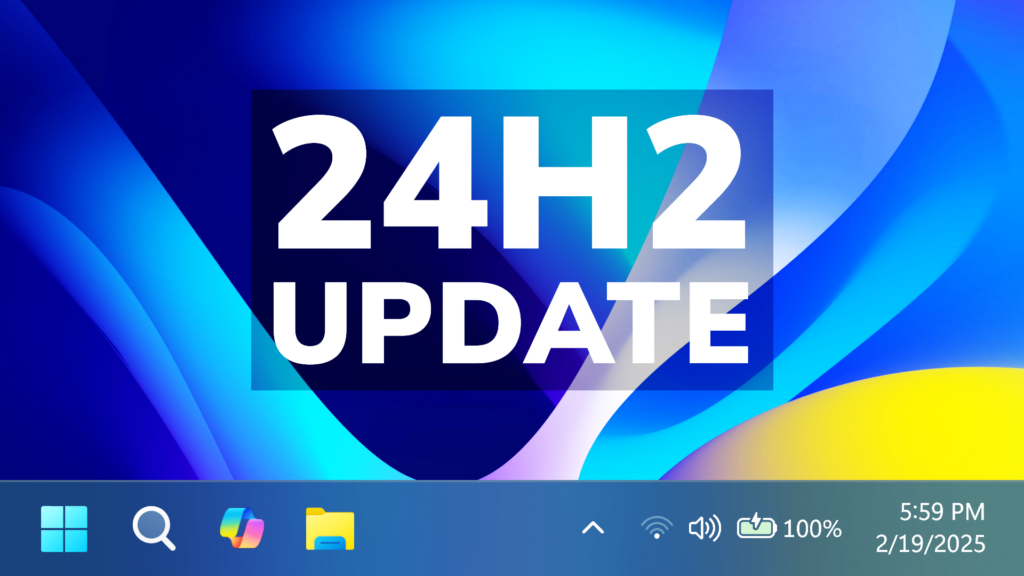In this article, we will talk about the latest Windows 11 Insider Preview Build for the Release Preview Channel, which is Build 26100.3321.
Features that are not rolling out normally
- [Battery] Improved icons show your battery status with just a quick glance. When your battery icon is green, your PC is charging and in a good state. Yellow means that your PC battery is in energy saving mode. Windows makes this change for you when your battery power is less than or equal to 20%. Red means battery power is low, and you must plug in your PC as soon as possible. We’re also introducing the ability to show your battery percentage next to the battery icon in the system tray which can be enabled via Settings > Power & battery and toggling on the “Battery Percentage” setting.
- [Taskbar]
- You can now share files directly from a jump list on the taskbar. Jump lists appear when you right-click an app that has a jump list.
- Fixed: It might identify an HDD as an SSD.
- [New Advanced Camera Options] New Options in the Settings App for the Camera, which allow you to use the Camera in multiple apps, set certain settings and presets.
- [Windows Spotlight]
- There’s a quick and easy way to find out more information about a background image. Simply hover over the image or click the “Learn about this picture” icon.
- This update makes Windows Spotlight easier to find. You’ll notice changes to the icon color and background. Also, the icon will show at the lower right area on your desktop.
- [Lock screen] This update makes it easier to learn more about the image on your lock screen when you click the “Like” icon.
- [Narrator] There are new functions for Narrator scan mode. Skip past links (n) allows you to go to the text after a link. Use the comma (,) to jump to the start of an item (large table, long list, or another item.) Use the period (.) to jump to the end of an item. This is most helpful when you read long emails, news articles, and wiki pages. Jump to lists (l) allows you to quickly access a list on a web page or in a document. To use these new functions, turn on Narrator first (Windows logo key + Ctrl + Enter). Then turn scan mode on by pressing Caps lock + Spacebar. Note that scan mode is on by default on most web pages (like news articles, wiki page, and so on).
- [Game Pass Ultimate and PC Game Pass subscribers] Some of you might see a new referral card for a PC Game Pass subscription on the Settings home page. With it, you can invite friends and family to try a PC Game Pass for free. If you qualify, the card only appears when you sign in to your PC using your Microsoft account.
- [File Explorer]
- You can now snooze or turn off the “Start backup” reminder in the File Explorer address bar. This only applies if you are not already backing up your files and folder. To view this new option, right-click Start backup.
- Fixed: Improves performance when it loads folders that have a large number of media files.
- Fixed: When you enter a URL in the address bar, it might not go to the location.
- Fixed: The address bar overlaps files when you use the F11 full-screen mode.
- Fixed: The context menu opens slowly when you right-click cloud files.
- Thumbnails for cloud files display more consistently in search results.
- [HTML Help Viewer] This update adds text scaling support.
- [Start menu] Fixed: The colors are wrong when you open the account manager flyout menu. This occurs when you use a mixed dark and light custom mode in Settings > Personalization > Colors.
- [Scanners] Fixed: Apps might not recognize a scanner is available when it is connected.
- [Audio]
- Fixed: The volume might increase to 100% when you wake your PC from sleep.
- Fixed: You might hear a mute and unmute sound several times.
- Fixed: A USB audio device might stop working after your PC is idle for a short time.
- [GDI+] Fixed: After you use GDI+ to shrink an image, the colors of the image might be wrong.
- [Mouse] Fixed: In Settings > Accessibility > Mouse pointer and touch, you can choose a color for the mouse that is not the default. When you choose a color, it reverts to white after the User Account Control (UAC) dialog appears.
Features that are rolling out normally
- [Daylight saving time (DST)] This update supports (DST) changes in Paraguay.
- [Open Secure Shell (OpenSSH) (known issue)] Fixed: The service fails to start, which stops SSH connections. There is no detailed logging, and you must run the sshd.exe process manually.
- [Get Help app] Fixed: It fails to open on Windows Server 2025.
- [Remote Desktop]
- Fixed: There are display rendering issues when you connect to certain PCs.
- Fixed: It stops responding.
- [Live captions] Fixed: If you disconnect an external monitor, the live captions window might not show.
For more information about this Update, you can check this article from the Microsoft Blog.
For a more in-depth presentation of the New Build, you can watch the video below from the YouTube channel.
Share the article: