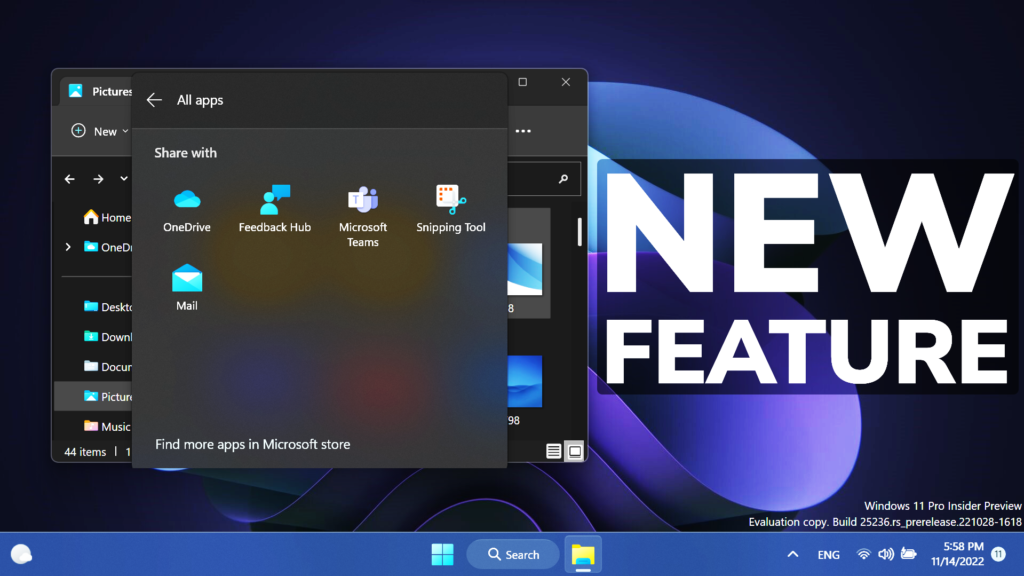In this article, we will talk about a New Feature in Windows 11 File Explorer and how to Enable it.
Microsoft is testing different features in File Explorer, one of them being the ability to share files directly to OneDrive. This feature is very useful for everyone who is using OneDrive. In this article, I will show you how to enable it.
You will need to download ViveTool, which is a small app that will help us enable hidden features from Windows.

After you download ViveTool, you will need to extract the contents of the archive into the System32 location so that we can have full administrative privileges to the operating system.
Right-click on the archive and then click on Extract all. Select the System32 location and then click on Extract. You will also need to provide some administrative privileges.

After you’ve done that, you will need to open CMD as administrator and then copy and paste the following command:
vivetool /enable /id:34618575After you run this command, you will need to restart your computer for the changes to take effect.
After the restart, in File Explorer, if you right-click on a file and then click on Share, you will have the ability to share it directly to OneDrive, with options regarding the link and who has access to it.
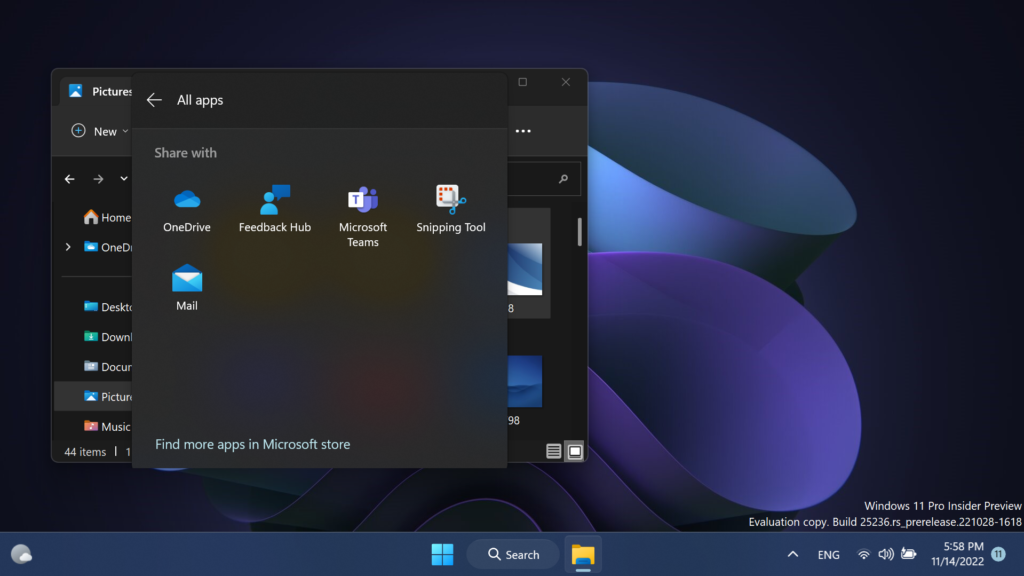
For a more in-depth tutorial, you can watch the video below from the youtube channel.