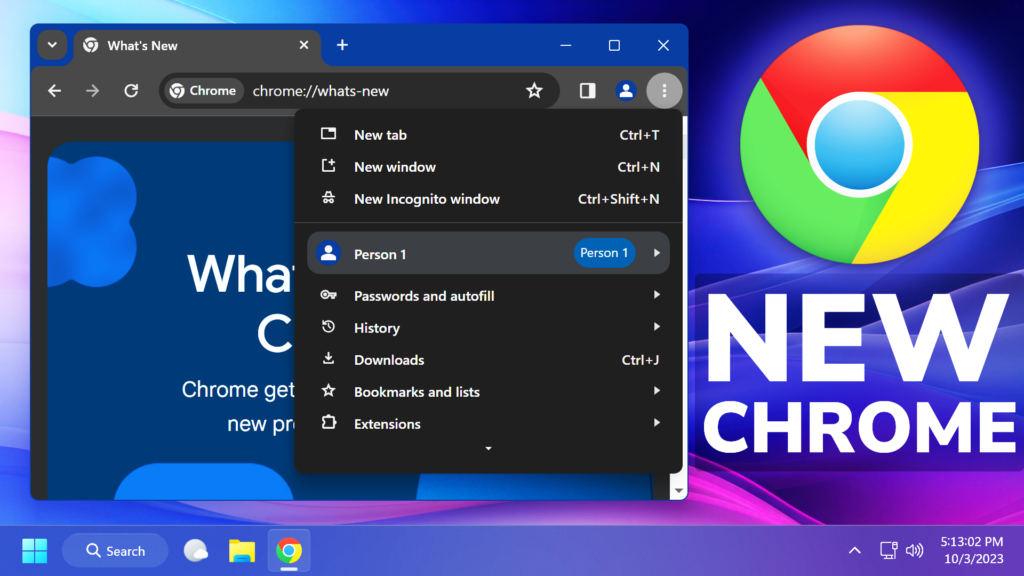In this article, I will show you How to Enable the New Google Chrome UI in Windows 10/11.
First of all, you will need to make sure you have Google Chrome Updated to the latest version, or at least version 117.
Click on the 3 dots on the right side and then on Settings. From the left click on About Chrome and Google Chrome will be updated automatically.
After that, go to chrome://flags and enable these 3 flags:
#chrome-refresh-2023
#chrome-webui-refresh-2023
#customize-chrome-side-panel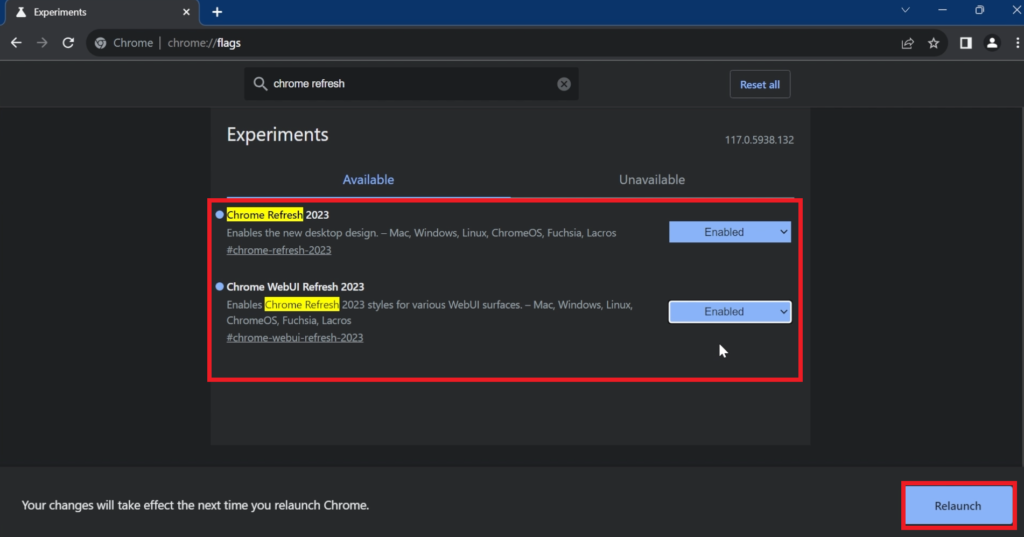
After you enable all the flags, you will need to Relaunch the Browser, so that all the changes will be applied.
After the restart, you will notice the New Tab Experience, New Side Panel, and also Chrome Customization Settings.
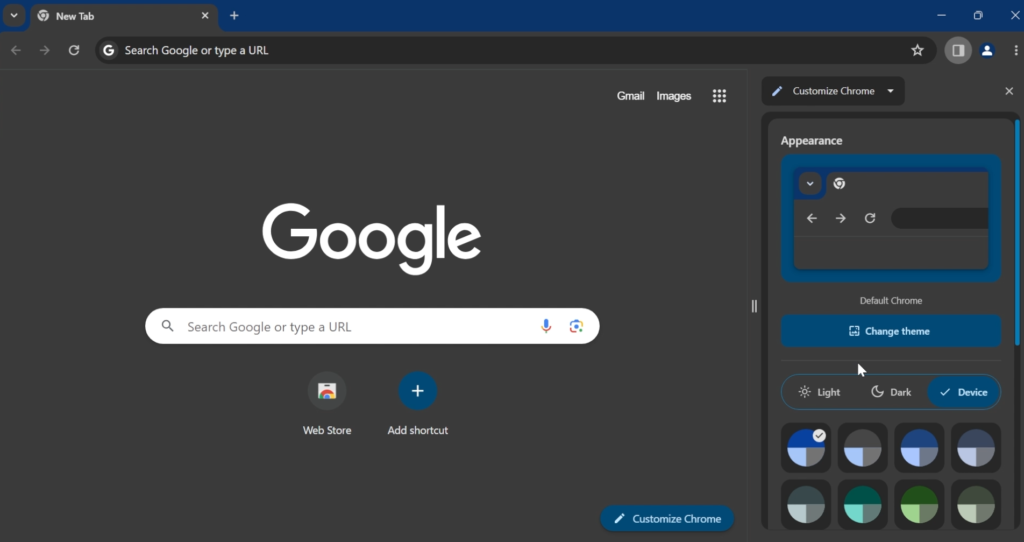
For a more in-depth tutorial, you can watch the video below from the YouTube channel.
Share the article: