In this article, I will show you How to Enable the New Microsoft Edge UI in Windows 11.
Download Microsoft Edge Canary Version
First of all, you will need to Download one of the 3 development versions that Microsoft provides for the Microsoft Edge. For the article’s purpose, I used Microsoft Edge Canary, which is Updated Daily.
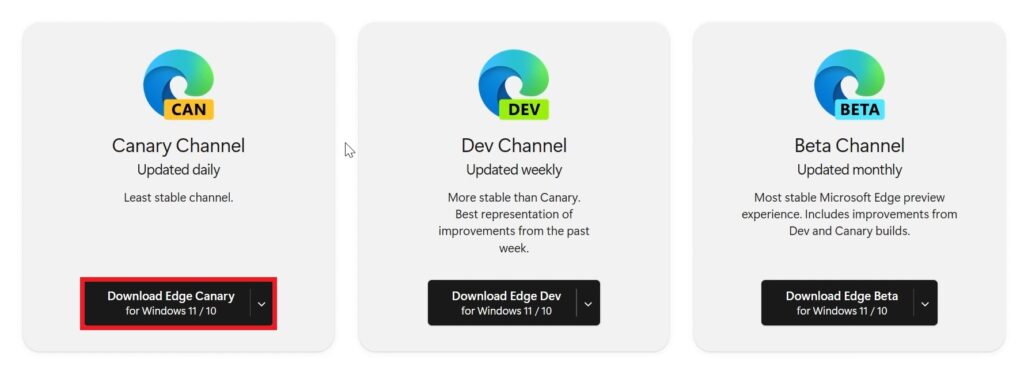
Also, you will need to go to Personalization Settings, then Colors and make you you disable Show accent color on title bars and windows borders.
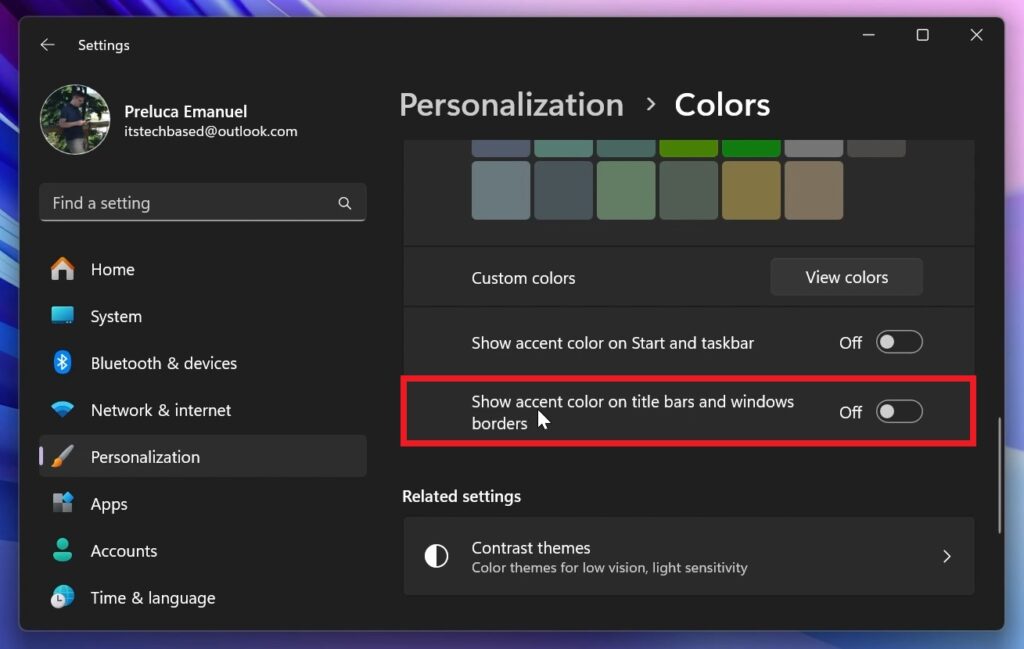
Inside Microsoft Edge Canary, go to Settings, then About Microsoft Edge and make sure Microsoft Edge is up to date.
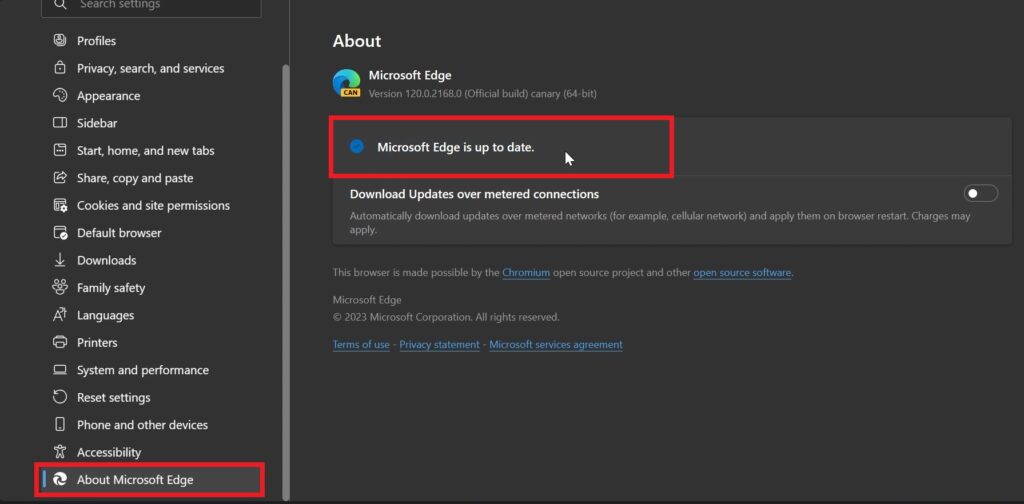
In the Address Bar type: edge://flags and search for windows 11. Enable Show Windows 11 visual effects in title bar and toolbar and Enable Windows 11 Acrylic effect in menus and then restart the browser.
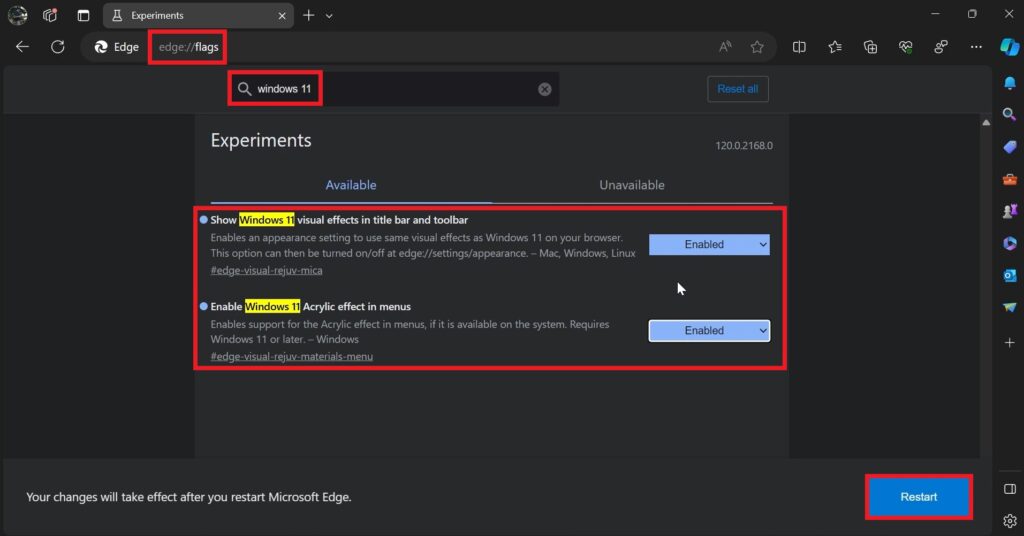
After the browser is restarted, make sure to go to Appearance and then Enable Show Windows 11 visual effects in title bar and toolbar (Preview) and restart the browser again.
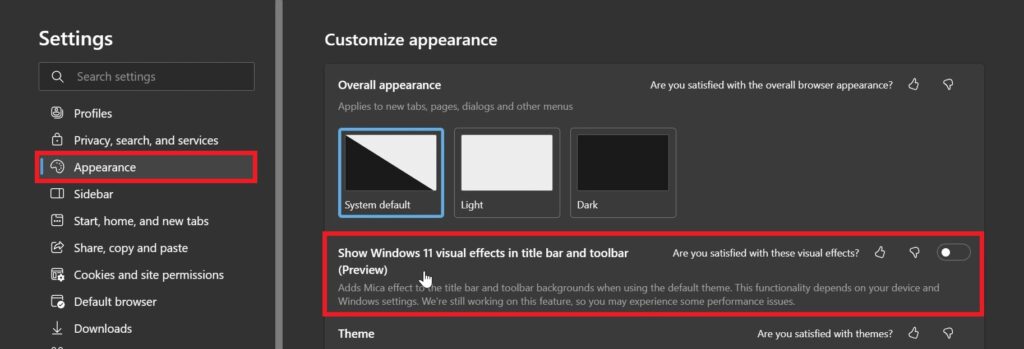
After the restart, you will notice the New Microsoft Edge UI in the title bars, toolbars and also menus, that match the Windows 11 Experience better.
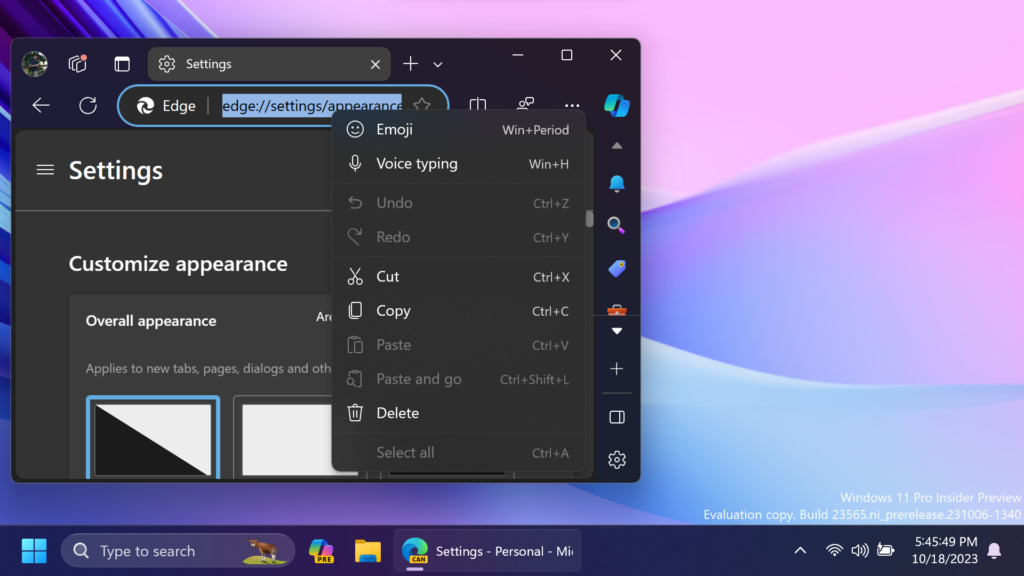
For a more in-depth tutorial, you can watch the video below from the YouTube channel.

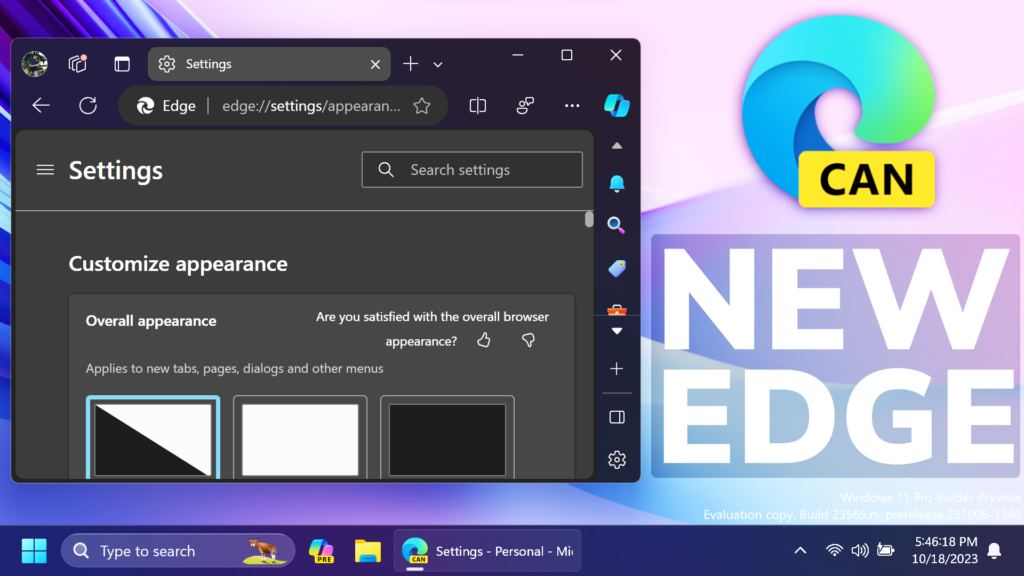


hi Dear…
after enabled these UI in flags and restart edge dev, when i type edge://flags in address bar again, and open flags tap, it just a black screen with nothing to show any flags, just reset all bottom in top of corner (not work ).