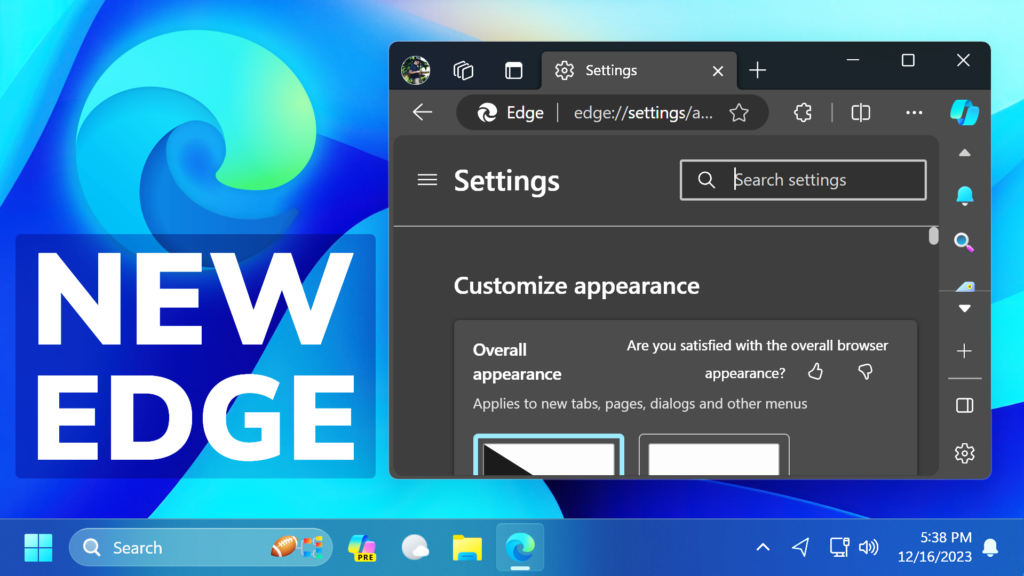In this article, I will show you how to enable the New Microsoft Edge UI in Windows 11 Main Release.
First of all, you will need to go to Personalization Settings, then Colors and make you you disable Show accent color on title bars and windows borders.
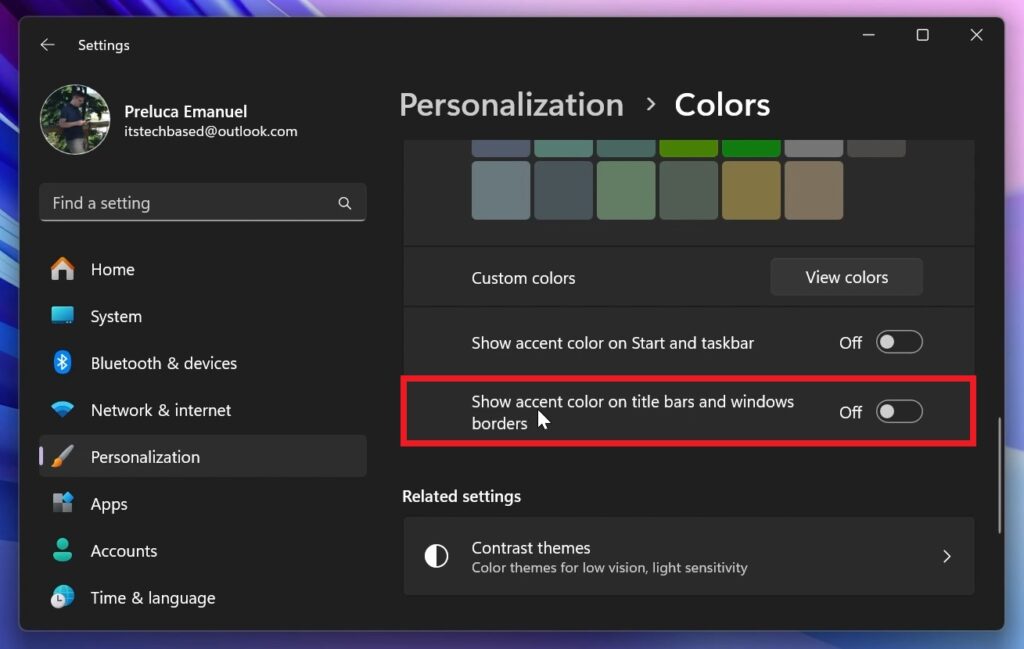
Inside Microsoft Edge, go to Settings, then About Microsoft Edge, and make sure Microsoft Edge is up to date.
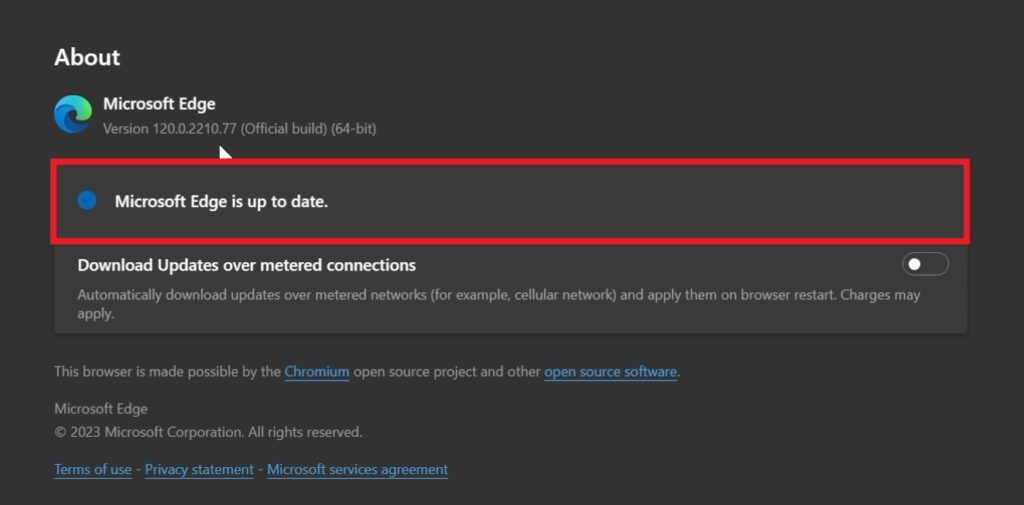
In the Address Bar type: edge://flags and search for windows 11. Enable Show Windows 11 visual effects in title bar and toolbar and Enable Windows 11 Acrylic effect in menus and then restart the browser.
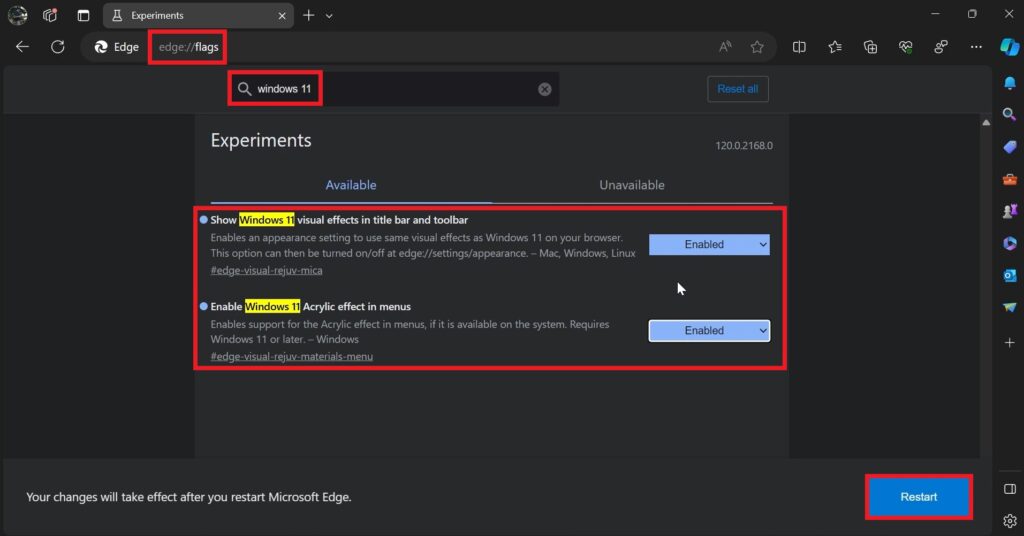
After the browser is restarted, make sure to go to Appearance and then Enable Show Windows 11 visual effects in title bar and toolbar (Preview) and restart the browser again.
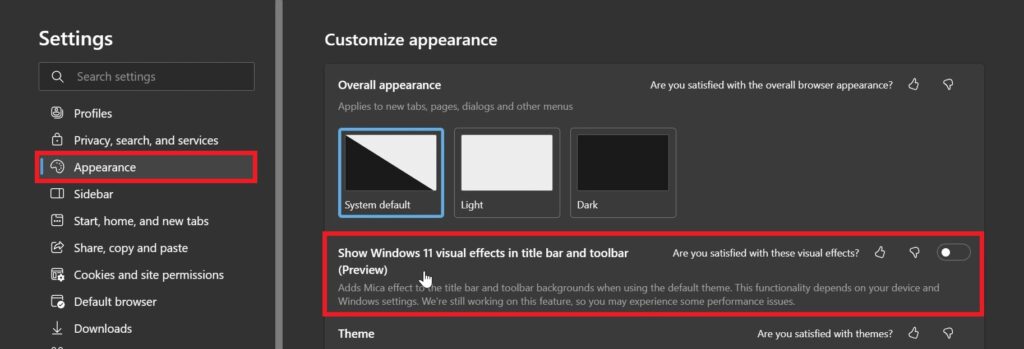
If the UI is not shown correctly after doing these steps, make sure to search for Microsoft Edge in the Search Box, then right-click on it and select Open File Location.
Right-click on the Edge Shortcut and then click on Properties. In the Shortcut tab make sure to paste the following command in the target section after the location:
--enable-features=msVisualRejuvMicaCentralContainer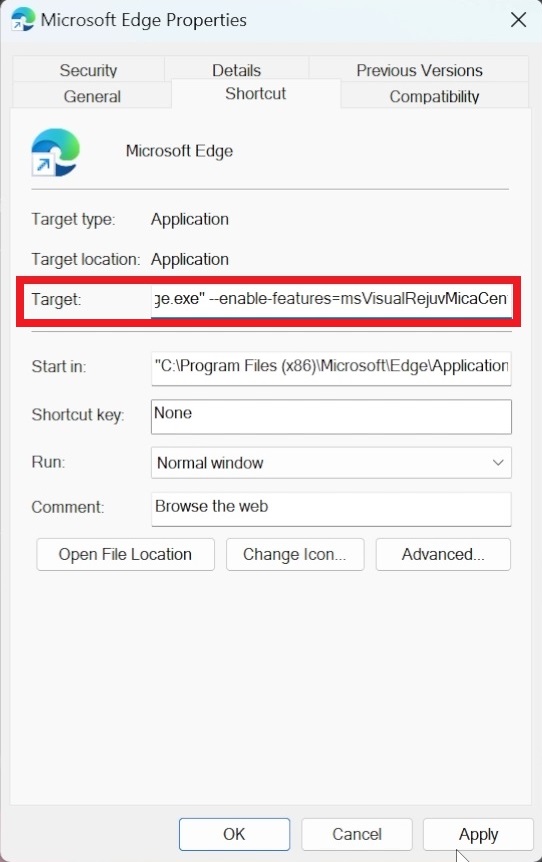
Credit to Leopeva64 on Twitter for this command.
After the restart, you will notice the New Microsoft Edge UI in the title bars, toolbars and also menus, that match the Windows 11 Experience better.
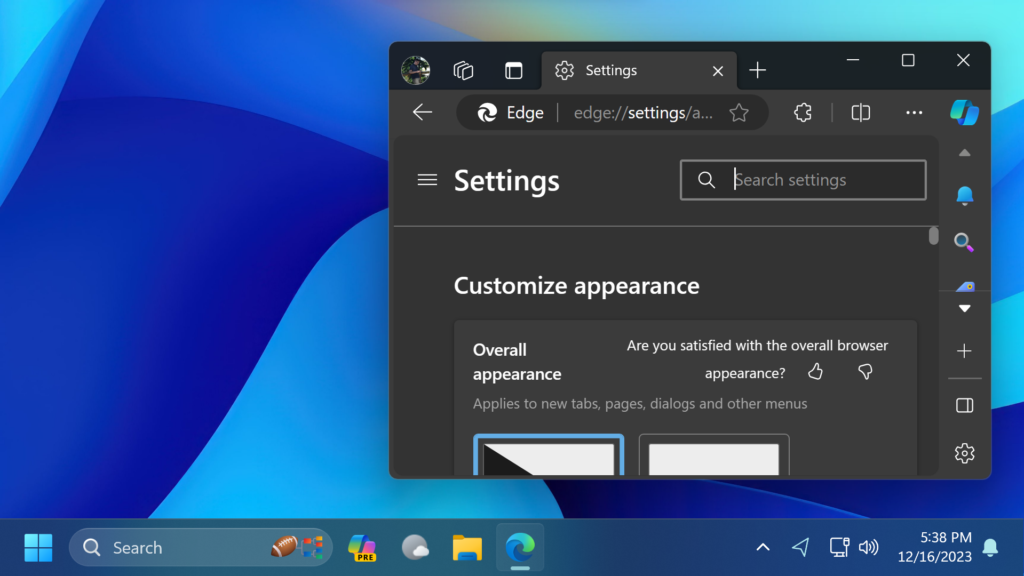
For a more in-depth tutorial, you can watch the video below from the YouTube channel.