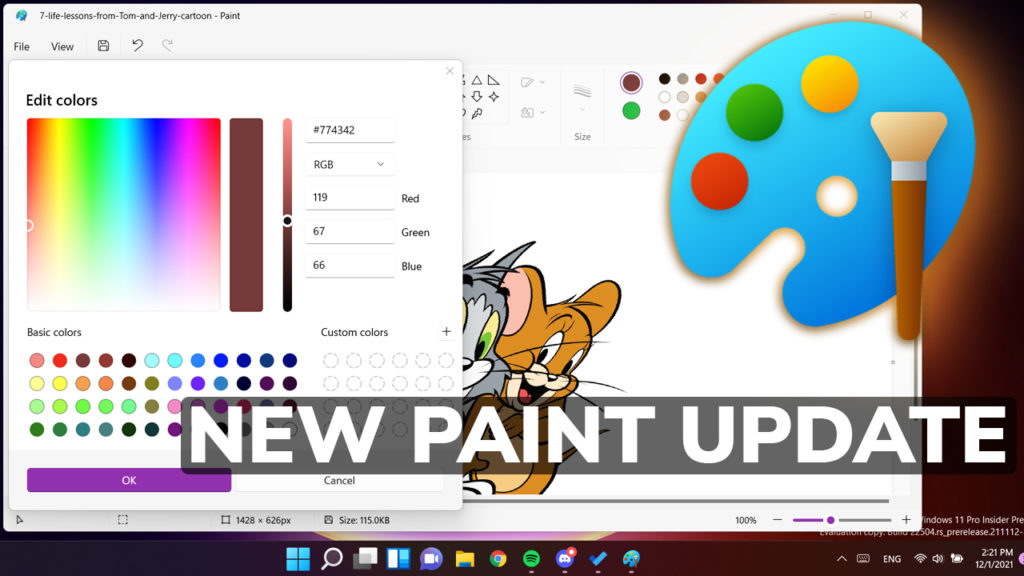In this article, we will talk about a new update that the Paint App received in the Dev Channel of the Windows 11 Insider Program.
When the first version of the Windows 11 Paint App came up, a lot of users were unhappy with how a lot of dialogs from the app didn’t respect the Windows 11 Design. Microsoft worked more on the Paint App and today they released a new update for the app on the Dev Channel Builds.
What is new in this Paint App Update
We have a new Edit Colors Menu, with a new design and interface that matches the Windows 11 experience. You have the option to enter the hex values of a certain color, set it as RGB or HSV, or manually set the RGB Values.
Below that, you can find on the left side the Basic Colors and on the right side the Custom Colors that you created.
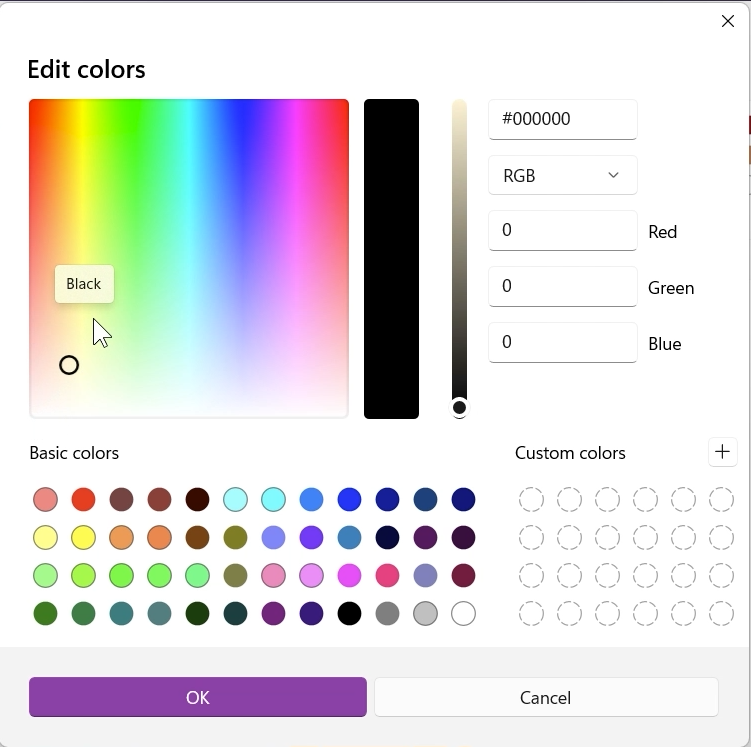
We also have a new Resize and Skew Menu, which allows us to resize an image or apply a skew effect to it.
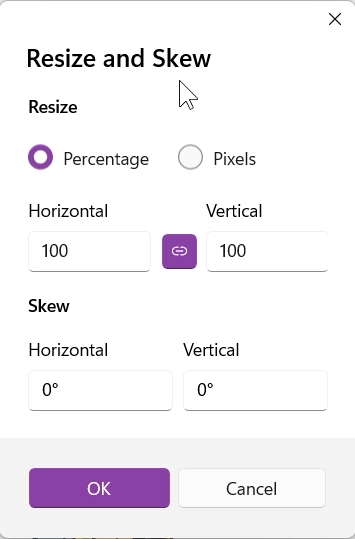
Also, some additional fixes were applied to this new update:
- Shift-click on a color swatch will now select that color as your secondary color.
- Fixed an issue where text boxes would move unexpectedly when using IME.
- Fixed an issue where some dialogs were not properly localized in Hebrew, Dutch, Norwegian, and other languages.
- Improved support for screen readers.
How to install
If you want to update this new Paint App in Windows 11, you need to open the Microsoft Store app and go to the library section. There click on Get Updates and Update All.
For additional info, you can also check the Microsoft Blog Post.
For a more in-depth look at the new Paint App in Windows 11, you can watch the video below from the youtube channel.