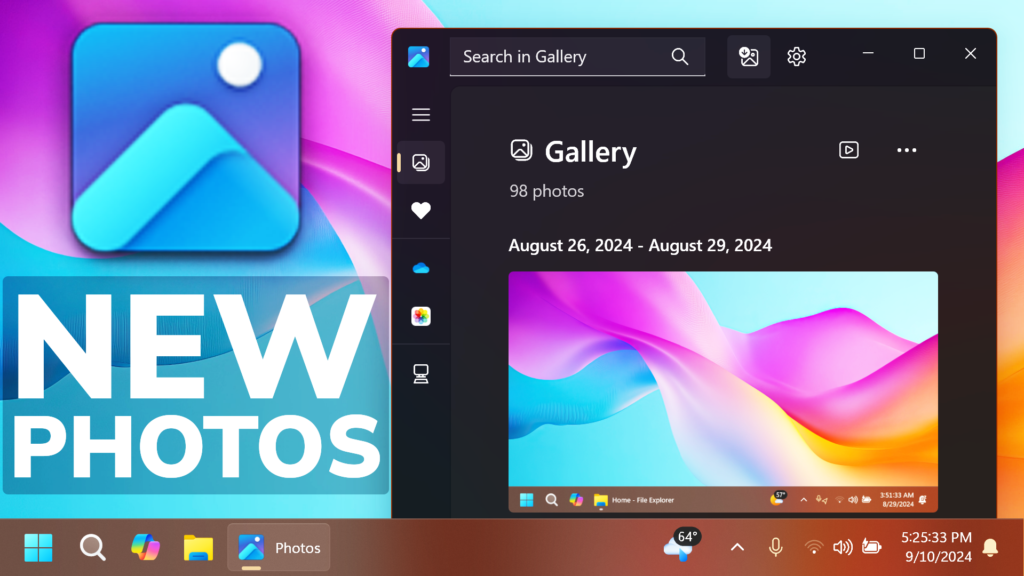In this article, we will talk about the New Photos App September 2024 Update, which includes a New Gallery, Performance Improvements and New Edit with Photos Button.
iCloud Photos in Windows 10
Microsoft is bringing the ability to sync and view iCloud photos to users on Windows 10. To access your iCloud photos, go to the iCloud Photos pivot in the Photos app, install the latest iCloud for Windows app from Microsoft Store, sign in with your Apple ID, and choose to sync your iCloud photos. Within minutes, you will see all your iCloud photo content starting to appear automatically in the Photos app.
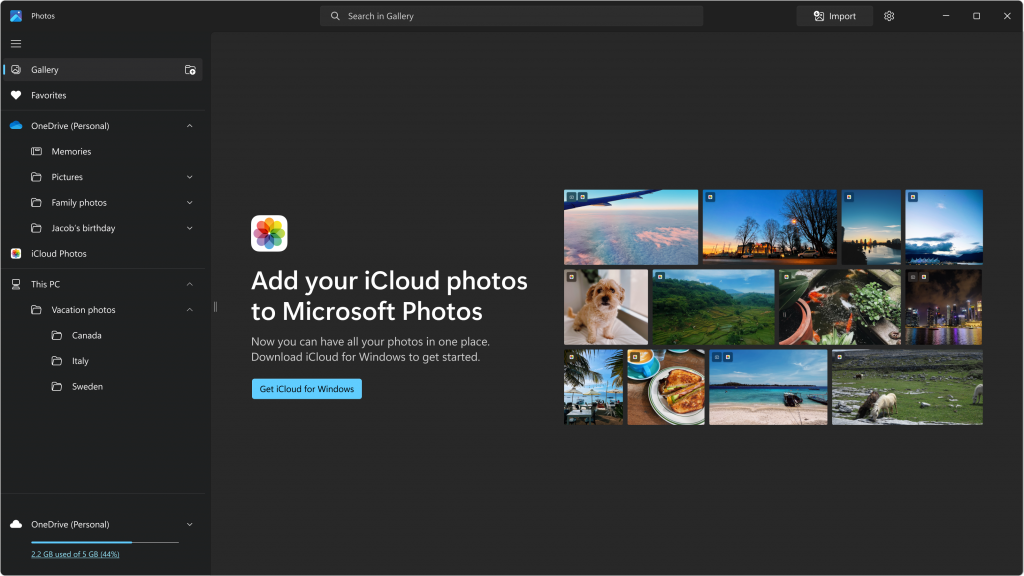
Windows App SDK and WinUI3 on Windows 10
Back in April, Microsoft updated the Photos app on Windows 11 to use the new Windows App SDK platform, leveraging the platform’s modern UI and other quality and performance optimizations. In our continued effort to create consistent, performant experiences across all app versions, we’re also bringing this platform upgrade to the Photos app on Windows 10.
All current features and functionality in the Photos app will remain available in this new version.
New Gallery
Microsoft updated the navigation panel in the Gallery to improve usability and ease of finding your local and cloud content.
- The Gallery option at the top lets you access all your photo content in one place, regardless of where they come from – your PC, iCloud, or OneDrive.
- To view photos synced from your cloud providers, click on the OneDrive – Personal, OneDrive – Business, or iCloud Photos options.
- In the This PC section at the bottom, you’ll find all the folders and content from your computer that have been added to the Photos app. To include more photos and videos in this view, click on the Add Folder icon next to ‘Gallery.’
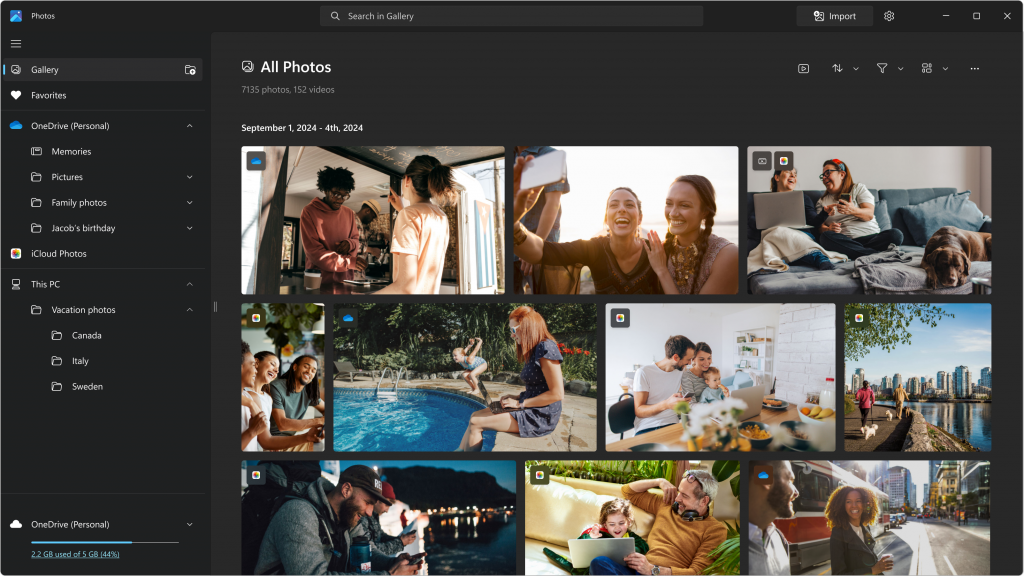
Image Search with Bing
In the Viewer, you can search your images online with our new Visual Search with Bing feature. Simply click on the Visual Search with Bing icon located at the bottom of the image (also available through the right-click dropdown menu). This will open the search results in Bing including similar images, related products, and other related content.
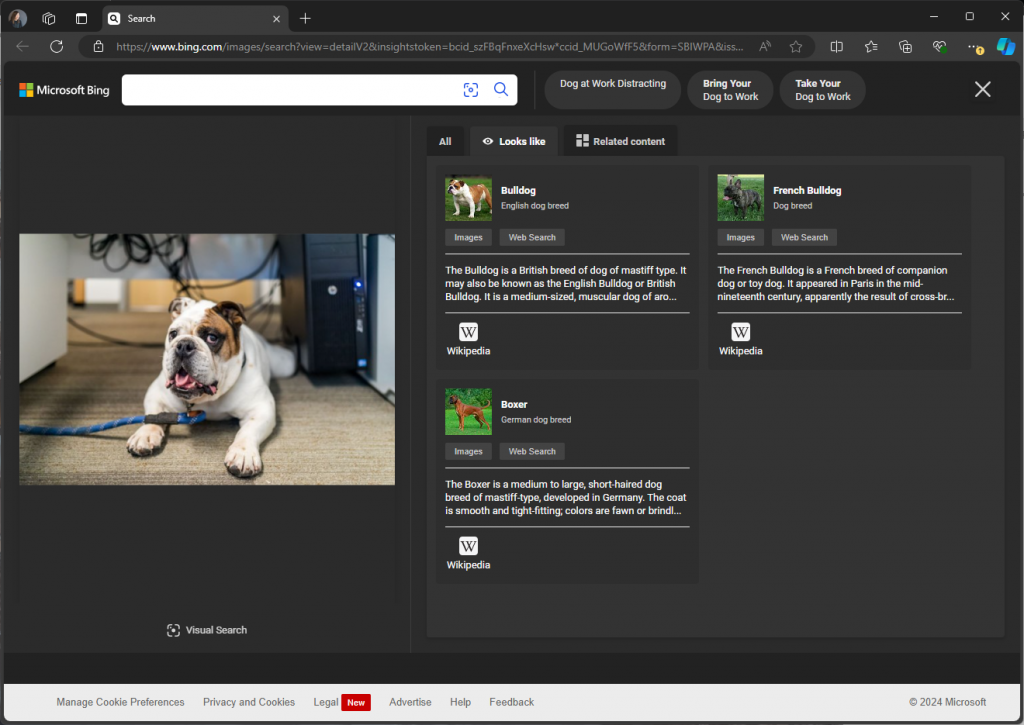
Other Fixes and Improvements:
- They added an option to run the Photos app in the background with minimal processes, to improve the app startup speed. If you do not want Photos running in the background, you can turn off the Performance option under Settings.
- You can now quickly edit an image in File Explorer or on the desktop, by right-clicking on the image and selecting the Edit in Photos This will open the Photo Editor where you can crop, rotate, or mark up the image, as well as applying adjustments and AI-powered edits.
For more information about the New Photos App, you can check this article from the Microsoft Blog.
For a more in-depth presentation of the New Photos App, you can watch the video below from the YouTube channel.