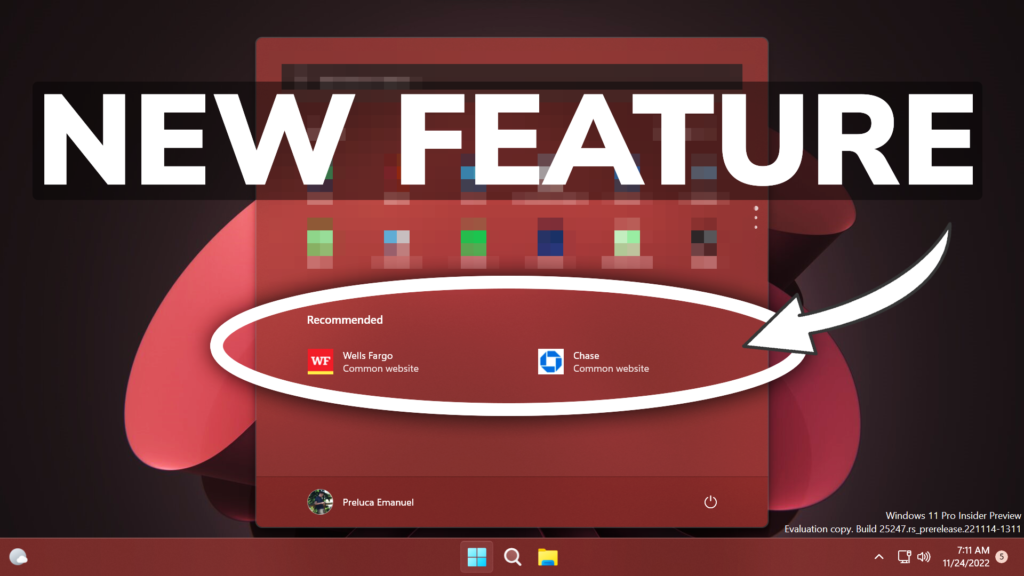In this article, I will show you how to enable New Start Menu Feature in Windows 11 25247.
Microsoft is adding more features to Windows 11 and this time we will talk about the option to have recommended websites in the Start Menu in Windows 11. In the following lines, I will show you how to enable it and how that works.
You will need to download ViveTool, which is a small app that will help us enable hidden features from Windows.

After you download ViveTool, you will need to extract the contents of the archive into the System32 location so that we can have full administrative privileges to the operating system.
Right-click on the archive and then click on Extract all. Select the System32 location and then click on Extract. You will also need to provide some administrative privileges.

After you’ve done that, you will need to open CMD as administrator and then copy and paste the following commands:
vivetool /enable /id:40059556After you run this command, you will need to restart your computer for the changes to take effect.
After the restart, you should see in the Start Menu, recommended websites based on your region or on your browsing history.
Disclaimer: If you use High DPI Scaling in Windows 11, you should enable the option from Start Menu Settings that allows more Recommended items in the Start Menu.
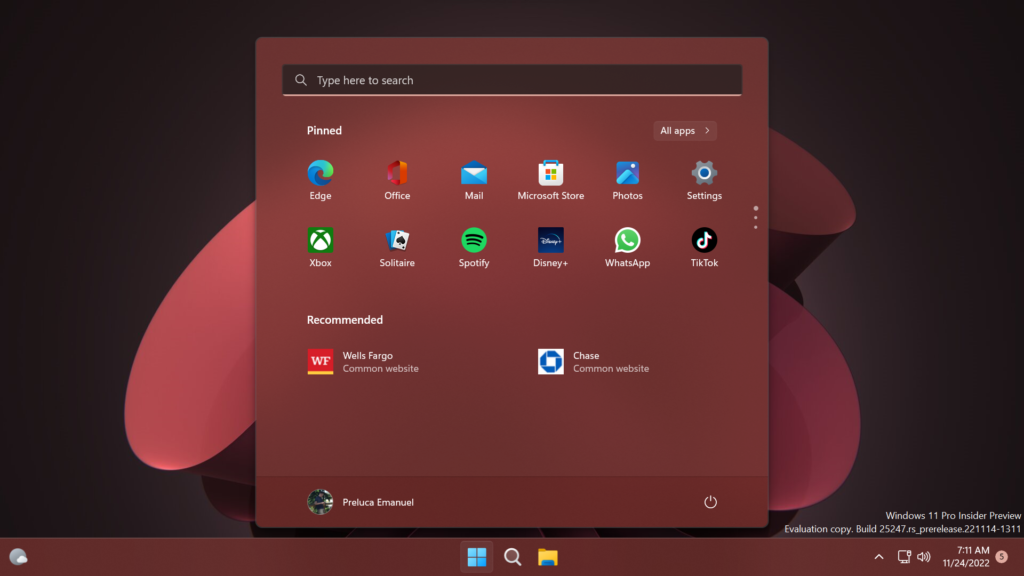
Additionally, if you want to see 2 recommended websites, you can enable one of these two commands:
vivetool /enable /id:40059556 /variant:3
vivetool /enable /id:40059556 /variant:4For a more in-depth tutorial, you can watch the video below from the youtube channel.