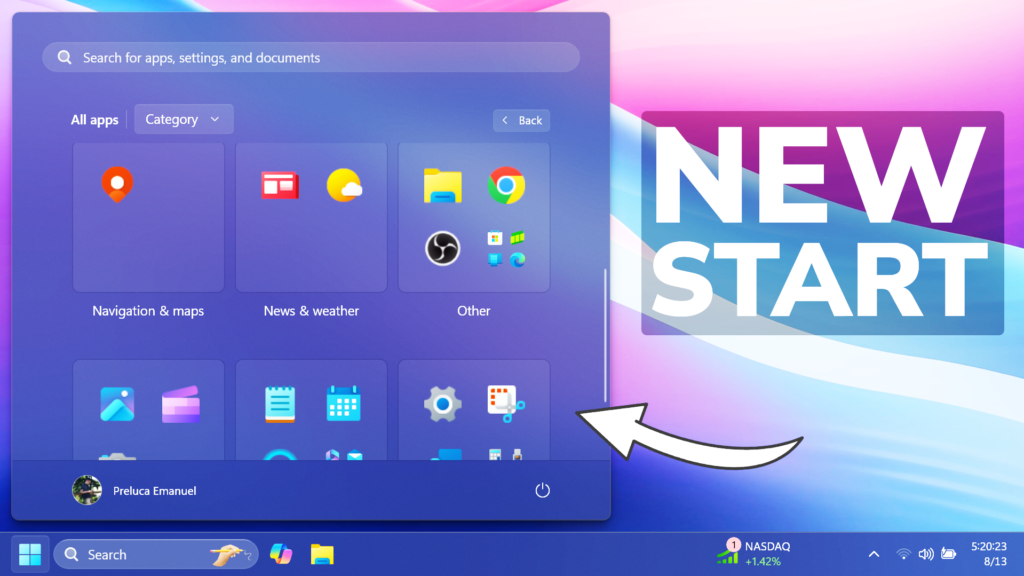In this article, I will show you How to enable the New Start Menu UI in Windows 11 22635.4010.
In the latest Build for the Beta Channel, Microsoft is improving the All Apps Section of the Start Menu, with more ways of seeing the Apps, such as Alphabetical or Category. In this article, I will show you how to enable that.
Thanks to PhantomOcean3 for discovering this, follow him for more features!
You will need to download ViveTool, which is a small app that will help us enable hidden features from Windows.

After you download ViveTool, you will need to extract the contents of the archive into a folder of your choice.
Right-click on the archive and then click on Extract all. Select Your Folder and then click on Extract. You will also need to provide some administrative privileges.

After you’ve done that, you will need to open CMD as administrator. Type the following command in CMD:
cd "your-location"Then copy and paste the following command:
vivetool /enable /id:47205210,49221331,48433719You will now need to restart your computer, for the changes to take effect.
After the restart, you see the New Start Menu All Apps Section.
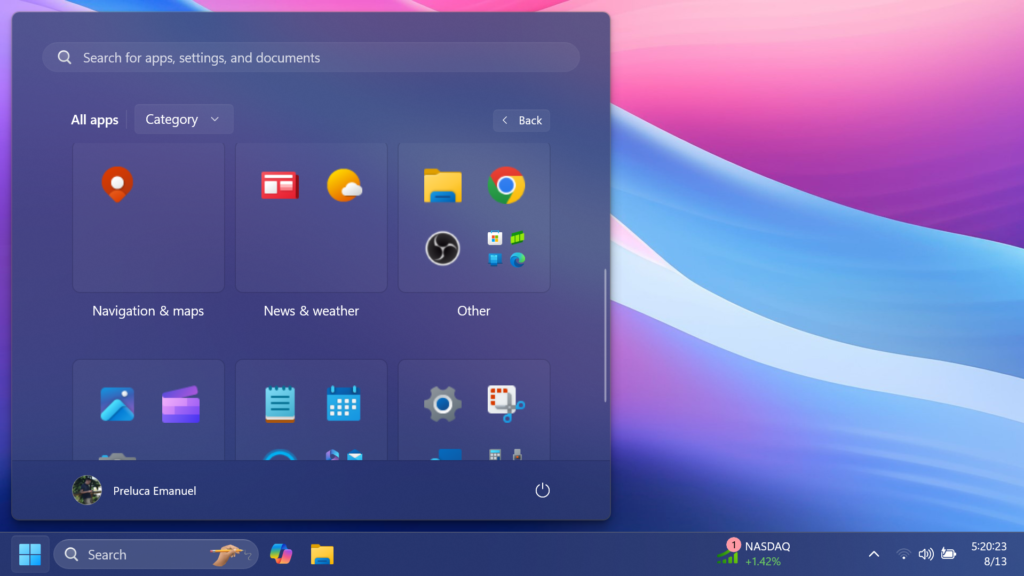
For a more in-depth tutorial, you can watch the video below from the YouTube channel.