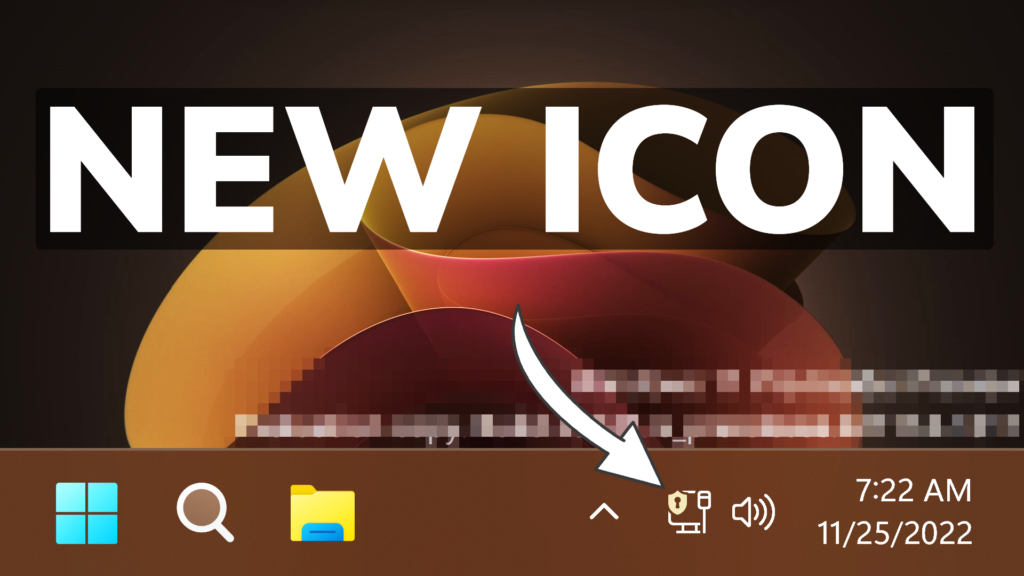In this article, I will show you how to enable a New Taskbar Feature in Windows 11 25247, which is a new VPN icon.
Microsoft is continuing to upgrade the taskbar in Windows 11 and in Build 25247, they added a new Icon or Badge for the Internet Connection that changes whenever you connect to a VPN.
This new feature only works for wired internet connections and won’t show if you have a wireless internet connection.
You will need to download ViveTool, which is a small app that will help us enable hidden features from Windows.

After you download ViveTool, you will need to extract the contents of the archive into the System32 location so that we can have full administrative privileges to the operating system.
Right-click on the archive and then click on Extract all. Select the System32 location and then click on Extract. You will also need to provide some administrative privileges.

After you’ve done that, you will need to open CMD as administrator and then copy and paste the following commands:
vivetool /enable /id:38113452After you run this command, you will need to restart your computer for the changes to take effect.
After the restart, you will be able to notice the new VPN Icon after you connect to a VPN inside Windows 11. This icon won’t show for third-party VPN software.
Also the Icon changes accent to match the Windows 11 colors that you set or to match the automatic colors that the wallpapers sets.
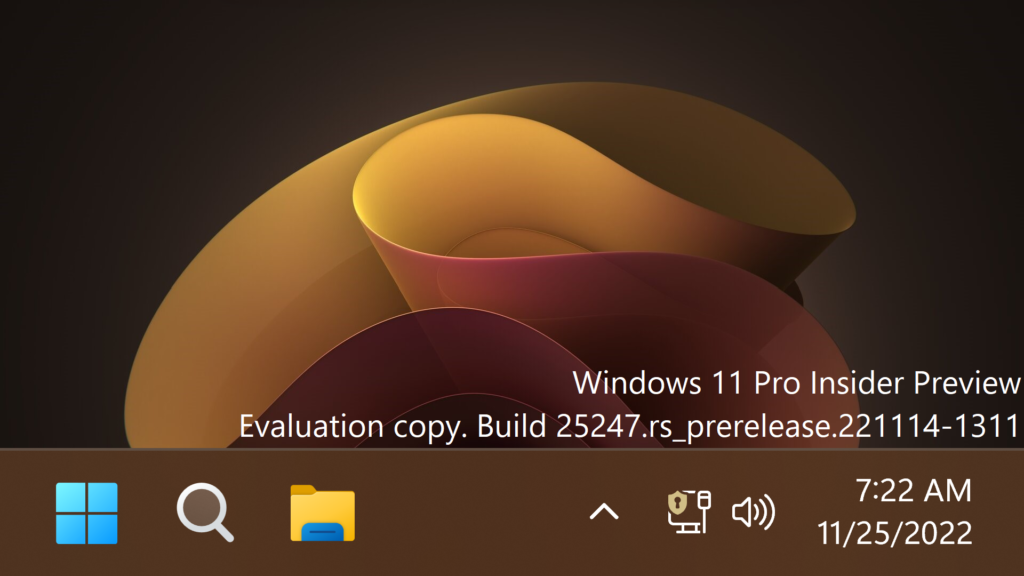
For a more in-depth tutorial, you can watch the video below from the youtube channel.