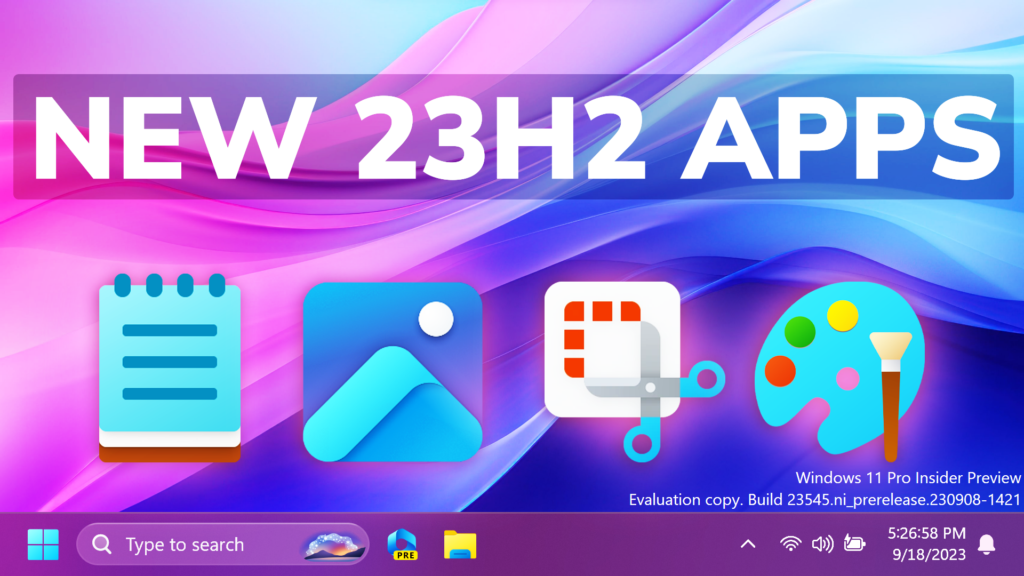In this article, we will talk about some New Windows 11 23H2 Apps – Photos, Snipping Tool, Notepad, Paint and more.
New Notepad App with Autosave
Coming in Windows 11 23H2, we will have a New Notepad App version, which will have the Autosave function, also with additional settings inside the App Settings.
You can now close the App, and Notepad will remember all the contents and tabs that you have opened.
New Paint App with Background Removal
The Paint App is also getting a New AI Functions, which will allow you to remove the background inside an image, by just clicking a button.
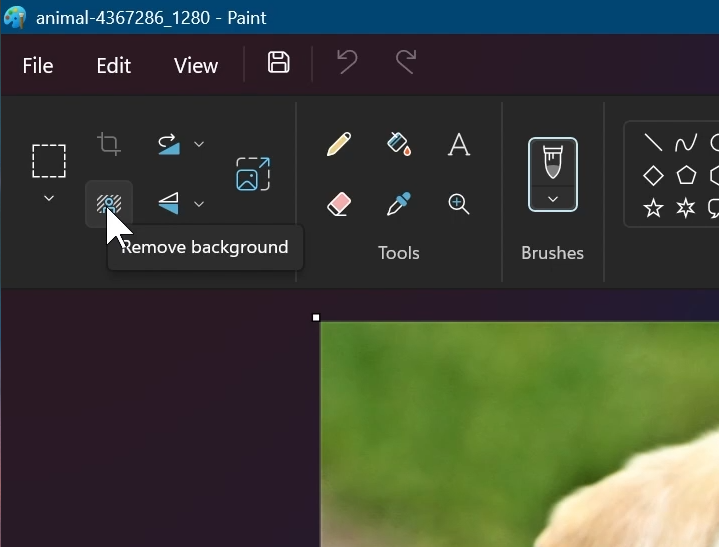
New Snipping Tool App, with Text Recognition
With this update to Snipping Tool (version 11.2308.33.0), Microsoft is introducing Text Actions, which detects text in your captured screenshots, making it easy to copy text from any image to share with others or paste in another app. To get started, click the Text Actions button in the toolbar to show selectable text before selecting and copying text with your mouse. You can also click the Copy all text button in the toolbar or use Ctrl + A and Ctrl + C to select and copy all text using your keyboard.
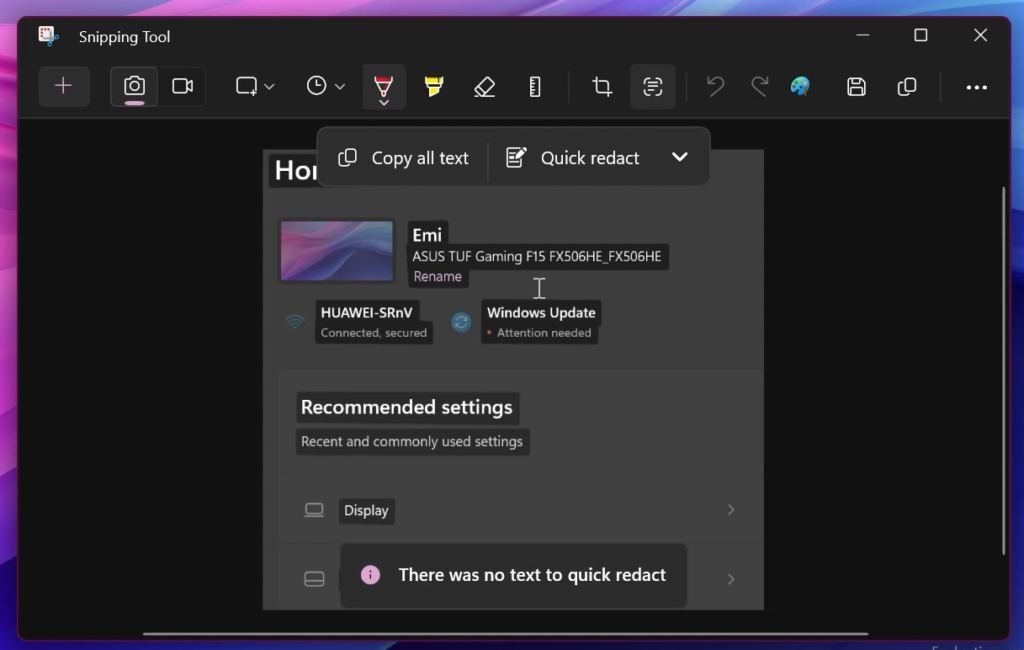
With Text Actions, you can also redact sensitive information in screenshots before sharing. Select Quick Redact from the toolbar to automatically hide emails and phone numbers or select any text and select Redact Text from the right-click menu to hide the text.
New Phone Link with Remote Capture
Microsoft is also beginning to gradually roll out a new feature for Phone Link (version 1.23082.123.0 or greater on PC) that introduces the ability to effortlessly access and edit your most recent photos from your Android mobile device in Snipping Tool on your PC.
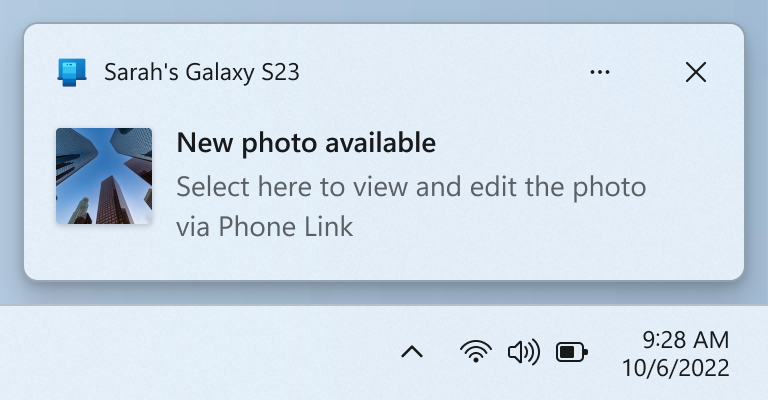
New Photos App
Background Blur
Make the subject of your photo stand out by opening a photo in Edit mode and selecting the new Background Blur option. The Photos app automatically finds the background in the photo, and with a single click, instantly highlights your subject and blurs out the background. You can also customize the effect by adjusting the Blur Intensity or use the Brush Tool to modify the areas being blurred.
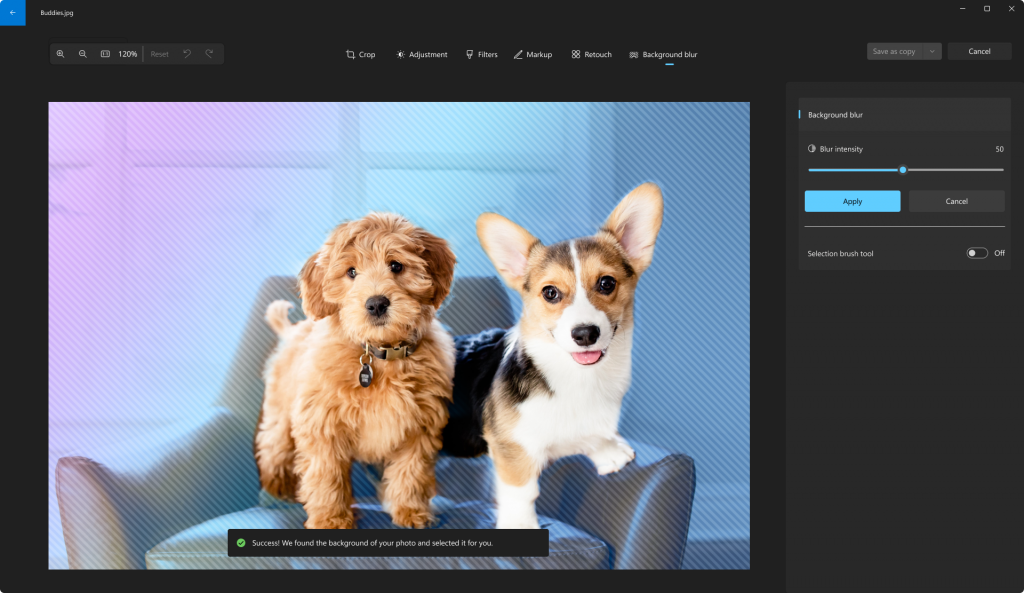
Content Search for OneDrive Photos
For photos stored in OneDrive (home or personal) accounts, you can now quickly find the photo you’re looking for based on the content of the photo. To use the new content search feature, make sure you’re signed into your Microsoft account, navigate to the OneDrive Personal section, and in the search bar at the top, enter what you’re looking for, for example:
- Car
- Beach
- Birthday
- Vacation
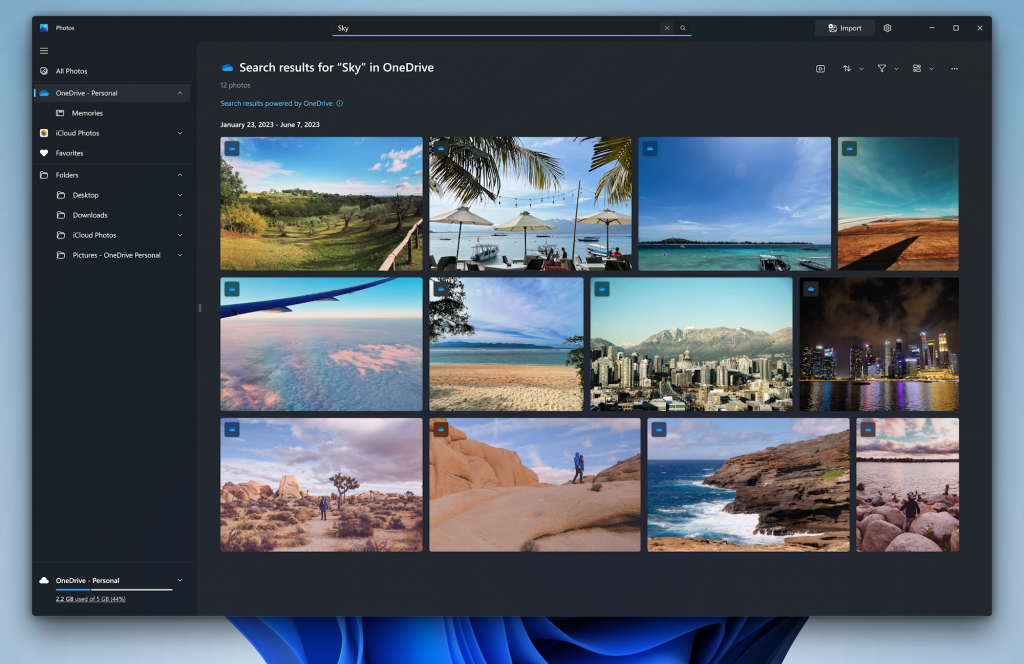
Known issue: If you are brand new to OneDrive or have not previously used photo search on OneDrive, search may not work right away as OneDrive processes the photos. If you’re not seeing any search results, check back in a few hours and try again.
Location Search
You can also now find photos based on the location they were taken. This feature is available to all photos in your collection including those stored in file systems, OneDrive, and iCloud.
Samsung and Google Motion Photo Support
You can now view the video portion of Motion Photos captured on Samsung and Google devices.
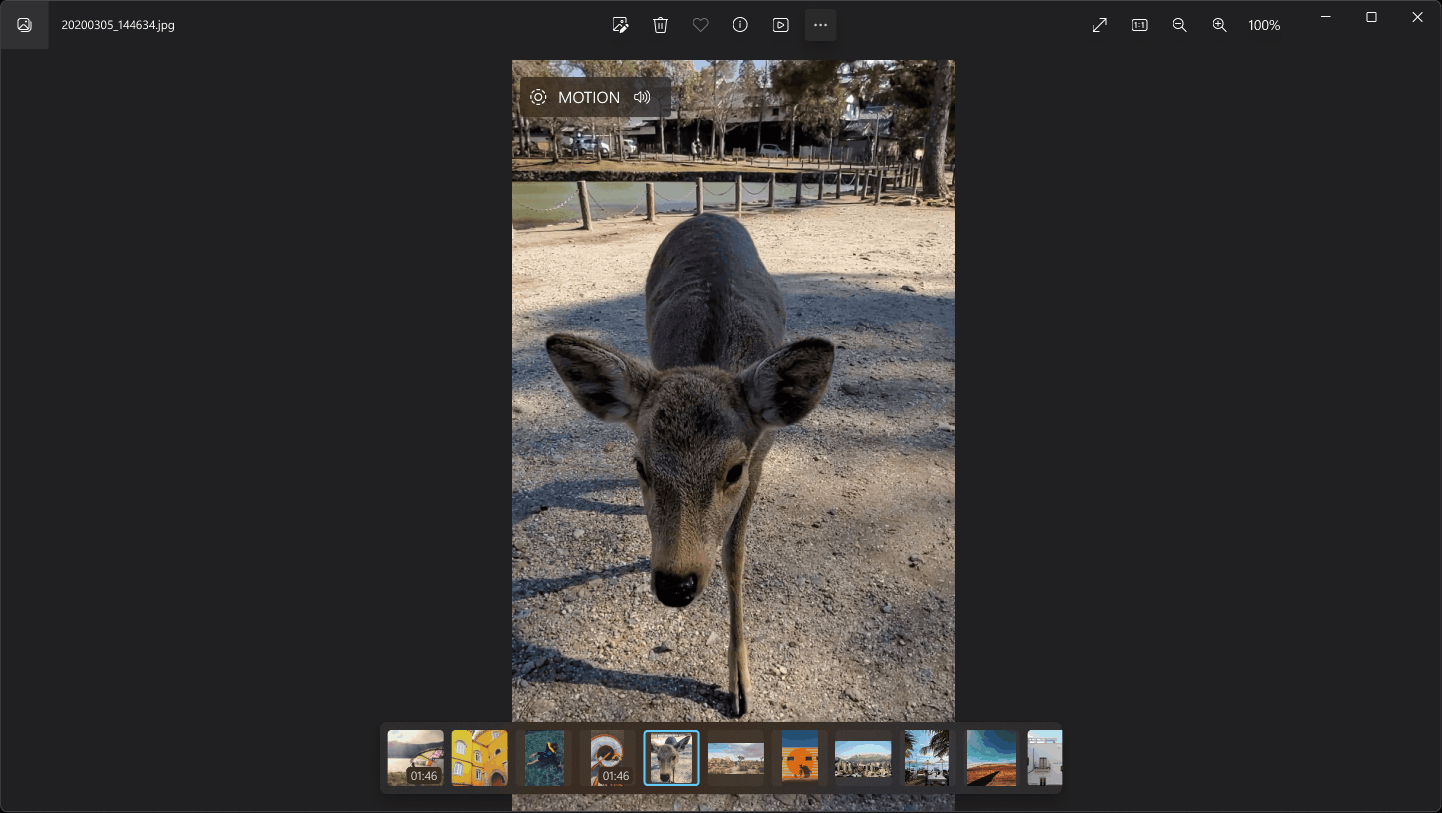
Other Fixes and Improvements:
- Based on community feedback, we updated our up-sampling logic so that images no longer appear pixelated when zooming in by a large factor.
- Touch support for slideshow is now available. Swipe left and right to easily navigate to the next photo in your slideshow.
- Edit and Create Video options are now easily accessible at the top of the gallery view.
- The previous issue where an app restart was required for iCloud photos to start showing is fixed. Once you have enabled photo syncing in your iCloud for Windows app, you will see photos stored on iCloud start showing up.
Also make sure to check this article from the Microsoft Blog, for more information about the Photos App.
For a more in-depth presentation of these Apps, you can watch the video below from the YouTube channel.