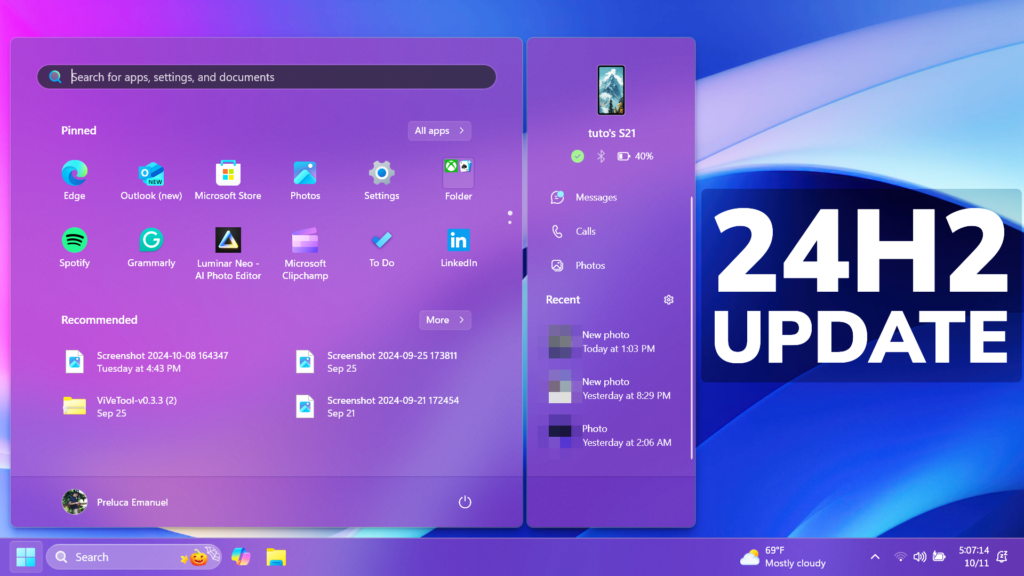In this article, we will talk about the latest Windows 11 Insider Preview Build for the Release Preview Channel, which is Build 26100.2152.
New Features in this Build
- [Start menu] You can directly access content on your mobile device from the Start menu on your PC. Using this feature, you can view your device’s battery status and connectivity, access your voice messages, calls, and photos, and pick up where you left off with the latest activities on your device. Only Android users who are already connected using Phone Link can get this feature. iOS support will be coming later. To manage this feature, go to Settings > Personalization > Start.
- [Notifications] You can now stop the suggestions to turn off notifications from certain apps. Select the ellipses (…) in the notification and turn it off. You can also go to Settings > System > Notifications and turn it off from there. Look for “Notification Suggestions” in the senders list. An entry will only appear in the list after you receive a notification.
- [Windows Sandbox Client Preview] This update adds the Windows Sandbox Client Preview. This preview includes runtime clipboard redirection, audio and video input control, and sharing folders with the host at runtime. To access these, select the ellipses (…) at the upper right on the app. This preview also includes a version of command-line support. (The commands might change over time). To learn more, use the exe –help command. You can find new updates for this app in the Microsoft Store.
- [Virtual hard disk (VHD/VHDx)] This update adds a detach virtual hard disk button to Settings. In the properties for your VHD or VHDx, go to Settings > System > Storage > Disks & Volumes.
- [Wi-Fi password dialog] The dialog now has the Windows 11 visual design. Go to Settings > Network & internet.
- [Copilot key settings] New! You can configure the Copilot key on the keyboard. On new devices, the key opens the Copilot app. If you sign in to your account using a Microsoft Entra ID, the key opens the M365 app. You can make the key open a different app or open Search. To do this, go to Settings > Personalization > Text input. To make the key open a different app, the app must be in a signed MSIX package. This ensures that the app meets security and privacy standards to keep you safe. If your PC’s keyboard does not have a Copilot key, changing this setting will do nothing.
Fixes in this Build
- [User interface (UI)] Fixed: You cannot view some parts of the UI when you run certain apps.
- [HTML Applications (HTA)] Fixed: HTA optional components (OC) are now in ARM64 Windows PE.
- [Live kernel debug files (dumps)] Fixed: win32kbase.sys creates live kernel debug files when it should not.
- [Winlogon] Fixed: A stop error occurs during shutdown.
- [Windows Kernel Vulnerable Driver Blocklist file (DriverSiPolicy.p7b)] Fixed: This update adds to the list of drivers that are at risk for Bring Your Own Vulnerable Driver (BYOVD) attacks.
- [Web sign-in] Fixed: You cannot sign in to your account from the web because the screen stops responding.
- [sfc /scannow command] Fixed: You get errors every time you run the command.
For more information about this Build, you can check this article from the Microsoft Blog.
For a more in-depth presentation of the New Build, you can watch the video below from the youtube channel.
Share the article: