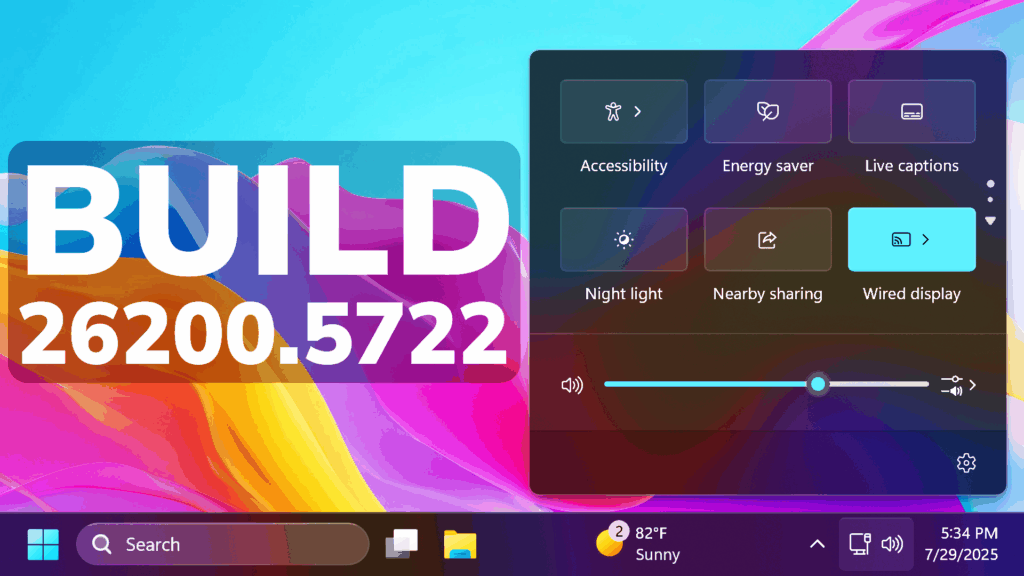In this article, we will talk about the latest Windows 11 25H2 Insider Preview Build for the Dev Channel, which is the Build 26200.5722.
Windows 11 25H2
Windows Insiders in the Dev Channel will see the versioning updated under Settings > System > About (and winver) to version 25H2. This denotes that Windows 11, version 25H2 will be this year’s annual feature update. As mentioned here, Windows 11 will have an annual feature update cadence that releases in the second half of the calendar year. For more information, see this blog post here.
New AI Agent in Settings for Copilot+ PCs
Microsoft is rolling out the new agent in Settings experience for AMD and Intel®-powered Copilot+ PCs. This experience is designed to help solve one of the most common frustrations we heard: finding and changing settings on your PC. With this update to Settings, you will be able to simply describe what you need help with like, “how to control my PC by voice” or “my mouse pointer is too small” and the agent will recommend the right steps you can take to address the issue. An agent uses AI on your PC to understand your intent and with your permission, automate and execute tasks on your behalf. Please note that this experience works if your primary display language is set to English.

New Click to Do Tutorial for Copilot+ PCs
Microsoft is beginning to roll out a new tutorial for Click to Do. When you launch Click to Do for the first time, you’ll be offered a quick interactive tutorial that shows you how to accomplish tasks faster. During the tutorial, you’ll take actions on both text and images, so you’ll know how to quickly get a summary of a large block of text or remove the background from an image. You can revisit the tutorial at any time by selecting …, then Start tutorial.

New Shared Audio in Quick Settings
The New Shared Audio Feature in Quick Settings allows you to easily play audio through multiple output devices.
New Setup Design
Some Windows Insiders in the Dev and Beta Channels will see a refreshed SCOOBE screen (Second Chance Out of Box Experience) for reviewing recommended settings on your PC. This redesigned screen is meant to be more intuitive and streamlined, allowing you to choose the recommended settings you want for your PC without having to navigate through multiple setup screens. If you see this screen, let us know if you have any feedback via Feedback Hub.
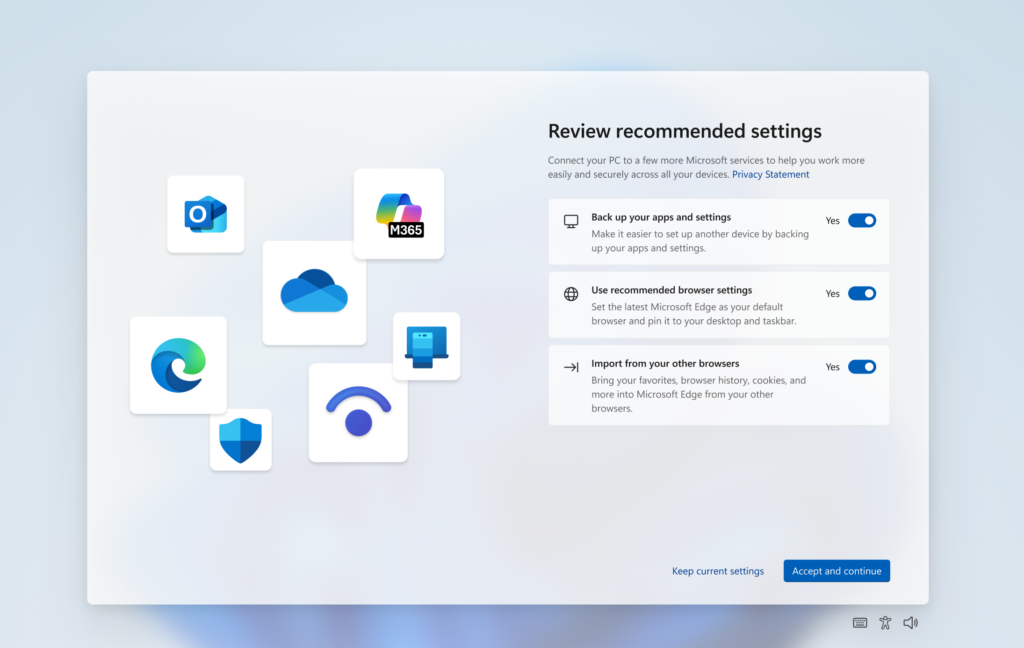
New Taskbar and System Tray Change
Microsoft is making a change to how quickly Windows can apply enterprise pins to the taskbar when initiated by the IT admins. We want to reduce the gap between an IT admin applying the pinning policy and when their users see a pin on their taskbar. Today, the policy only applies when explorer restarts. With this change, the gap is only up to ~8 hours (policy refresh interval) and sidesteps the explorer restart requirement.
New Search on the Taskbar Grid View for Photos
In the left pane of the search results in the Windows Search box on the taskbar, Microsoft is introducing a new grid view to help you more quickly and accurately identify the desired image within your search.

New Lock Screen Page Design
Microsoft made some updates to the UI for configuring widgets on the lock screen under Settings > Personalization > Lock screen.
New Notification Center on Secondary Monitors
Microsoft is extending the functionality of Notification Center to secondary monitors. This means you will be able to see your calendar on any of your monitors as well as the option to show a bigger clock with seconds above calendar. You will be able to open Notification Center on any monitor by clicking the date and time in the system tray of your taskbar.
New Task Manager CPU Utilization Calculation
Microsoft is beginning to roll out the change the way Task Manager calculates CPU utilization for the Processes, Performance, and Users pages again to Windows Insiders in the Dev and Beta Channels. Task Manager will now use the standard metrics to display CPU workload consistently across all pages and aligning with industry standards and third-party tools. For backward compatibility, a new optional column called CPU Utility is available (hidden by default) on the Details tab showing the previous CPU value used on the Processes page.

Fixes in this Build
Taskbar
- Fixed an issue where the Task View icon in the taskbar might be unexpectedly invisible if you turned it off and back on in Settings (the space was reserved and you could click it to open Task View, but nothing showed in the space).
- Fixed a race condition which could lead to the Widgets icon not displaying in the taskbar although it was enabled in Settings (no space reserved, clicking the area did nothing).
Login and Lock
- Fixed an issue which was causing the text for lock screen widgets to be unreadable in some cases because it was white on a light background.
- Did some work to address an underlying issue which could lead to the taskbar being slow to load when unlocking your PC after coming out of sleep. This issue could also have led to the password field and other login screen contents not rendering when transitioning from lock screen to login screen after sleep. If you continue experiencing issues, please report them in the Feedback Hub under Install and Update > Logon hangs.
File Explorer
- Fixed an issue where if you tried to use the unblock open in Properties for a file, it will still show as blocked when you opened Properties the next time.
Start Menu
- Fixed an issue for those with the new Start menu where if you used touch to navigate the new Start menu, it wasn’t working reliably. For example, it didn’t support the swipe-up gesture.
Input
- Fixed an issue which was causing the Microsoft Changjie Input method to not work properly in the previous build.
- Fixed an issue which was causing phonetic keyboards, such as the Hindi Phonetic Input keyboard and the Marathi Phonetic keyboard, to not work properly in the previous build.
Administrator Protection
- Fixed an underlying issue where the Xbox app wouldn’t launch when administrator protection was enabled. This may have also impacted other apps too, showing error 0xC0000142 or 0xC0000045.
Settings
- Fixed an issue where under Settings > System > Storage > Disks and Volumes there might show a link for BitLocker drive encryption although it wasn’t supported in that case. Clicking it would result in BitLocker opening and displaying error 0x80004005.
Graphics
- Fixed an issue where external graphics cards connected over Thunderbolt were unexpectedly not discoverable in some cases.
Other
- Fixed an issue causing Insiders to see multiple error pop ups about unexpected elements when opening Group Policy Editor.
- Fixed an underlying issue causing a small number of Insiders to experience a bugcheck with error DRIVER_IRQL_NOT_LESS_OR_EQUAL in the latest builds.
- Fixed an underlying issue impacting installers for certain apps on ARM64 PCs, which could result in a long stall during the installation process.
For more information about this Build, you can check this article from the Microsoft Blog.
For a more in-depth presentation of the New Build, you can watch the video below from the youtube channel.