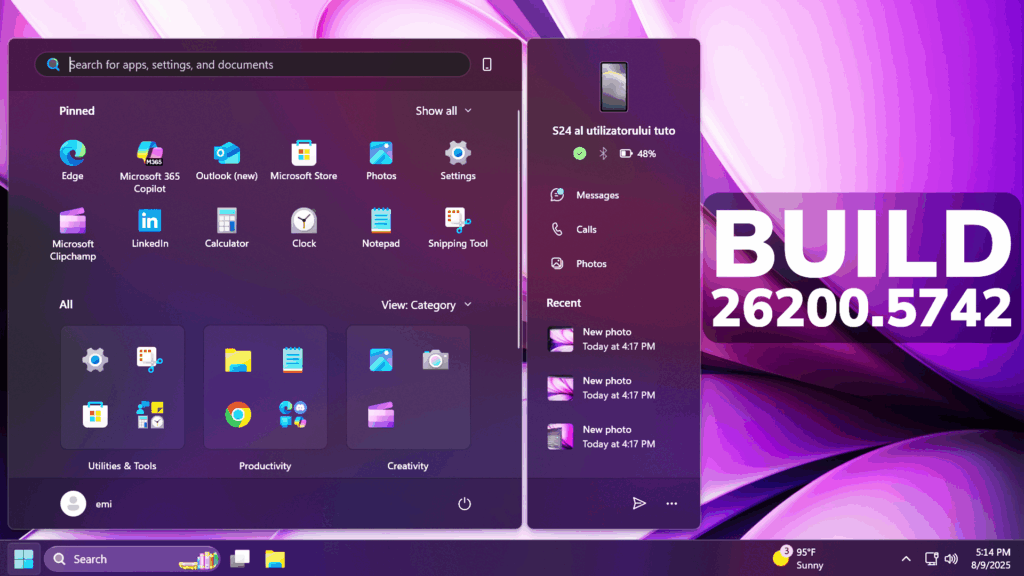In this article, we will talk about the latest Windows 11 25H2 Insider Preview Build for the Dev Channel, which is the Build 26200.5742.
Windows 11 25H2
Windows Insiders in the Dev Channel will see the versioning updated under Settings > System > About (and winver) to version 25H2. This denotes that Windows 11, version 25H2 will be this year’s annual feature update. As mentioned here, Windows 11 will have an annual feature update cadence that releases in the second half of the calendar year. For more information, see this blog post here.
New Start Menu Design
Microsoft has redesigned the mobile device companion with an updated layout that lets you access more right from Start. Now, you can scroll to access more recent activity items so you can stay on top of updates from your mobile device. Users will be able to access messages, calls, photos, mobile app updates and more from this new updated layout.
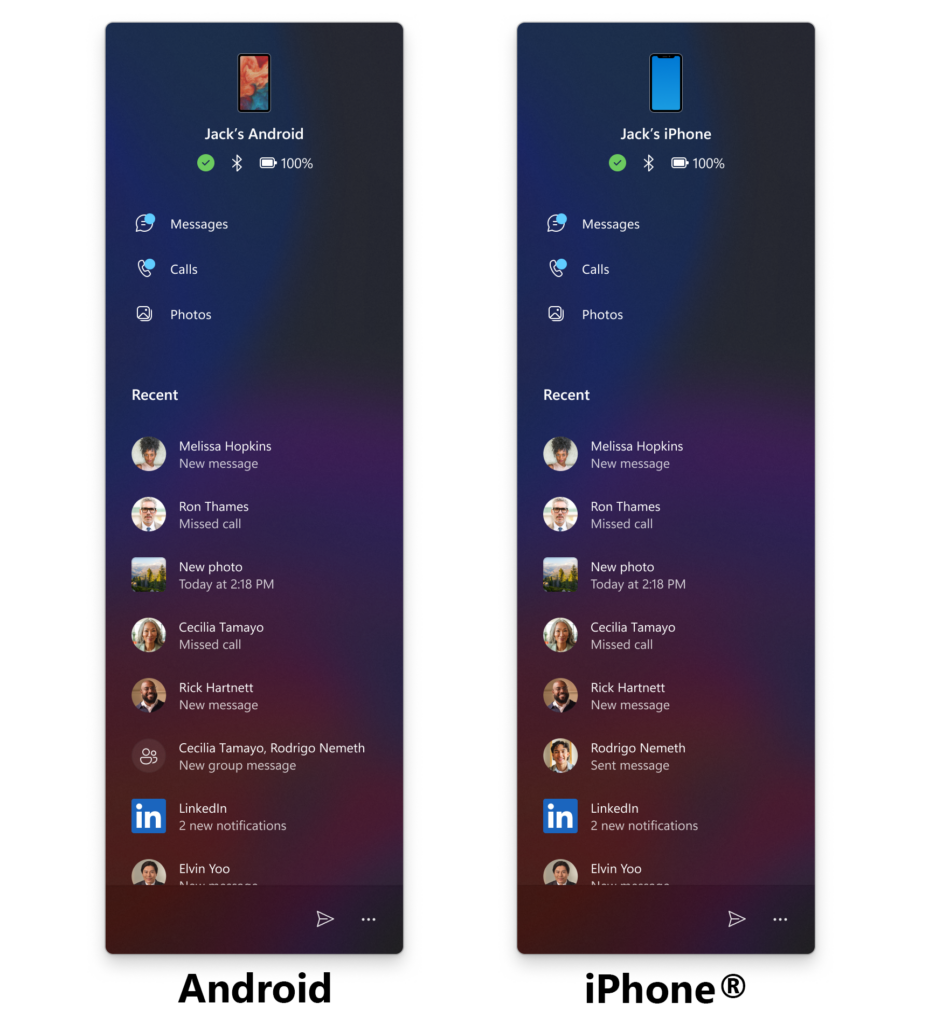
New Settings Moved from the Old Control Panel
Microsoft is moving more time and language settings from Control Panel to Settings:
- You can now add additional clocks from Settings > Time & language > Date & time under the collapsed section which can be expanded for “Show time and date in the system tray”. For those unfamiliar with the feature, these additional clocks display in Notification Center, as well as the tooltip when hovering over the clock in the taskbar.
- You can now change your time server from Settings > Time & language > Date & time, under “Additional settings”.
- The formatting settings for date and time have moved from Settings > Time & language > Language & region to Settings > Time & language > Date & time, and you can now change your AM/PM symbol from here as well (along with other existing formatting settings).
- You can now change number and currency format from Settings > Time & language > Language & region, under the “Region” section.
- If you’d like to enable Unicode UTF-8 for worldwide language support, there is now a toggle for this under Settings > Time & language > Language & region, under the “Language” section.
- If needed, you can now copy current user language and region settings to welcome screen and system account, as well as new user accounts, from Settings > Time & language > Language & region, under “Additional settings”.
They are also moving more keyboard settings from Control Panel to Settings:
- The setting for character repeat delay/rate has moved to Settings > Accessibility > Keyboard.
- The setting for cursor blink rate has moved to Settings > Accessibility >Text cursor. Keyboard character repeat delay/rate is used to control the character repeat duration and repeat frequency. Cursor blink rate is used to control the cursor blinking frequency.
New Dialogs
Microsoft have updated more dialogs to match the Windows 11 visuals including the dialog for when an app can’t open.
Fixes in this Build
File Explorer
- Fixed an issue where some of the icons in Details, Preview, and navigation panes of File Explorer weren’t properly mirrored when Arabic or Hebrew display languages.
- Fixed an issue where the tooltips in File Explorer might unexpectedly stay visible.
- Fixed an issue where duplicating a tab in File Explorer on a maximized window would result in a black flash.
- Improved support for text scaling on desktop icons, addressing an issue which could lead to overlapping icons and text.
- Fixed a couple cases where Narrator was unexpectedly not announcing actions in File Explorer (when using the “create new” library option, and when expanding details while copying files).
- Made some more performance improvements – particularly to help the performance of launching cloud files and loading context menus.
Start Menu
- Fixed an issue for Insiders with the new Start menu, where they might unexpectedly see a category generated for every letter of the alphabet with blank icons, when opening the Start menu in the “All” section after updating to the previous build.
- Fixed an issue where Visual Studio wasn’t showing in the correct category.
Task Manager
- Fixed a few issues impacting Task Manager reliability, including a recent issue which could cause Task Manager to freeze when going to the performance section for some Insiders.
- Fixed a few issues impacting accessibility – including adjusting minimum field sizes, improving contrast for the column headers on the Details page when contrast themes are enabled, and addressing a focus issue with the ‘Select Columns’ dialog on the Details page.
Input
- Fixed an underlying issue where if you tried to type Chinese with an IME after copying something with CTRL + C could result in the first character getting dropped.
- Fixed an issue where if you were typing on the touch keyboard with the Changjie, Bopomoji, or Japanese IME wouldn’t work if you had switched to using the previous version of the IME.
Settings
- Fixed an issue where if you attempt to add a security key under Settings > Account > Sign-in options could result in Settings crashing.
Other
- Fixed an underlying issue with dao360.dll resulting in some apps crashing after the last two builds.
- Fixed an issue causing a small number of Insiders to experience bugchecks with SYSTEM_SERVICE_EXCEPTION in the latest builds.
For more information about this Build, you can check this article from the Microsoft Blog.
For a more in-depth presentation of the New Build, you can watch the video below from the youtube channel.