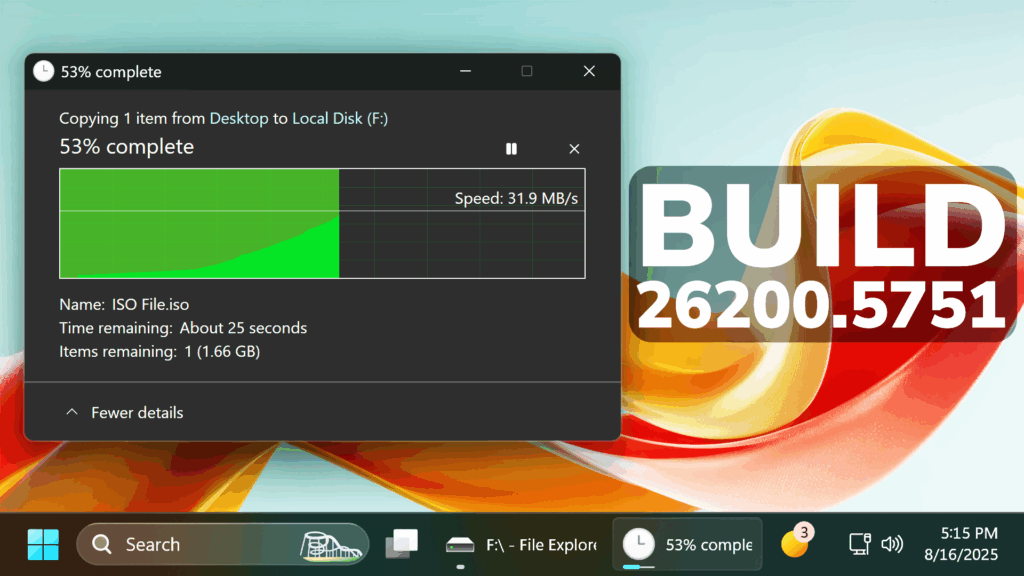In this article, we will talk about the latest Windows 11 25H2 Insider Preview Build for the Dev Channel, which is the Build 26200.5751.
Windows 11 25H2
Windows Insiders in the Dev Channel will see the versioning updated under Settings > System > About (and winver) to version 25H2. This denotes that Windows 11, version 25H2 will be this year’s annual feature update. As mentioned here, Windows 11 will have an annual feature update cadence that releases in the second half of the calendar year. For more information, see this blog post here.
New Selection Modes in Click to Do for Copilot+ PCs
Microsoft is announcing powerful new ways to select objects in Click to Do: Freeform Selection, Rectangle Selection, and Ctrl + Click, giving you more control and flexibility than ever before.
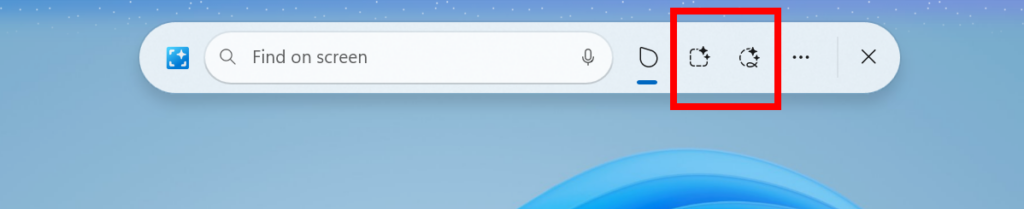
New Dark Mode for Copy Dialogs
Microsoft is finally adding Dark Mode support for the Copy Dialogs, Rename and Delete Dialogs.
New Default Debloat Method
IT Admins can now remove select pre-installed Microsoft Store apps via Group Policy/MDM CSP on Enterprise/EDU devices. For more details, see this KB article.
New Open With Section in the File Explorer Context Menu
Microsoft is updating the “Open with” section of the File Explorer context menu when right clicking a file to remove the accent colored backplate behind packaged app icons in the list (for example, for Snipping Tool). In doing this, the icons should be bigger and easier to see now.
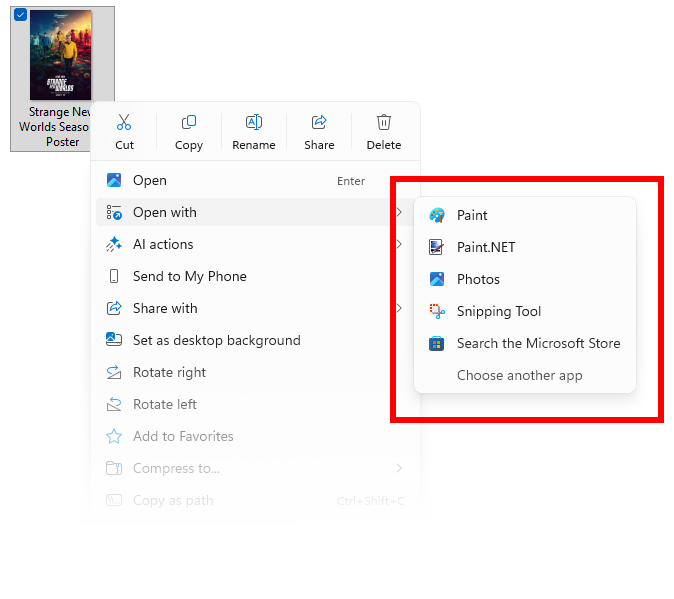
New Taskbar Thumbnails Animations
Microsoft is updating the animations for mousing over app groups on the taskbar.
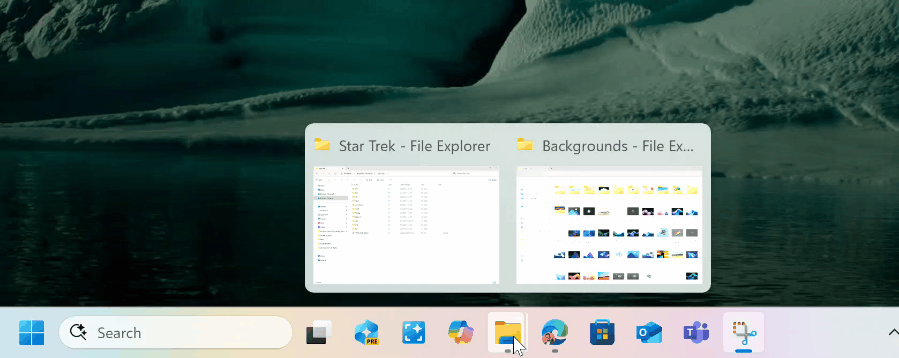
New Snipping Tool App Update with Window Mode Recording
Microsoft is rolling out an update for Snipping Tool (version 11.2507.14.0 and higher) to Windows Insiders in the Canary and Dev Channels. In this update, we’re introducing window mode screen recording in Snipping Tool—an easy way to capture activity within a specific app window. To get started, toggle over to the Record option in the capture toolbar and click on the dropdown menu for Recording area to select window mode.
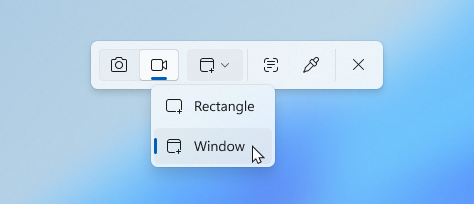
When you select window mode, Snipping Tool will automatically size the recording region to tightly match the app window you choose, making setup quick and precise. Once recording begins, however, the region remains fixed—so if the app moves or gets covered by another window, the recording won’t follow it. This gives you a simple, focused way to record what’s happening in a defined space on your screen, without needing to crop or adjust later.
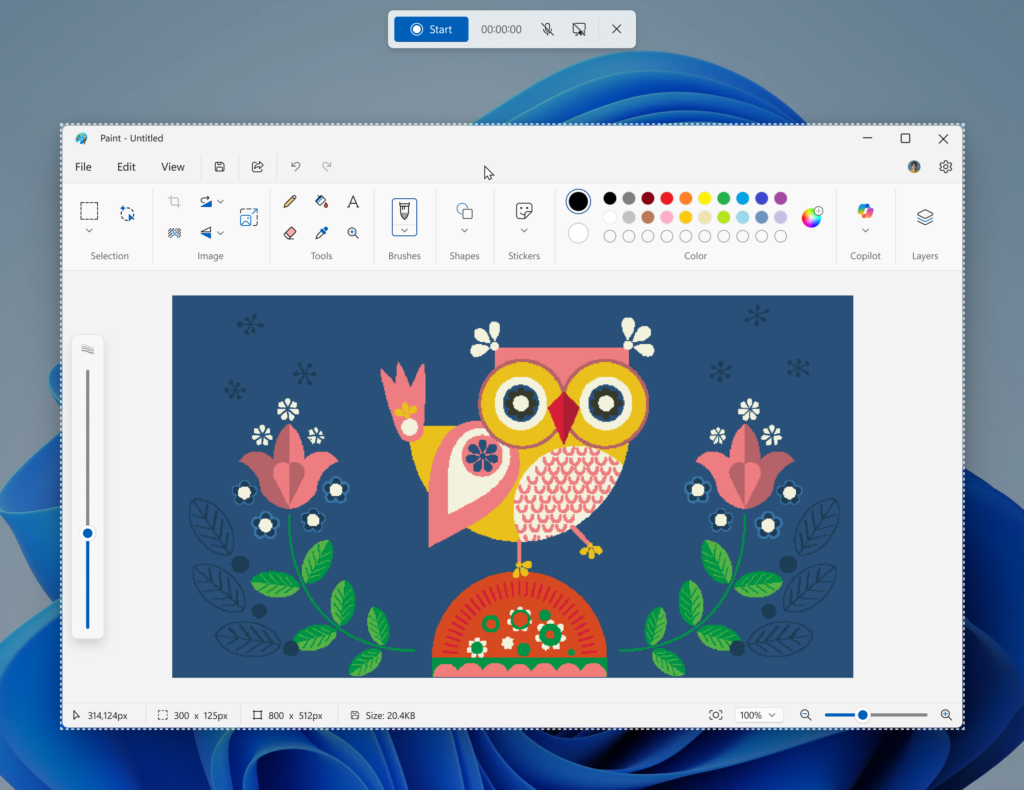
Fixes in this Build
Taskbar and System Tray
- Fixed an issue where, if you were using the option to show additional clocks, the date and time tooltip may show them duplicated.
- After updating to the current Dev Channel builds, apps pinned to the taskbar should no longer be unpinned.
Start Menu
- Fixed an issue for Insiders with the new Start menu with the previous flight, where the layout might temporarily show a smaller Start menu (ex. 6 columns of pinned apps instead of 8).
- Fixed an issue for Insiders with the new Start menu, where it wasn’t opening when in safe mode.
- Fixed an issue where when right clicking on Start menu, the context menu may appear very far away from the Start menu.
- Fixed an issue where the “Hide this pane” option for the mobile device companion for the Start menu may be difficult to see if the option to use a custom accent color has been enabled for Start menu.
File Explorer
- Fixed an issue where in dark mode, the red color used for a low space drive in This PC was unexpectedly light colored in the latest builds (and some of the other colors were incorrect, including that black was used for space remaining instead of a more visible color).
Login and Lock Screen
- Fixed an issue where some of the login options were shown as blank square icons.
- We did some work to help improve lock screen reliability, by fixing a few underlying issues which could result in the lock screen hanging.
Other
- Fixed an issue causing some Insiders to experience an increase in DWM crashes in the previous flight.
- Fixed an issue where if you’d used the new option to move the hardware indicators, while the hardware indicator was visible, you wouldn’t be able to interact with the screen area underneath (spanning the length of the screen).
For more information about this Build, you can check this article from the Microsoft Blog.
For a more in-depth presentation of the New Build, you can watch the video below from the youtube channel.