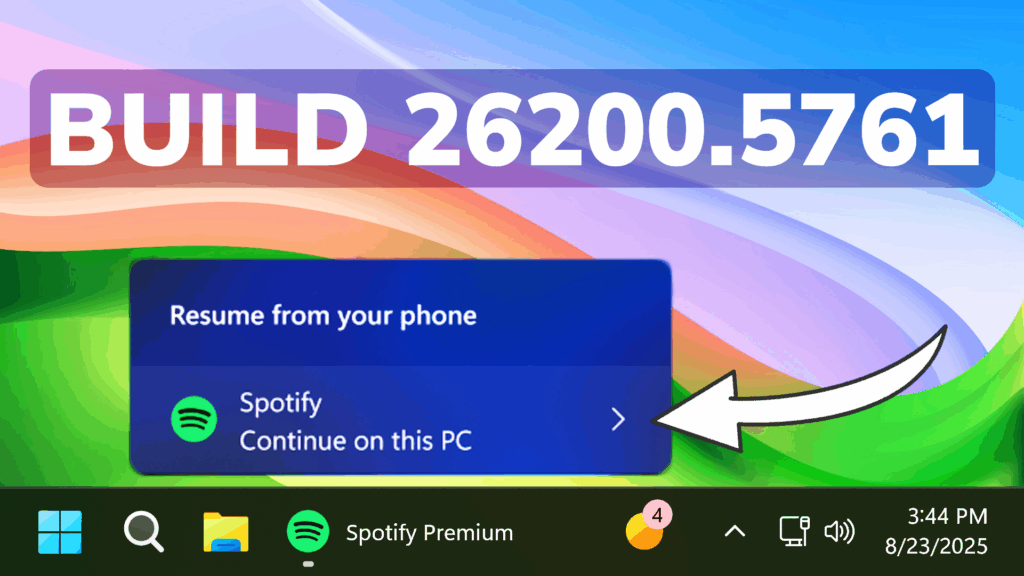In this article, we will talk about the latest Windows 11 25H2 Insider Preview Build for the Dev Channel, which is the Build 26200.5761.
Windows 11 25H2
Windows Insiders in the Dev Channel will see the versioning updated under Settings > System > About (and winver) to version 25H2. This denotes that Windows 11, version 25H2 will be this year’s annual feature update. As mentioned here, Windows 11 will have an annual feature update cadence that releases in the second half of the calendar year. For more information, see this blog post here.
New Click to Do Feature
By pressing and holding two fingers anywhere on your screen (on your Copilot+ PC with a touch screen), you can simultaneously launch Click to Do, select the entity under your finger and see relevant actions. This new invocation method provides the ability to use touch with an accelerated entry point into Click to Do, like Win + Click when using a mouse or touchpad today.
New Agent in Settings Feature
Microsoft now provides a direct navigation link to the corresponding settings page from the agent search results.

New Automatic Super Resolution Feature
Microsoft have simplified the settings controls and added streamlined ways to configure Auto SR directly from toast notifications.
New Taskbar Feature to Resume Apps from Android Phone
First, start listening to one of your favorite songs or episodes in the Spotify app on your Android phone. On your PC (running the latest Insider Preview builds in the Dev or Beta Channels) a ‘Resume alert’ will appear on your taskbar. When you click on that alert, Spotify’s desktop app will open and the same track will now continue playing on your PC.
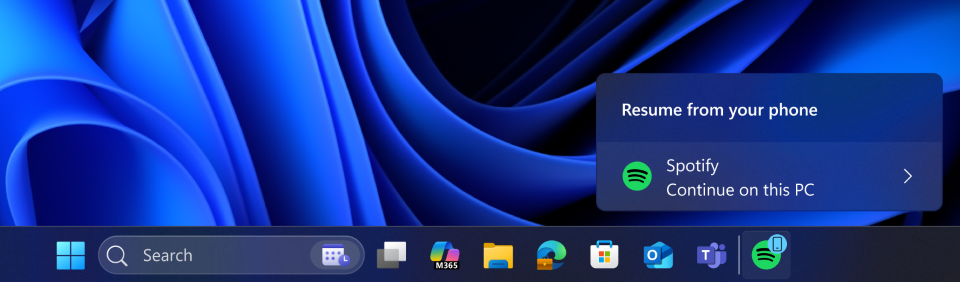
Here is how you can get set up to try this feature out:
- Turn on access to your phone.
- On your PC, go to Settings > Bluetooth & devices > Mobile devices.
- Switch “Allow this PC to access your mobile devices” to On.
- Click the “Manage devices” button and follow the steps to connect your Android phone.
- Set up the Link to Windows app on your phone.
- On your Android phone, open the Link to Windows app.
- Make sure you allow the app to run in the background (this keeps the Resume feature working reliably).
- Try the feature.
- Open Spotify on your phone and play a track or episode.
- You should see a Resume alert on your PC’s taskbar.
New Battery Icons on the Lock Screen
Microsoft is also bringing the New Battery Icons on the Lock Screen.
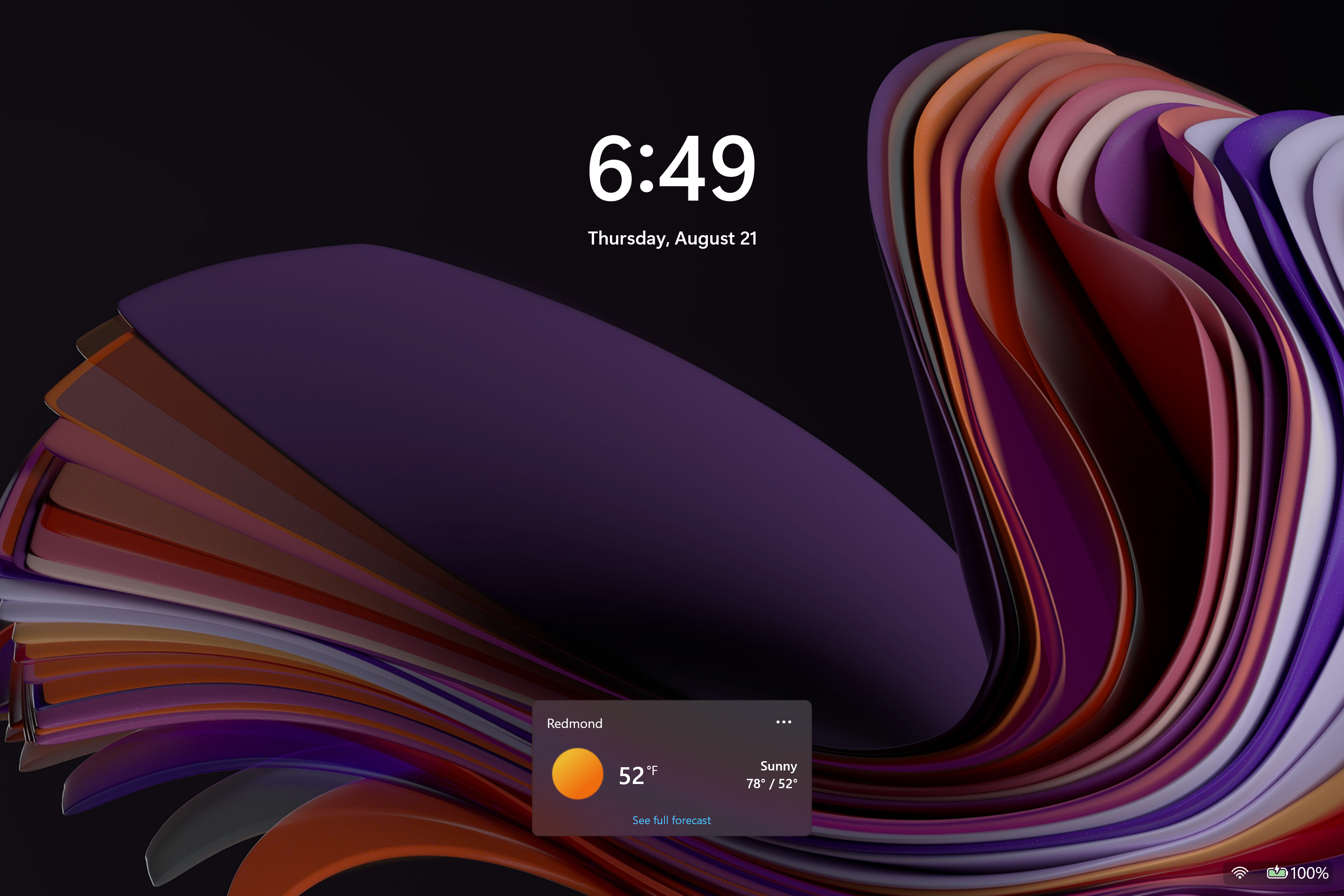
New Keyboard Shortcut
Microsoft is adding a new keyboard shortcut to make it easier for you to insert an En dash (–) or Em dash (—) while typing anywhere in Windows. Going forward, pressing WIN + Minus (-) will insert En dash, and WIN + Shift + Minus (-) will insert Em dash. Note – if you have Magnifier running, WIN + Minus (-) will still zoom out Magnifier, rather than inserting an En dash.
New Windows Share Feature
In the last few Dev and Beta flights, Microsoft have begun trying out the ability to pin your favorite apps in the Windows share window.
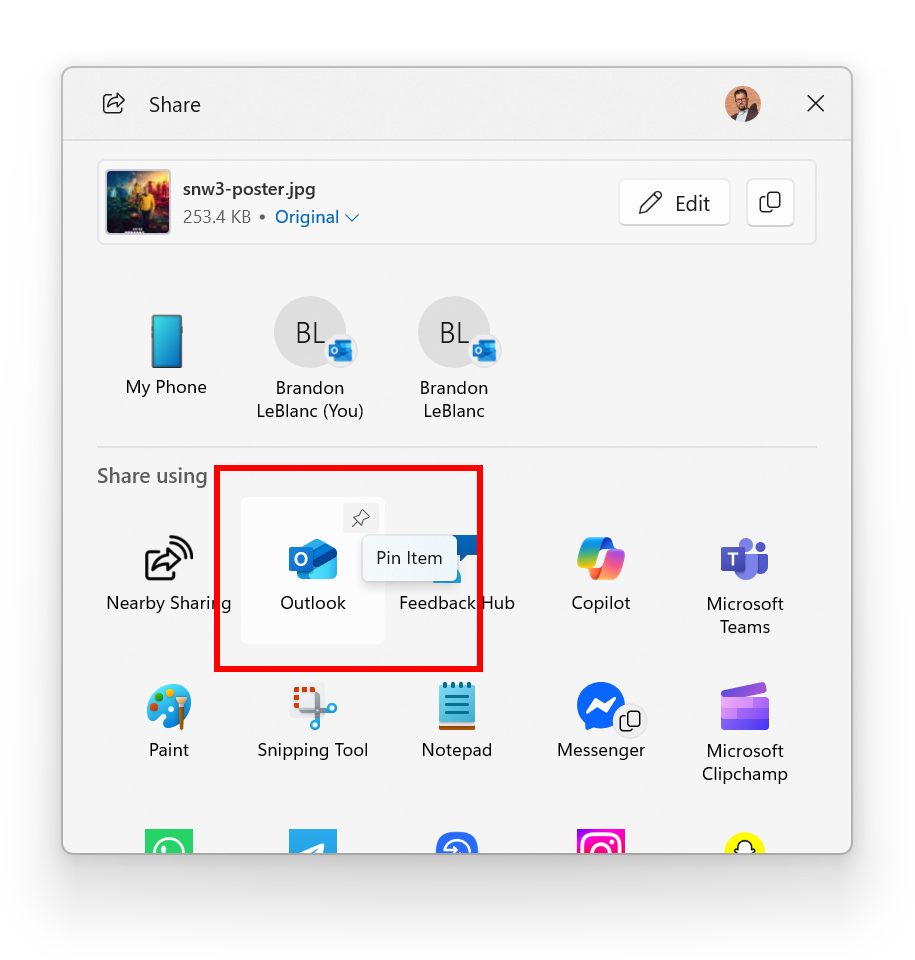
Fixes in this Build
Settings
- Did some work to help improve performance of loading the apps list on the Apps > Installed apps page.
- Fixed an issue which was causing the new “Copy current user settings to the welcome screen and system accounts” under Time & Language > Language & Region option to crash Settings for some Insiders.
Windows Hello
- Did some work to address an issue where Windows Hello might recognize your face on the login screen, however it would still fail and then prompt you to enter your pin. If you continue experiencing issues, you may need to go to the Facial Recognition section under Settings > Accounts > Sign-in options and select Improve recognition.
For Developers
- The issue causing Visual Studio to crash on Arm64 PCs when running various scenarios that depend on Windows Presentation Foundation (WPF) will be fixed after installing the KB5064402 .NET update.
Other
- Did some underlying work to help improve performance when gaming with game bar or other overlays on top of your game. This may particularly help those with multiple monitors which have different refresh rates. As always, if you’re experiencing game performance issues, please file feedback including a trace of the issue, following these steps.
For more information about this Build, you can check this article from the Microsoft Blog.
For a more in-depth presentation of the New Build, you can watch the video below from the youtube channel.