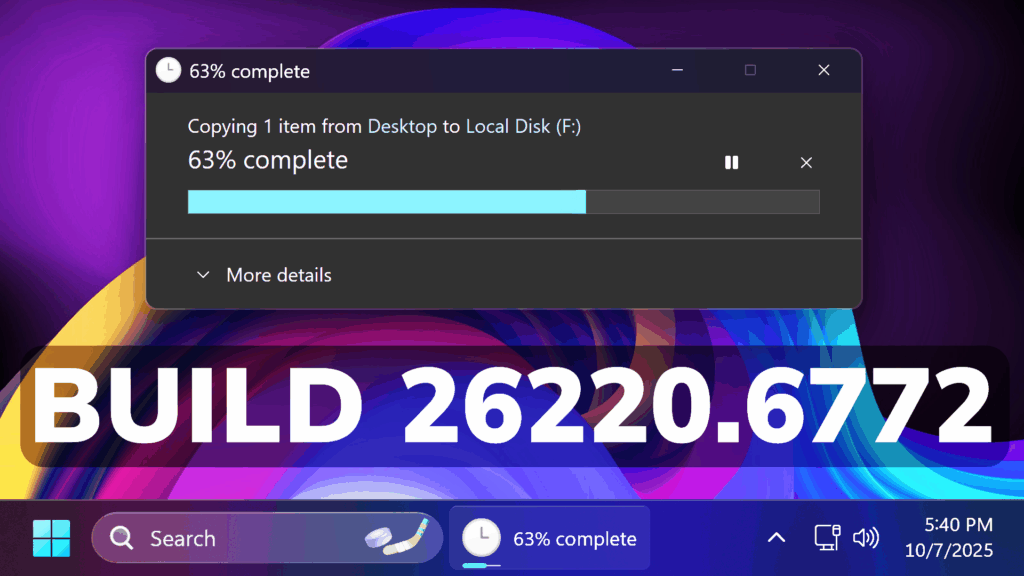In this article, we will talk about the latest Windows 11 25H2 Preview Build for the Dev Channel, which is Build 26220.6772.
Windows 11 25H2
Windows Insiders in the Dev Channel will see the versioning updated under Settings > System > About (and winver) to version 25H2. This denotes that Windows 11, version 25H2 will be this year’s annual feature update. As mentioned here, Windows 11 will have an annual feature update cadence that releases in the second half of the calendar year. For more information, see this blog post here.
New Image Object Select and Unit conversion in Click to Do for Copilot+ PCs
Image Object select in Click to Do: Image Object select is designed to help you speed up your creative flow and precisely select objects within images. Just hover over your image to preview selectable areas. Once selected, you can easily copy and paste your object into other apps or use it to kick off a chat with Copilot for deeper insights or creative actions.
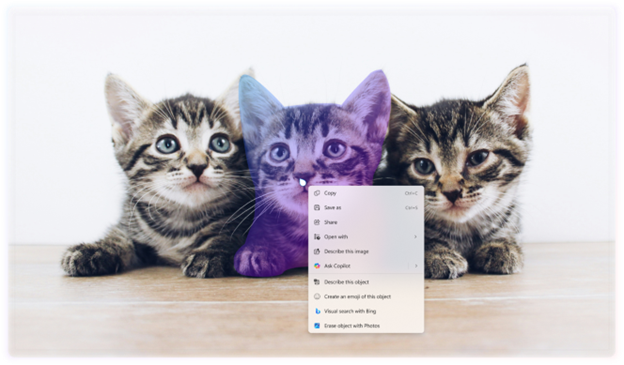
Unit conversion: We’re introducing the ability to do unit conversion in Click to Do to help you quickly access conversions for number + unit combinations displayed on screen. Currently, we primarily support conversions for length, area, volume, weight, temperature, and speed.
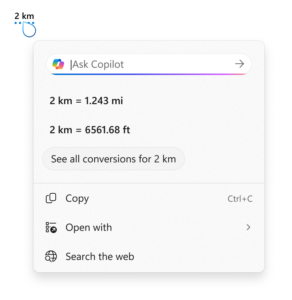
New Windows Hello Peripheral Fingerprint Sensors Support
Windows Hello Enhanced Sign-in Security Now Supports Peripheral Fingerprint Sensors: Windows Hello Enhanced Sign-in Security (ESS) is expanding to support peripheral fingerprint sensors in Windows 11. Previously, ESS was only available on PCs with built-in biometric sensors, but now Windows 11 PCs, including desktops and Copilot+ PCs, can benefit from the most secure sign-in experience Windows Hello has to offer. Just plug in a supported ESS fingerprint reader, head to Settings > Accounts > Sign-in options and follow the prompts to enroll.
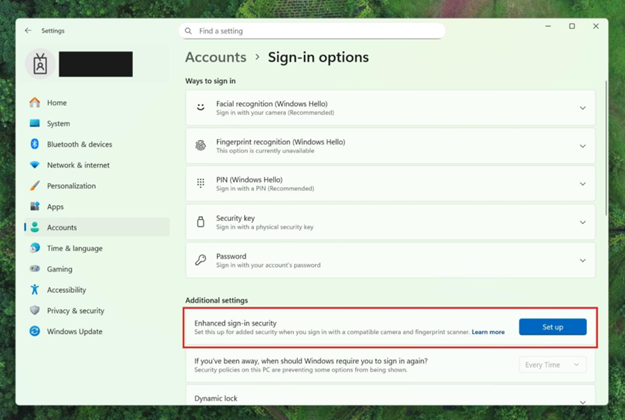
New Windows 11 Setup Changes
- Ability to name your default user folder in OOBE: You can now customize the name of your default user folder, “C:\User\
”, during set up. To do so, follow these steps: - On the Microsoft account sign in page,press Shift + F10 to open Command Prompt.
- Type the following commands:“cd oobe” press enter and then type “SetDefaultUserFolder.cmd <YourFolderName>”
- <YourFolderName> can be 16 characters max.
- Only Unicode characters are supported and special characters will be removed
- Proceed with MSA sign-in.
- The custom folder name will be applied if valid.
- If not set, Windows will automatically generate a profile folder name from your Microsoft email address.
- Local-only commands removal: We are removing known mechanisms for creating a local account in the Windows Setup experience (OOBE). While these mechanisms were often used to bypass Microsoft account setup, they also inadvertently skip critical setup screens, potentially causing users to exit OOBE with a device that is not fully configured for use. Users will need to complete OOBE with internet and a Microsoft account, to ensure device is setup correctly.
New Dark Mode Dialogs in File Explorer
Microsoft made improvements to the dark mode experience in File Explorer starting with key actions like copy, move, and delete dialogs. You’ll now see a consistent dark mode experience in:
- The default and expanded state for copy, move, and delete dialogs
- Progress bars and chart views
- Dialogs for confirming states like skip, override, and file selection
- Multiple confirmation and error dialogs
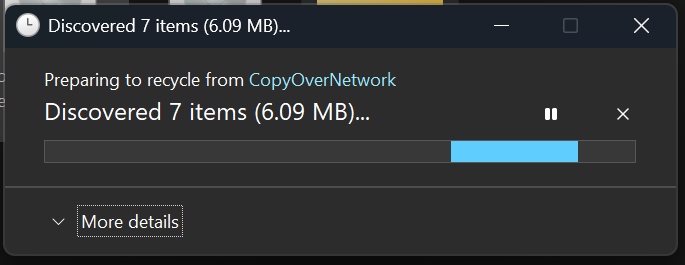
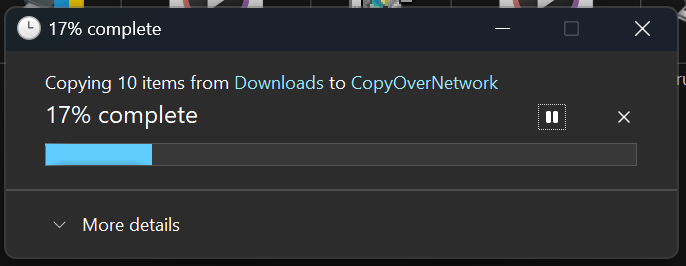
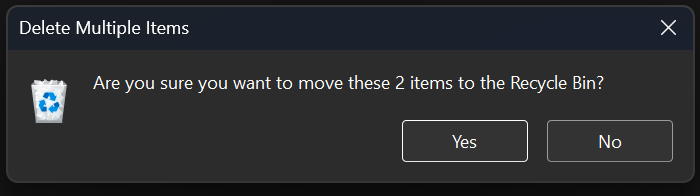
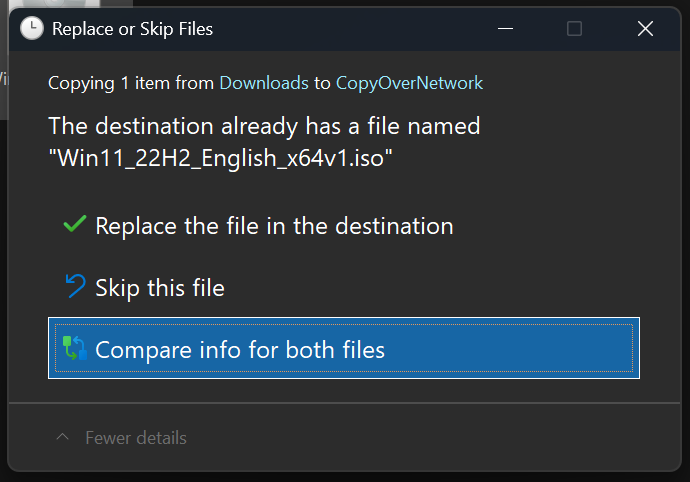
Fixes in this Build
General
- Fixed an underlying issue which caused multiple features which were rolling out to unexpectedly disappear from some Insider PCs after the previous flight.
Taskbar and System Tray
- Fixed an issue after the latest updates where when “automatically hide the taskbar” was enabled sometimes you would still see the system tray peeking up while the taskbar was hidden. Also fixed an issue where it wasn’t hiding anymore when you were on the desktop with all app windows minimized.
- Fixed a focus related issue when clicking on an app preview thumbnail which could result on it dismissing but the app window not actually coming to the foreground.
File Explorer
- Fixed an issue where Encrypted File System (EFS) related dialogs in File Explorer weren’t responding to increased text scaling.
Windows Studio Effects
- Fixed an issue for some classes of external webcams, where turning on “Use Windows Studio Effects” in the advanced camera setting might result in a camera preview failure. If you were impacted by this known issue in the latest builds, and turned off Windows Studio Effects inside the camera settings to workaround it, you can enable it again now.
Settings
- Fixed an issue causing certain network adapters to show an incorrect link speed
Other
- Fixed an issue impacting the ability to start Hyper-V virtual machines with Trusted Platform Module (TPM) on ARM64 devices.
- Fixed an issue that could affect playback of protected content in certain Blu-ray, DVD, and digital TV apps that used Enhanced Video Rendererwith HDCP enforcement.
For more information about this Build, you can check this article from the Microsoft Blog.
For a more in-depth presentation of the New Build, you can watch the video below from the youtube channel.