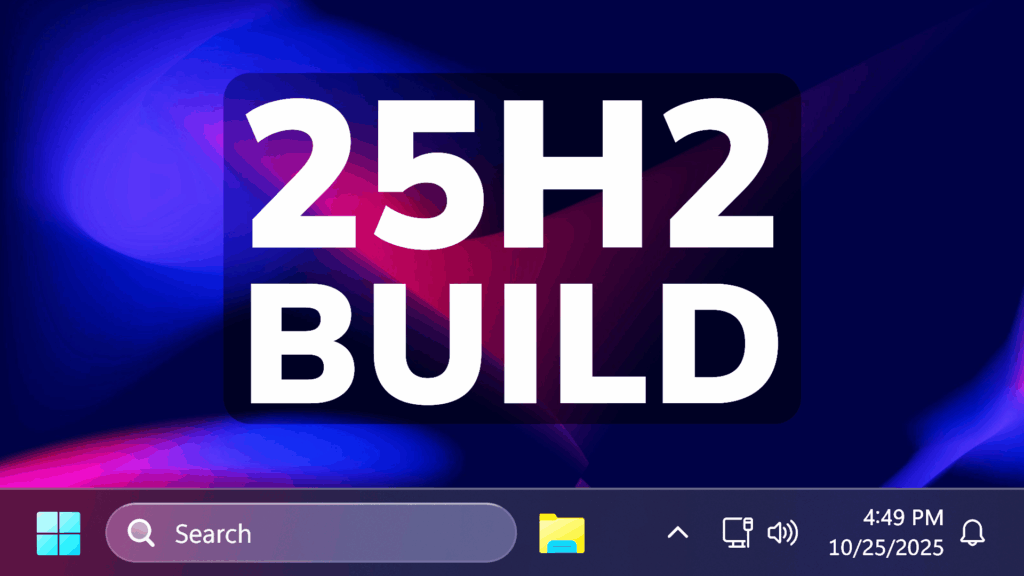In this article, we will talk about the latest Windows 11 25H2 Insider Preview Build for the Dev Channel, which is the Build 26220.6982.
Windows 11 25H2
Windows Insiders in the Dev Channel will see the versioning updated under Settings > System > About (and winver) to version 25H2. This denotes that Windows 11, version 25H2 will be this year’s annual feature update. As mentioned here, Windows 11 will have an annual feature update cadence that releases in the second half of the calendar year. For more information, see this blog post here.
New Search Box Feature
In this update, Microsoft is introducing Copy & Search, a feature that allows you to search the text in your clipboard with a single click. When you copy text anywhere in Windows, a paste gleam will appear in your search box. Click on this gleam and your copied text will appear in the search field, allowing you to search instantly.
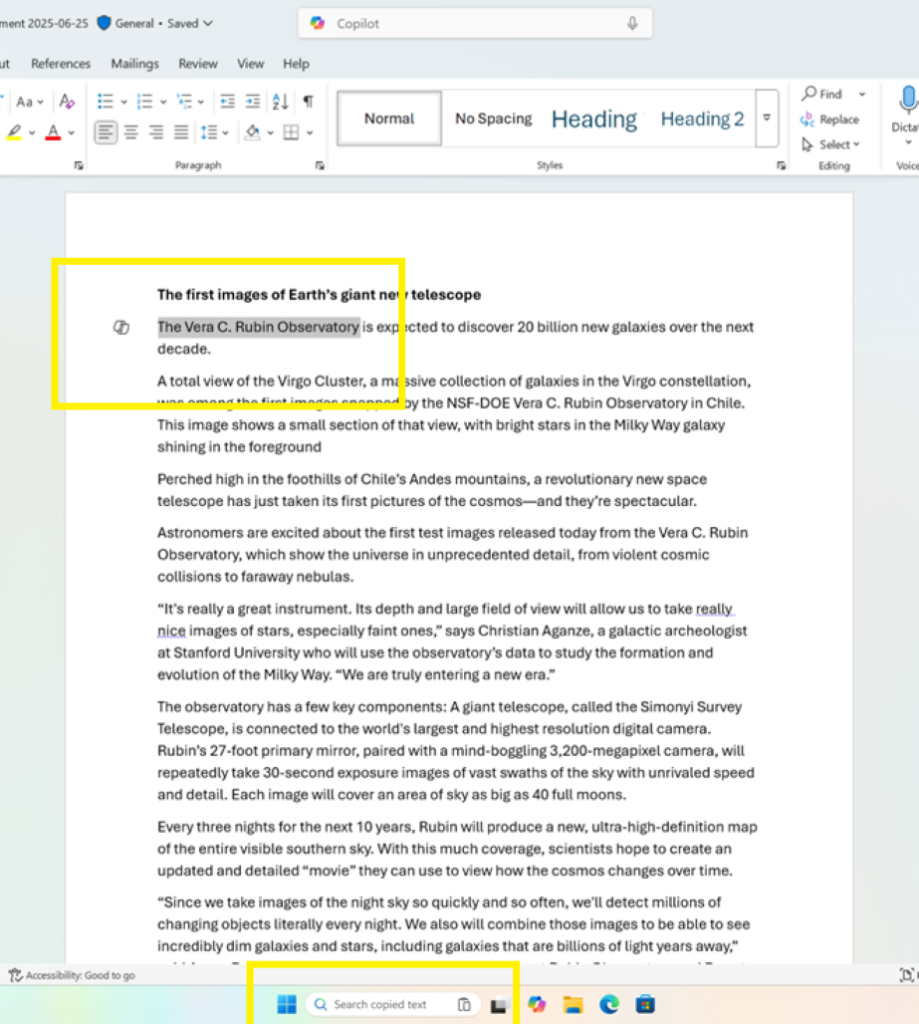
New Voice Typing Feature
Microsoft is introducing a new ‘Wait time before acting’ setting in Voice Typing, allowing users to configure the delay before a voice command is executed. This provides greater flexibility for users with varying speech patterns, enabling more accurate recognition whether speaking slowly or quickly.
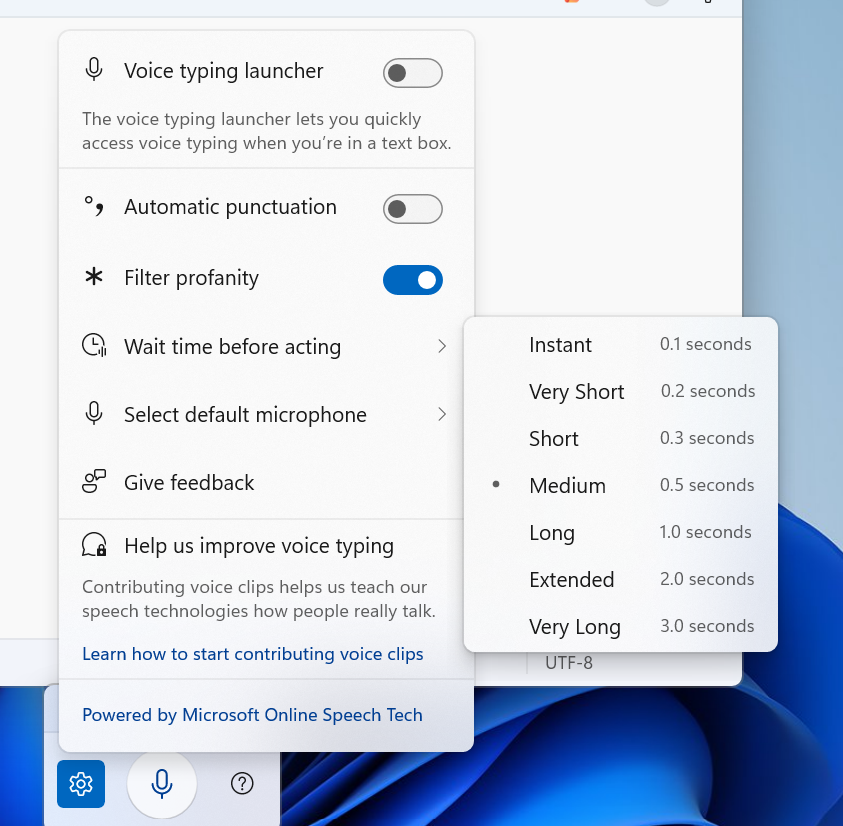
New Proactive Memory Diagnostics
Microsoft is introducing a new feature that helps improve system reliability. If your PC experiences a bugcheck (unexpected restart), you may see a notification when signing in suggesting a quick memory scan. If you choose to run it, the system will schedule a Windows Memory Diagnostic scan to run during your next reboot (taking 5 minutes or less on average) and then continue to Windows. If a memory issue is found and mitigated, you will see a notification post-reboot.
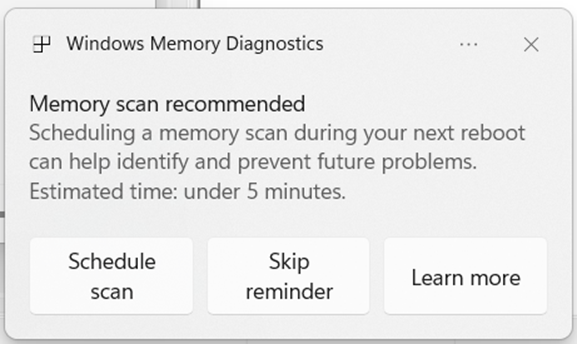
New Settings Features
- Device Cards in Settings has been updated to provide more clarity on information about your device for better readability and streamlined navigation for improved user experience.
- In Settings About, we’ve enhanced it to deliver a more structured and intuitive experience, empowering users with device insights, and seamless navigation to related device components – including quick access to Storage settings.
- Search: You can now scroll through all search results directly in the flyout, without needing to open a separate results page.
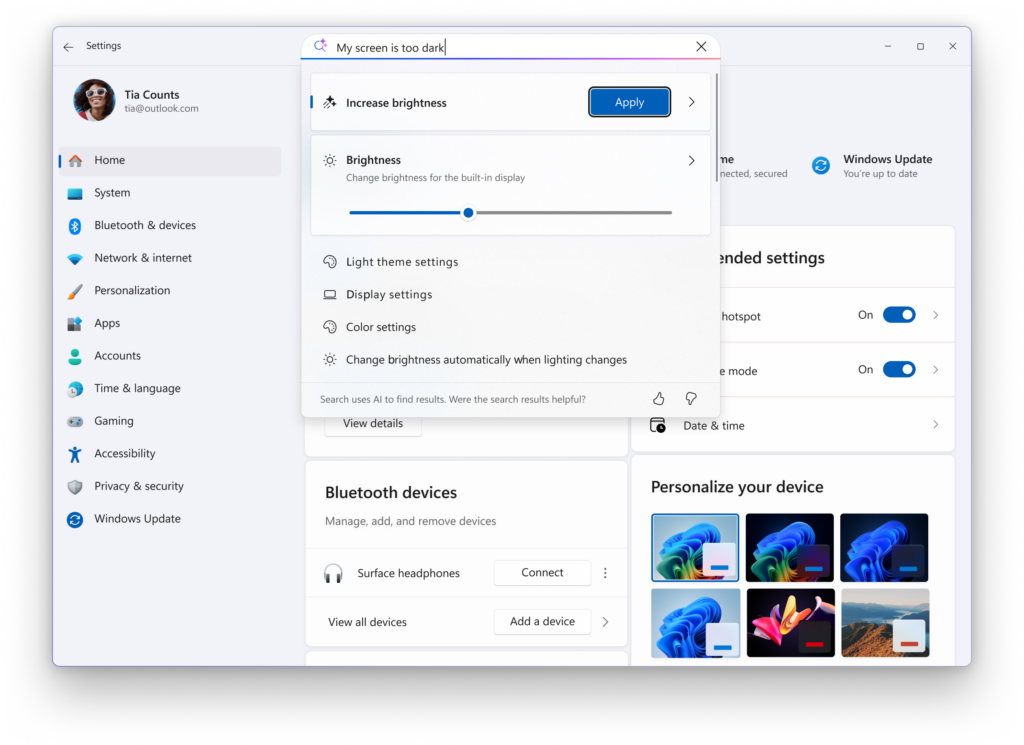
New Click to Do Feature
A helpful hint now appears as you launch Click to Do, assisting unfamiliar users in discovering powerful actions that help you work quickly and intuitively.
New Start Menu Change
Windows Insiders with the larger Start menu flyout will now notice that the Windows Search flyout now matches in size. This update aims to create a smoother transition when searching. The feature relies on the updated Start menu rolled out to WIP earlier this year.
New File Explorer Feature
File Explorer Home on-hover actions for faster file management (previously released to Insiders with MSA) is now available for enterprise customers.
New Taskbar Thumbnails Animations
Microsoft is restarting the rollout of the new animations on taskbar.
New Windows Studio Effects Change
Windows Studio Effects now offers support on additional, alternative, cameras as a part of a gradual rollout to Windows Insiders on Snapdragon-powered and AMD Copilot+ PCs, previously only available to Intel®-powered Copilot+ PCs.
New Paint App Update with Restyle for Copilot+ PCs
In this update, Microsoft is introducing Restyle, an AI-powered feature that lets you transform the art style of images on the canvas. To get started, open Paint and select the Restyle option from the Copilot menu. Choose from a preset list of styles and select the Generate button. Once the restyled images are generated, you can click on the Add to canvas button, copy, or save it for later use.
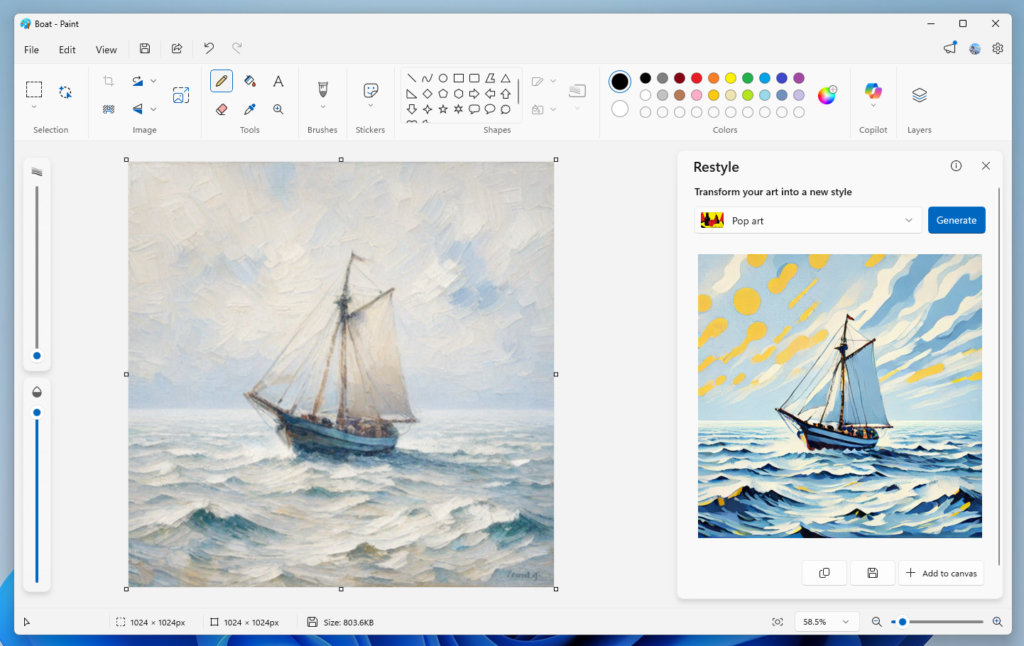
Fixes in this Build
Taskbar
- Fixed an issue where hovering over the taskbar with a pen was making the taskbar prematurely hide for some Insiders recently.
- Fixed an issue where voice access wasn’t working correctly when attempting to interact with the taskbar (calling out a number wasn’t invoking that item).
Input
- Fixed an issue where if you used the touch keyboard to input your password on the login screen, it might not disappear after logging into your PC.
File Explorer
- Fixed an issue where the search icon in File Explorer might infinitely loop in an animation recently.
Widgets
- If you’ve been experiencing an issue recently with widgets not being able to log in, that should be resolved now.
Administrator Protection
- Fixed an issue when running an app as administrator where the text in the UAC prompt might be truncated.
Task Manager
- Fixed an issue which was causing some apps and their processes to not be grouped correctly.
Other
- Updated the buttons to have rounded corners when you’re shutting down your PC and are prompted if you want to shut down anyway despite running apps.
For more information about this Build, you can check this article from the Microsoft Blog.
For a more in-depth presentation of the New Build, you can watch the video below from the youtube channel.