In this article, we will talk about the latest Windows 11 25H2 Insider Preview Build for the Dev and the Beta Channels, which is the Build 26220.7051.
Windows 11 25H2
Windows Insiders in the Dev Channel will see the versioning updated under Settings > System > About (and winver) to version 25H2. This denotes that Windows 11, version 25H2 will be this year’s annual feature update. As mentioned here, Windows 11 will have an annual feature update cadence that releases in the second half of the calendar year. For more information, see this blog post here.
New Taskbar Search with Copilot
With the new Ask Copilot in taskbar, Copilot becomes a natural part of how you use your PC, ready to help, guide and collaborate the moment you need it.
This opt-in experience gives you one-click access to Copilot Vision and Voice, enabling more natural interaction in your flow. Whether through text, voice, or guided support with Copilot Vision, you can engage on your terms, in the way that works best for you. You’re always in control. As you type, results appear and update instantly, making it easier than ever to find what you need.
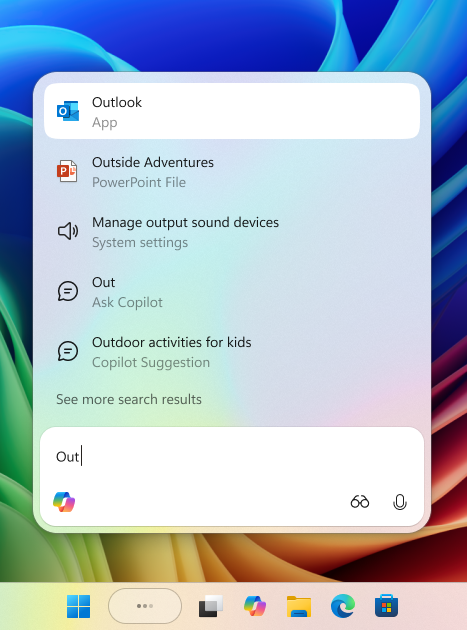
To get started go to Settings > Personalization > Taskbar > Ask Copilot to enable the experience. You can also manage whether the Copilot app launches automatically at sign-in using the “Auto start on log in” toggle in the Copilot app settings.
Ask Copilot in taskbar complements the familiar Windows Search experience, so you can continue using Search as you always have from Start while trying out this new experience.
Ask Copilot uses existing Windows APIs to return apps, files, and settings—just like Windows Search—and does not grant Copilot access to your personal content. For more details, you can learn about privacy and control options for Microsoft Copilot here.
New Xbox Full Screen Experience
Following the initial launch of the full screen experience (FSE) on the ASUS ROG Xbox Ally and ROG Xbox Ally X, today’s preview to Windows Insiders expands availability to additional Windows 11 handheld devices currently in market.
Designed with console-style navigation in mind, the Xbox PC app paired with the full screen experience delivers a clean, distraction-free interface for handheld gaming. You’ll get smooth task switching and optimized performance, with background processes minimized and non-essential tasks deferred—so gameplay stays responsive and uninterrupted.
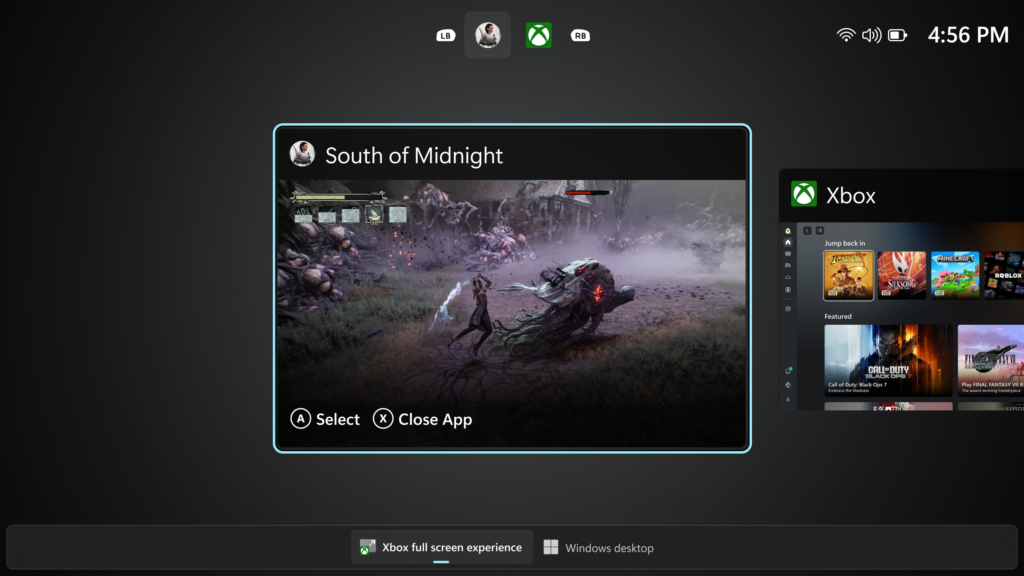
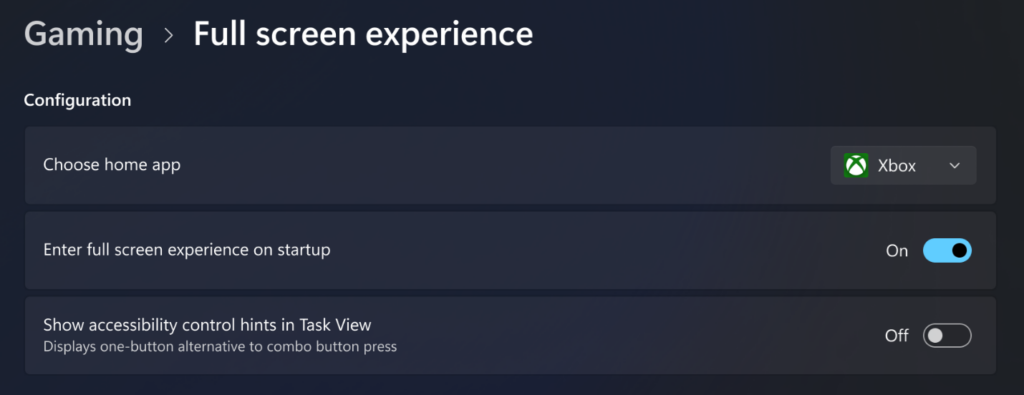
How to enable FSE:
On supported devices, go to Settings > Gaming > Full screen experience, then select Xbox as your home app. Once enabled, you can access FSE from Task View and Game Bar or configure your handheld to enter full screen experience on startup.
Availability:
- Currently available on ASUS ROG Xbox Ally and ROG Xbox Ally X
- Preview rolling out to MSI Claw models today
- Additional OEMs enabling their handhelds in the coming months
New Shared Audio Feature
- In this update, we are beginning rollout of shared audio (preview), a new experience built on Bluetooth® LE Audio broadcast technology, for Copilot+ PCs. Shared audio allows two family members to watch movies together while traveling, or two students to share music while studying.
- To get started, access the “Shared audio (preview)” tile in quick settings, select two supported paired and connected accessories and click “Share” to begin.
- For more information about shared audio (preview), including details about compatible PCs and accessories, visit Extending Bluetooth® LE Audio on Windows 11 with shared audio (preview).
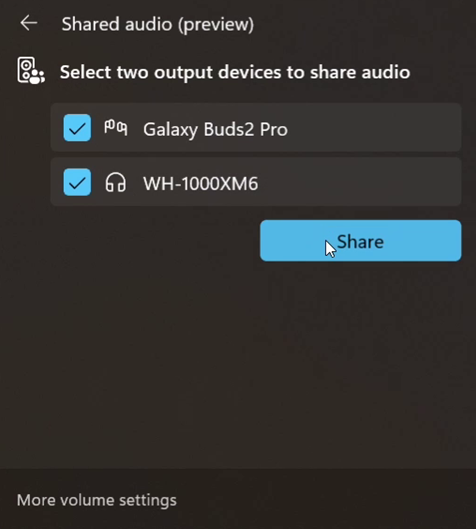
New Prism Feature Update
Microsoft is enabling the feature update to Prism, our emulator for Windows on Arm, that makes it possible for more 64-bit x86 (x64) applications to run under emulation by adding support for more CPU features under emulation. This support will be made available to any 64-bit x86 (x64) application under emulation by default, and 32-bit x86 applications can be opted in to the support using the emulation settings in the Properties window.
Fixes in this Build
General
- Fixed an underlying issue leading to keyboards or other USB devices not working for a small number of Insiders after the latest flights.
Start Menu
- Fixed an issue where interacting with a folder or its contents in Start menu could result in the folder becoming invisible.
File Explorer
- Made some underlying changes to help responsiveness of File Explorer when navigating in network locations.
- Made some more underlying improvements to help reduce the launch time of File Explorer.
- Fixed an issue where “Open” in File Explorer’s context menu wasn’t showing the right icon for .exe, .cmd & .bat files (was showing a generic executable icon, instead of the default app for that file type).
- Fixed an issue where you might see your desktop icons move when interacting with files, such as opening or renaming them.
- Fixed a couple issues where tooltips were not showing up as expected when using navigating Home with a keyboard.
Lock and Login Screens
- Fixed a memory leak when your lock screen was set to slide show, which could lead to performance or reliability issues over time when unlocking your PC.
- Fixed an issue which could cause logging into be very slow the first time when logging into a new account.
Settings
- Fixed an issue where the search box in Settings could become overlapped with the minimum and maximize buttons in the title bar.
Other
- Fixed an issue where after the latest updates, screen readers might unexpectedly say “legacy window” without reading out the window contents when interacting with certain apps.
- Fixed an issue where after the latest updates, text might not render correctly when editing content within a multiline text box in certain apps.
- Fixed an issue where protected content playback might fail on some machines after the latest updates.
- Fixed an issue which could cause ethernet upload speeds to be significantly lower on some PCs after the latest updates.
For more information about this Build, you can check this article from the Microsoft Blog.
For a more in-depth presentation of the New Build, you can watch the video below from the youtube channel.



