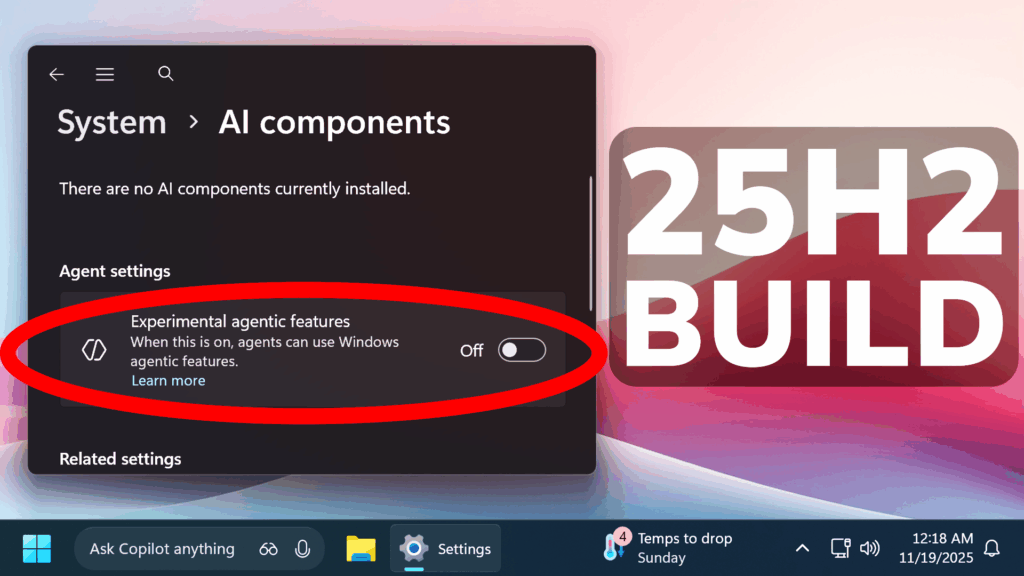In this article, we will talk about the latest Windows 11 25H2 Insider Preview Build for the Dev and the Beta Channels, which is the Build 26220.7262.
Windows 11 25H2
Windows Insiders in the Dev Channel will see the versioning updated under Settings > System > About (and winver) to version 25H2. This denotes that Windows 11, version 25H2 will be this year’s annual feature update. As mentioned here, Windows 11 will have an annual feature update cadence that releases in the second half of the calendar year. For more information, see this blog post here.
New Click to Do Features for Copilot+ PCs
- The Click to Do context menu is being updated with a streamlined design, making it simpler to locate what you need. Frequently used actions like Copy, Save, Share, and Open will now be easier to access directly from the context menu.
- Whenever a large image or table appears on your screen, the context menu will automatically pop up, making it quicker and easier to access the actions and results you need.
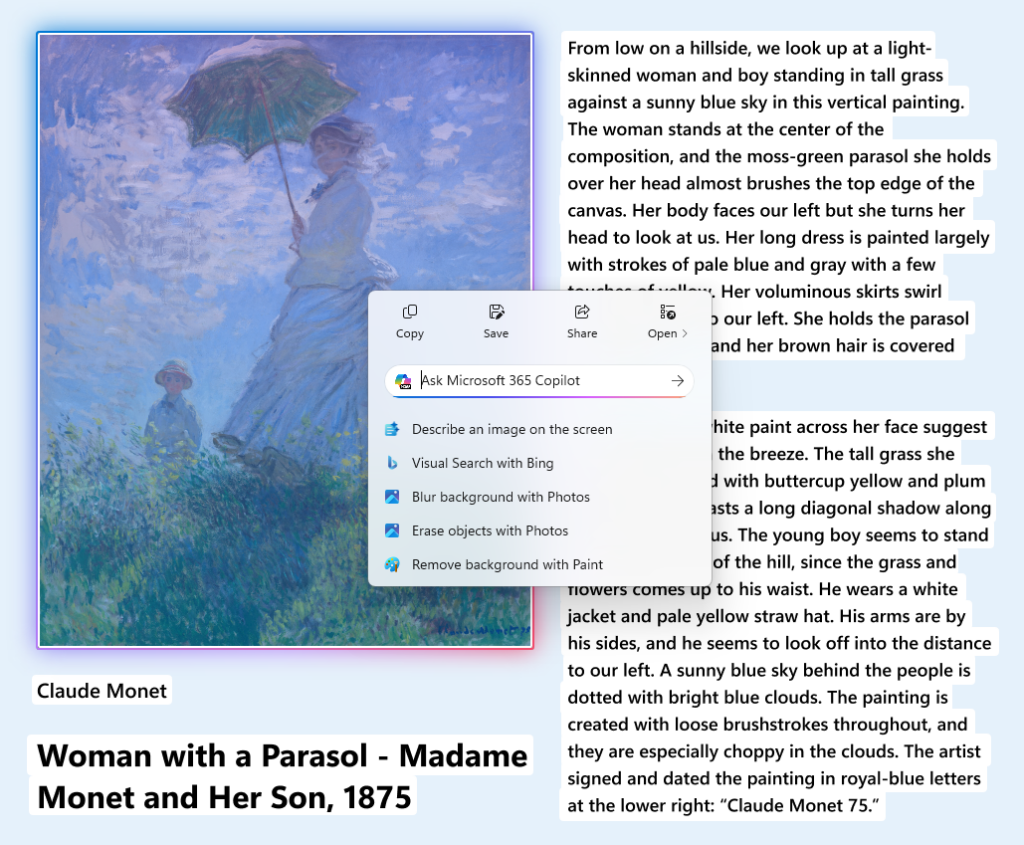
- Microsoft is temporarily turning off Image Object select as detailed here for Dev and Beta
- Teaching tips and introduction screen in tutorial mode have been improved.
- A new “Launch Tutorial” button and refreshed instructions make it easier for users to start the tutorial.
New Narrator and Magnifier HD Voices and Math Support
- Narrator and Magnifier now support high-definition voices for English (United States), powered by Azure’s latest on-device text-to-speech models. These voices use generative AI to adjust tone and pacing for more natural, expressive speech.
- Microsoft is also introducing the first phase of Math reading in Narrator, bringing clearer and more natural math experiences to users who are blind or have low vision.
New AI Components Toggle in Settings
New “Experimental agentic features” toggle in the Settings app. This setting, under System->AI Components, allows agents to use new Windows agentic features. More information can be found here: Experimental Agentic Features – Microsoft Support.
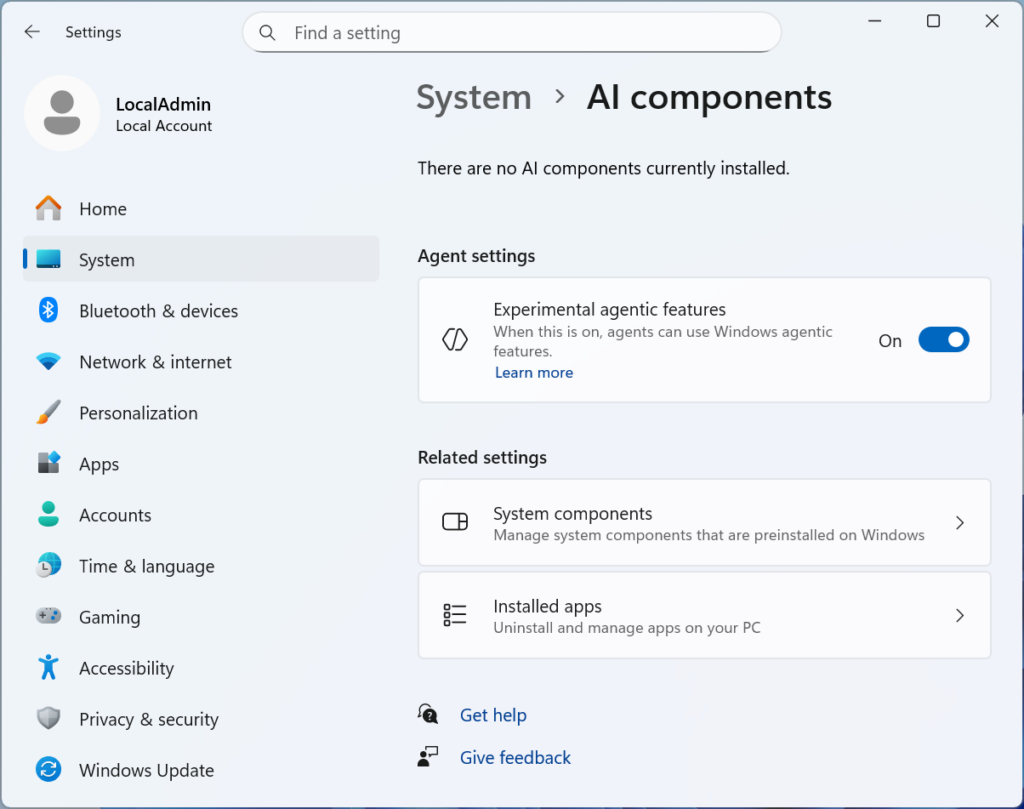
New Point-in-time Restore Feature
A Hidden Feature in this Build is also the rebranding of the Restore Points, now with the name Point-in-time restore and also with an UI. You can customize different settings and change the disk usage for this feature.
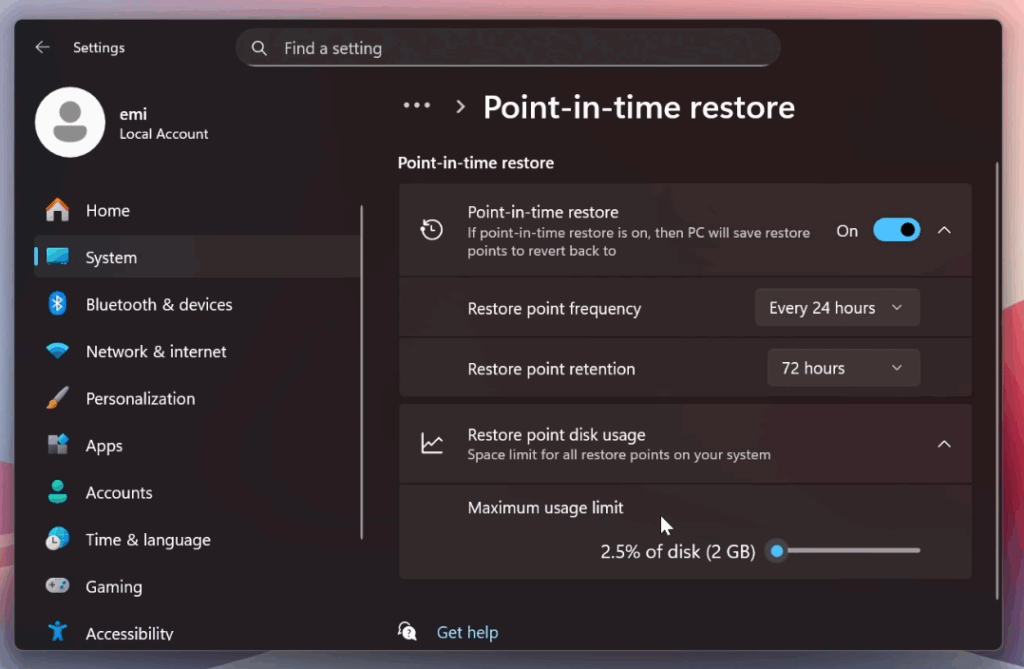
New Input Improvements
Pens that support haptic feedback will now deliver tactile responses during certain interactions with the system UI. For example, you may feel vibrations when hovering over the close button or when snapping and resizing windows.
New File Explorer Changes
- Microsoft is reconfiguring the CFR that supported AI Actions in File Explorer – Insiders may see a temporary loss in image actions and Copilot summary actions as this is relaunched and gradually rolled out to Insiders in the Dev & Beta Channels.
- Microsoft is temporarily stopping the roll out of the ability for newly launched File Explorer folders to open in tabs instead of windows, as it wasn’t working correctly. Appreciate your patience.
- Microsoft is working on consolidating the share options in the context menu into a single entry point.
Administrator Protection Temporarily Disabled
Microsoft is temporarily stopping the rollout of administrator protection feature.
New Copilot App Update with Copilot Actions
Copilot Actions: Windows Insiders can now use Copilot Actions to perform tasks directly on local files in Windows in an Agent Workspace, a contained, policy-controlled, and auditable environment. As a general-purpose agent, simply describe the task you want to complete in your own words, and the agent will attempt to complete it by interacting with desktop and web applications in a contained environment separate from the interactive user session – like a separate desktop instance just for Copilot. More info here.
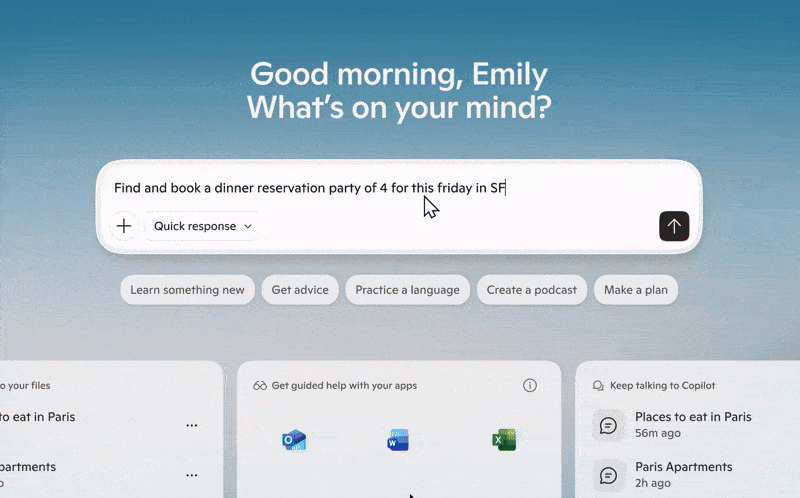
How to Switch from Dev to Beta in Windows Insider
The window is now opened and you can switch from the Dev Channel, to the Beta Channel if you want.
All you need to do is to open Settings, go to Windows Update, then to Windows Insider Program, and switch from Dev to Beta.
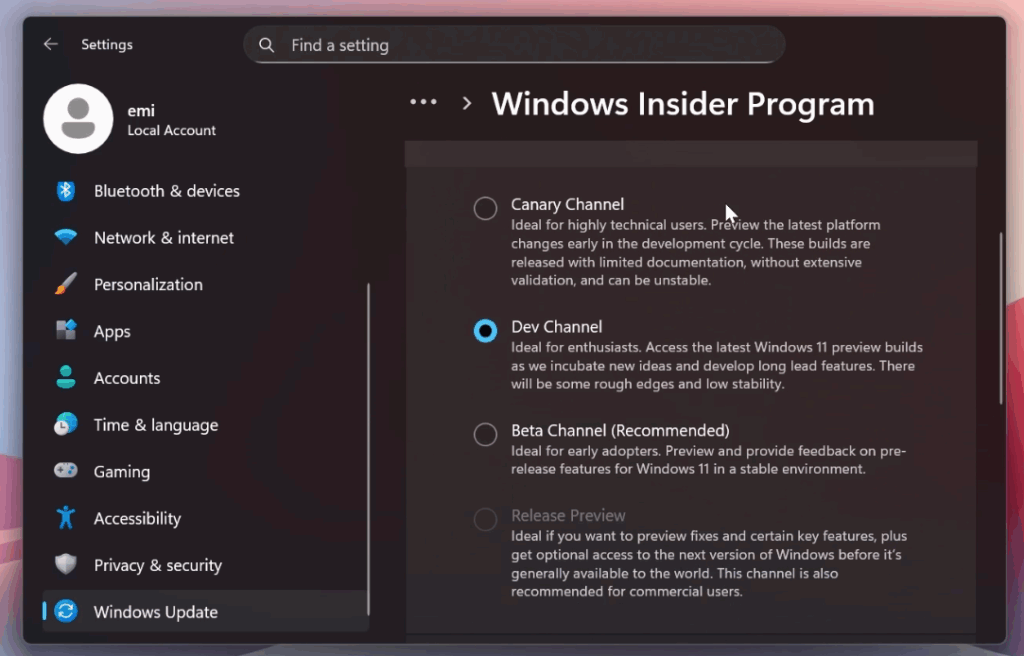
Fixes in this Build
General
- Fixed an issue resulting in mouse and keyboard not working for some Insiders in WinRE / Advanced Startup.
Task Manager
- Fixed an issue where the Task Manager process wasn’t stopping correctly after closing Task Manager. As a result of this, you may have also seen Task Manager unexpectedly open on boot.
Settings
- Fixed an issue where the Virtual Workspaces options weren’t working correctly in Settings > System > Advanced. As part of this fix, the option is now available again for Insiders.
- Fixed an issue where the CPU information in Settings > System > About may be unexpectedly truncated.
For more information about this Build, you can check this article from the Microsoft Blog.
For a more in-depth presentation of the New Build, you can watch the video below from the youtube channel.