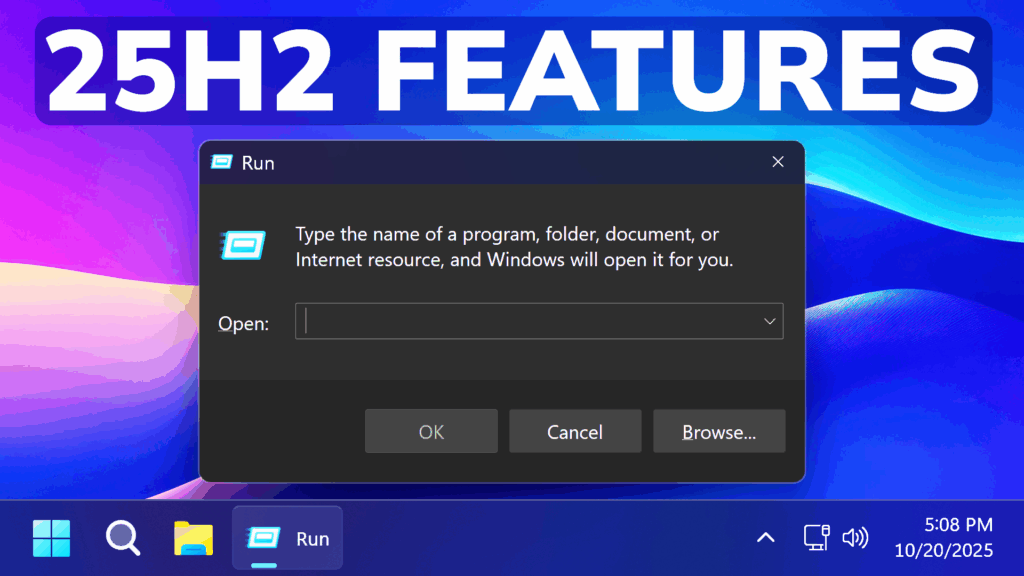In this article, we will talk about some New Windows 11 25H2 Features which include New Dark Mode UI for Dialogs and how to enable them.
In the latest Builds from the Dev Channel of the Windows Insider Program, Microsoft is introducing some New Features which include New Dark Mode UI for Dialogs. In this article, I will show you how to enable them.
Thanks to phantomofearth for discovering this, follow him for more hidden features!
You will need to download ViveTool, which is a small app that will help us enable hidden features from Windows.

After you download ViveTool, you will need to extract the contents of the archive into a folder of your choice.
Right-click on the archive and then click on Extract all. Select Your Folder and then click on Extract. You will also need to provide some administrative privileges.

After you’ve done that, you will need to open CMD as administrator. Type the following command in CMD:
cd "your-location"Then copy and paste the following commands:
Dark Mode dialog prereq:
vivetool /enable /id:58383338 Dark Mode Run Box:
vivetool /enable /id:59270880Dark Mode Folder Options:
vivetool /enable /id:59203365Additional command if those above don’t work:
vivetool /enable /id:48433719You will now need to restart your computer, for the changes to take effect.
After the restart, you should be able to see all the New Features on your Windows 11 PC.
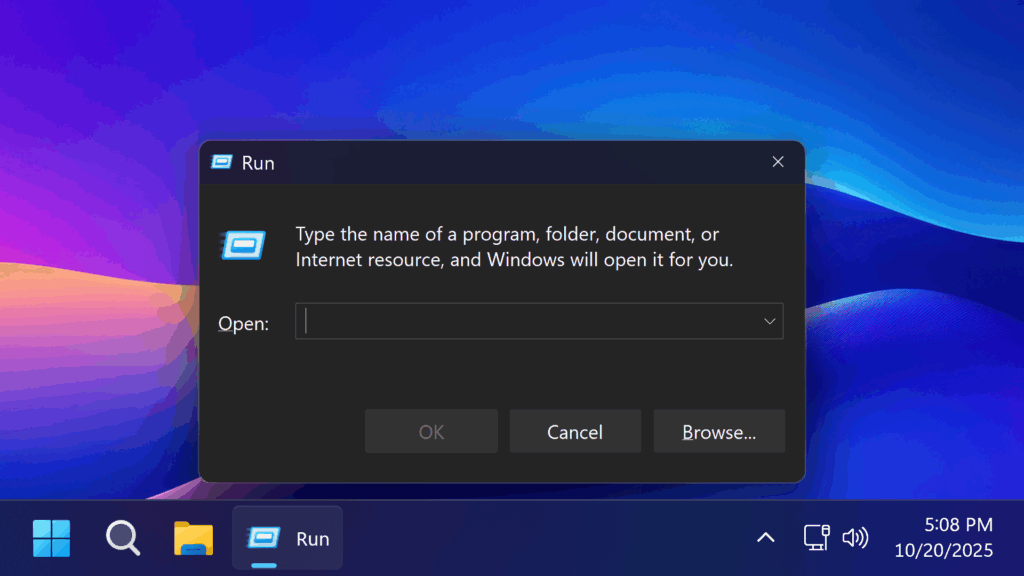
For a more in-depth tutorial, you can watch the video below from the youtube channel.