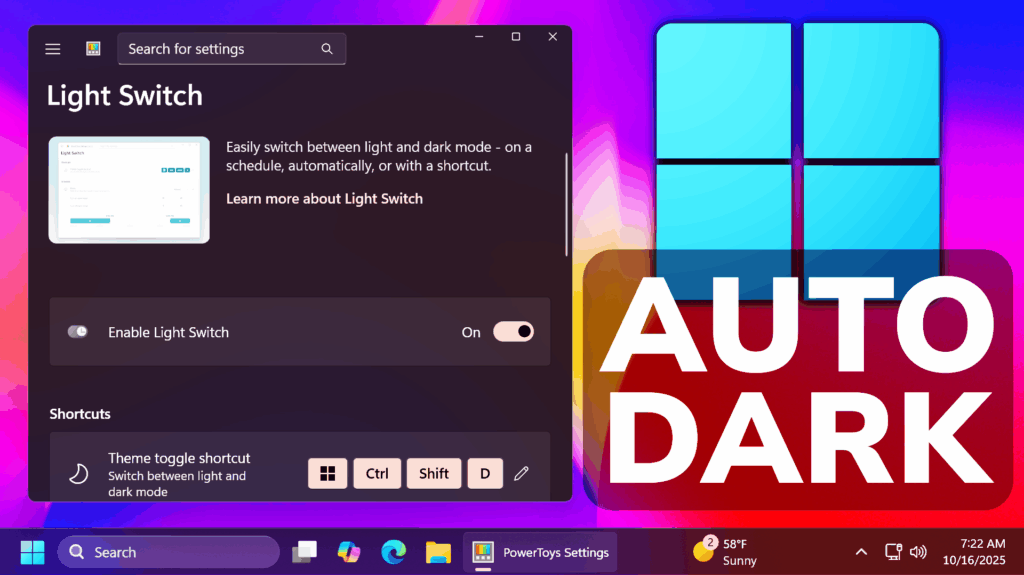In this article, we will talk about the New Windows 11 Auto Dark Mode Feature with PowerToys.
The New PowerToys App Update also includes a New Feature called Light Switch, which allows you to customize Light/Dark Mode in your Windows 11 OS along side with options of changing which parts of the OS received those scheduled changes.
You can Download PowerToys by either going to the Official Microsoft Store Page, or just search in the Microsoft Store: PowerToys.
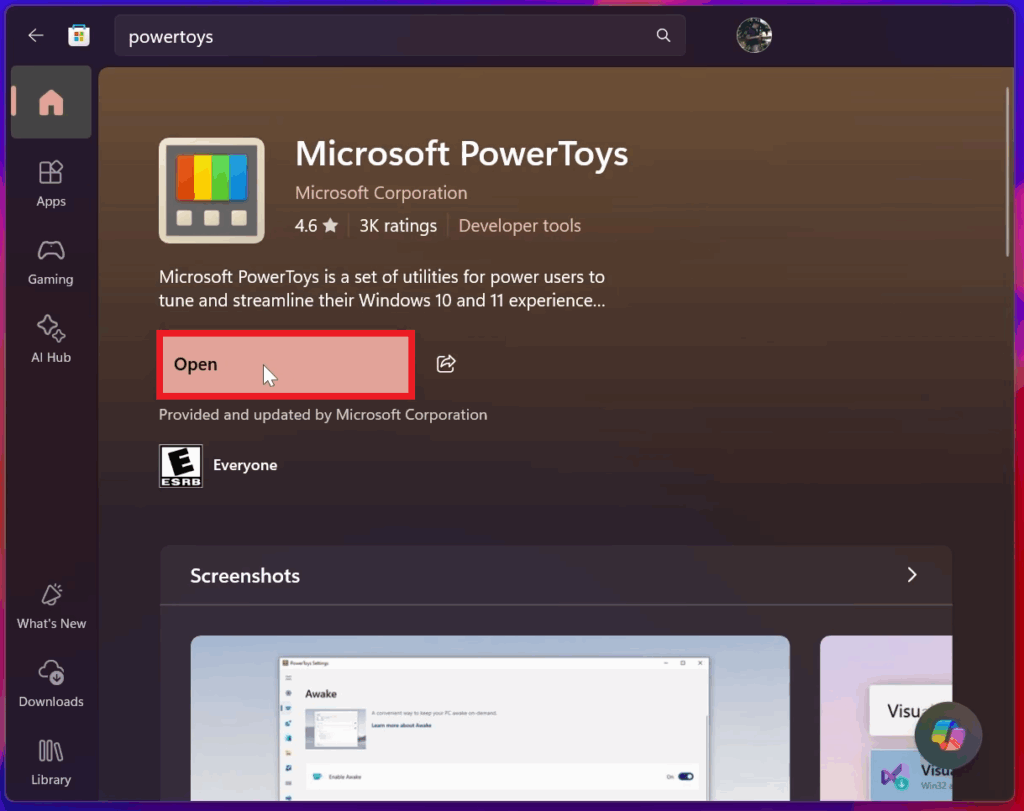
Once the PowerToys App is opened, make sure to open the System Tray, right-click on the PowerToys Icon and then click on Settings.
In the Settings Section, expand the left-side menu, click on System Tools and then on Light Switch.
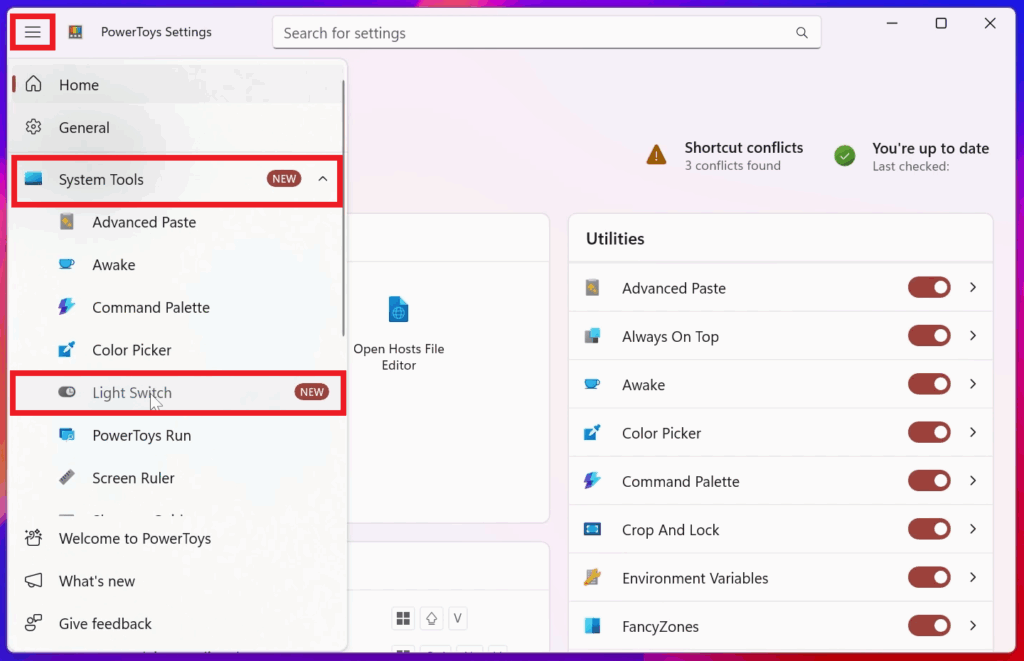
You can turn on Light Switch from here and also use the keyboard shortcut that will switch the Light/Dark Theme for you. The Shortcut can also be customized.
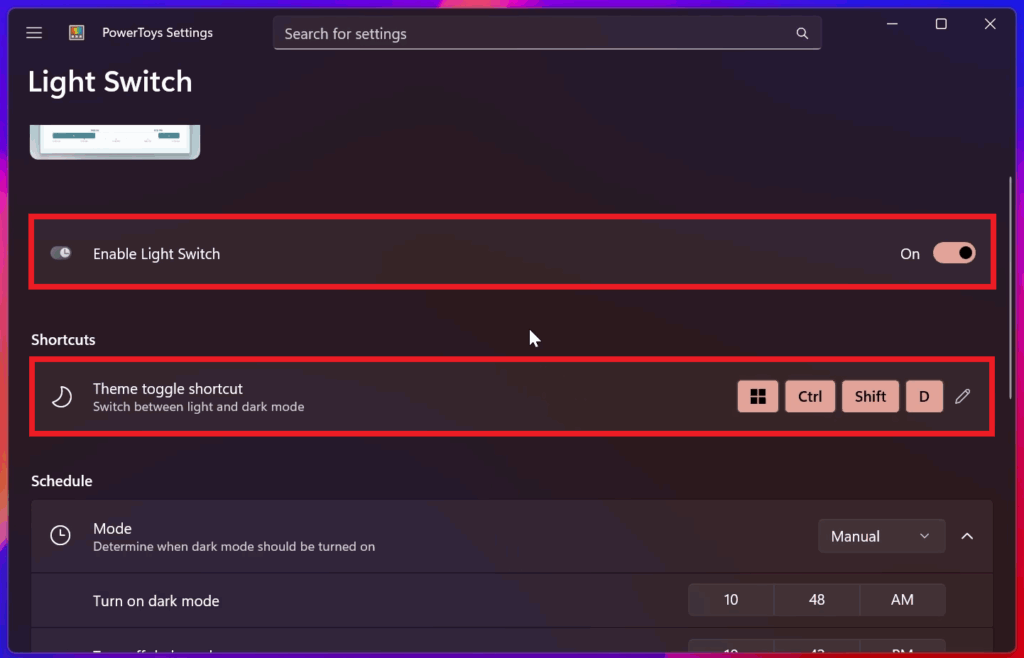
In the Schedule Section, you can schedule Dark/Light Mode in your system by using custom hours or even the Sunset/Sunrise Location Settings.
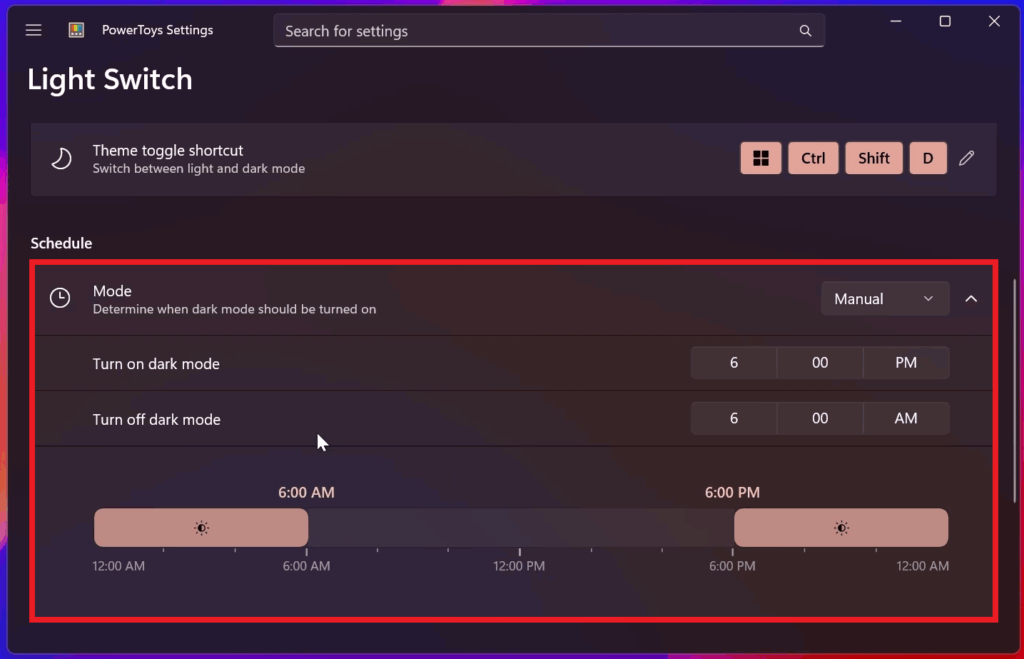
Finally, at the bottom, you can also select which parts of the system should receive the changes that you scheduled.
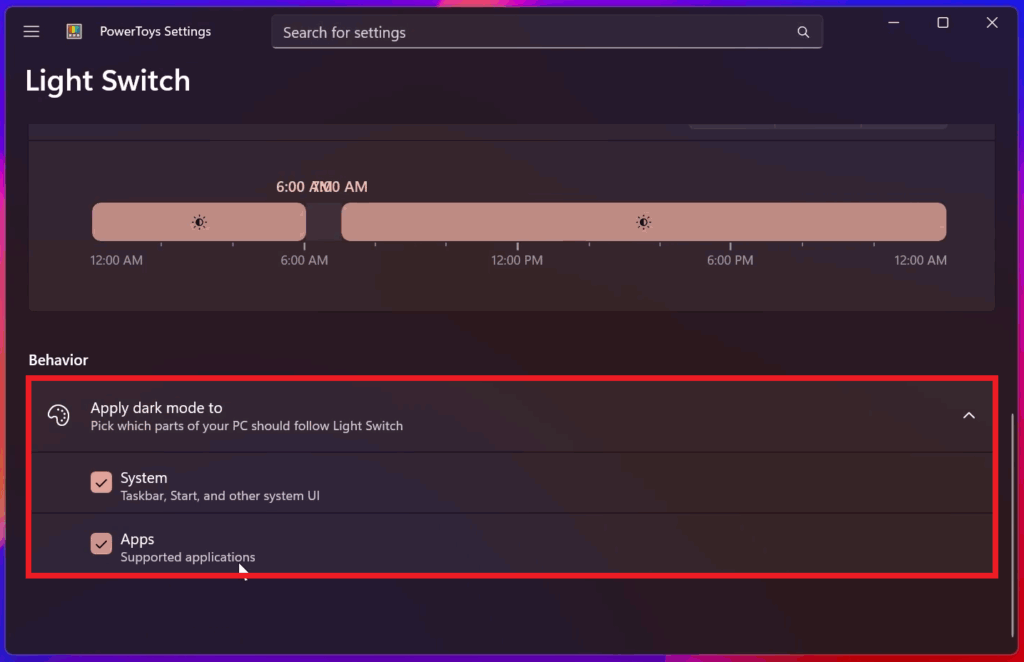
For a more in-depth tutorial, you can watch the video below from the youtube channel.