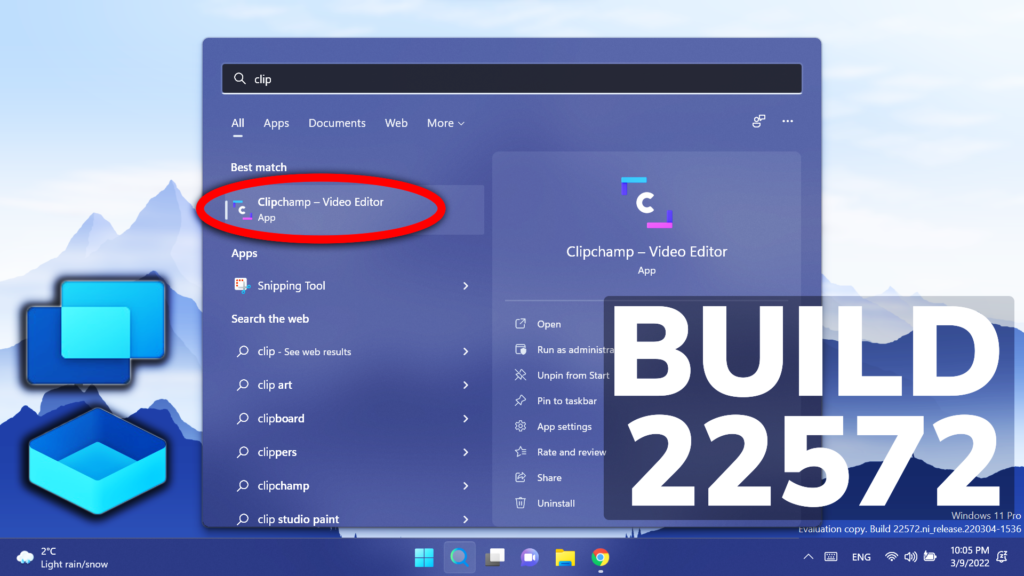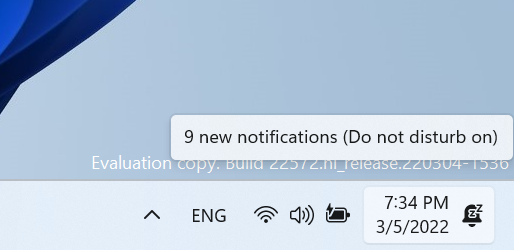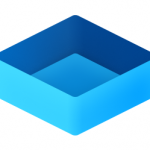In this article, we will talk about the latest Windows 11 Insider Preview Build for the Dev Channel of the Windows Insider Program, which is Build 22572.
What is New in Build 22572
Microsoft Family Now in Windows 11. The family safety features you use on web and mobile are now available on Windows 11 starting with this build with the Microsoft Family app. Set parental controls to filter inappropriate apps and games and set browsing to kid-friendly websites for Microsoft Edge. Help your kids balance their screen time activity on Windows, Xbox, and Android and use activity reporting to better understand your family’s digital activity. Stay connected even when you’re apart with family location tracking.
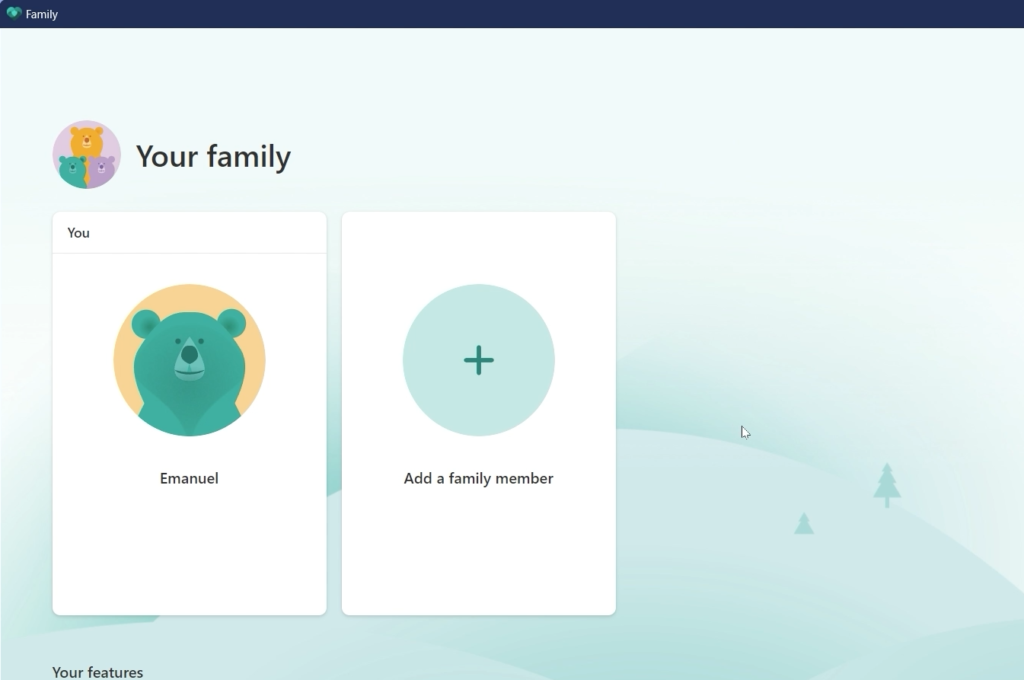
Clipchamp is the new video editor focused on making video creation easy, fast, and fun. Clipchamp is equipped with all the basic tools you’d expect, like trimming and splitting, as well as more pro-style features like transitions and animated text. For real-time content capture, there are also built-in webcam and screen recorders.
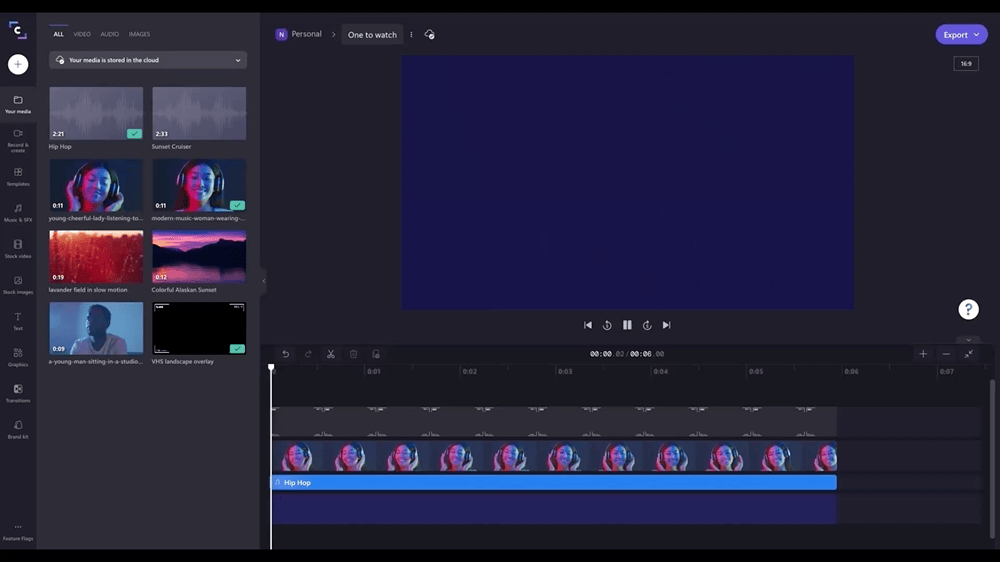
Search highlights is a new feature coming next week, that will present notable and interesting moments—like holidays, anniversaries, and other educational moments in time both globally and in your region. You’ll find rich, bold content in search home that highlights what’s special about today. More info about this is in the Microsoft Blog Post.
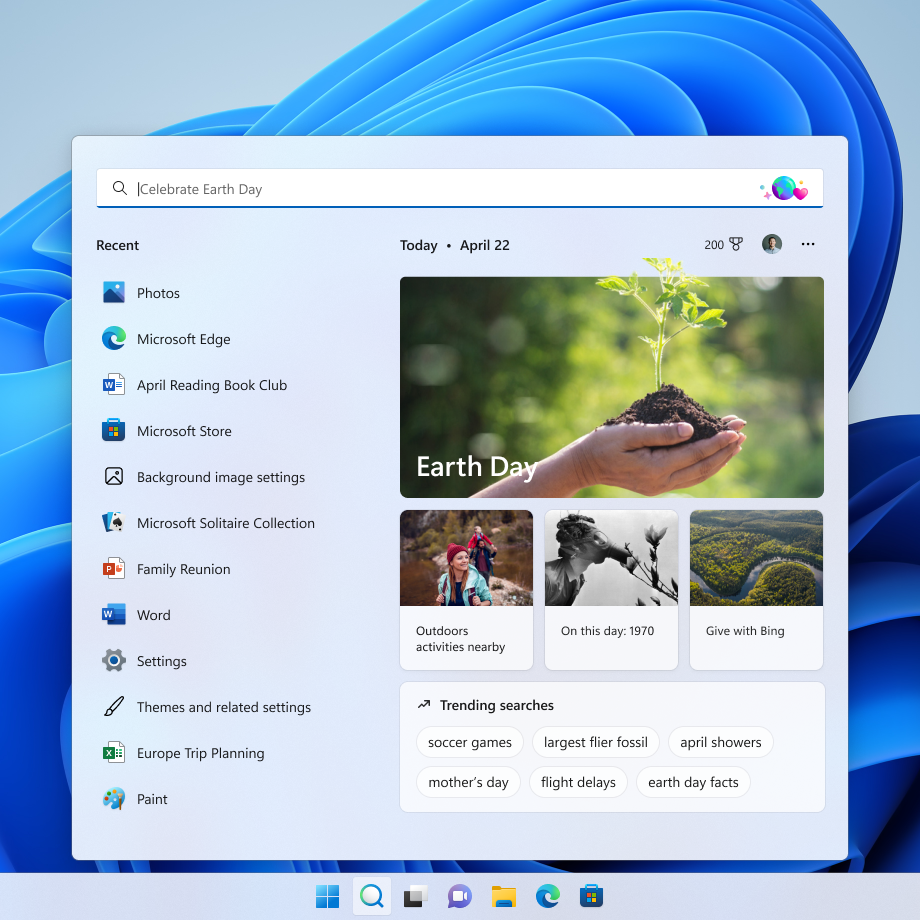
[General]
- The new Print Queue has an updated design to align with Windows 11 design principles, allow you to easily identify your desired print job, see the status, and manage it. The feature is designed with simplicity in mind, and to allow you better access to your print jobs. To get started, just click print and watch the Print Queue pop up.
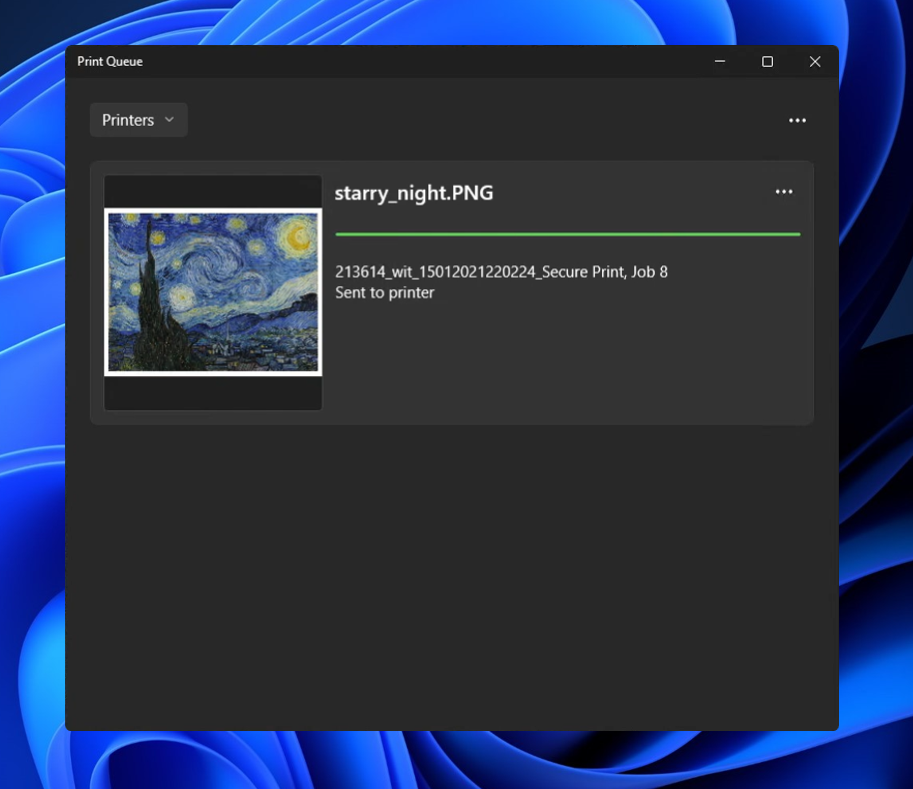
- Quick Assist now has a new Fluent-style icon.
[Focus]
- Building off the Focus changes announced in Build 22557, we have updated the icon for Notification Center when do not disturb is set to on.
[File Explorer]
- Shift + Right-clicking in File Explorer and the Desktop will now open the “Show more options” context menu.
[Narrator]
- Narrator natural voices are now available for all English languages.
[Terminal]
- Windows Terminal is now called Terminal under Start.
[Settings]
- WMIC is now available as an optional feature that can be uninstalled or reinstalled via Settings > Apps > Optional Features.
- Switched the touch keyboard icon option under Settings > Personalization > Taskbar from being a toggle to now being a dropdown where you can select Never, Always, or When no keyboard attached.
[Windows Sandbox]
- Windows Sandbox now has a new Fluent-style icon.
[Other]
- The legacy version of Windows Media Player available in Windows Tools has been renamed to Windows Media Player Legacy.
Fixes
[General]
- Fixed an issue for Enterprise edition devices going through the setup experience (OOBE) where the network add screen was skipped on the first attempt.
- Addressed an issue which was causing some Insiders to see a bugcheck with a CRITICAL_PROCESS_DIED error in the previous build while attempting to do various things including logging in, opening Outlook, and accessing network shares in File Explorer.
- Mitigated an underlying issue that was leading to audio stutters and touchpad issues in the previous flight.
- Addressed an explorer.exe crash Insiders were seeing in recent builds when attempting to use Windows Mixed Reality.
- Fixed an issue with scroll bars not rendering appropriately on some Win32 applications.
- Fixed another issue where users weren’t hearing the startup sound.
- Images should no longer be backwards when using a lock screen slideshow with an Arabic or Hebrew display language.
[Taskbar]
- We fixed the issue that was causing explorer.exe to crash if you right clicked on the Start button or used WIN + X.
- Mitigated an explorer.exe hang that could happen in the last few flights related to the visual indicator in the taskbar when sharing a window in Microsoft Teams.
- Adjusted the sensitivity so quickly sliding your mouse across the widgets icon on the path to an open flyout or menu will no longer make it dismiss.
- Made a change to help address a memory leak in Shell Experience Host when repeatedly opening and closing the Notification Center.
- Addressed a scenario where the Notification Center might not light dismiss if it was opened on top of certain apps.
- Fixed an underlying issue when the display scaling was greater than 100% which was causing drag and drop in the taskbar to unexpectedly show that it wasn’t available.
[Tablet-optimized taskbar]
NOTE: These fixes will only show if tablet-optimized taskbar is enabled on your device, which is beginning to roll out to Windows Insiders and not yet available for everyone.
- Touch gestures are restored on all device types, as we resolved the issue that broke several of the new touch gestures announced as part of Build 22557 on non-tablet devices.
- Improved reliability of taskbar auto-collapsing after launching an app.
- Fixed several bugs related to the taskbar state change when disconnecting or reconnecting your keyboard.
- Addressed positioning issues with the hidden icons button and flyout when using the Arabic or Hebrew display language.
[Start menu]
- Improved how the “Pinned” header name is rendered in the Arabic display language.
[File Explorer]
- Made some more improvements to help with context menu invocation performance.
- Using the Filter option in Quick Access should work for images now.
- Fixed an underlying issue causing the title bar in File Explorer when colored to not visually occupy the full area it was supposed if you maximized the File Explorer window.
- Fixed an issue where if you had a folder selected in the navigation pane and right clicked another folder, options like Open in Windows Terminal would unexpectedly open the first folder.
- “Pin to Quick Access” is now available in the command bar when a file in Recent Files in Quick Access is selected.
[Input]
- Mitigated an issue where clicking hyperlinks in RichTextBlocks wasn’t working when performed with touch or pen.
- Addressed an issue where custom mouse pointers might revert to the default Windows one after rebooting.
- Fixed an issue where voice typing might display “there is a connection issue” when that wasn’t the cause of the error.
- Addressed an issue where voice typing might not launch after unlocking your PC.
- Fixed a touch keyboard crash that could happen on the login screen when there were multiple accounts on the PC.
- Mitigated an issue impacting pen sensitivity in recent flights.
- Fixed a rendering issue causing the screen to have small freezes in recent flights when trying to ink in certain apps.
- Made some refinements to help improve detection of the pinch to zoom gesture on touchpads.
- Addressed an issue leading to IME toolbar options being unresponsive in some cases for the Chinese (Simplified) IMEs.
[Search]
- Did some work to address a high hitting search crash.
[Settings]
- Fixed an issue causing a hang when trying to access Personalization > Taskbar > Taskbar behaviors.
- Addressed an issue where font previews under Personalization > Fonts might not be visible when a contrast mode was enabled.
- Improved performance when switching between the different available views on Apps > Installed apps.
- Uninstalling an update via Windows Update > Update History > Uninstall Updates should show a confirmation now before it proceeds.
[Windowing]
- An acrylic area should no longer get stuck on the screen if you press WIN + D while interacting with snap layouts at the top of the screen.
- Fixed an issue where if you used snap assist to snap a window that had been minimized, it might not fill the entire available space.
- Fixed a few animation stutters when using 3-finger on screen gestures.
- Addressed an explorer.exe crash that could happen if you attempted to use 3-finger on screen gestures while no windows were visible on screen.
- Addressed an underlying issue which could impact the animations and performance when invoking Task View.
- Mitigated an underlying issue which was causing you to unexpectedly see an X when attempting to rearrange Desktops in Task View in certain scenarios.
- Tweaked the logic to help further reduce the number of sounds heard when connecting and disconnecting monitors and docks.
- Mitigated a recent issue where windows for minimized apps weren’t launching on the expected monitor upon undocking and redocking.
- The title bar should no longer peek out onto secondary monitors when maximizing certain apps.
- Fixed an issue which was causing certain windows to show an unexpected white rectangle poking out from underneath, spanning the top of the window.
- Updated the new full screen gripper for edge gestures to use acrylic.
[Narrator]
- Fixed an issue preventing Narrator from reading in the Run dialog correctly in scan mode.
- Narrator in scan mode will now read error messages in the Error List correctly in Visual Studio.
- Errors while setting up a PIN in device setup (OOBE) will now be read out by Narrator.
- Pitch range for Narrator natural voices has been adjusted to provide more levels of control.
- Addressed an underlying issue which was leading to the pitch not changing when adjust Narrator’s speed in the 0 to 5 and 15 to 20 ranges in Narrator settings.
[Task Manager]
- Improved visibility of content when a contrast mode is enabled.
- Fixed an issue where critical system processes were unexpectedly displaying as background processes.
- Addressed an issue that was causing random rows in the processes list to be unexpectedly written in black text when using dark mode.
- Right clicking the Task Manager icon in the system tray should now actually show the context menu rather than a blank box.
- Pressing Esc should no longer unexpectedly close Task Manager.
If you want to know more info about Known Issues, check this article from the Microsoft Website.
For a more in-depth overview of this new Build, you can watch the video below from the youtube channel.