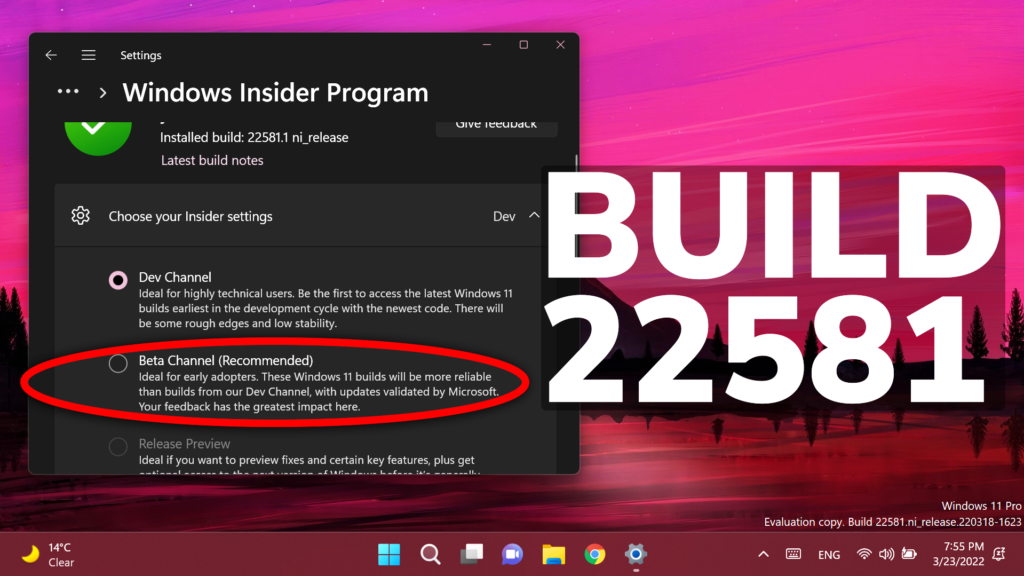In this article, we will talk about the latest Windows 11 Insider Preview Build for the Dev Channel, which is Build 22581.
This is not a very big Build from Microsoft, but in this Build, we can finally switch from the Dev Channel of the Windows Insider Program to the Beta Channel, as this Build is released to both Dev and Beta.
Users who are enrolled in the Beta Channel will be able to test out every new feature and change from the Dev Channel, which means that this Build is pretty stable.
How to Switch from Dev to Beta
Open the Settings App in Windows 11, click on Windows Update, and then on Windows Insider Program. After that click on Choose your Insider settings.
Select Beta Channel (Recommended) and then make sure to restart your computer for the changes to take effect. From now on, you will only receive new Builds for the Beta Channel.
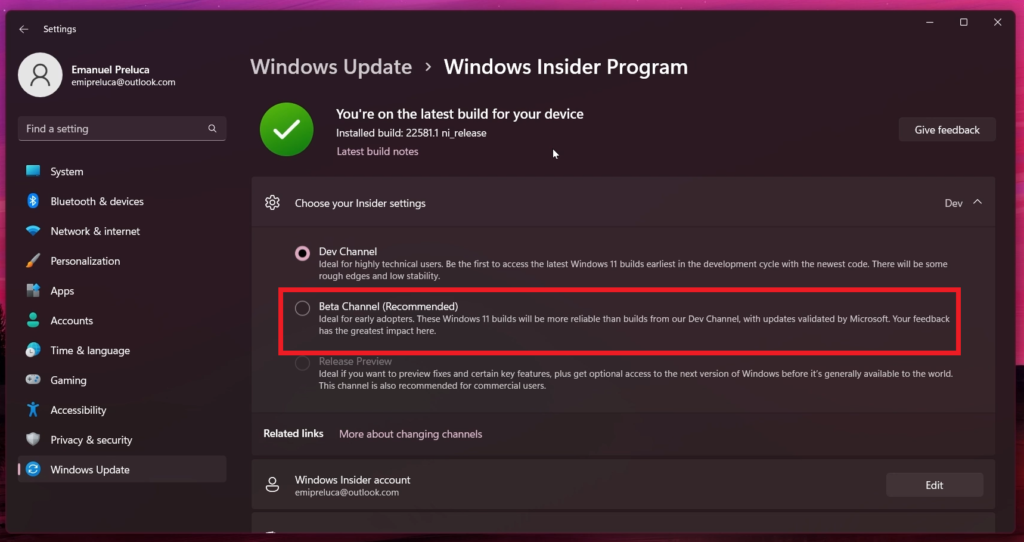
Other Changes and Improvements
- Windows Insiders who use the Dev Channel may get to try out new ideas, longer lead features, and experiences that may never get released. In this build, a limited set of Insiders will see the first of these experimental features as Microsoft explores additional ways to help people discover and get quick access to content that they care about on the web with the Windows search box.
- The tablet-optimized taskbar feature which began rolling out with Build 22563 is now available to all Windows Insiders in the Dev and Beta Channels. As a reminder, this feature only works on devices that can be used as tablets. It does not work on laptops or desktop PCs.
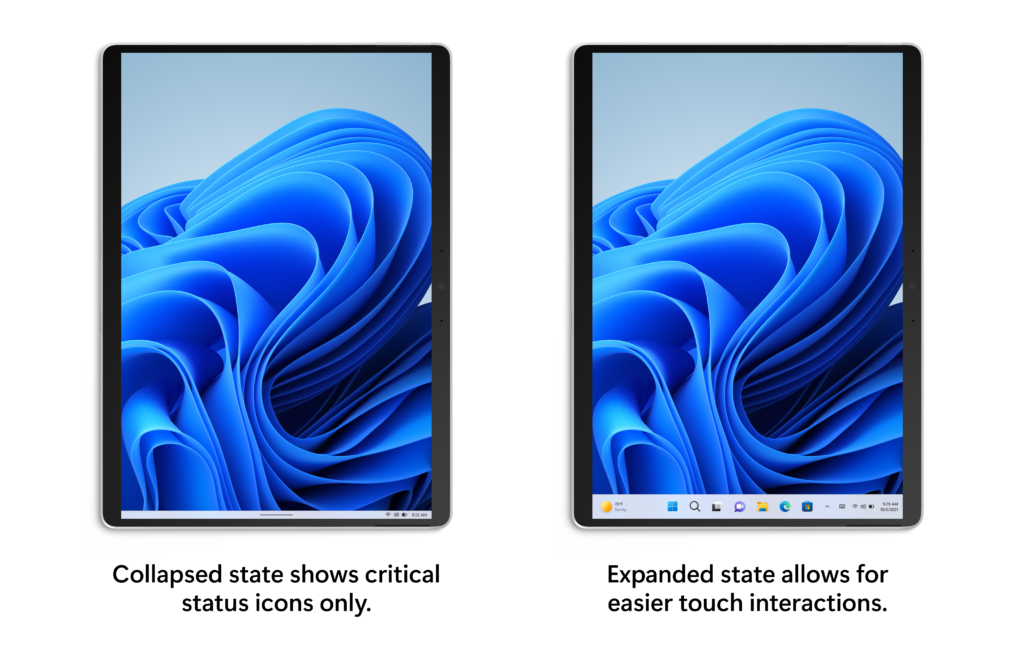
- Several fixes to taskbar such as the top border line now extending across the entire taskbar will be seen for everyone regardless of device type.
- Keyboard focus and mouse hover for Win32 system tray icons and the “Show hidden icons” flyout have been updated to match the rest of the visual style of the taskbar. You may also notice that drag-and-drop is no longer supported to pin/unpin these items — you can show/hide these icons using by right clicking on the taskbar and choosing “Taskbar settings”. Microsoft also introduced an optional setting to hide the “show hidden icons” button completely, supporting users who want a simpler taskbar.
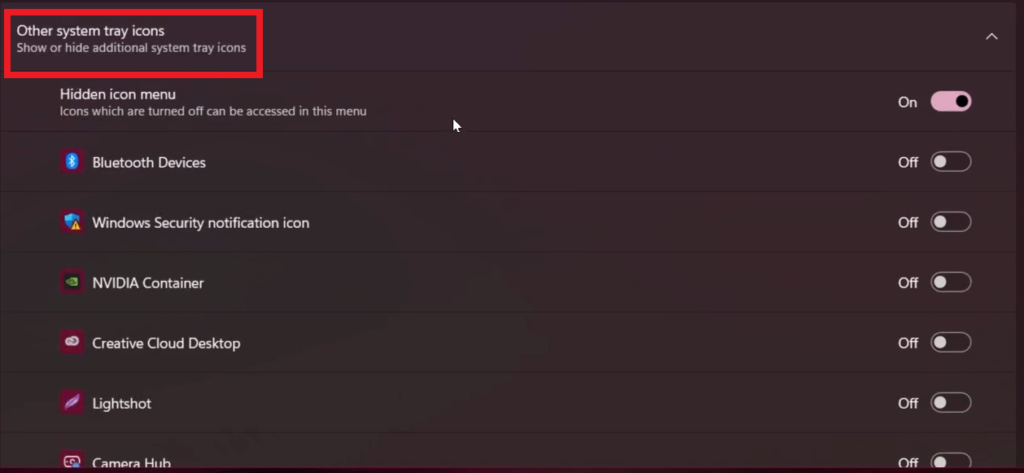
- In Build 22557, Microsoft introduced new links in Settings to help customers give their PC a second life or recycle it. These links will disappear when upgrading to the latest builds (Build 22581 and higher) and will come back later.
Fixes
[Taskbar]
- Made a fix for another issue causing taskbar previews to use the wrong fonts for the window title in languages other than English.
- Drag and drop to taskbar should now work with auto-hidden taskbars.
- When dragging something to pin to the taskbar, the message on the dragged item (for example, displaying an X if it’s not supported) will now have rounded corners.
- Mitigated an issue where swiping to collapse the tablet-optimized taskbar might unexpectedly invoke the widgets board.
[Start menu]
- Fixed an issue that was sometimes causing the search box in the top of Start to flicker.
- Mitigated an underlying issue where if you swiped to open the All apps list, sometimes it would think that you’d tapped one of the letter headers in the All apps list.
- Updated the context menu when right clicking a pinned app to say “Move to front” rather than “Move to top”, so it’s clearer what will happen.
[Focus]
- A Clock app update (version 11.2202.24.0 and higher) has rolled out that fixes the issue where the Clock app was unable to update the Windows Focus state when configuring focus sessions in the Clock app.
[File Explorer]
- Fixed a few cases where icons were missing next to entries in the context menu and command bar (for example, for the Next Desktop Background entry in the context menu if you right click the desktop while using a background slideshow).
- Made some small adjustments to some of the icons used in the context menu and command bar, including the copy icon.
- Folders whose only content is other folders will now show an icon with a slip of paper to indicate there is content inside the folder instead of an empty folder icon.
- Addressed an underlying issue that could cause File Explorer to crash when using the Group By option.
[Input]
- Fixed an issue where the conversion option in the Korean IME context menu wasn’t working.
- Addressed an issue where the IME toolbar wasn’t showing/hiding correctly if you’d chosen to use the previous version of the Japanese IME.
- Improved reliability of showing the touch keyboard on the login screen after tapping the PIN or password field after rebooting or upgrade.
- Fixed an issue where some of the text in the touch keyboard was difficult to read when using the “Black and White” text input theme.
- Made another fix for the “size and theme” link under Settings > Time & Language > Typing > Touch Keyboard not working.
- Mitigated an issue where the touch keyboard was still showing the previous text candidates when you switched to voice typing.
- The “Press Enter” and “Press Tab” commands should be working when using voice typing for Chinese (Traditional) now.
- Fixed an issue where the 3 or 4 finger touchpad gesture for adjusting your audio volume level wasn’t working with certain paired Bluetooth audio devices.
[Settings]
- Changes in Sounds to Program Events (for example, turning certain system sounds off) should persist on upgrade going forward.
- Improved visibility of the battery icon in the Bluetooth section of Quick Settings when a contrast mode was enabled.
[Windowing]
- If you set keyboard focus to Desktops in Task View, the border shown around the thumbnails will now have rounded corners.
- Fixed an issue where hovering over the Task View icon on secondary monitors wouldn’t bring up the Desktops flyout when using the Arabic or Hebrew display language.
- Fixed an issue where if you selected one of the Microsoft Edge tabs displayed in snap assist, the window would animate in from the wrong place.
- Snap layouts should now minimize properly if you drag a window through the corner of snap layouts.
- Fixed an issue where snap layouts would unexpectedly immediately display while dragging a window instead of just showing a hint for Insiders with an Arabic or Hebrew display language.
- Addressed an issue where rotating your tablet before the previous screen rotation animation had finished would cause the rotation animation to abruptly cut out.
- Mitigated an issue where using the 3-finger touch gesture to minimize all apps quickly could result in windows getting stuck in a shrunken state.
- Reduced the size of the area above a notification where clicks weren’t being passed through to the underlying window so it’s the same sized area as the side of the notification.
- Mitigated an issue leading to issues dragging the title bar of a maximized window with touch.
- Fixed an issue where if the Open or Save dialog was open in an app, and you used ALT + Tab to switch away from the app and then back, keyboard focus might get lost.
[Voice access]
- Fixed an issue that was causing voice access to crash when using commands to capitalize text in Office apps.
[Narrator]
- Narrator will now correctly tell you if there is an image in table cells in Office apps.
- When Narrator is reading with scan mode in Microsoft Edge, it will no longer stop reading when getting to some embedded links and buttons in the middle of text, like on nytimes.com.
[Task Manager]
- Fixed an issue where tooltips did not accurately display the preferred visual setting when Task Manager is configured for dark mode.
- Fixed an issue where Task Manager wasn’t populating the details of the Status column in the Startup Apps page.
[Other]
- Fixed an issue that was causing the volume flyout that appears from using your hardware keys to be stuck on screen.
- Mitigated an issue that could result in explorer.exe getting stuck and not fully initializing during first login.
- Fixed a few more issues impacting explorer.exe reliability.
For the list of Known Issues in this Build, you can check this article from the Microsoft Blog.
For a more in-depth presentation, you can watch the video below from the youtube channel.