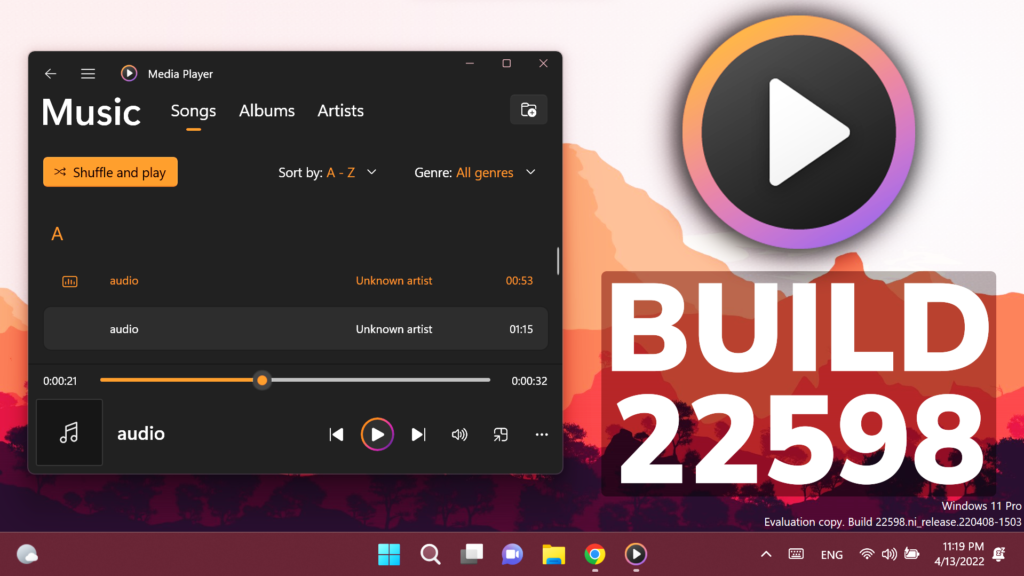In this article, we will talk about the latest Windows 11 Insider Preview Build for the Dev and Beta Channel, which is Build 22598.
This is yet another Build that Microsoft releases to both Dev and Beta Channels of the Windows Insider Program, which means that you can still get out of the Dev Channel and move to the Beta Channel if you are interested in this.
Microsoft also releases an ISO for this Build, which can be downloaded HERE.
This build is not a big one, so it includes only a handful of changes and improvements but includes a good set of fixes that will improve Insider’s overall experience on their device.
Changes and Improvements
- Microsoft is now offering new builds to Windows Insiders in China on Lenovo PCs starting with Build 22598. These users should connect to the internet for a minimum of 15 minutes to allow the Lenovo PC Manager to auto update to the latest version (version 5.0.0.3292 or later) to receive an important fix with the app.
- Microsoft is also trying out auto-launching of the Get Started app with some Windows Insiders after upgrade to help people get started with their PC.
- They are also trying out Windows Spotlight on desktop is on by as the default background for new devices (clean installs using the ISO) and for upgrades where the background the Windows 11 default. Microsoft is trying this experience out with a limited number of Windows Insiders at first.
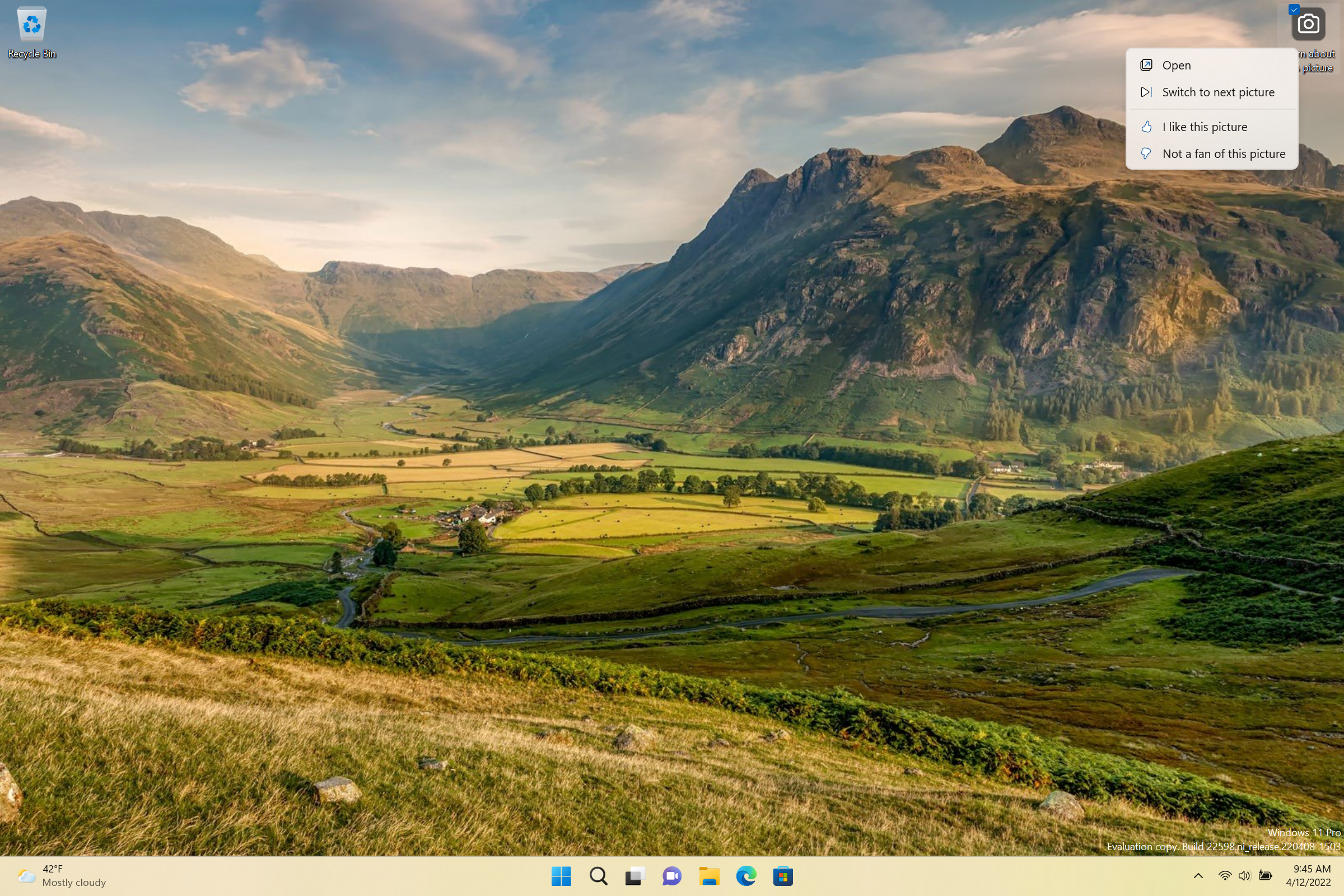
- Microsoft is also trying out displaying 4K desktop backgrounds in Windows Spotlight. They are also trying this experience out with a limited number of Windows Insiders at first.
- Regarding the taskbar, Microsoft updated the tooltip on the volume icon to tell you when you’re using spatial sound.
- Today, Microsoft starting to roll out a new update to Media Player for Windows 11 (Version 11.2203.30.0) to Windows Insiders in the Dev Channel. You can now switch between two different views on the artist page when browsing your collection. One view shows you all the albums in a grid; the other shows all the songs, grouped by album. They’ve also added quick actions to albums, artists, videos, and playlists when you hover over them for quick selection and playback.
There’s also now a handy context menu available if you right-click on the now playing screen. From here you can open new files without navigating to another page. You can also quickly access the album page and the artist page for your current song. They’ve added a new “video enhancements” feature as well, which allows you to adjust the brightness and contrast of your video.
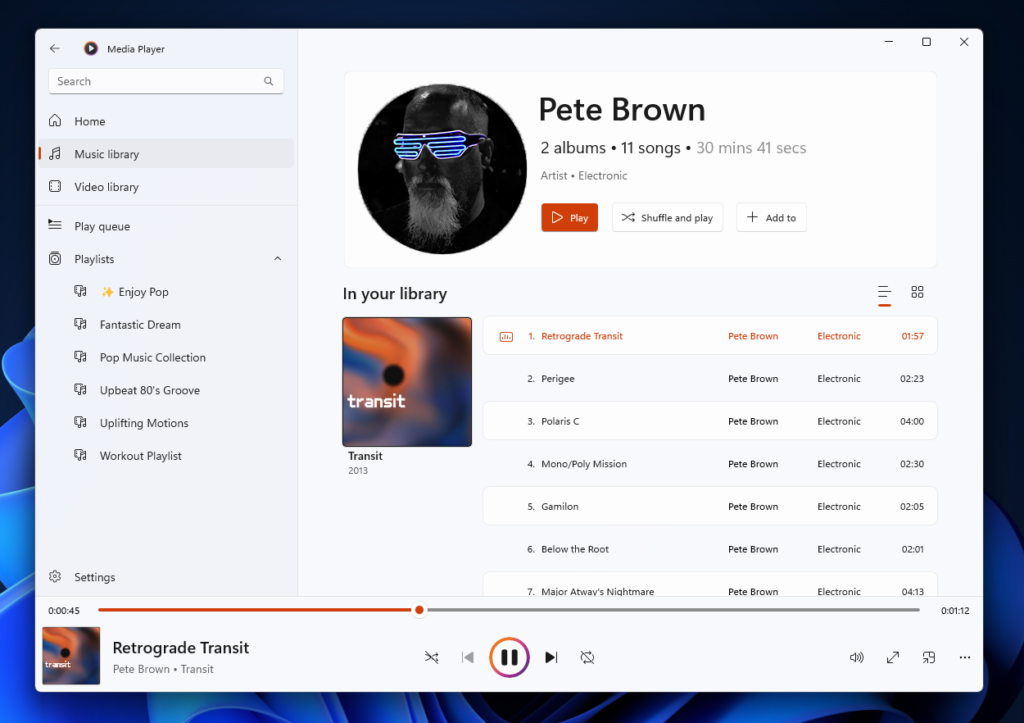
Fixes
[General]
- Devices using Windows Information Protection (formerly EDP) policies can now access controlled data via protected apps such as Outlook, Word, Microsoft Edge, etc. as expected.
[Taskbar]
- We fixed an issue where if you used keyboard focus on taskbar, hovers like previews would stay up during all taskbar interactions.
- Fixed an issue that was causing taskbar badges to come back after explorer.exe crashes even if you had them turned off in Settings.
- Made a fix for an issue where some mouse move events weren’t being passed to apps for icons in the system tray.
- Fixed an issue where hovering over some app icons in the system tray wasn’t showing previews or tooltips.
- App icons in the system tray should now be showing more reliably when opened again in this build.
- Fixed an issue that was delaying or preventing the show hidden icons flyout from opening.
- Fixed an issue where Chinese characters weren’t displaying in the taskbar calendar when the Lunar calendar was turned on.
- Addressed an issue where the visual indicator around an app icon when sharing a window might not go away once you’d stopped sharing.
[Start menu]
- We fixed a crash when selecting the More button in Start’s Recommended section.
- Addressed an underlying issue which could lead to Start crashing on launch when invoked with a gesture.
- Fixed an issue that was causing the buttons and labels in Start to be the wrong colors while using contrast themes.
- Addressed an issue where if you swiped to scroll the contents of a folder in the pinned section of Start, it would unexpectedly close Start.
[File Explorer]
- Addressed an issue which was causing the context menu to not render completely sometimes and be transparent.
[Input]
- Improved the performance of launching the touch keyboard on the login screen.
- Fixed an issue where if you had selected text with touch in certain apps like Settings, the backspace key in the touch keyboard would have to be tapped twice for it to delete.
- Voice typing should no longer stop responding if you repeatedly press WIN + H.
- Fixed an issue for people with a large number of input methods, where the currently selected one might not be in view when you opened the input switcher.
- Fixed the link at the bottom of the Chinese (Simplified) IME appearance settings so it points to Settings > Personalization > Text Input.
- Addressed an issue where the emoji panel’s background image and color might not be rendered correctly after using options in Settings > Personalization > Text Input.
[Settings]
- Fixed an issue where high DPI options in the Compatibility tab of the properties for an executable weren’t working.
- Narrator should now read the view options we added in Settings > Apps > Installed apps
[Windowing]
- Returned the missing animation when pressing WIN + D or clicking the Show Desktop button.
- We addressed an issue when using snap layouts with touch which could result in an acrylic sheet getting stuck on top of the window.
- The thumbnails in Task View should no longer be inverted when using Hebrew or Arabic display languages.
- Fixed an explorer.exe crash when invoking Task View.
- If you have a lot of windows open, they should no longer become superimposed on top of Desktops in Task View.
- Fixed an issue when using ALT + Tab with a screen reader, where if you ALT + Tabbed back to certain app windows, focus would be set to a pane within the window rather than the whole window.
- Fixed an underlying issue where accented colored title bars (when enabled) for certain apps and File Explorer were only displaying when the windows were maximized.
- Mitigated a rare issue that could lead to the system hanging when changing the resolution sometimes in certain games.
- Addressed an issue causing white pixels in the corners of some apps when using dark mode.
- Did some work to address an issue where certain app windows wouldn’t move to the expected area after selecting them using snap assist.
- Fixed a glitch in the animation when using snap layouts at the top of the screen to snap windows.
[Live captions]
- Fixed an issue where the very top of maximized apps (e.g., title bar window management buttons) couldn’t be reached with touch while live captions were positioned at the top.
- Live captions will now tell you when it’s done downloading and ready to caption.
[Task Manager]
- Mitigated an issue causing the Performance page CPU graph to be colored as if Show Kernel Times was enabled even though it wasn’t.
- Did some work to further improve Task Manager reliability.
- Added access key support for Run New Task (ALT + N), End Task (ALT + E), Efficiency Mode (ALT + V), and other buttons on each page. If you press ALT, the letters will display next to the button.
- With a process selected, pressing the Delete key will now end the process like it used to.
- CTRL + Tab and CTRL + Shift + Tab will now cycle through the pages in Task Manager.
- Fixed an issue where the memory composition graph was blank instead of filed in with the appropriate color.
- Mitigated an issue leading to the GPU graph on the performance tab not being displayed in some cases.
- The icons in the status column of the Processes page are no longer touching the side of the column.
- Fixed an issue where “Efficiency mode” was missing status column of the Users page.
[WSL]
- Fixed an issue that would prevent WSL2 from mounting the host file system on ARM64.
[Other]
- Fixed an issue from the previous flight where the acrylic might not extend across the entire login screen.
- Fixed an issue that was causing the volume and brightness keys that appear when your use your hardware keys to be cut off in the middle.
- Running powercfg /query should work now when launched from syswow64 or from a 32-bit process.
- Fixed an apostrophe that wasn’t rendering correctly in the text when doing an offline scan from the Windows Security app.
- Removed an extra “be” in the text describing Smart Account Control in the Windows Security app.
- Fixed an issue for certain language which could lead to question marks being displayed in the place of some of the text when upgrading to a new build.
- If you have increased the text size under Settings > Accessibility > Text Size and launch setup from a Windows ISO while booted into your currently installed OS, the text displayed in the setup window will now be increased to match your preferences.
For the list of known issues, you can check out this article from the Microsoft Blog.
For a more in-depth presentation of the new Build, you can watch the video below from the youtube channel.