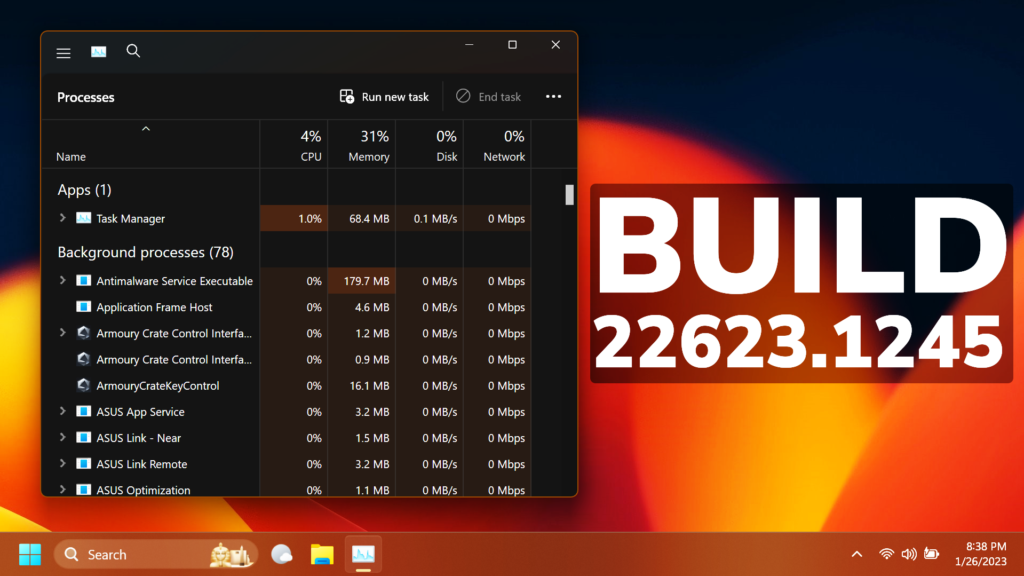In this article, we will talk about the latest Windows 11 Insider Preview Build for the Beta Channel, which is Build 22623.1245.
Before talking about anything that is new in the Beta Channel, we need to talk about the changes regarding the Beta Channel System.
Starting today, Microsoft is releasing updates to the Beta Channel that put Windows Insiders into one of two groups similar to what they did back in 2019:
- A group of Insiders in the Beta Channel will receive Build 22623.xxx updates that will have new features getting rolled out or turned on via an enablement package like how we release updates for Windows 10 today.
- A group of Insiders in the Beta Channel will receive Build 22621.xxx updates that will have new features turned off by default.
This way, Microsoft will be able to test out new features easier.
If you receive the Build that has all the features automatically turned off, you can enable them manually in 2 ways:
- Search for Update in the Settings App Windows Update
- Use Vivetool to manually enable the features
Insiders who were previously on Build 22622 will automatically get moved to Build 22623 via an enablement package. The enablement package artificially increments the build number for the update with new features getting rolled out and turned on to make it easier to differentiate from devices with the update with features off by default. This approach is being used for the Beta Channel only and is not indicative of any changes or plans for final feature rollouts.
Screen recording in Snipping Tool
Microsoft is beginning to roll out screen recording in Snipping Tool to Windows Insiders in the Beta Channel (version 11.2212.24.0). And as part of the most recent Snipping Tool update, we have also added the ability to pause while recording and you should notice improved performance and reliability.
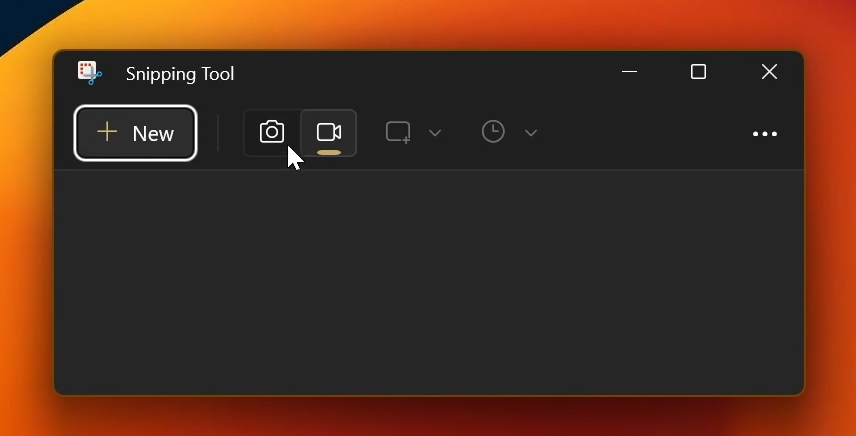
Fixes in Build 22623.1245
Taskbar and System Tray
- Fixed a high hitting ShellExperienceHost crash related to interacting with Quick Settings.
Task Manager
- Fixed a few issues causing Task Manager crashes.
- You now shouldn’t have to make Task Manager be as wide before the navigation pane appears.
- If text scaling has been increased, the search box shouldn’t overlap with the title bar text anymore.
- Made some tweaks to address cases where text in dialogs was getting cut off when text scaling was increased.
- Fixes an issue where certain parts of the title bar couldn’t be used to drag the window.
Fixes for Both Build 22621.1245 and Build 22623.1245
- New! This update changed the experience for preview .NET Framework updates. After you installed this update, all future preview (optional) .NET Framework updates would be displayed on the Settings > Windows Update > Advanced options > Optional updates On that page, you could control which optional updates you wanted to install.
- We fixed an issue that affected the ReFS. The issue caused high nonpaged pool usage, which depleted system memory.
- We fixed an issue that affected copying from a network to a local drive. Copying was slower than expected for some users.
- We fixed an issue that caused Windows Server 2022 domain controllers (DC) to stop responding. This occurred when they processed Lightweight Directory Access Protocol (LDAP) requests.
- We fixed an issue that affected a Group Policy for Expanded Toasts.
- We fixed an issue that might have occurred when the Input Method Editor (IME) was active. Applications might have stopped responding when you used the mouse and keyboard at the same time.
- We fixed an issue that affected conhost.exe. It stopped responding.
- We fixed a resource conflict issue between two or more threads (known as a deadlock). This deadlock affected COM+ applications.
- We fixed an issue that affected devices that are subject to Microsoft Exploit Protection Export Address Filtering (EAF). Some applications stopped responding or did not open. These included Microsoft Office and Adobe Reader.
- We fixed an issue that stopped you from searching for a file based on the file’s contents.
- We fixed an issue that affected searchindexer.exe. It randomly stopped you from signing in or signing out.
- We fixed an issue that might have occurred when you converted or reconverted Japanese Kanji using a multibyte character set (MBCS) app. The cursor might have moved to the wrong location when you typed.
- We changed how you enabled the Windows diagnostic data processor configuration in preparation for EU Data Boundary To learn more, see Enable Windows diagnostic data processor configuration.
- We fixed an issue that affected mstsc.exe. It stopped responding while connecting to a RemoteApp and Desktop Connection.
- We fixed an issue that might have affected FindWindow() or FindWindowEx(). They might have returned the wrong window handle.
- We fixed an issue that affected picture files you found using search on the taskbar. This issue stopped you from opening those pictures.
- We fixed an issue that might have affected applications that used Microsoft Edge WebView2 to display content. Applications that used WebView2 included Microsoft Office and the Widgets app. The content might have appeared blank or greyed out.
For more info about this Build, you can check this article from the Microsoft Blog.
For a more in-depth presentation of the New Build, you can watch the video below from the youtube channel.