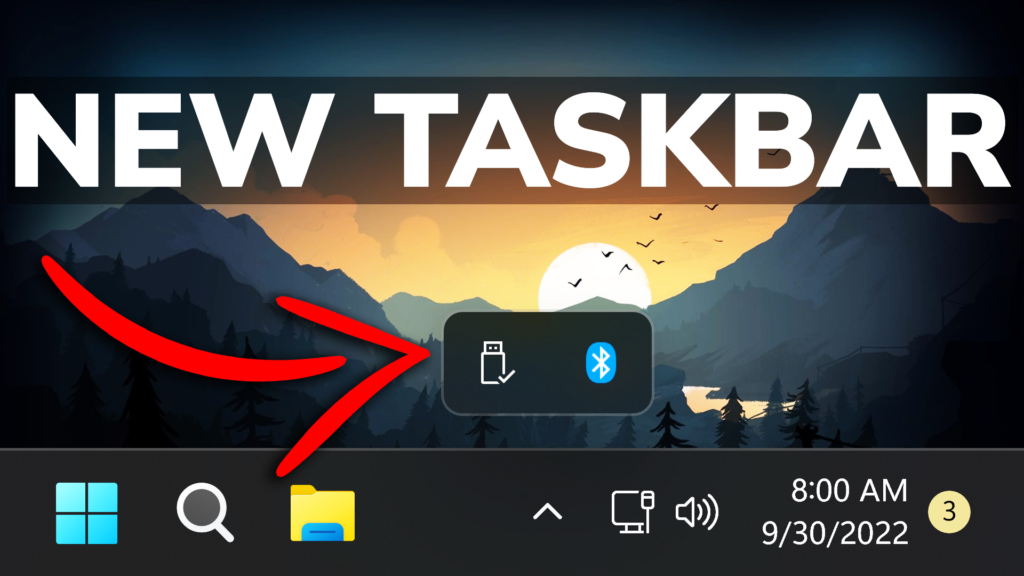In this article, we will talk about the latest Windows 11 Insider Preview Build for the Beta Channel, which is Build 22623.730.
Before talking about anything that is new in the Beta Channel, we need to talk about the changes regarding the Beta Channel System.
Starting today, Microsoft is releasing updates to the Beta Channel that put Windows Insiders into one of two groups similar to what they did back in 2019:
- A group of Insiders in the Beta Channel will receive Build 22623.xxx updates that will have new features getting rolled out or turned on via an enablement package like how we release updates for Windows 10 today.
- A group of Insiders in the Beta Channel will receive Build 22621.xxx updates that will have new features turned off by default.
This way, Microsoft will be able to test out new features easier.
If you receive the Build that has all the features automatically turned off, you can enable them manually in 2 ways:
- Search for Update in the Settings App Windows Update
- Use Vivetool to manually enable the features
New Taskbar and System Tray
Microsoft finally implemented the new taskbar on the Beta Channel. It has rounded corners for the System Tray area and also for the popup icons.
The only downside to this, is that right-now you cannot move icons around in the System Tray.
You will see a new setting at Settings > Personalization > Taskbar > Taskbar behaviors called “Optimize taskbar for touch interactions when this device is used as a tablet” that will be set to on by default.
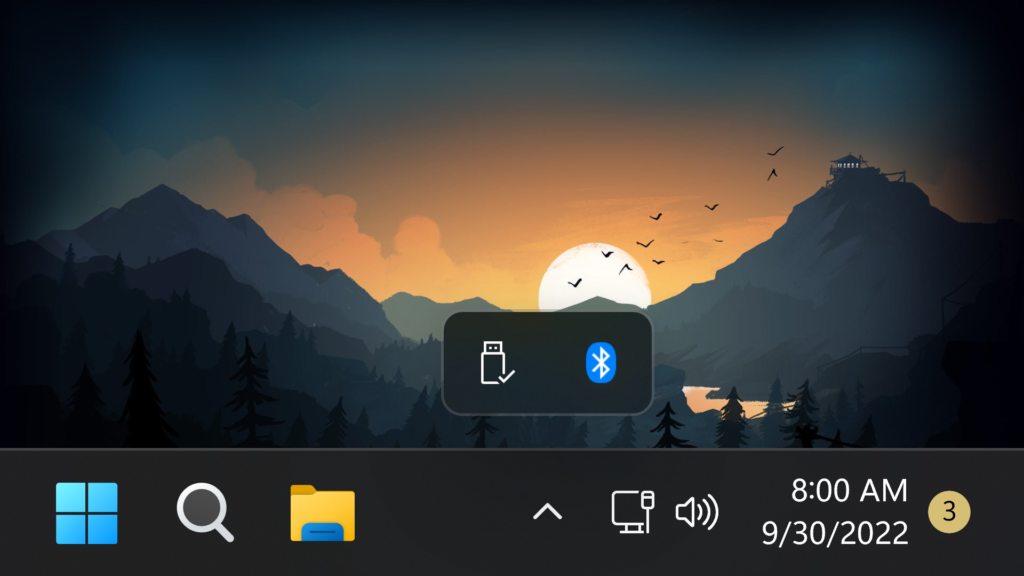
If you don’t have this new feature enabled, you can enable it using Vivetool by reading this article, or by running this command in CMD:
vivetool /enable /id:26008830Additionally, you can run this command to enable the rearranging feature on the Beta Channel:
vivetool /enable /id:38764045Also you find some new visuals for the Search Box, from the Dev Channel, that you can enable by running this command:
vivetool /enable /id:39263329 /variant:X (replace X with 1, 3 or 5)Changes and Improvements in Build 22623.730
File Explorer
- Home now searches more recently opened Microsoft 365 cloud files for users who are signed with their Microsoft account or have their Microsoft account connected to the profile via Settings. Home search now shows recent file activity for cloud files when in details view. Microsoft 365 cloud files can now be searched using additional file properties such as file location, extension, and activity.
- File Explorer search will now show results as you type. The full search results page will update live without needing to press enter.
If you don’t have this new feature enabled, you can enable it using Vivetool by reading this article, or by running this command in CMD:
vivetool /enable /id:38665217Fixes in Build 22623.730
[System Tray Updates]
- The taskbar should no longer flash because of changes in the system tray in non-tablet-optimized scenarios.
- Fixed an issue that was causing parts of the taskbar or its icons like search to get stuck in the wrong theme’s colors when switching between light and dark themes.
- Date and time should no longer get stuck cutting off on the side of the screen from system tray changes.
[Start menu]
- Fixed an issue which was causing Start menu crashes for some Insiders.
- Fixed an issue where the Start menu recommended section might unexpectedly show one column instead of two.
- If you change the app associated with a particular file type, the icon for any of those file type displayed should now update in the recommended section.
Fixes for BOTH Build 22621.730 & Build 22623.730
- We fixed an issue that affects some processors. This issue occurs when you turn on Hyper-V and kernel Direct Memory Access (DMA) protections.
- We fixed an issue that affects the Microsoft Japanese input method editor (IME). Text reconversion fails when you use some third-party virtual desktops.
- We fixed an issue that might cause an application to stop responding. This might occur when the input queue overflows.
- We fixed an issue that stops you from signing in to various Microsoft Office 365 apps. This affects Outlook, Word, Teams, and so on.
- We fixed an issue that affects graphics drivers that use d3d9on12.dll.
- We fixed issues that cause updates to the Microsoft Store to fail.
- We fixed an issue that affects the LanmanWorkstation service. It leaks memory when you mount a network drive.
- We fixed an issue that affects the Miracast UI. Sometimes it closes too soon when you cast to devices that use the DeviceObjectType:Aep.
- We fixed an issue that affects Task Manager. It stops working when you switch between light and dark mode or change the accent color.
- We fixed an issue that affects the font of three Chinese characters. When you format these characters as bold, the width size is wrong.
- We fixed an issue that affects input method editors (IME) from Microsoft and third parties. They stop working when you close the IME window. This occurs if the IME uses Windows Text Services Framework (TSF) 1.0.
- We fixed an issue that affects Microsoft Edge IE mode. It stops you from opening webpages. This occurs when you enable Windows Defender Application Guard (WDAG) and you do not configure Network Isolation policies.
- We fixed an issue that affects Microsoft Edge when it is in IE Mode. The titles of pop-up windows and tabs are wrong.
- We fixed an issue that stops the credential UI from displaying in IE mode.
- We fixed an issue that affects certificate mapping. When it fails, lsass.exe might stop working in schannel.dll.
For more information about this new Build, you check this article from the Microsoft Blog.
For a more in-depth presentation of the new Build, you can watch the video below from the youtube channel.