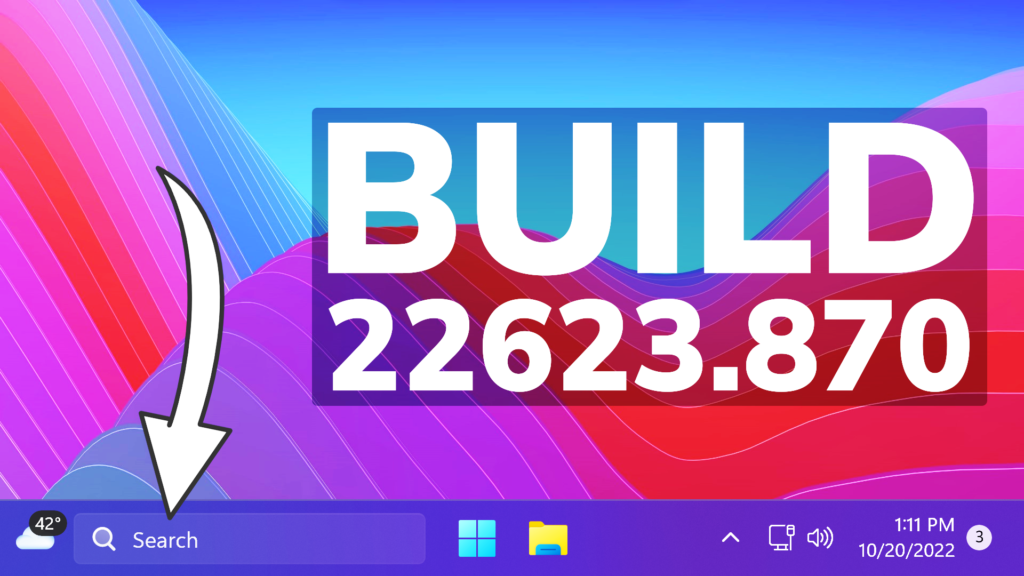In this article, we will talk about the latest Windows 11 Insider Preview Build for the Beta Channel, which is Build 22623.870.
Before talking about anything that is new in the Beta Channel, we need to talk about the changes regarding the Beta Channel System.
Starting today, Microsoft is releasing updates to the Beta Channel that put Windows Insiders into one of two groups similar to what they did back in 2019:
- A group of Insiders in the Beta Channel will receive Build 22623.xxx updates that will have new features getting rolled out or turned on via an enablement package like how we release updates for Windows 10 today.
- A group of Insiders in the Beta Channel will receive Build 22621.xxx updates that will have new features turned off by default.
This way, Microsoft will be able to test out new features easier.
If you receive the Build that has all the features automatically turned off, you can enable them manually in 2 ways:
- Search for Update in the Settings App Windows Update
- Use Vivetool to manually enable the features
What’s new in Build 22623.870
Narrator Braille Driver Solution
Braille devices will continue working while switching between Narrator and third-party screen readers as narrator will automatically change Braille drivers.
Prerequisites:
You must remove Narrator’s current braille support if it is already installed by following the steps below:
- Open Settings.
- Go to Apps> Optional features > Installed features.
- Search for Accessibility – Braille support.
- Expand Accessibility – Braille supportand uninstall the feature.
Install new narrator braille support:
- Go to Settings > Accessibility > Narrator > Braille.
- Select the more button.
- Download braille from this new window by selecting the Download and installbraille button.
- After braille is installed, then return to Settings > Accessibility > Narrator > Braille.
- Select the braille display driver used by your third-party screen reader from the “Braille display driver” option. This only needs to be done once.
Refer to the detailed documentation to learn more about the braille driver solution.
Additional Resources:
Please refer to the Narrator User Guide for additional information on supported braille displays and braille functionality in Narrator.
Changes and Improvements in Build 22623.870
- Microsoft added Task Manager to the context menu when right-clicking on the taskbar. Microsoft is beginning to roll this out, so the experience isn’t available to all Insiders in the Beta Channel just yet.
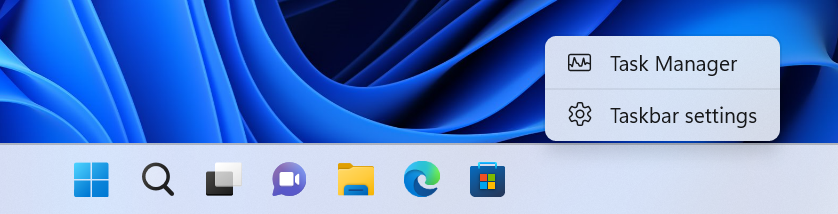
If you want to manually enable this, you will need to run this command (using Vivetool):
vivetool /enable /id:36860984After you run the command, make sure to restart the system for the changes to take effect.
- Microsoft is also continuing to test New Visuals for the Search Box on the Taskbar. In this Build, you can encounter the Search Box on the left, with a few personalization options in Taskbar Settings. To enable this, you will need to run this command (using Vivetool):
vivetool /enable /id:40887771After you run the command, make sure to restart the system for the changes to take effect.
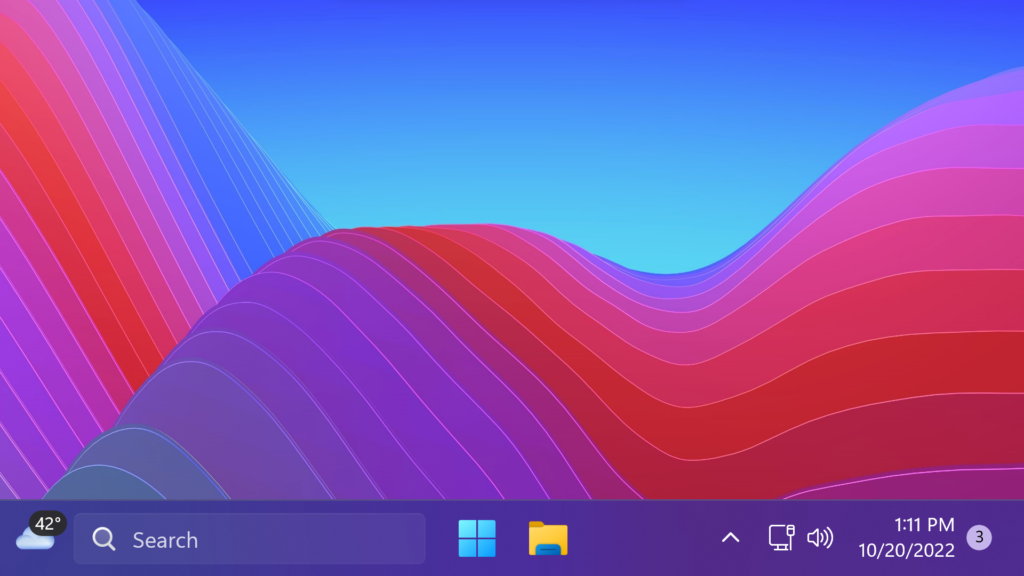
- Another important notice, is that with these new features, you may encounter a bug, where the Start Menu will stop working. You will need to run this command (using Vivetool) in order to disable an ID that causes the issue:
vivetool /disable /id:38937525After you run the command, make sure to restart the system for the changes to take effect.
Fixes in Build 22623.870
[Tablet-optimized taskbar]
NOTE: These fixes will only show if tablet-optimized taskbar is enabled on your device. Tablet-optimized taskbar is still rolling out to Windows Insiders and not yet available for everyone.
- Improved how touch gestures and their animations with the tablet-optimized taskbar work with the touch keyboard.
[System Tray Updates]
NOTE: These fixes will only show if tablet-optimized taskbar with System Tray updates is enabled on your device. Tablet-optimized taskbar and System Tray is still rolling out to Windows Insiders and not yet available for everyone.
- Fixed an issue causing explorer.exe to crash when dragging icons in the system tray.
Fixes for BOTH Build 22621.870 & Build 22623.870
- New! We added improvements to the Microsoft Account experience in Settings. For instance, you can manage your Microsoft One Drive subscription and related storage alerts.
- New! We added a new consent form for those of you enrolled in Windows Hello Face and Fingerprint. You have new choices for your biometric data. You can keep storing your biometric data or open Settings to delete the data if you have not used your face or fingerprint for authentication in over 365 days. You also have these options if you upgraded to Windows 11 and have not yet seen the new Hello Learn More Privacy text.
- New! We enhanced search visual treatments on the taskbar to improve discoverability. This is available to a small audience initially and deploys more broadly in the months that follow. Some devices might notice different visual treatments as we gather feedback. To learn more about why you might be seeing these changes, see Search for anything, anywhere.
- We updated DriverSiPolicy.p7b for the Windows kernel vulnerable driver blocklist. This update includes drivers that are vulnerable to Bring Your Own Vulnerable Driver (BYOVD) attacks.
- We extended original equipment manufacturer (OEM) control of Hypervisor-protected Code Integrity (HVCI) enforcement for targeted hardware configurations.
- We fixed an issue that affects the Microsoft Azure Active Directory (AAD) Application Proxy connector. It cannot retrieve a Kerberos ticket on behalf of the user. The error message is, “The handle specified is invalid (0x80090301).”
- We fixed an issue that affects cached credentials for security keys and Fast Identity Online 2.0 (FIDO2) On hybrid domain-joined devices, the system removes these cached credentials.
- We fixed an issue that might cause vertical and horizontal line artifacts to appear on the screen.
- We fixed an issue that affects title bars when you use third-party tools to customize them. The title bars did not render. This update ensures that title bars render; however, we cannot guarantee all text customizations will work as before.
- We fixed an issue that might fail to sync the audio when you record game play using the Xbox Game Bar.
For the list of Known Issues, you can check this article from the Microsoft Blog.
For a more in-depth presentation of the New Build, you can watch the video below from the youtube channel.