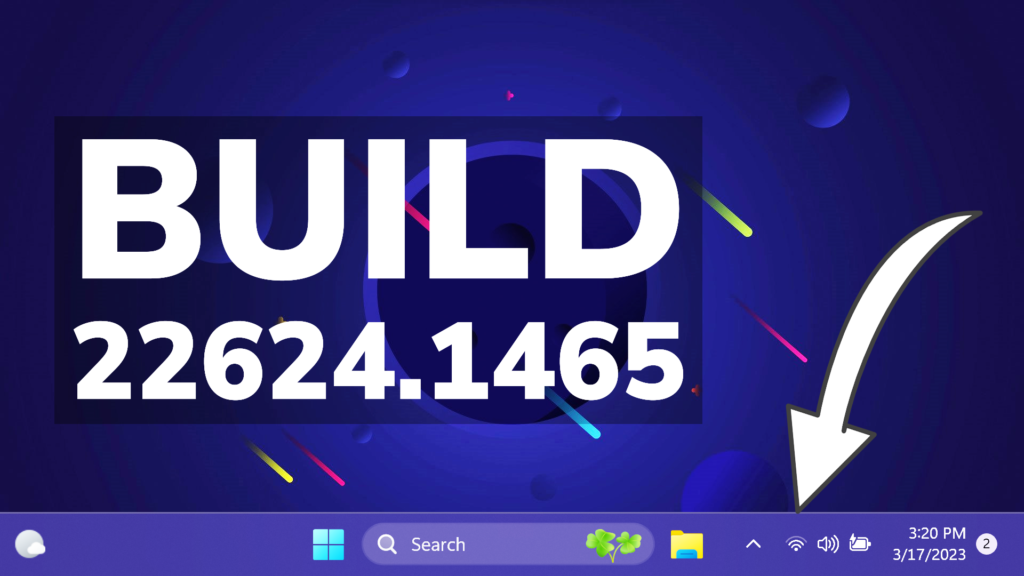In this article, we will talk about the latest Windows 11 Insider Preview Build for the Beta Channel, which is Build 22624.1465.
Starting today, Microsoft is releasing updates to the Beta Channel that put Windows Insiders into one of two groups similar to what they did back in 2019:
- A group of Insiders in the Beta Channel will receive Build 22623.xxx updates that will have new features getting rolled out or turned on via an enablement package like how we release updates for Windows 10 today.
- A group of Insiders in the Beta Channel will receive Build 22621.xxx updates that will have new features turned off by default.
This way, Microsoft will be able to test out new features easier.
If you receive the Build that has all the features automatically turned off, you can enable them manually in 2 ways:
- Search for Update in the Settings App Windows Update
- Use Vivetool to manually enable the features
Insiders who were previously on Build 22623 will automatically get moved to Build 22624 via an enablement package. The enablement package artificially increments the build number for the update with new features getting rolled out and turned on to make it easier to differentiate from devices with the update with features off by default. This approach is being used for the Beta Channel only and is not indicative of any changes or plans for final feature rollouts.
Insiders in the Beta Channel who chose the option to unenroll their device under “Stop getting preview builds” under Settings > Windows Update > Windows Insider Program and are currently on Build 22621.1325 or 22623.1325 will NOT receive this update. These Insiders are part of the off-ramp out of the Beta Channel running until March 8th, 2023 as described here in this blog post.
Live Captions in more Languages
The first release of live captions in the Windows 11 2022 Update provided captions in English, with a focus on English (United States). In this build, live captions gains the ability to also provide captions in Chinese (Simplified and Traditional), French, German, Italian, Japanese, Portuguese (Brazil), Spanish and other English dialects. We will add more languages as they become available.
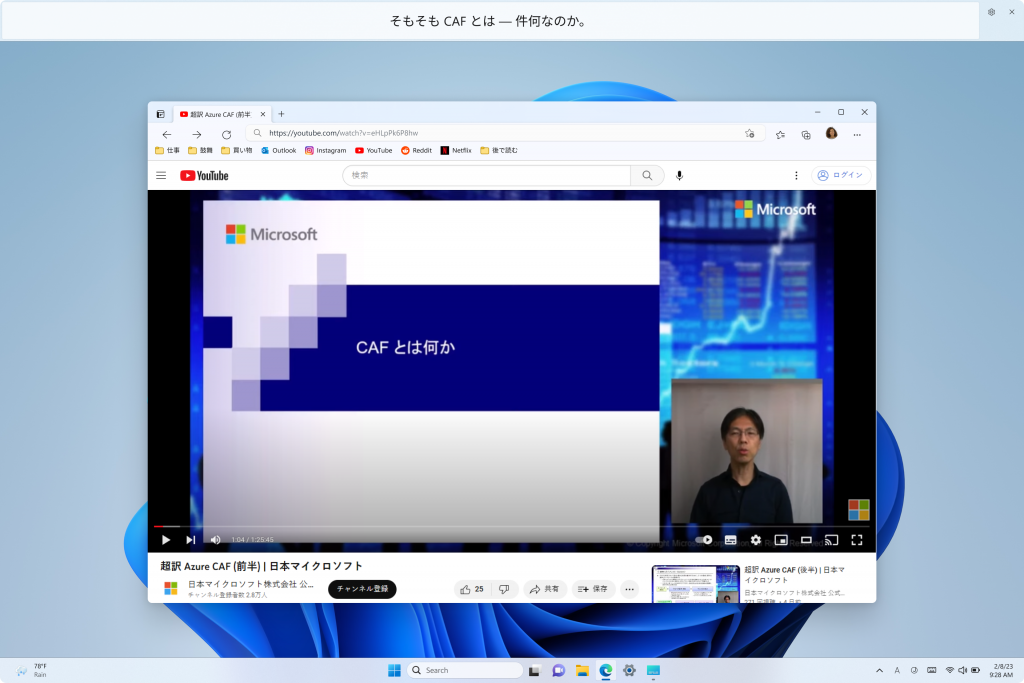
Updated Touch Keyboard Settings
Microsoft is also introducing updates for the new touch keyboard setting that replaces the “Show the touch keyboard when there’s no keyboard attached” checkbox under Settings > Time & language > Typing > Touch keyboard with a new dropdown menu with 3 options to control whether tapping an edit control should launch the touch keyboard:
- “Never” suppresses the touch keyboard even when no hardware keyboard is attached.
- “When no keyboard attached” will show the touch keyboard only when the device is used as a tablet without the hardware keyboard.
- “Always” will show the touch keyboard even when the hardware keyboard is attached.

Cloud Suggestion in Simplified Chinese IME
Microsoft is also trying out some changes that will allow you to easily type popular words in Simplified Chinese. The changes include an improved cloud suggestion and integrated search suggestion. The cloud suggestion adds the most relevant word from Bing to the IME candidate window. We’ve updated the back-end logic so that we can provide better, fresh suggestions.

The integrated search suggestion gives you additional suggestions that are similar to what you see in Bing search page. You can either insert a suggestion as text or search it directly in Bing.
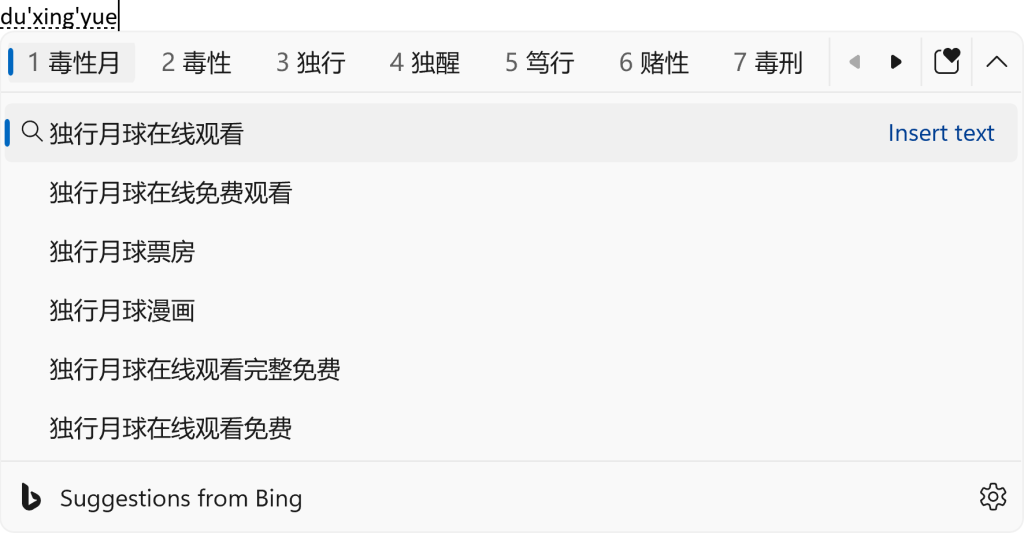
To turn on these features, select a chevron button at the right end of the IME candidate window. You’ll find Turn on button.
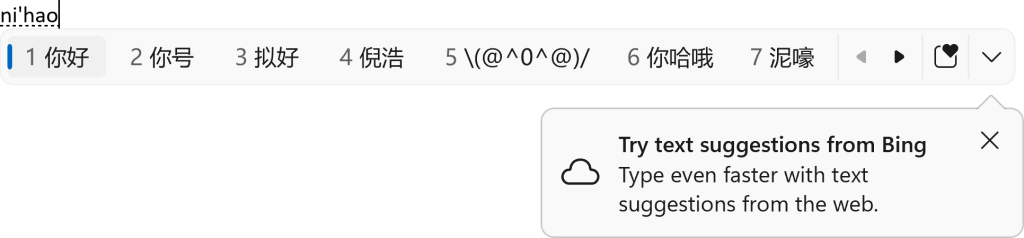
Multi-App Kiosk Mode
Multi-app kiosk mode is a lockdown feature for Windows 11 that allows an IT administrator to select a set of allowable apps to run on the device, while all other functionalities are blocked. This enables you to create multiple different apps and access configurations for different user types, all on a single device.
Some lockdown customizations include:
- Limiting access to Settings, except selected pages (e.g., Wi-Fi and screen brightness)
- Lock down the Start menu to show only allowed apps.
- Block toasts and pop-ups that lead to unwanted UI.
Multi-app kiosk mode is ideal for scenarios in which multiple people need to use the same device. This can include frontline workers and retail scenarios, education and test taking.
Currently, multi-app kiosk mode can be enabled using PowerShell and WMI Bridge, with support for Intune/MDM and provisioning package configuration coming soon.
New VPN Icon
- Microsoft also added a glanceable VPN status into the system tray when connected to a recognized VPN profile. The VPN icon, a small shield, will be overlayed in your system accent color over the active network connection.
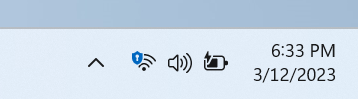
Voice Access
- The redesigned in-app help page in voice access introduced with Build 22624.1391 now includes all commands and the supplementary information accurately.

Fixes for Both Builds 22621.1465 and 22624.1465
- This update implements phase three of Distributed Component Object Model (DCOM) hardening. See KB5004442. After you install this update, you cannot turn off the changes using the registry key.
- This update addresses an issue that affects a computer account and Active Directory. When you reuse an existing computer account to join an Active Directory domain, joining fails. This occurs on devices that have installed Windows updates dated October 11, 2022 or later. The error message is, “Error 0xaac (2732): NERR_AccountReuseBlockedByPolicy: ‘An account with the same name exists in Active Directory. Re-using the account was blocked by security policy.’” For more information, see KB5020276.
For more information related to this Build, you can check this article from the Microsoft Blog.
For a more in-depth presentation of this Build, you can watch the video below from the youtube channel.