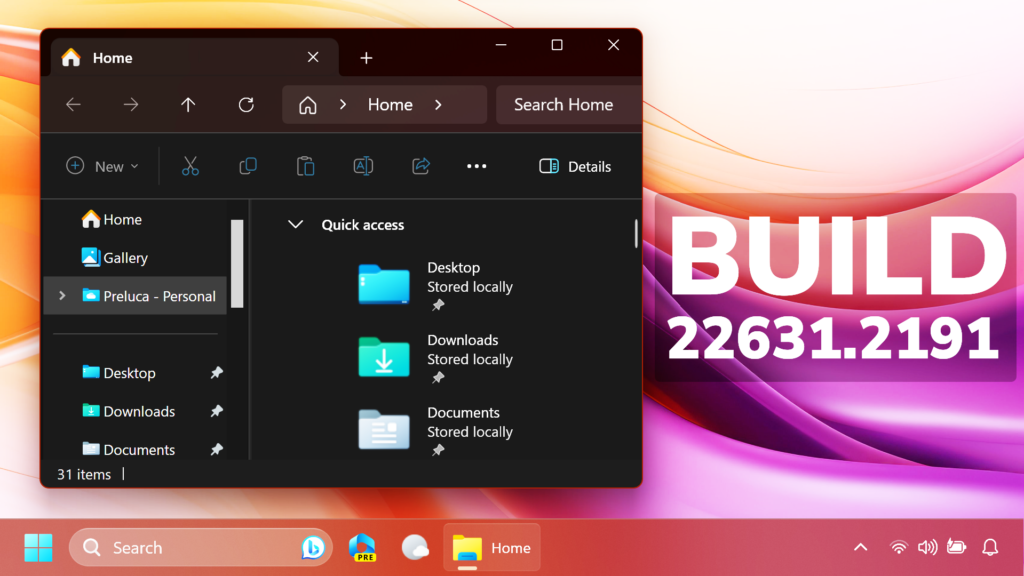In this article, we will talk about the latest Windows 11 Insider Preview Build for the Beta Channel, which is Build 22631.2191.
- Build 22631.2191 = New features rolling out.
- Build 22621.2191 = New features off by default.
REMINDER: Insiders who were previously on Build 22624 will automatically get moved to Build 22631 via an enablement package. The enablement package artificially increments the build number for the update with new features getting rolled out and turned on to make it easier to differentiate from devices with the update with features off by default. This approach is being used for the Beta Channel only and is not indicative of any changes or plans for final feature rollouts.
Insiders who landed in the group with new features turned off by default (Build 22621.xxxx) can check for updates and choose to install the update that will have features rolling out (Build 22631.xxxx).
HDR Background Support
You can now set JXR files to be your desktop background and if you have an HDR display, they will render in full HDR.
First – make sure your device has an HDR display or is connected to a HDR display that supports HDR. You can check this by going to Settings > System > Display and checking the HDR toggle.
Next, download an HDR .JXR file to your device. Then right-click on your desktop, choose “Personalize” and then “Background”, and under “Personalize your background” – go and select the .JXR file you downloaded to your device.
You can download example .JXR files here to try this experience out on your HDR-capable device/display.
Narrator New Natural Voices
Microsoft is introducing new natural voices in French, Portuguese, English (India), German and Korean that allow Narrator users to comfortably browse the web, read, and write mail, and do more. Natural Narrator voices use modern, on-device text to speech and once downloaded are supported without an internet connection.
Windows 365
Windows Insiders in the Dev and Beta Channels can participate in the public preview of Windows 365 Switch. Windows 365 Switch provides the ability to easily move between a Windows 365 Cloud PC and the local desktop using the same familiar keyboard commands, as well as a mouse-click or a swipe gesture through Task View on the Windows 11 taskbar. Please read this blog post for all the details on how to participate.
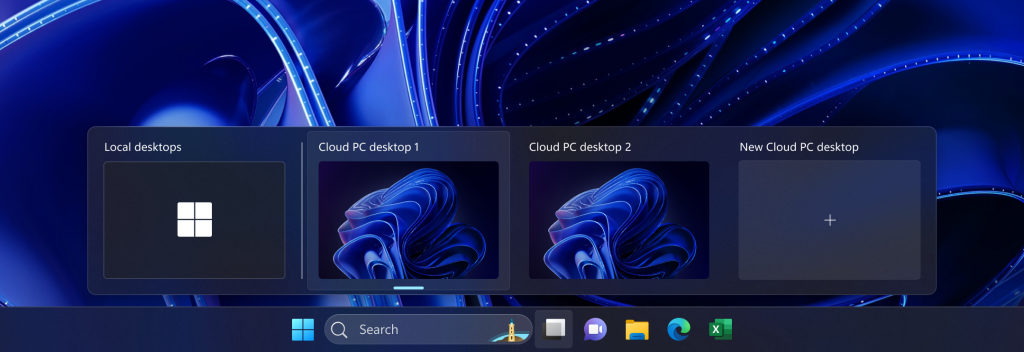
Taskbar and System Tray
- REMINDER:As noted in our Beta Channel flight here, the settings for never combined mode for the taskbar were showing up under Settings > Personalization > Taskbar > Taskbar behaviors but do not enable the experience. We have temporarily removed the settings for this to fix the issue. The feature will be coming to a Beta Channel flight soon.
File Explorer
- We’ve added “Share” to the context menu in File Explorer in addition to having the share icon at the top of the context menu.
- Added more fields to show in the Details pane, including image dimensions for pictures, number of pages for .docx, space used and free information for drives, and many others.
Windows Spotlight
- After doing an OS update, in certain cases such as using the default Windows 11 background or a solid color – Windows Spotlight may be enabled for you. If you decide you don’t want Windows Spotlight enabled, you can turn it off and in future OS updates it should not be enabled for you again unless you choose to re-enable the experience.
Fixes in Build 22631.2191
File Explorer
- Fixed an issue which was causing File Explorer to crash when navigating to Home, as well as some other issues causing crashes.
- Fixed a memory leak in File Explorer with the latest updates which could cause explorer.exe crashes and other issues over prolonged usage.
- Fixed an issue where after refreshing Home, actions to pin and unpin favorite files might not work.
- Fixed an issue where the tooltip would get stuck on the screen when you scrolled Home with touch.
- Fixed an issue where collapsing and expanding the sections of Home didn’t always work.
- Fixed an issue where Home and Gallery could get stuck in the wrong colors if they were open when changing between light and dark mode.
- Fixed an issue where thumbnails in Gallery might not load after changing the view to a smaller icon size (for example, medium to small).
- Made some small adjustments to the size of elements, including reducing the size of the text.
- The ALT + D, CTRL + L, and F4 keyboard shortcuts should work now to set focus to the address bar.
- Fixed an issue where typing drive letters, %localappdata%, and certain other things in the address bar wasn’t causing suggested paths to appear in a dropdown.
- Fixed an issue where the icons displayed in the tabs in File Explorer could become out of sync with the current folder after navigating.
- Fixed an issue which was causing File Explorer to show “Working on it” in an empty folder.
- Fixed an issue where the image in the Details pane might get blurry after resizing the File Explorer window.
- Fixed an issue where the design of the details pane was displaying from left to right instead of right to left when using Hebrew or Arabic display languages.
- Fixed an issue where the text box for naming newly created files or folders on the desktop was showing in the wrong position (far away or way too close) relative to the thumbnail.
- Fixed an issue where ALT + P and Shift + Alt + P keyboard shortcuts weren’t working when focus was set to one of the images in Gallery.
- Fixed an issue where right clicking items in the navigation pane wouldn’t open a context menu after you changed folders.
- Fixed an issue which was causing explorer.exe to crash when trying to access an FTP address.
- Fixed an issue where selecting the dropdown arrows in the address bar was opening a blank menu.
Dynamic Lighting
- Fixed an issue where devices might show as empty squares in Settings > Personalization > Dynamic Lighting.
For more info regarding Known Issues in this Build, you can check this article from the Microsoft Blog.
For a more in-depth presentation of the New Build, you can watch the video below from the youtube channel.