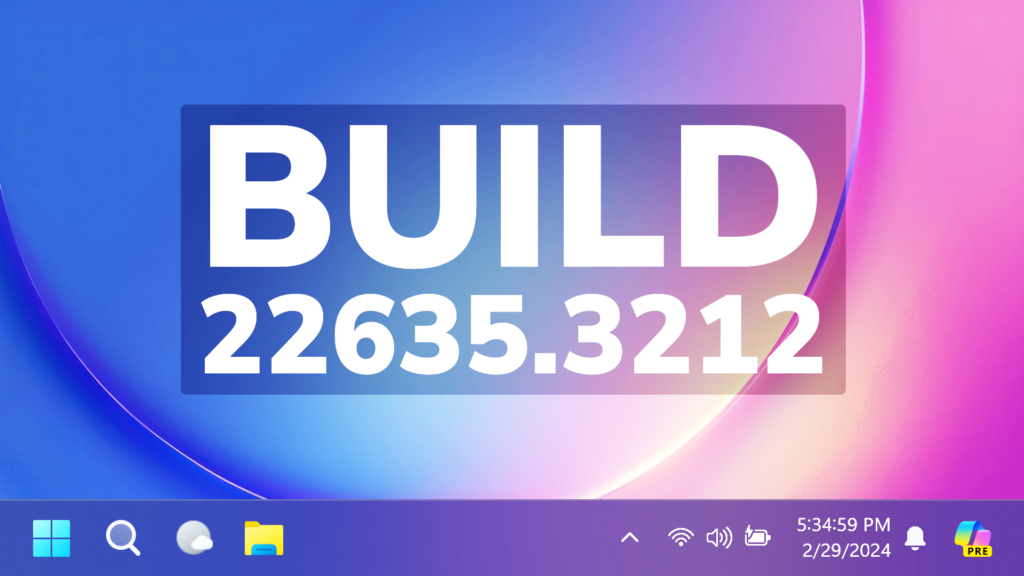In this article, we will talk about the latest Windows 11 Insider Preview Build for the Beta Channel, which is Build 22635.3212.
Microsoft is making some changes to the Beta Channel:
- They will no longer release 2 different builds for the Beta Channel, and everyone will now be on the same build
- Insiders who want all the new features will need to toggle on the get the latest updates as they are available setting in Windows Update
- Features will be tested in 2 different ways: new features, improvements, and fixes that are being gradually rolled out for Insiders who have turned ON the toggle to get the latest updates as they are available and then new features, improvements, and fixes gradually rolling out to everyone in the Beta Channel.
Moment 5 Update
Related to the next Moment Update in Windows 11 23H2, we now know that all the Features that require the Get the latest Updates as soon as they are available toggle to be on will be present in the Windows 11 Moment 5 Update, which could be released sometime in February.
Widgets Changes
Microsoft is beginning to roll out a new badging experience for Widgets. Widgets badges will notify you when you miss an important notification on your taskbar. Below is an example of a notification badge for Widgets that shows that there are three missed notifications.

When you open the Widgets board you can see details for the notifications you missed in the top left corner of the board.
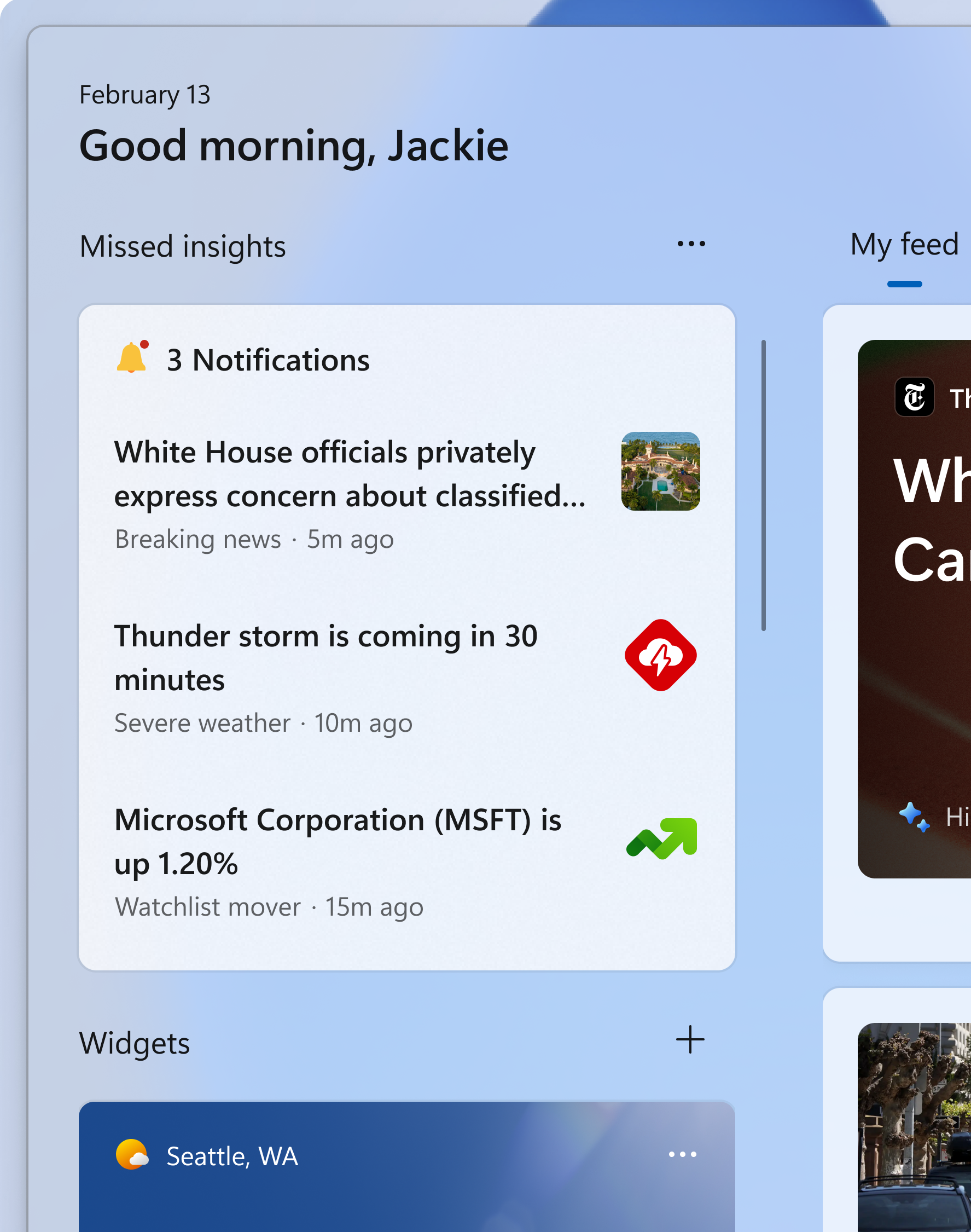
Also, they’ve made improvements to Widgets so that the icons on the taskbar no longer appear pixelated or fuzzy.
Fixes in this Build
Taskbar
- Fixed an issue which was causing the taskbar to sometimes be very slow to appear sometimes after booting up and logging in for the first time.
Search
- Fixed an issue where if your taskbar was close to being full of app icons, when you tried to open search it would just open and immediately close.
Known Issue in this Build
- Microsoft Defender Application Guard (MDAG) for Microsoft Edge users may hit a no network connection issue when browsing inside MDAG. The workaround is to disable the MDAG enterprise policy or uninstall MDAG via “Turn Windows Features on and off” and reboot. As a reminder – MDAG for Edge is a deprecated feature.
For more information about this Build, you can check this article from the Microsoft Blog.
For a more in-depth presentation of the New Build, you can watch the video below from the YouTube channel.