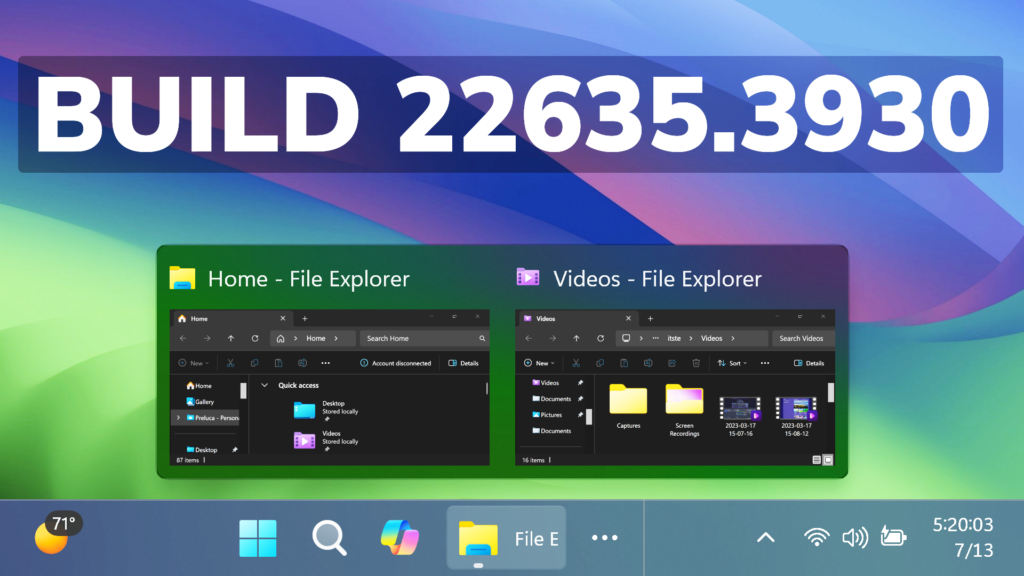In this article, we will talk about the latest Windows 11 Insider Preview Build for the Beta Channel, which is Build 22635.3930.
Microsoft is making some changes to the Beta Channel:
- They will no longer release 2 different builds for the Beta Channel, and everyone will now be on the same build
- Insiders who want all the new features will need to toggle on the get the latest updates as they are available setting in Windows Update
- Features will be tested in 2 different ways: new features, improvements, and fixes that are being gradually rolled out for Insiders who have turned ON the toggle to get the latest updates as they are available and then new features, improvements, and fixes gradually rolling out to everyone in the Beta Channel.
Shared Files in the File Explorer Home
File Explorer will now provide you with quick access to files that have been shared with you. If you are signed into Windows with your Microsoft account, you will be able to view files that have been shared with your account, such as email, Teams chat, etc. If you are a commercial customer who is signed-in with your Microsoft Entra ID account, you will additionally be able to view files that they have shared with others. You can access this feature by launching File Explorer Home and clicking on the ‘Shared’ tab item.
You will also be able to view a broader set of file types in their Recent, Favorites, and Shared sections on the homepage. For example, if you’ve recently opened/edited files in Designer, Loop, Power BI, Forms, etc. these files will now be available in your Recent list.
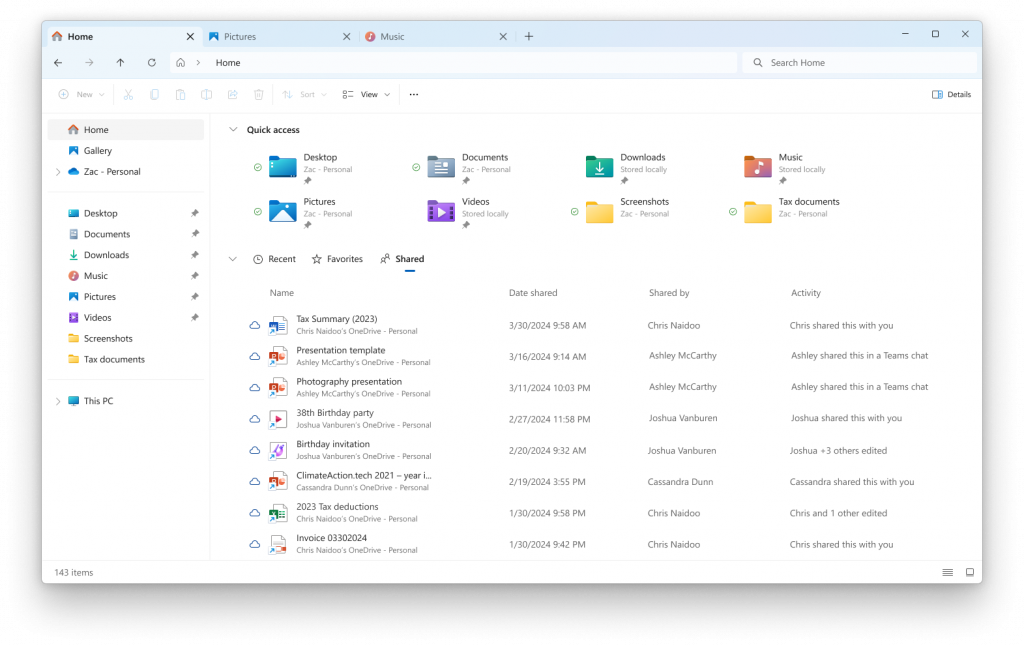
New Taskbar and System Tray
- Microsoft is trying out a more simplified system tray to highlight the date/time in a shortened form and to show the notifications bell icon based on DND status. Without the notification bell icon, you can get to your notifications by clicking the date and time to Notification Center. You can revert to the long form of the date/time and bell icon visuals by toggling the values in the Settings via Settings > Date and Time under “Show time and day in the system tray” and Settings > System > Notifications under “Notifications”. These settings are also accessible through the context menu shown by right clicking the system tray clock/bell icon button.
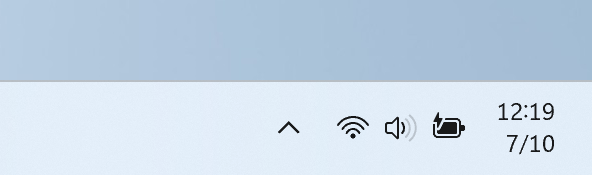
- Microsoft also updated the previews that show when you mouse-over/hover over apps on the taskbar. We have also improved the animations for when these previews show on the taskbar based on Insider feedback.
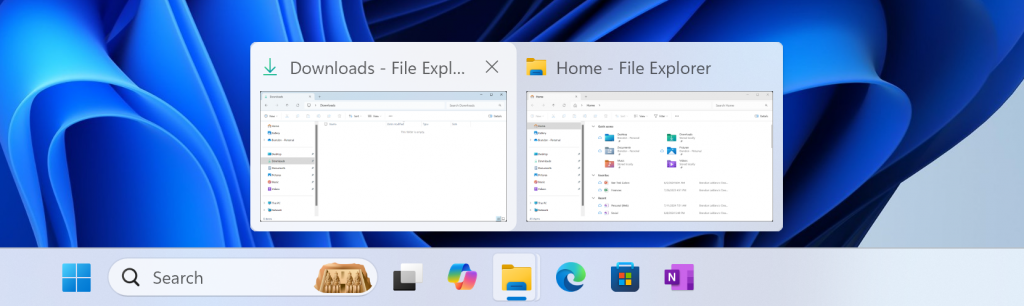
- Updated the taskbar to now support first letter navigation, so when keyboard focus is set to the taskbar (WIN + T), you can press a letter, and it will jump to the open or pinned app whose name starts with that letter. Pressing the letter multiple times will jump to the subsequent app which starts with that letter, if there are multiple apps for that letter. For those using uncombined taskbar, rather than app name, the first letter navigation will use window name. Along with this, pressing Home and End will now move keyboard focus to the first and last (respectively) items in the taskbar.
- This Build also includes a new option for showing jump lists on hover for unopened pinned apps.
New Windows Studio Effects
Windows Studio Effects delivers AI-based camera and audio enhancements on devices equipped with a Neural Processing Unit (NPU). Today, you can access Studio Effects in Quick Settings from the system tray of the taskbar. To further streamline your experience, an icon will now appear in the system tray when using any application with a Studio Effects-enabled camera. Simply click on this icon to launch the Studio Effects page in Quick Settings. Additionally, hovering over the icon will display a tooltip indicating which application is utilizing the camera.
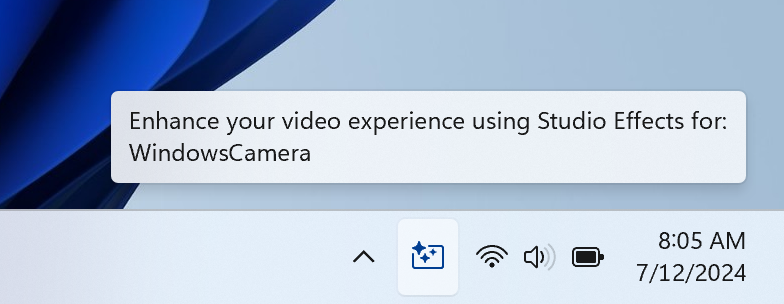
New Start Menu All Apps Section
The Start Menu All Apps Section is getting an Organize by Category Option that Microsoft is currently testing.
There is also a .JSON File that shows some of the Default app categories that they belong in.
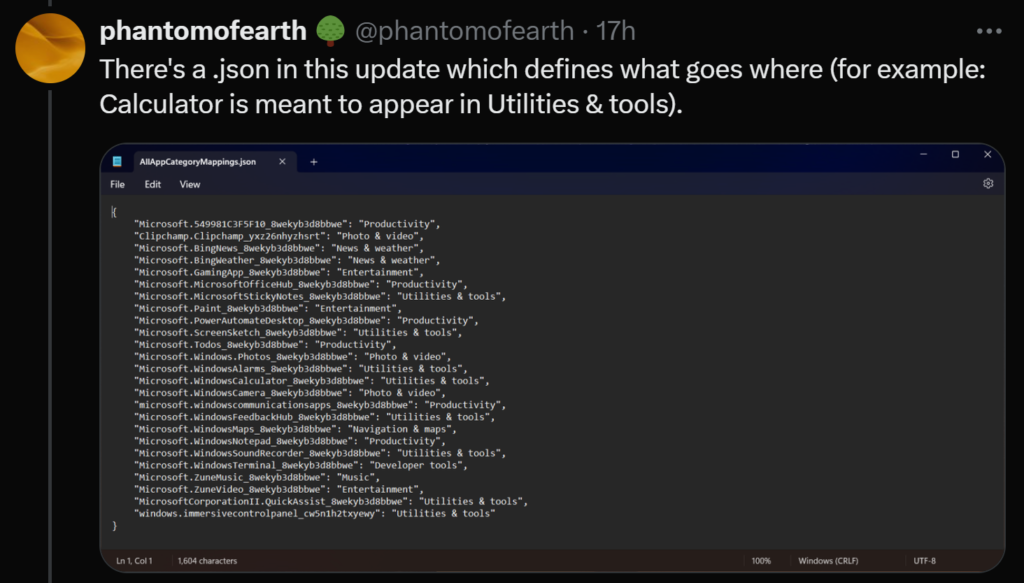
New Windows Share UI
- Microsoft is updating the UI in the Windows share window for sharing content to an Android device that began rolling out with Build 22635.3785. The option is also move to be under “Nearby Share” in the Windows share window. The feature requires you to pair your Android device to your Windows PC using the Link to Windows app on Android and Phone Link on your PC.
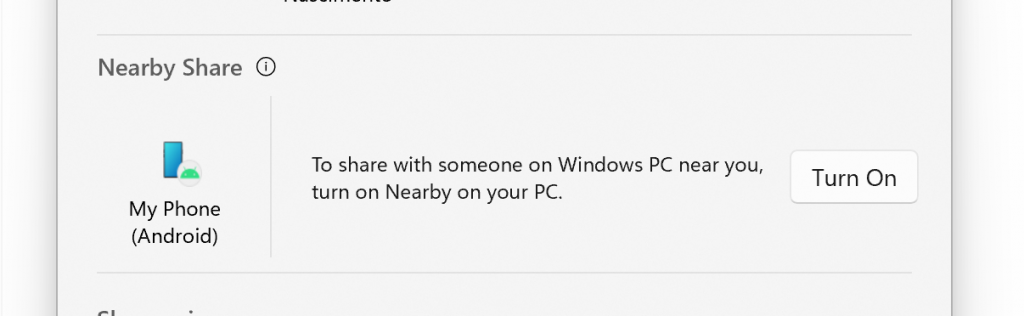
New Narrator Improvements
- We have made several changes to improve the performance of Narrator scan mode. This is expected to make scan mode responses much quicker, especially while using Microsoft Edge, and reading through large documents. To try out scan mode, turn on Narrator first (Win key + Ctrl + Enter), and then turn scan mode ON by pressing Caps Lock + Spacebar during a Narrator session.
New System Info Improvement
- Updated System Info (msinfo32) to now follow your text size preference under Settings > Accessibility > Text Size.
Fixes in this Build
Start Menu
- Fixed an issue where the All apps list wasn’t being read out by screen readers in recent flights.
- Fixed an issue causing some apps to not be sorted correctly in the All apps list when using certain display languages.
Taskbar and System Tray
- Fixed an issue where keyboard focus might get lost when using Shift + Tab to move through the taskbar.
- We fixed the issue causing you not to be able to view or interact with the taskbar after you install KB5039302. This issue occurs on devices that run the Windows N edition. This edition is like other editions but lacks most media-related tools. The issue also occurs if you turn off “Media Features” from the Control Panel.
Known Issues in this Build
Taskbar and System Tray
- If the “Show notification icon” is greyed out under Settings > System > Notifications – just toggle “Notifications” off and back on again and it should no longer be greyed out.
File Explorer
- Files shared with you may not appear if there has been no interaction with that file.
- Keyboard focus may be lost on selection of an unselected tab item.
- Narrator may not work as expected when navigating through the Recent, Favorites, and Shared tab items.
For more information about this Build, you can check this article from the Microsoft Blog.
For a more in-depth presentation of this Build, you can watch the video below from the YouTube channel.