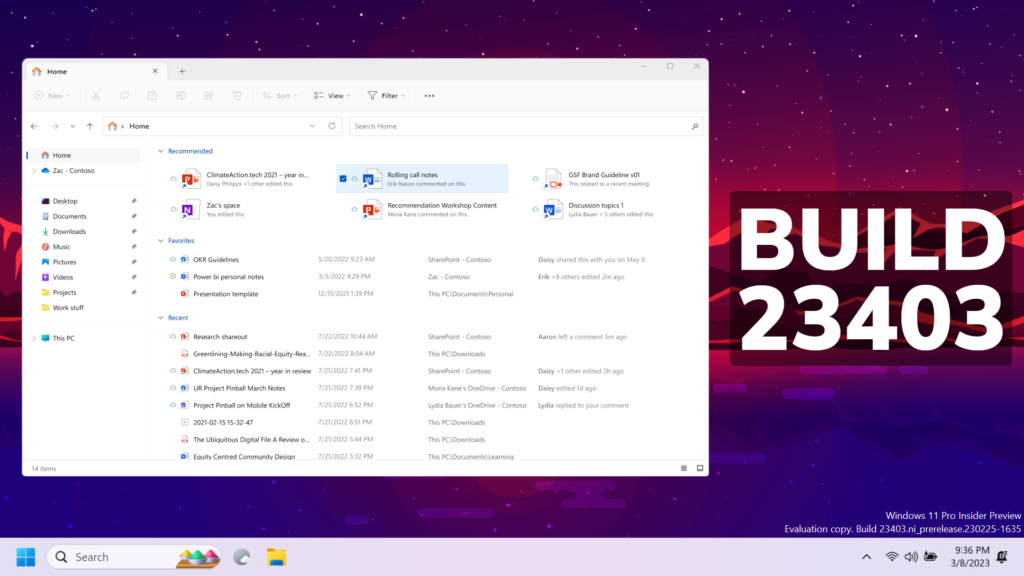In this article, we will talk about the latest Windows 11 Insider Preview Build for the Dev Channel, which is Build 23403.
Windows Insiders who were previously in the Dev Channel on 25000 series builds are being moved to the new Canary Channel. If you are on Build 25309 and haven’t been moved to the Canary Channel yet, you will not receive this build as it has a lower build number than the build you are already on.
Live Captions in more languages
Live captions help everyone and people who are deaf or hard of hearing read live captions in their native language. The first release of live captions in the Windows 11 2022 Update provided captions in English, with a focus on English (United States). In this build, live captions gains the ability to also provide captions in Chinese (Simplified and Traditional), French, German, Italian, Japanese, Portuguese (Brazil), Spanish and other English dialects.
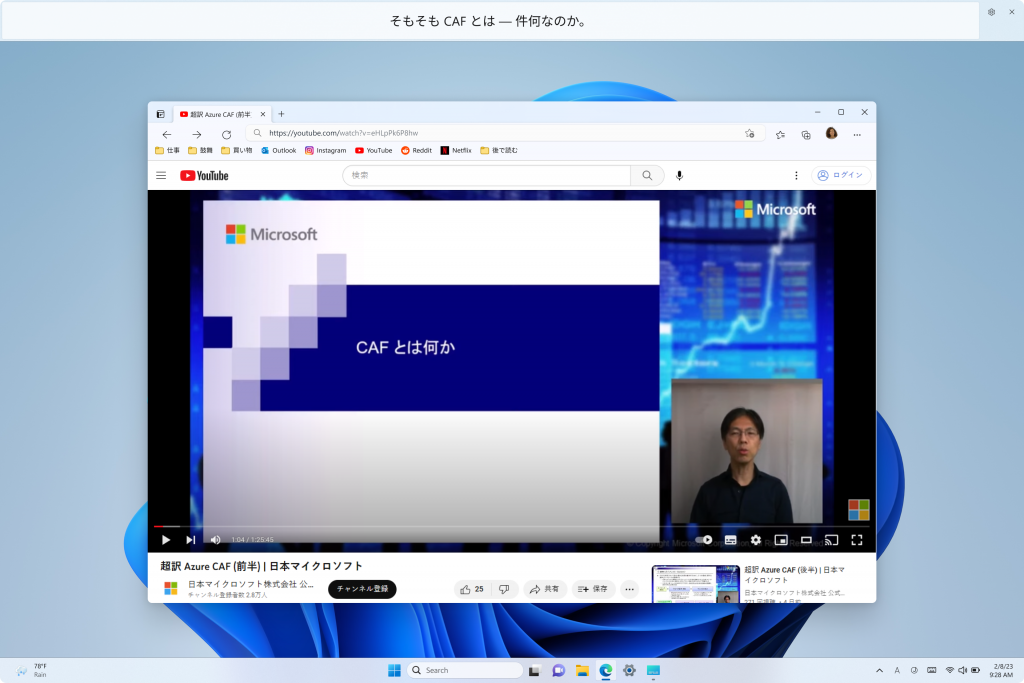
More info about this, you can find in this article from the Microsoft Blog.
Access Keys in File Explorer
Microsoft is adding access key shortcuts into the XAML context menu in File Explorer. An access key is a one keystroke shortcut that allows a keyboard user to quickly execute a command in context menu. Each access key will correspond with a letter in the display name. It’s part of our effort to make File Explorer more accessible. To try this out, you can click on a file in File Explorer and press the menu key on your keyboard.
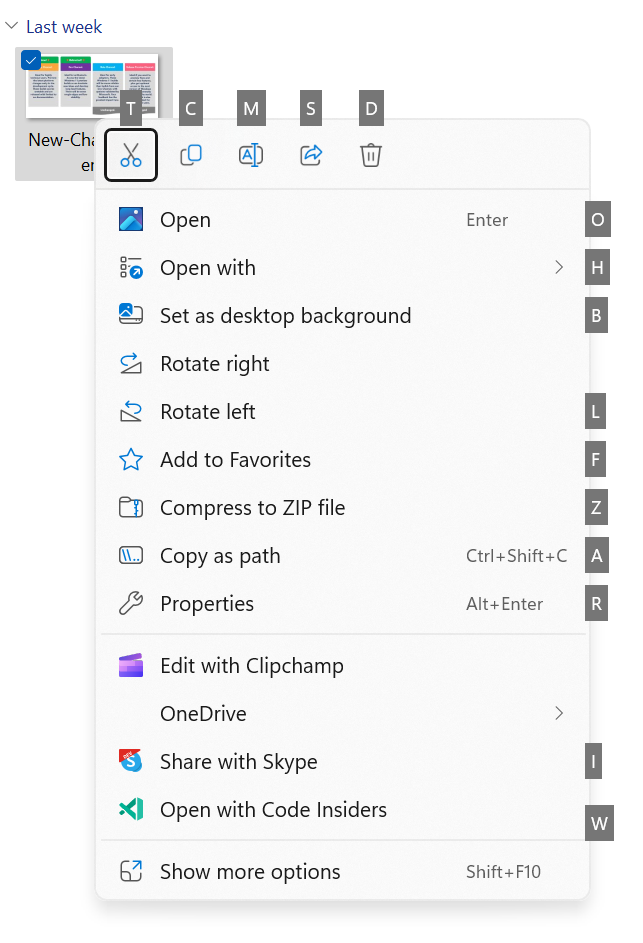
File Recommendations in File Explorer
File Recommendations are coming to File Explorer Home to bring users the most relevant file content right to their fingertips. This feature (as pictured below) will be available to users signed into Windows with an Azure Active Directory (AAD) account. Files that are recommended will be cloud files associated with that account, either owned by the user, or shared with the user.
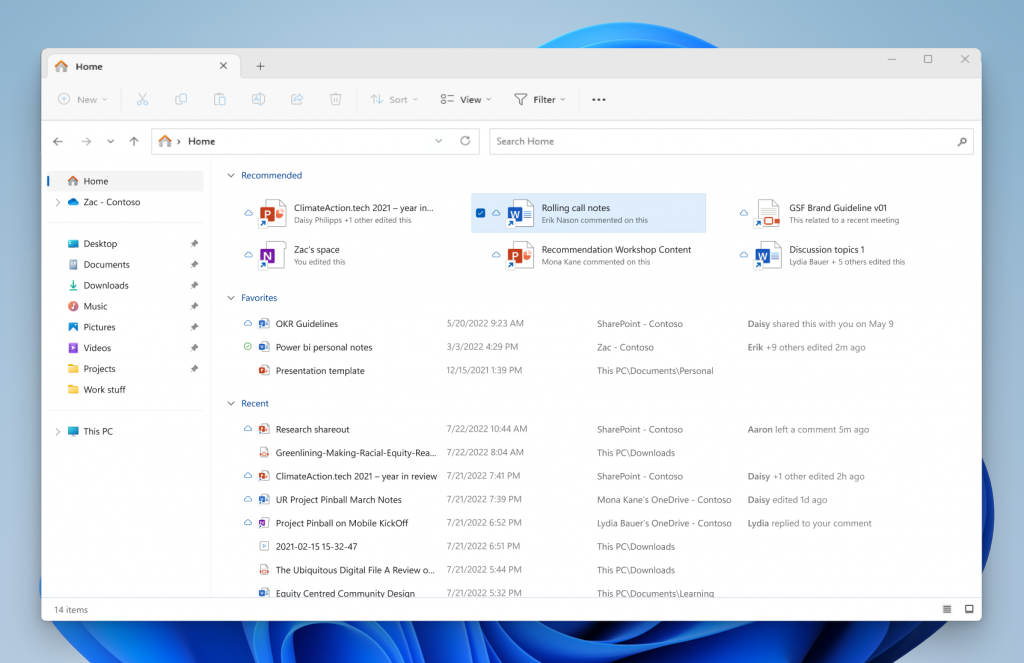
Voice access improvements
Voice Access Improvements in Build 23403 include a Redesigned in-app command help page, Voice access is available in English dialects, and New text selection & editing commands. More info about this is in this article from the Microsoft Blog.
Updated Touch Keyboard Settings
Microsoft is introducing updates for the new touch keyboard setting that replaces the “Show the touch keyboard when there’s no keyboard attached” checkbox under Settings > Time & language > Typing > Touch keyboard with a new dropdown menu with 3 options to control whether tapping an edit control should launch the touch keyboard:
- “Never” suppresses the touch keyboard even when no hardware keyboard is attached.
- “When no keyboard attached” will show the touch keyboard only when the device is used as a tablet without the hardware keyboard.
- “Always” will show the touch keyboard even when the hardware keyboard is attached.

Narrator Outlook Support
Narrator will now retrieve updates to its Outlook support when Narrator is started. You can learn more about the work we did for Outlook in Chapter 5 of the Narrator User Guide. Microsoft have not added any additional functionality to our Outlook support, but this work will allow updates to the Outlook experience to be made through the Microsoft Store. You will receive a notification after the download is completed to inform you that the update has been retrieved. With this change, Narrator’s Outlook support is limited to U.S. English only. Other languages will be supported in a future flight.
Multi-App Kiosk Mode
Multi-app kiosk mode is a lockdown feature for Windows 11 that allows an IT administrator to select a set of allowable apps to run on the device, while all other functionalities are blocked. This enables you to create multiple different apps and access configurations for different user types, all on a single device.
More info about this, you can find in this article from the Microsoft Blog.
New Copy Button for 2FA
- Users will now see a copy button for quickly copying two-factor authentication (2FA) codes in notification toasts from apps installed on the PC or from phones linked to the PC. This change is beginning to roll out, so not all Insiders in the Dev Channel will see it right away.
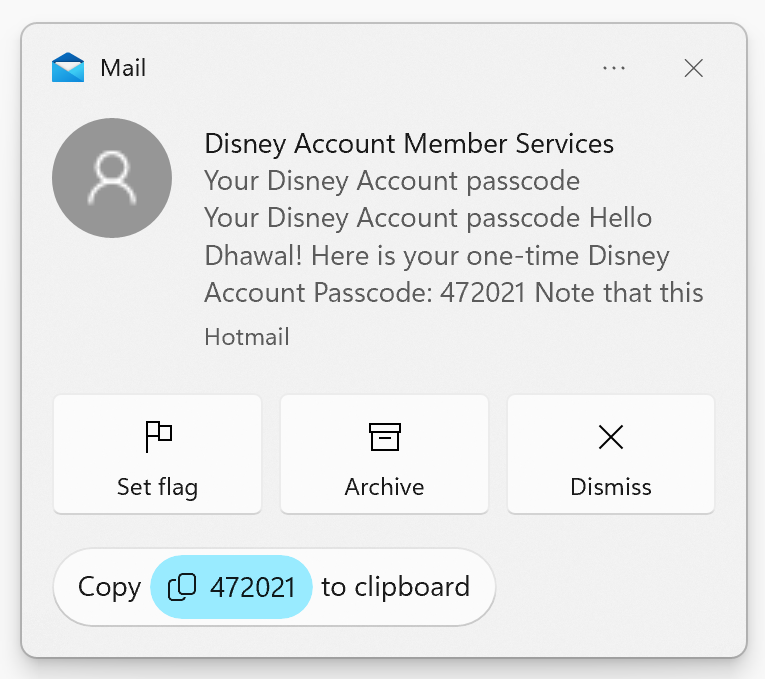
Taskbar and System Tray
- Microsoft added a glanceable VPN status into the system tray when connected to a recognized VPN profile. The VPN icon, a small shield, will be overlayed in over the active network connection. Currently, the overlayed VPN icon does not use your system accent color but will do so in a future build.
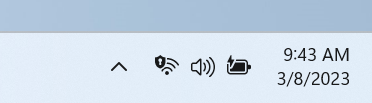
Search on the Taskbar
- The search box on taskbar will be lighter when Windows is set to a custom color mode. Specifically, when the Windows 11 mode is set to dark, and the app mode is set to light under Settings > Personalization > Colors you will see a lighter search box on taskbar.
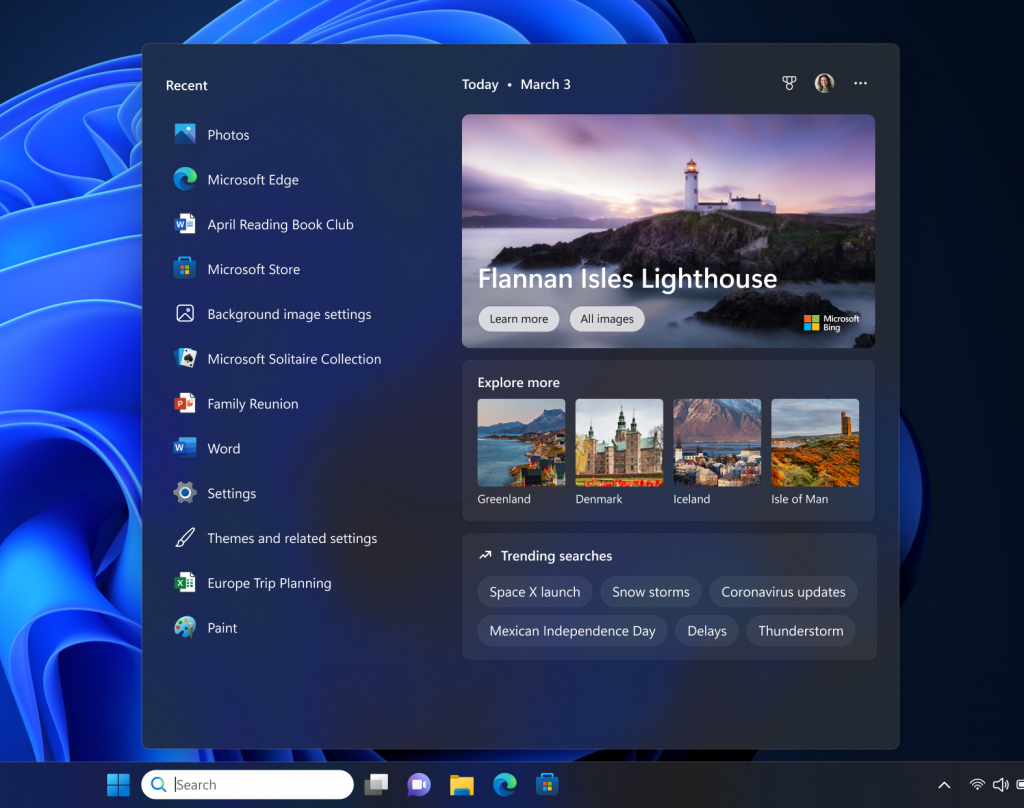
Input
- Microsoft also updated the Simplified Chinese handwriting recognition engine to be faster and more accurate as well as supported characters defined in GB18030-2022. Currently you can write characters in GB18030-2022 Level 2 and some of characters in GB18030-2022 Level 1 in the handwriting panel or directly into the text field when it’s supported.
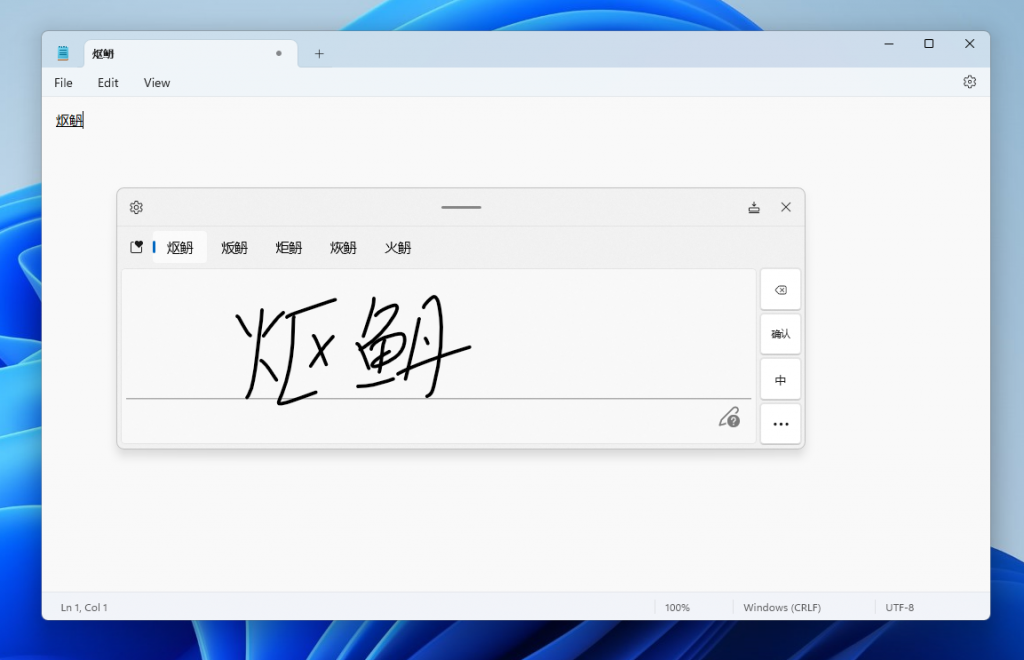
Settings
Right-clicking on a Win32 app in Start, or searching for the app, and choosing “Uninstall” will now take you to the Settings to uninstall the app.
Fixes
Search on the Taskbar
- Fixed rendering issues when using the touch keyboard with the search box on taskbar.
- Fixed an issue when double clicking the search highlight glyph in the search box makes it disappear.
- Fixed an issue where the search box would randomly disappear.
- Fixed an issue where the search icon flips incorrectly for right-to-left (RTL) languages.
- Fixed on issue where you might have seen some text flicker in the search box when you click into it.
- Fixed an issue where the search box might disappear on one monitor if you are using multiple monitors.
- Made some accessibility fixes to the settings for search under Settings > Personalization > Taskbar.
File Explorer
- Fixed an underlying issue believed to be the cause of File Explorer unexpectedly jumping into the foreground sometimes.
For more information about this Build, you can check this article from the Microsoft Blog.
For a more in-depth presentation of the Build, you can watch the video below from the youtube channel.