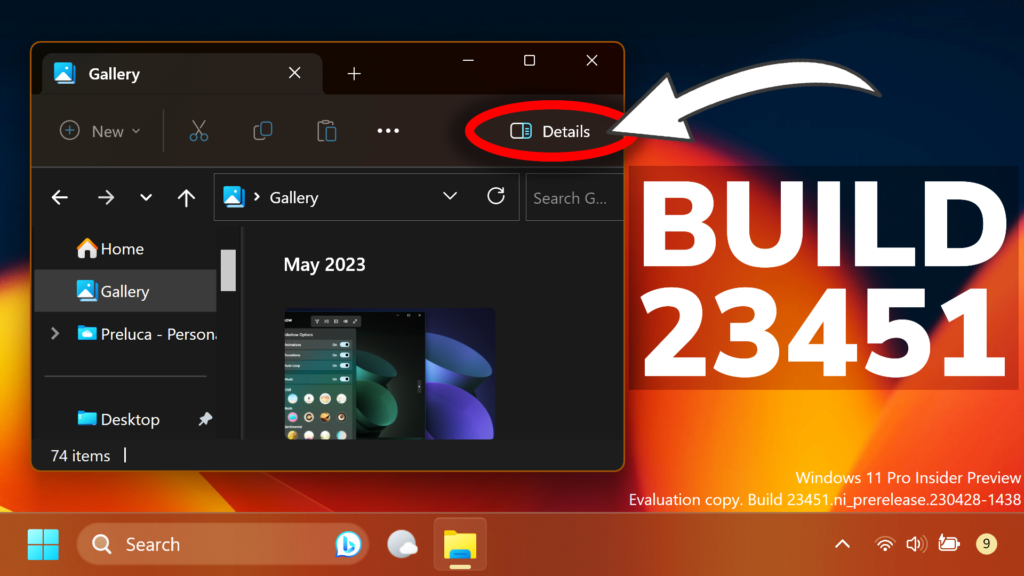In this article, we will talk about the latest Windows 11 Insider Preview Build for the Dev Channel, which is Build 23451.
New Details Pane in File Explorer is Official
Microsoft is introducing a modernized details pane in File Explorer (ALT + Shift + P) designed to help you easily access related content, stay up to date with file activity, and collaborate without even opening a file.
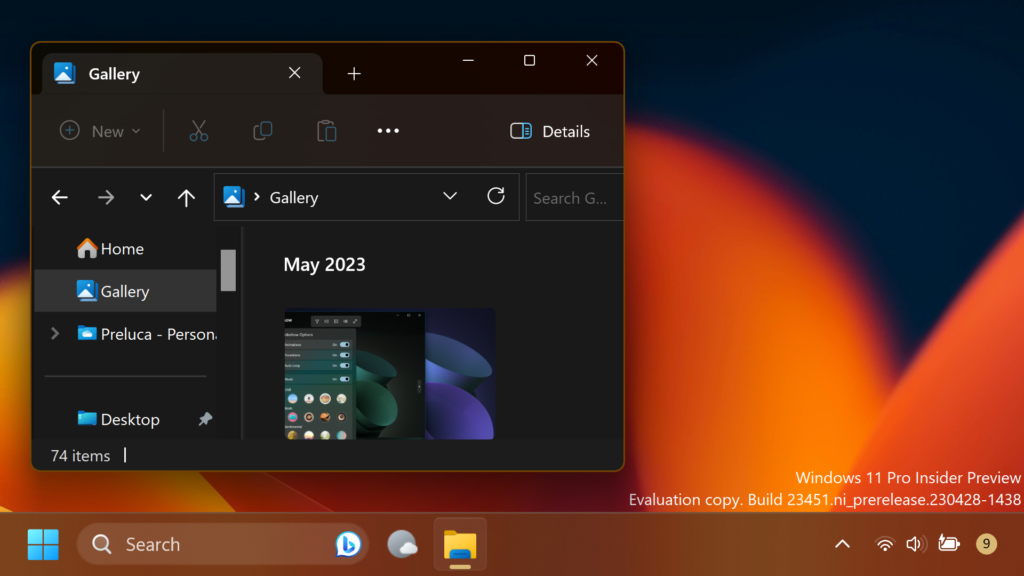
When a user selects a file in File Explorer and enables the pane, a modern pane will display contextual information about the file including file thumbnail, share status and button, file activity, related files and e-mails, and other information. To enable the pane, choose ‘Details pane’ in View menu and then toggle the pane with an easy-access button located on right side of the command bar. The View menu/toggle button in the command bar can similarly be used for accessing the preview pane. This modernized pane will replace the legacy details pane in File Explorer.
New Windows Spotlight UIs
Starting with this build, Microsoft is trying out two different treatments for how Windows Spotlight looks. Both treatments will continue to share existing core Windows Spotlight features such as hovering over the icon on the desktop, right-clicking on the icon on the desktop, and double-clicking on the icon on the desktop. One treatment will include a richer UI, full screen, and minimized experience. Both treatments will include 4K portrait images and the ability to learn more about each desktop image. Insiders in the Dev Channel will see different treatments across their PCs so not everyone will see the same thing and the treatments will be shown in English only.
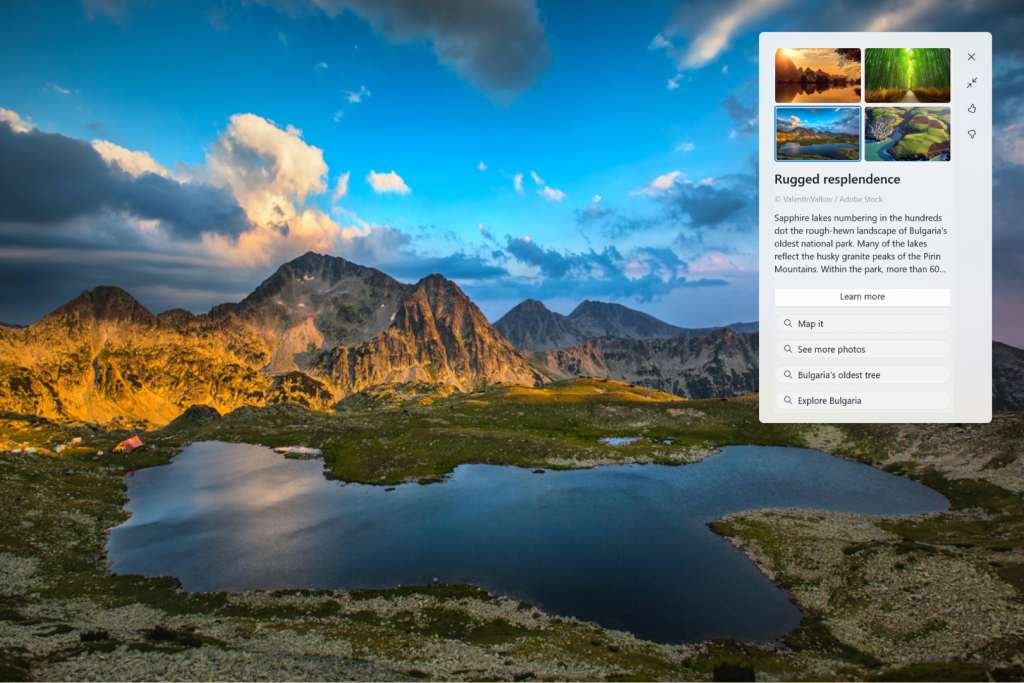
To enable Windows Spotlight on your PC today, right-click on your desktop and choose “Personalize” and then choose the new Spotlight theme. Alternatively, you can directly enable Windows Spotlight by going to Settings > Personalization > Background and choosing the option under the “Personalize your background” dropdown.
Narrator enhances interaction with Excel
Narrator now provides a more succinct and efficient reading experience while working in Microsoft Excel. Announcements are prioritized based on the information you need to skim a workbook and are customizable using convenient keyboard shortcuts. Review the Enhanced Narrator support in Excel documentation for further information.
To enable the enhanced announcements, you need to be on the latest Windows Insider and Office Insiders builds and start Narrator using the keyboard shortcut Control + Windows + Enter. The updated experience will be available through the Microsoft Store, so it may take a few minutes to be available on your PC. We look forward to you trying out our new changes and would love to hear your feedback and suggestions.
New Widget: Facebook
Facebook is rolling out a preview version of their widget. To give it a try, download the Facebook app from the Microsoft Store or update to the latest version of the app. Then open the widgets board and navigate to the widgets picker by clicking the “+” button at the top-right of the board to pin your widget.
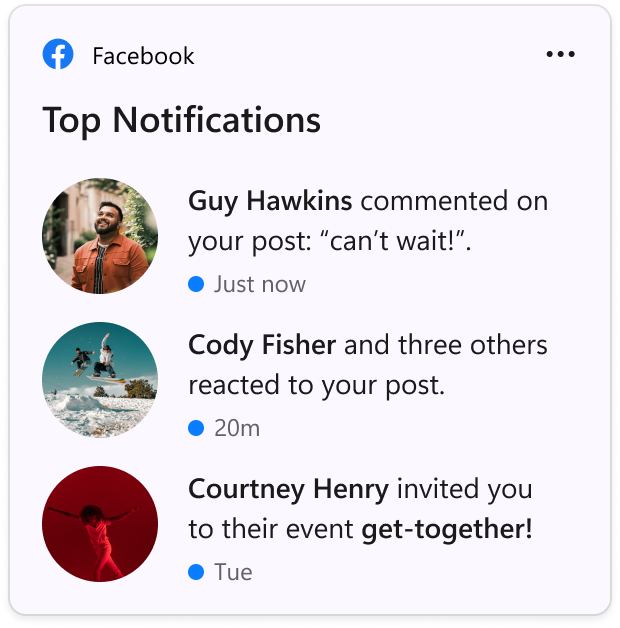
New Start Menu Options
- Microsoft is beginning to expand the roll out of notification badging for Microsoft accounts on the Start menu. A Microsoft account is what connects Windows to your Microsoft apps, backs up all of your data, helps you manage subscriptions, and where you can add extra security steps so you’re never locked out of your account. With this feature, Microsoft is giving customers quick access to important account-related notifications. These notifications can be managed by going to Settings > Personalization > Start.
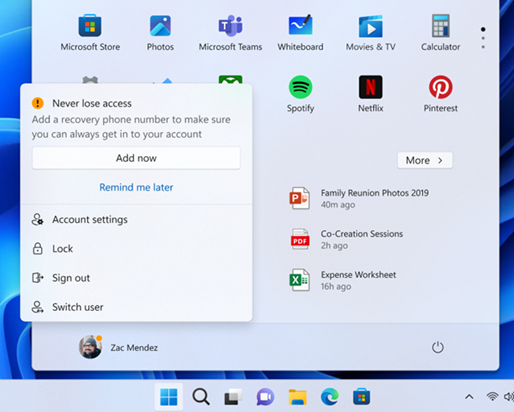
- Also, Microsoft continues to work on adding more valuable content to the Recommended section in the Start menu by re-introducing websites after trying this out with Insiders last fall. One improvement we’ve made is to recommend more useful and personal websites based on your browsing history instead of generally popular websites. Insiders can right-click on a website and choose to remove a website individually at any given time. This feature will apply to users who have opted into sharing browsing data with Microsoft and have visited enough websites in Microsoft Edge or Google Chrome (with Continuous Import enabled). As a reminder, the settings for what is recommended on Start can be adjusted via Settings > Personalization > Start. Commercial customers can manage this experience via policy.
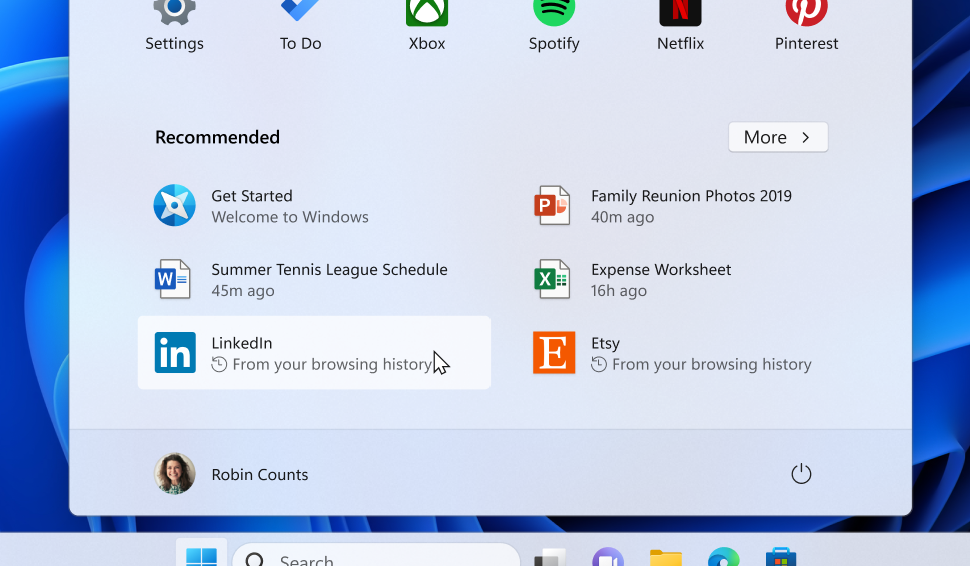
New Gallery Icon
For Windows Insiders who have Gallery in File Explorer (which began rolling out with Build 23435), Microsoft have updated the icon for Gallery.
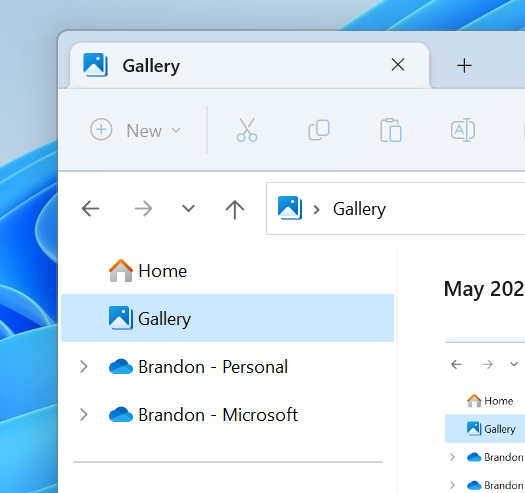
New Widgets Picker
Microsoft is beginning to roll out a new widget picker experience with an image that gives a visual preview of the widget before pinning, a deep linking ability that allows users to jump directly to the picker from the provider app/service as well as a link to the widgets Store collection page where users can discover more apps with widgets.
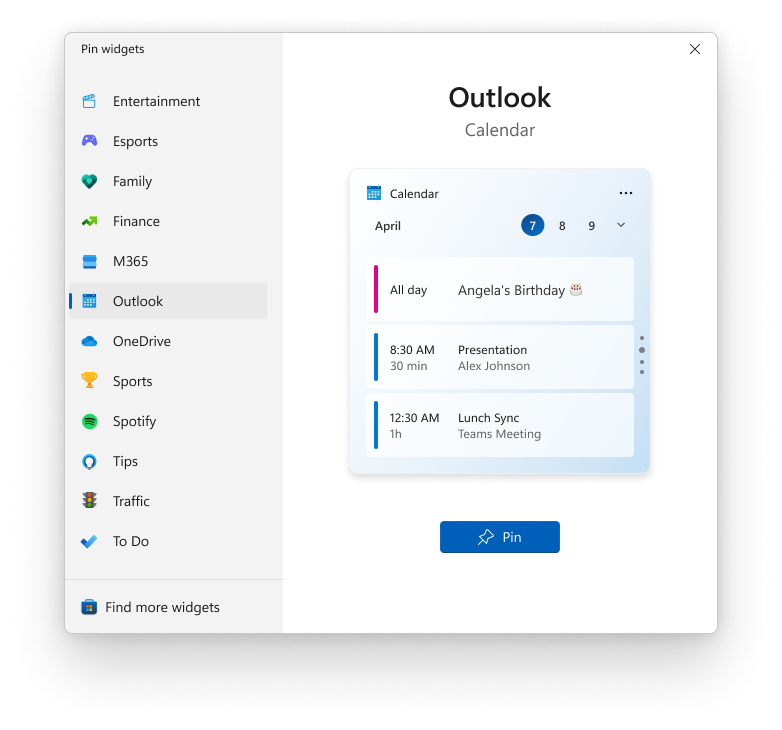
New Animations for Widgets in the Taskbar
Microsoft is beginning to roll out animated icons for Widgets on the taskbar. The animation triggers when you hover or click on the Widgets taskbar entry-point or when a new widget announcement is displayed on your taskbar. Currently, only a few weather and finance icons are supported.
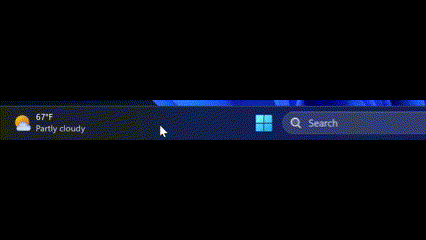
Live Captions
Languages support has been expanded to include Danish, English (Ireland), French (Canada), Korean, Portuguese (Portugal).
New End Task Button in Taskbar
Enabling end task by right-clicking on an app on the taskbar under Settings > Privacy & security > For developers now works in this build. The setting for this first showed up with Build 23430 but the feature was not working.
Improvements for File Explorer Tabs
Microsoft also worked on improving the File Explorer Tabs, by adding the option to drag a Tab out of its window to make it a separate window and also dragging tabs between windows is now possible.
Fixes in Build 23451
Taskbar and System Tray
- Fixed an explorer.exe crash impacting taskbar reliability.
- Fixed an issue that was causing Quick Settings and its project options to sometimes not respond when using ALT + F4 to close them.
Start Menu
- Fixed an issue that was causing the Recommended section in Start to be blank the first time it was opened.
File Explorer
We fixed the following issues for Insiders previewing the Windows App SDK version of File Explorer
- We fixed an underlying issue believed to be the cause of explorer.exe crashing when opening the context menu in the previous flight for some Insiders.
- If you use an Arabic or Hebrew display language, the tabs should be displaying correctly now.
We fixed the following issues for Insiders with Gallery in File Explorer:
- Fixed an issue where the scrollbar for Gallery was displaying on the wrong side for Insiders with an Arabic or Hebrew display language.
- If you have the Item Check Boxes setting enabled, the Gallery will now show check boxes on images.
Search
- Did some work to fix an underlying issue which could cause Search to get stuck and not open. When this happened, you might also see a delay opening the Start menu.
Input
- Fixed an issue where the Pinyin IME’s insert text button wasn’t displaying correctly in some cases.
- Fixed an underlying crash impacting the ability to launch the touch keyboard / PIN entry on the login screen.
Notifications
- Fixed another 2FA code pattern which wasn’t being recognized. If you see any others, please file feedback!
Live Captions
- Fixed an issue where caption characters shown in the second line of the default height window were getting clipped on top.
- Features have been added to the enhanced speech recognition language files to improve performance and provide out-of-language filtering meant to limit the incorrect captions for speech not in the caption language.
Accesibility
- Fixed an issue where using the down key while navigating by landmark with Narrator in Edge wasn’t jumping to the first line of the landmark correctly.
For more information about this Build, you can check this article from the Microsoft Blog.
For a more in-depth presentation of the New Build, you can watch the video below from the youtube channel.