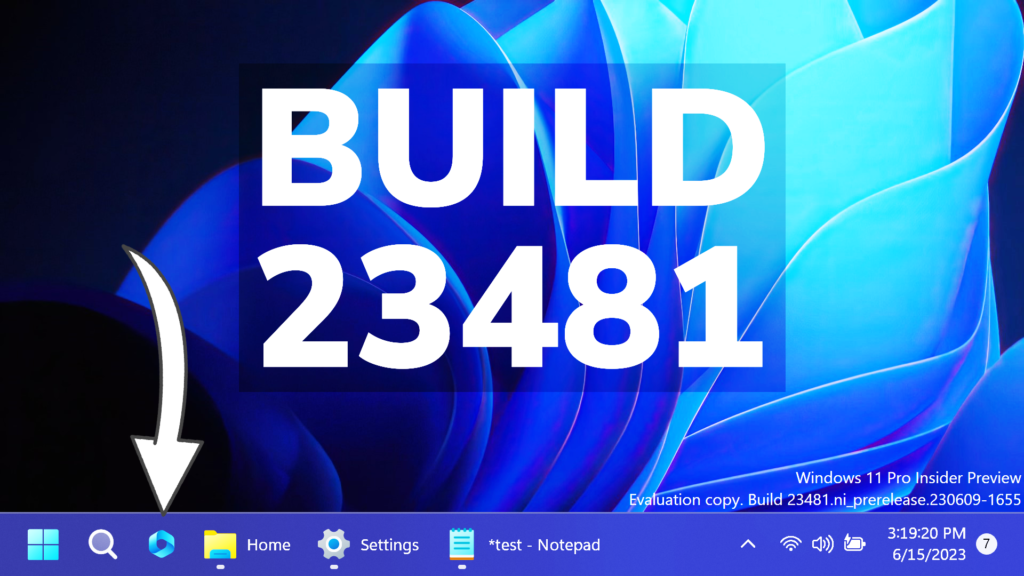In this article, we will talk about the latest Windows 11 Insider Preview Build for the Dev Channel, which is Build 23481.
Microsoft is releasing ISOs for this build – they can be downloaded here.
Improvements for Windows Ink
Windows Ink is being modernized to allow users to enable inking directly onto edit fields. In addition, we are improving the accuracy from the recognition technology and a scratch out gesture for when users need to make edits. The goal with Windows Ink is to let users use their pen and handwrite anywhere they can type on their Windows device.
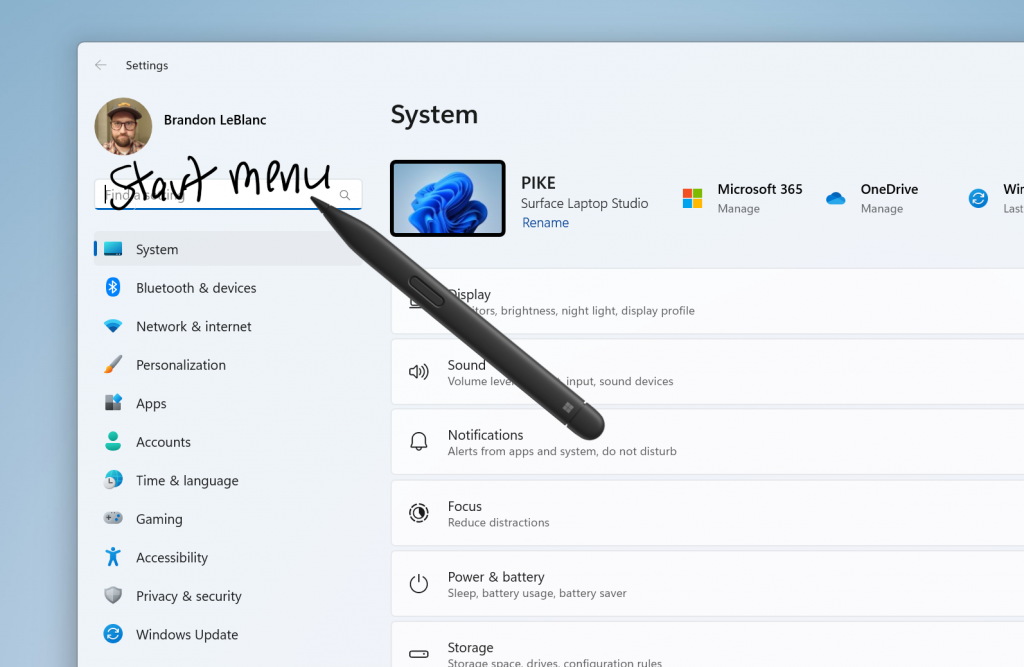
Folder Options Changes in File Explorer
Microsoft is removing a handful of old settings under Folder Options in File Explorer as part of an effort to clean up the number of settings for File Explorer. Many of these are legacy settings that have been around for ages and are not being regularly used by people on Windows 11.
The following settings will no longer appear under Folder Options in File Explorer:
- Hide Folder Merge conflict.
- Always show icons, never thumbnails.
- Display file icon on thumbnails.
- Display file type information on Folder tips.
- Hide protected OS files.
- Show drive letters.
- Show popup description for Folder and Desktop items.
- Show encrypted or compressed NTFS files in color.
- Use sharing wizard.
Note: These settings can still be accessed via registry keys.
New Widget: Focus Session
Microsoft is beginning to roll out a new Focus Session widget as part of a Clock app update (version 11.2305.6.0 and higher) via the Microsoft Store to Windows Insiders in the Canary and Dev Channels. With this new widget, you will be able to quickly start and stop focus sessions on your device.
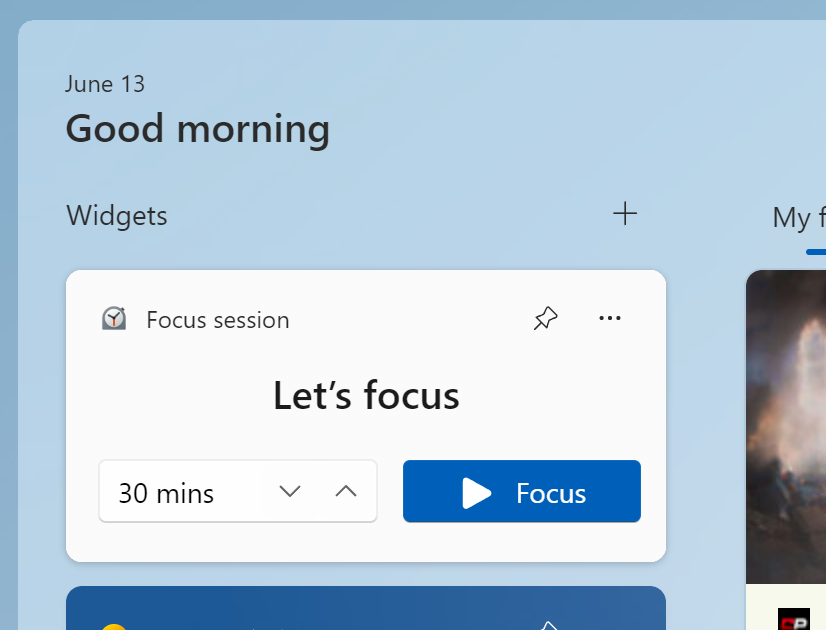
Taskbar and System Tray
- Never combined mode, which enables you to see each window of your applications on the taskbar individually, and which began rolling out with Build 23466, is now available to all Windows Insiders in the Dev Channel.
- Starting with his build, Chat is now Microsoft Teams – Free. Microsoft Teams – Free is pinned by default to the taskbar and can be unpinned like other apps on the taskbar.
File Explorer
The ability to tear out and merge tabs in File Explorer, which began rolling out with Build 23471, is now available to all Windows Insiders in the Dev Channel.
Voice Access
The new text authoring experiences in voice access that began rolling out with Build 23466 is now available to all Windows Insiders in the Dev Channel.
Start Menu Apps Labeling
Starting with this Build, Microsoft is testing the labeling of Apps inside the Start Menu.
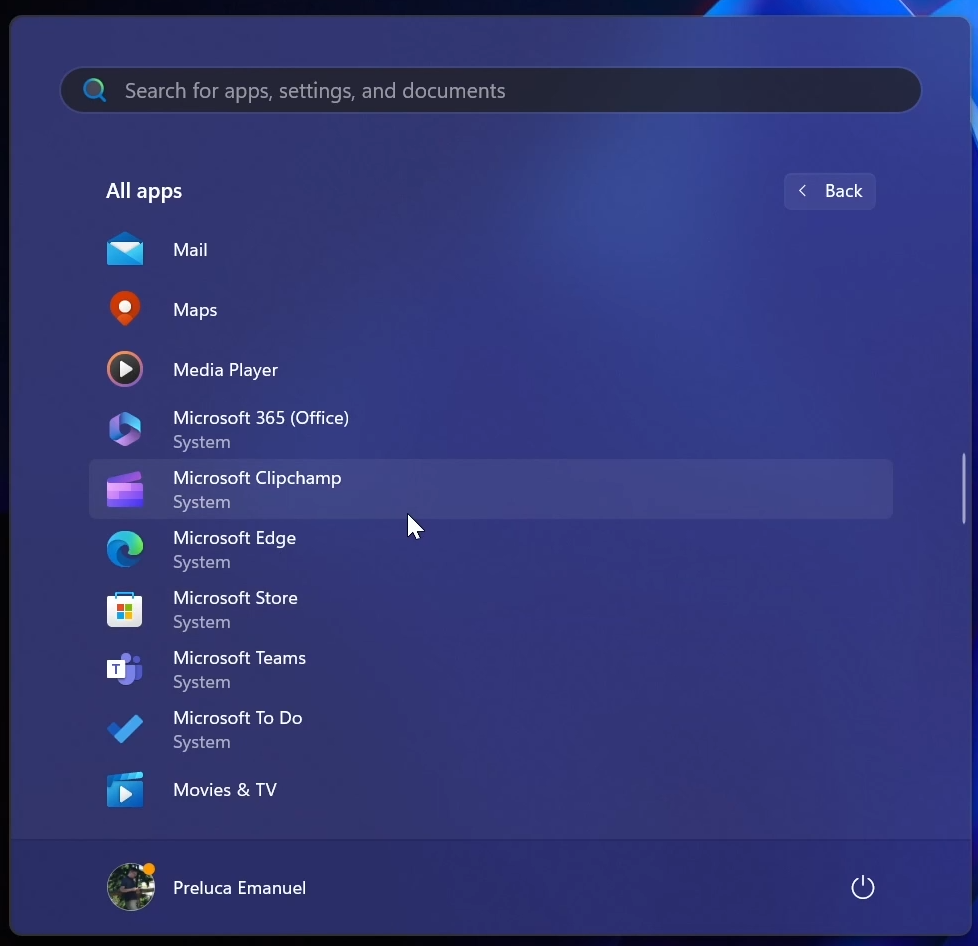
New Personalization Settings
Microsoft is also testing a New Page inside the Settings App, which will also allow users to easily open the Dev Home App.
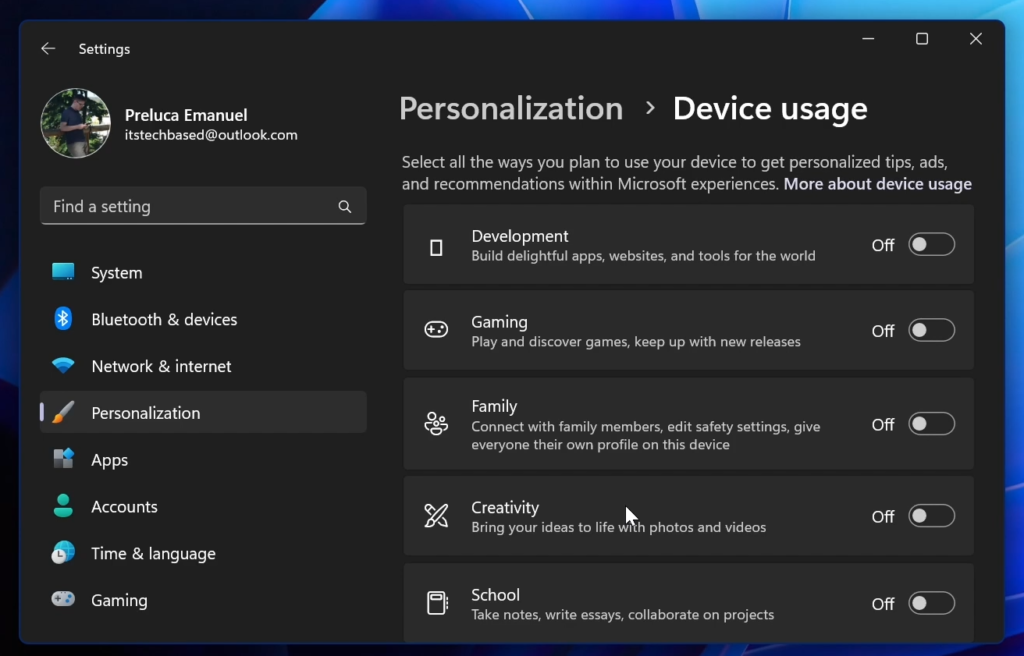
New Windows Copilot
Microsoft is also showing the first glimpses of the New Windows Copilot App, the New AI assistant inside Windows 11.
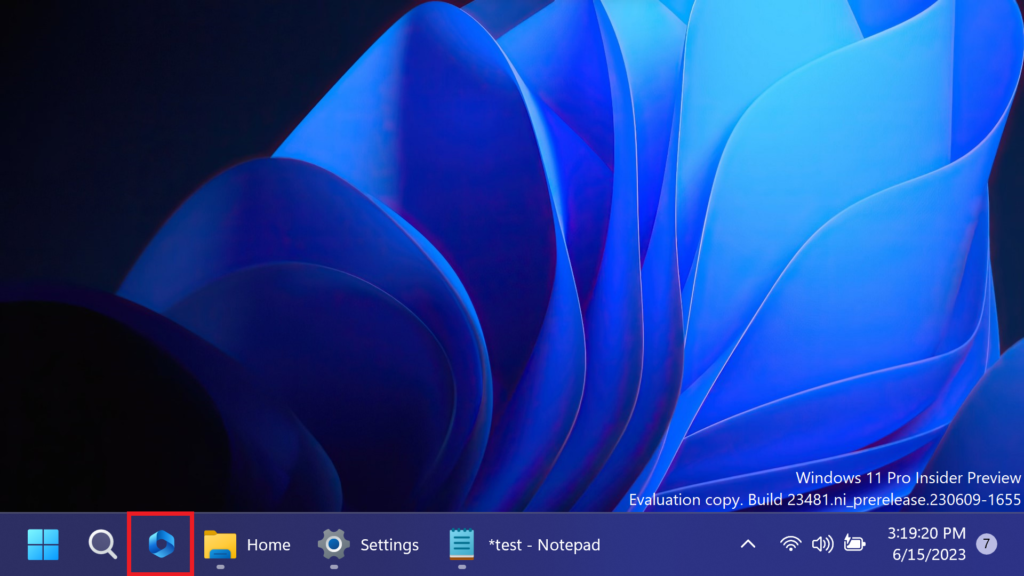
Fixes in this Build
Dev Drive
- Fixed an issue where filters beyond AV might be attached to your Dev Drive on reboot.
- Fixed an issue which could cause a bugcheck when using Dev Drive.
File Explorer
- Fixed an issue where the icons in the File Explorer context menu could be blurry.
- Fixed an issue where sync status icons for files backing up to a storage provider were not reliably displayed.
- Fixed an issue for authentication errors on File Explorer Home where the ‘Please Sign-in’ button appeared but clicking on it did not pop-up the authentication dialog.
- Updated “Show files from Office.com” text in folder options to “Include account-based insights, recent, favorite, and recommended files”.
- Using CTRL + V to paste an image in Gallery will now paste the image into your default pictures folder (the default folder can be configured under Collection > Manage Collection in Gallery).
- If you hover your mouse over the details button in File Explorer, the tooltip should no longer block the close button for the window.
We fixed the following issues for Insiders with the modernized address bar in File Explorer:
- Fixed the direction of the search icon within the tab when doing a search in File Explorer.
- Fixed an issue where tabbing or Shift + tabbing from the command bar wouldn’t land focus inside the current folder.
- Fixed an issue where if you set focus into the address bar (to edit the path), you wouldn’t be able to use tab to move focus out of it.
- If the current path is longer than the available space in the address bar, a bit of room now has been added so you can still click and go into edit mode.
We fixed the following issues for Insiders who have the modernized File Explorer Home:
- Fixed an issue where hovering over folders in the Quick Access section of Home was causing the name to disappear and the icon to slide to the side if you had checkboxes enabled.
- Dragging and dropping into the Favorites or Quick Access sections should work again now.
Search on the Taskbar
- Fixed an issue where navigating the search flyout on the taskbar with the keyboard arrow keys did not work as expected.
For more information about this Build, regarding Known Issues, you can check this article from the Microsoft Blog.
For a more in-depth presentation of the New Build, you can watch the video below from the youtube channel.