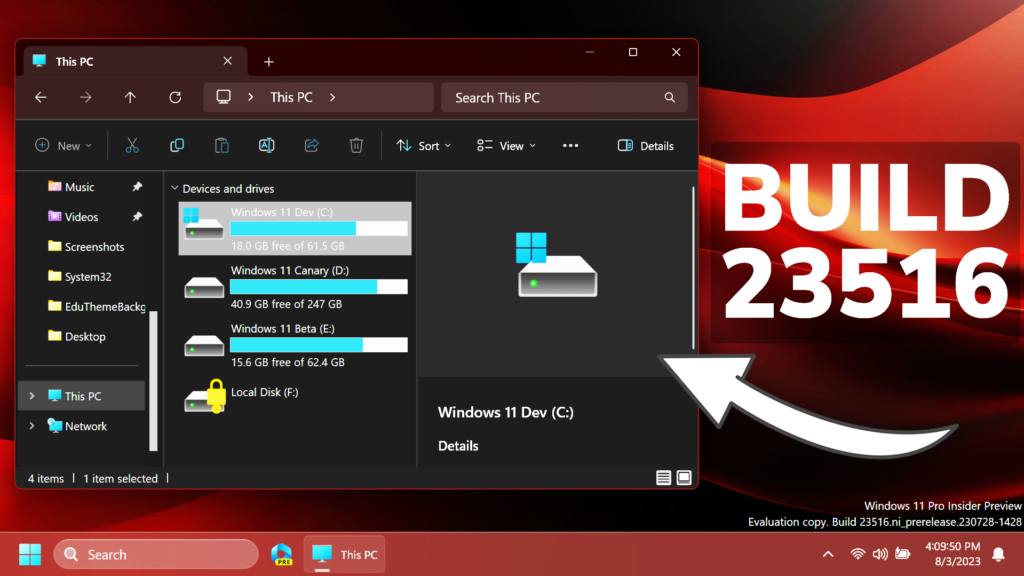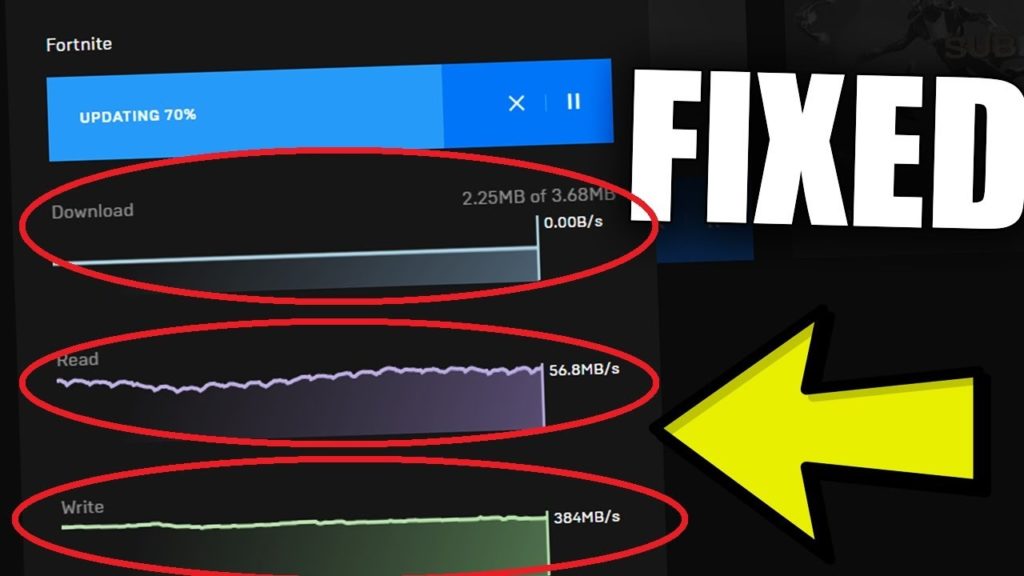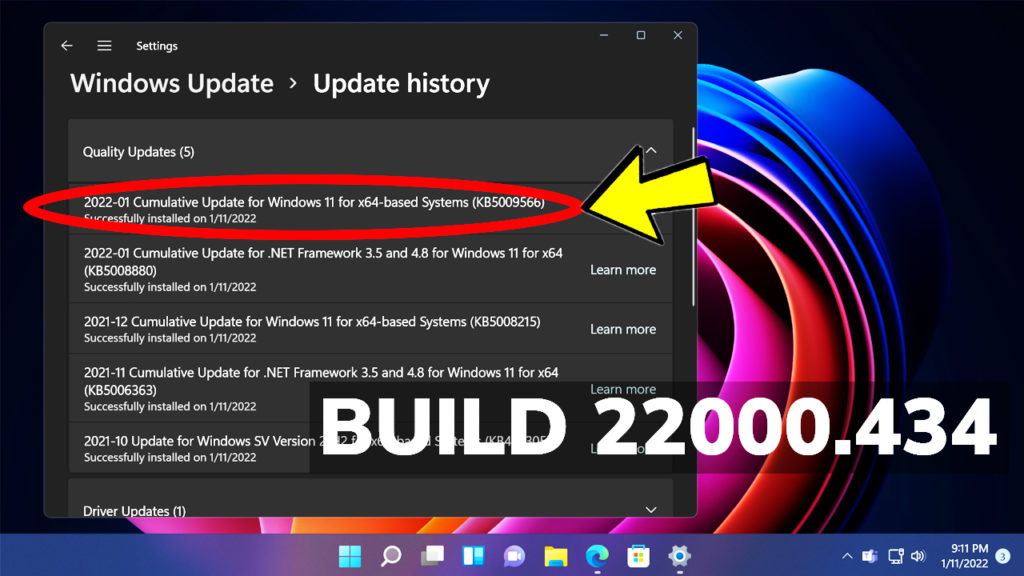In this article, we will talk about the latest Windows 11 Insider Preview Build for the Dev Channel, which is Build 23516.
New Screen Cast Experience
Casting from your Windows PC allows you to wirelessly extend your display to another nearby PC, TV or other external displays.
This Build adds improvements such as:
- When doing multitasking activities on your PC such as often switching between windows to complete a task or using Snap Assist to organize your screen space, we will provide the suggestion to Cast via a notification toast.
- Microsoft will now provide inline setup of a PC from within the Cast flyout in Quick Settings, with step-by-step guidance for users to enable
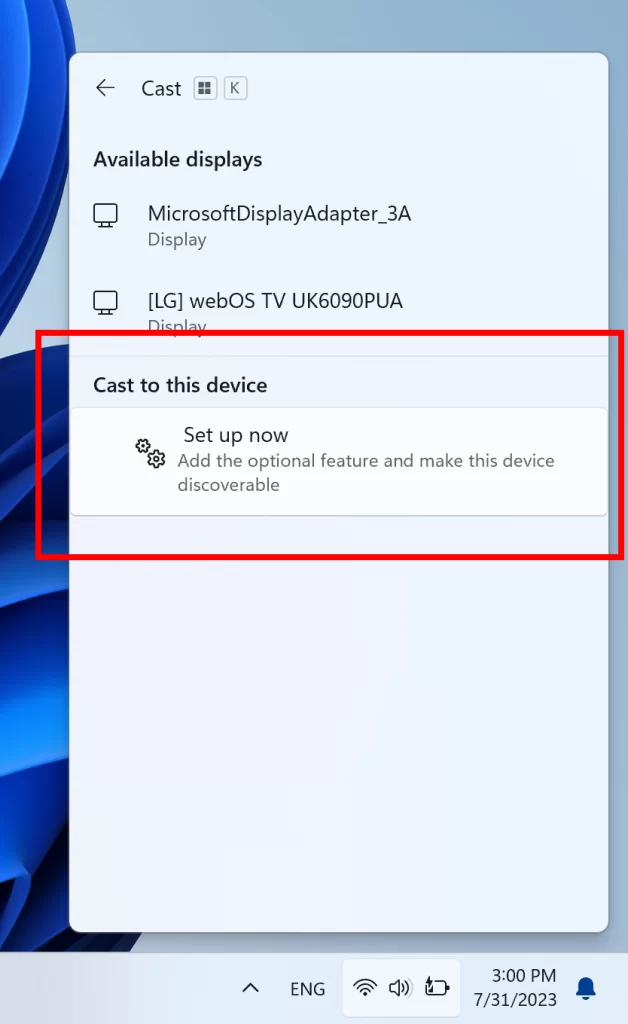
HDR Background Support
You can now set JXR files to be your desktop background and if you have an HDR display, they will render in full HDR.
First – make sure your device has an HDR display or is connected to a HDR display that supports HDR. You can check this by going to Settings > System > Display and checking the HDR toggle.
Next, download an HDR .JXR file to your device. Then right-click on your desktop, choose “Personalize” and then “Background”, and under “Personalize your background” – go and select the .JXR file you downloaded to your device.
More info about this is in this article from the Microsoft Blog.
Voice Access and Narrator Improvements
Microsoft added support for voice access to work right when you start your PC. You can use voice access to login to your PC and access other areas on the Lock screen. You can turn on voice access from the accessibility flyout on Lock screen or have it on automatically every time by checking the setting to “Start voice access before you sign in to your PC” via Settings > Accessibility > Speech.

Microsoft is also introducing new natural voices in French, Portuguese, English (India) ,German and Korean that allow Narrator users to comfortably browse the web, read, and write mail, and do more.
New Adaptive Dimming
For PCs with presence sensors that support attention detection, Microsoft is introducing Adaptive Dimming. Now your device can intelligently dim your screen when you look away and undim when you look back. You will find these settings under Settings > Privacy & security > Presence sensing here if your device supports it.
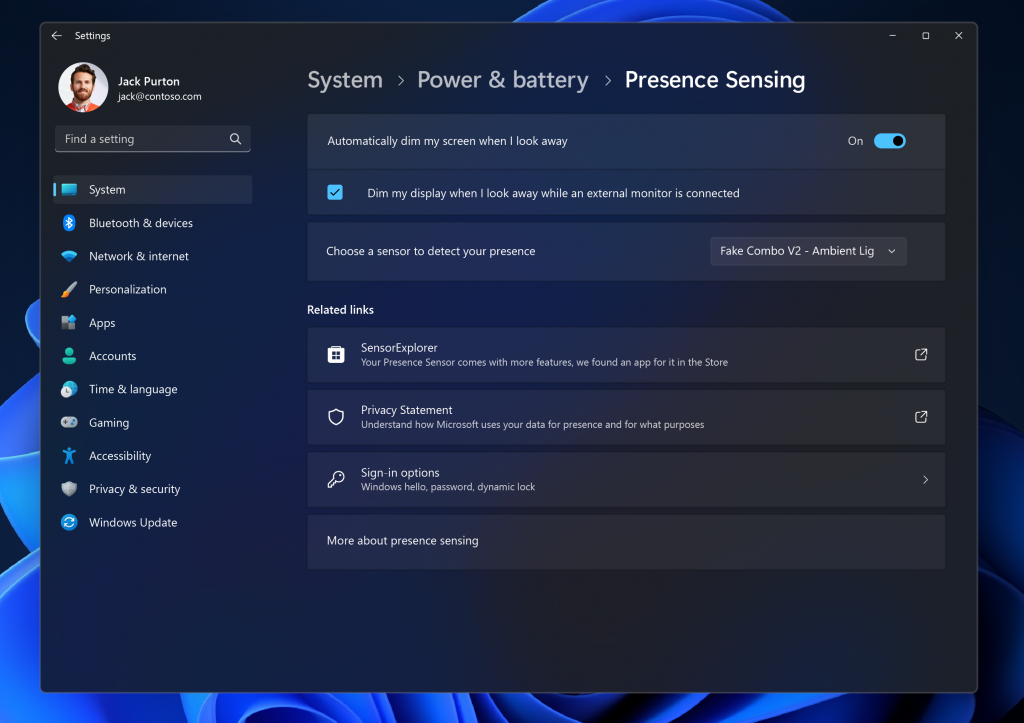
Also, an OOBE Experience was added by Microsoft.
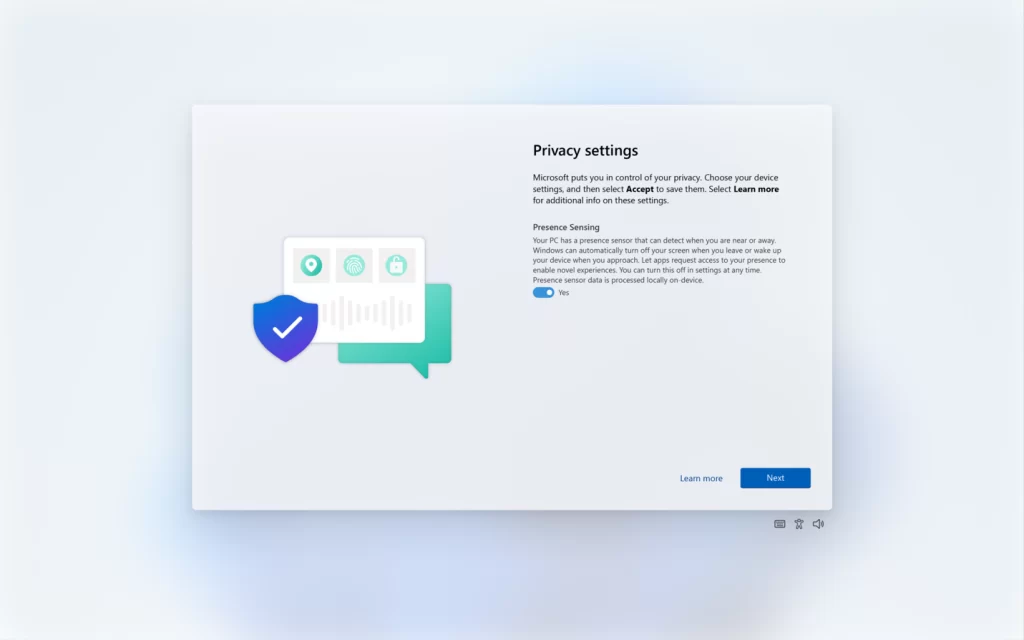
Windows Copilot Changes
As of Build 23511, Windows Insiders in the Dev Channel who login and are managed by AAD (soon to be Microsoft Entra ID) will notice that the Windows Copilot Preview is no longer available in this build. This is just a temporary issue. You may enable it temporarily via this policy located here in Group Policy Editor: User Configuration > Administrative Templates > Windows Components > Windows Copilot. Please note that this policy name will change in an upcoming flight. The Windows Copilot Preview will be defaulted on in a future flight including support for Bing Chat for Enterprise.
Also, Microsoft is now displaying the Preview Stamp near the Hover of Windows Copilot.
Taskbar and System Tray
As mentioned here with Build 23481, Microsoft Teams (free) is now pre-pinned to the taskbar in Windows 11. This change continues to roll out so not all Insiders will see it right away. Windows Insiders who click to launch Teams will discover a mini communications experience making it possible to chat, call, and meet with their people within just a click or two. Not only does its compact size make it easy to place the window anywhere on desktop, but you can passively keep tabs on your conversations with the ability to have it visible as they browse the web or connect with your communities. Phone Link integration is also coming soon to Microsoft Teams (free) as well.
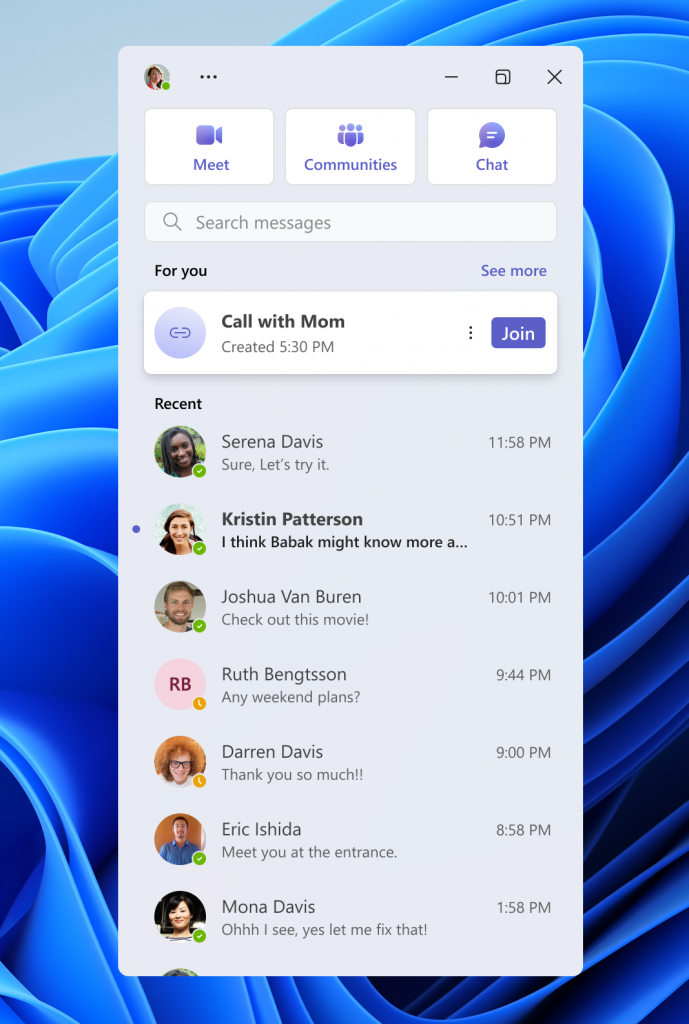
New Details Pane
Microsoft added more fields to show in the Details pane, including image dimensions for pictures, number of pages for .docx, space used and free information for drives, and many others.
New Virtual Desktops Animation
Also, the Virtual Desktops Animation was improved by Microsoft to be more visible.
Fixes in this Build
General
- After updating to Build 23511, some Insiders may have seen the Photos app pinned to the taskbar. This issue only occurred with that build and should no longer occur. We apologize for the issue.
File Explorer
- Fixed an issue where the icons displayed in the tabs in File Explorer could become out of sync with the current folder after navigating.
- Fixed a memory leak in File Explorer with the latest updates which could cause explorer.exe crashes and other issues over prolonged usage.
- Fixed an underlying issue causing desktop icons to all go blank in the last few flights.
- Fixed an issue which was causing File Explorer to show “Working on it” in an empty folder.
- Fixed an issue where the text box for naming newly created files or folders on the desktop was showing in the wrong position (far away or way too close) relative to the thumbnail.
- Fixed an issue where opening the context menu in the previous flight was crashing explorer.exe for some Insiders.
- Fixed an issue where right clicking items in the navigation pane wouldn’t open a context menu after you changed folders.
- Fixed an issue where ALT + P and Shift + Alt + P keyboard shortcuts weren’t working when focus was set to one of the images in Gallery.
- Fixed an issue where Home and Gallery could get stuck in the wrong colors if they were open when changing between light and dark mode.
- Fixed an issue where thumbnails in Gallery might not load after changing the view to a smaller icon size (for example, medium to small).
- Fixed an issue where after refreshing Home, actions to pin and unpin favorite files might not work.
We fixed the following issues for Insiders with the modernized details pane in File Explorer:
- Fixed an issue where the design of the details pane was displaying from left to right instead of right to left when using Hebrew or Arabic display languages.
We fixed the following issues for Insiders who have the modernized File Explorer address bar that began rolling out with Build 23475:
- The ALT + D, CTRL + L, and F4 keyboard shortcuts should work now to set focus to the address bar.
- Fixed an issue where typing drive letters, %localappdata%, and certain other things in the address bar wasn’t causing suggested paths to appear in a dropdown.
We fixed the following issues for Insiders who have the modernized File Explorer Home that began rolling out with Build 23475:
- Fixed an issue which could cause explorer.exe to crash when opening Home.
- Fixed an issue where the tooltip would get stuck on the screen when you scrolled Home with touch.
- Fixed an issue where collapsing and expanding the sections of Home didn’t always work.
- Made some small adjustments to the size of elements, including reducing the size of the text.
- Fixed an issue where mouse wheel scrolling wasn’t working if your mouse was hovered over the recommended section of Home.
Taskbar and System Tray
- Fixed multiple explorer.exe crashes impacting taskbar reliability.
Input
- Fixed an issue which was causing certain mouse actions (including resizing windows with mouse) to not work over remote desktop.
Dynamic Lighting
- Fixed an issue where switching user accounts could turn off device LEDs.
More info about this Build can be found in this article from the Microsoft Blog.
For a more in-depth presentation of the New Build, you can watch the video below from the youtube channel.