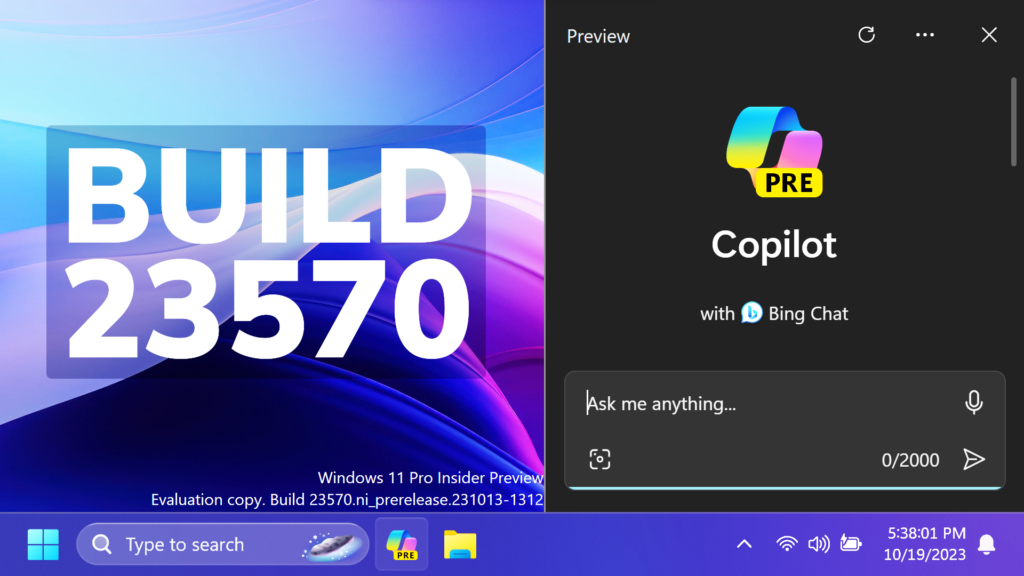In this article, we will talk about the latest Windows 11 Insider Preview Build for the Dev Channel, which is Build 23570.
Changes and Improvements
Copilot in Windows
Copilot in Windows can now be used across multiple monitors. Simply press the Copilot button on the taskbar on whichever monitor you want Copilot to show on or use the WIN + C shortcut to show Copilot on the last monitor that it was visible on. If you are using a keyboard, you can use the WIN + T keyboard shortcut to put the keyboard focus on the taskbar and navigate to the Copilot taskbar button to show Copilot on any monitor.
New Animation in Windows
When opening Copilot with a Window opened on the Desktop, there will be a New Animation that will move over the Window to the side.
Thanks to PhantomOcean3 for discovering this.
Start Menu
The Xbox Game Bar will now show as just Game Bar under the Start menu and also under Settings > System > Apps > Installed apps. This change will come through a Game Bar update via the Microsoft Store.
Fixes in this Build
File Explorer
- Fixed a few issues which could lead to hangs when launching File Explorer.
Start Menu
- Fixed an issue where apps sometimes weren’t sorted into the correct location in the Start menu all apps list when using the Japanese display language.
Search on the Taskbar
- Fixed an underlying search crash in the last few builds.
Settings
- Fixed an issue where Home was unexpectedly showing some users that there was NaN% storage left.
Known Issues in this Build
Copilot in Windows
- Some Windows Insiders in the Dev Channel in global markets where Copilot in Windows is available* in preview who are on the Home edition of Windows 11 Insider Preview builds may notice that Copilot in Windows has disappeared from the taskbar. We’re working to resolve this issue in a future flight.
- When first launching or after refreshing Copilot in Windows while using voice access, you’ll need to use “Show grid” commands to click in the “Ask me anything” box for the first time.
For more information about this Build, you can check this article from the Microsoft Blog.
For a more in-depth presentation of this Build, you can watch the video below from the YouTube channel.