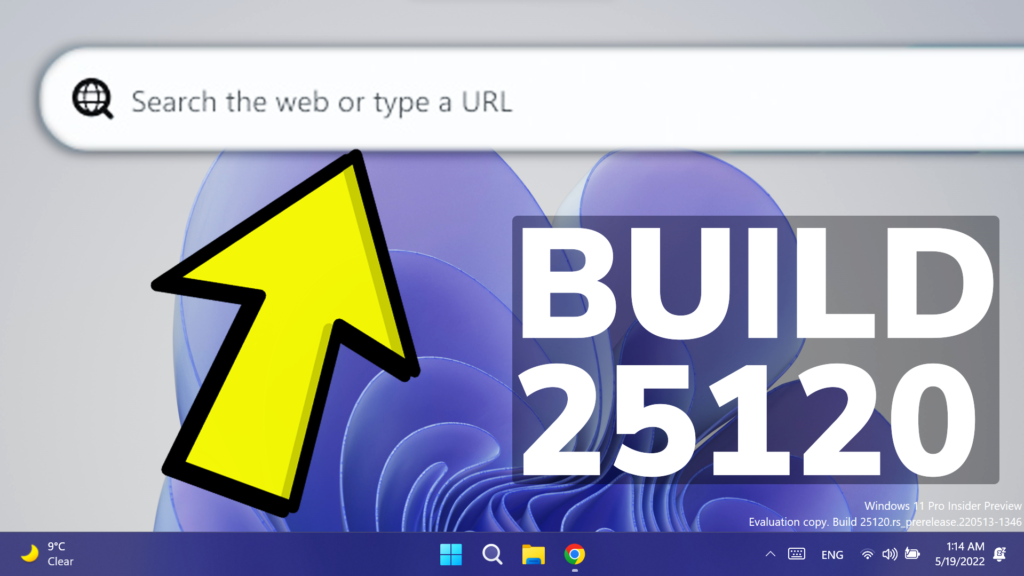In this article, we will talk about the latest Windows 11 Insider Preview Build for the Dev Channel, which is Build 25120.
- ARM64 devices will be able to update to this build.
- Microsoft is also releasing ISOs for this build – they can be downloaded here.
Changes and Improvements
Microsoft is starting to test out new features for Insiders in the Dev Channel and starting with this Build, Microsoft is implementing a new Search Box displayed on the desktop that enables you to search the web.
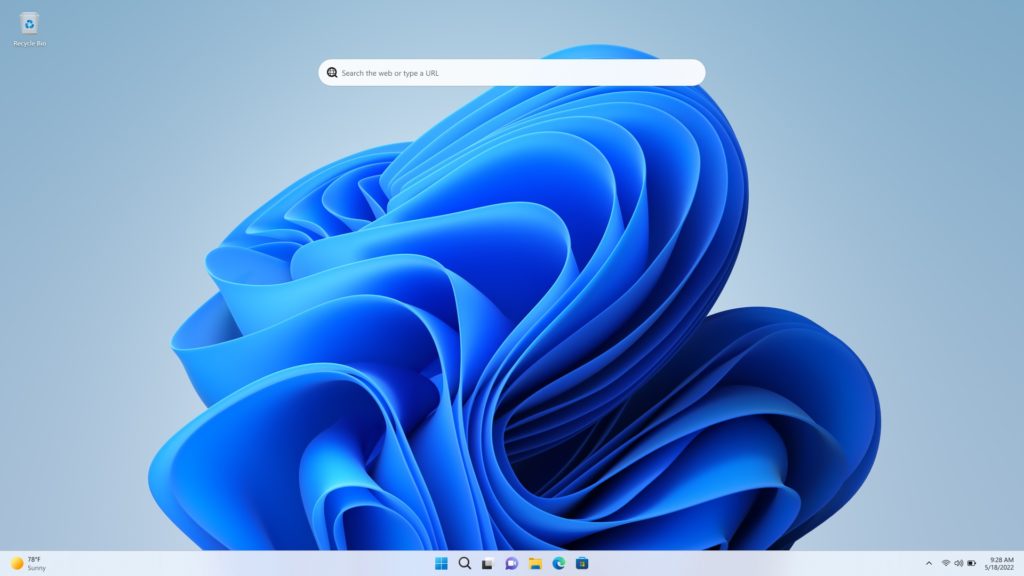
If you would like to remove this search box, you can right-click on the desktop, choose Show more options, and toggle the Show search option.
NOTE: A reboot is required after updating to this build to trigger this experience but please note that not all Windows Insiders will have this experience enabled even after the reboot.
Fixes
[Suggested Actions]
- Suggested actions should appear for more date and time formats now.
- Addressed some issues with certain formats when copying a date and/or time.
- Improved overall performance and reliability of the feature.
[Settings]
- Fixed an issue that could crash Settings when opening and looking at the battery usage graph.
- Improved performance of displaying Wi-Fi networks after enabling Wi-Fi from the Wi-Fi section of Quick Settings.
[Task Manager]
- Addressed an issue leading to some unreadable text in the Performance page when a contrast theme was enabled.
[Other]
- Fixed an issue which could cause Windows Update to stall and roll back updates for WSA users.
- Did some work to address a stutter in the progress wheel animation when upgrading to a new build.
NOTE: Some fixes noted here in Insider Preview builds from the Dev Channel may make their way into the servicing updates for the released version of Windows 11.
Known issues
[General]
- Some games that use Easy Anti-Cheat may crash or cause your PC to bugcheck.
[Live captions]
- Certain apps in full screen (e.g., video players) prevent live captions from being visible.
- Certain apps positioned near the top of the screen and closed before live captions is run will re-launch behind the live captions window positioned at top. Use the system menu (ALT + Spacebar) while the app has focus to move the app’s window further down.
If you want to check out the official article from the Microsoft website, you can click here.
If you want a more in-depth presentation of the new Build, you can watch the video below from the youtube channel.